Trusted by:
Updated: August 20, 2025
12 min read
How to Create a Certificate of Participation: 5 Ways to Do It
What is the best way to make a certificate of participation? Let us show you the easiest way possible. Create credentials that can be issued in bulk, printed without any difficulty, or sent automatically right after the event. Here's how it works.
Events, conferences, courses, workshops, and webinars have one thing in common – validating attendees' efforts and attendance. It’s a certificate of participation that can leave a great impression and make the whole experience more complete.
But how to make certificate of participation? We’ve proposed 5 easy ways, and without many spoilers – one of the most cost-effective, automatic, and secure is using Certifier.
In this article, you will learn about methods on how to create a certificate of participation and how the right certificate maker overpowers other solutions.
But first, let’s cover the basics.
What is a certificate of participation?
A certificate of participation award is a document confirming that someone took part in an event. Providing this kind of appreciation is a way to demonstrate gratitude for someone's effort and dedication. It can be in both – digital and paper versions.
What is the purpose of the certificate of participation?
For you as an issuer, a certificate of participation helps promote the brand after a workshop/event/course. When participants share their certificates of participation online, for example, on LinkedIn, it creates a buzz in social media (as a result, you may get more event registrations or course sign-ups).
Such a certificate boosts the post-event experience as well. Attendees receive a personalized email with credentials that they can access via a digital wallet. From there, they can download and print the documents with a few clicks. Also, it’s possible to share their certificates using a social media share button.
📈 Sending thank-you messages after the event shows attendees you value them. You can strengthen this feeling by including a participation certificate in the personalized email messages. If you gather attendees' data through surveys, you can integrate Google Forms with Certifier to distribute all such emails with a click.
How to create a certificate of participation?
There are 5 easy ways to make certificates of participation. We’ve considered all the pros and cons of each method:
01 Use editable templates from Certifier and customize them in the design editor
When it comes to creating certificates of participation, Certifier online certificate generator stands out as the most efficient and user-friendly option. Here's why:
Customization made it easy. Certifier offers a vast selection of over 1000+ fully editable templates in its intuitive design editor. You can easily customize the design, text, and other elements to fit your event's branding and style.
Automated personalization. Personalize each certificate with dynamic attributes such as names, dates, scores, and points to guarantee that every participant receives a unique and meaningful certificate.
Time-saving bulk distribution. Certifier simplifies the process of issuing participation certificates by allowing you to send them in bulk with just a few clicks (particularly useful for large events or programs with many participants).
Automatic delivery. Participation certificates can be sent automatically via email at a time of your choosing without the need for manual intervention.
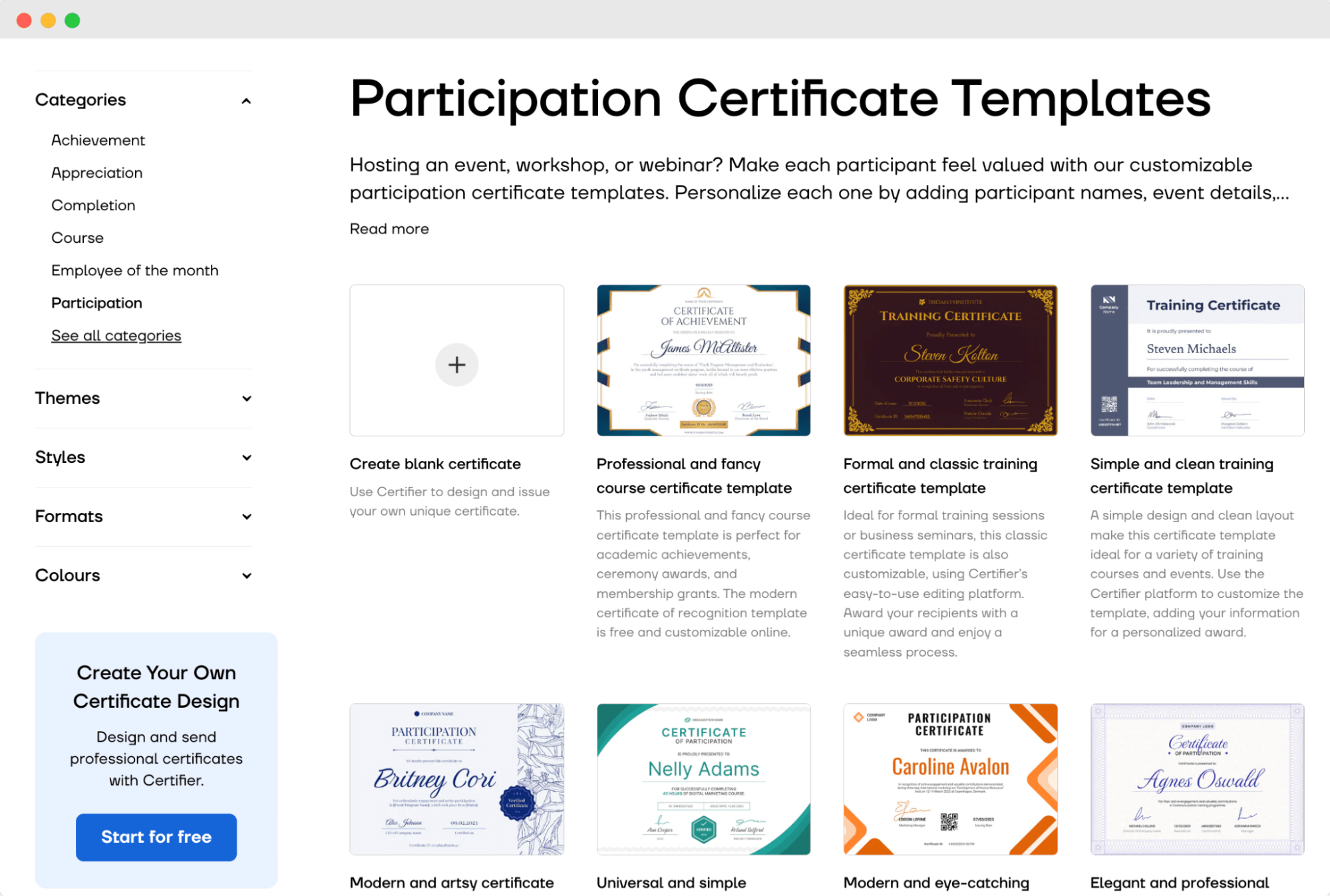
Scroll down right to the section dedicated to this method.
02 Use Word or Google Docs
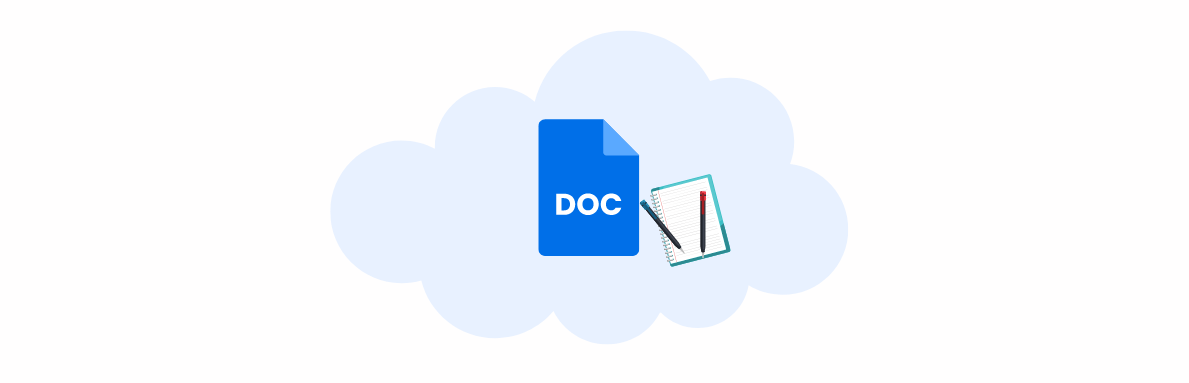
How to make a certificate of participation in Word or Google Docs? Get to the details.
Pros: Accessible to anyone with basic word processing skills.
Cons: Limited design capabilities compared to specialized tools.
03 Use presentation software like PowerPoint or Google Slides
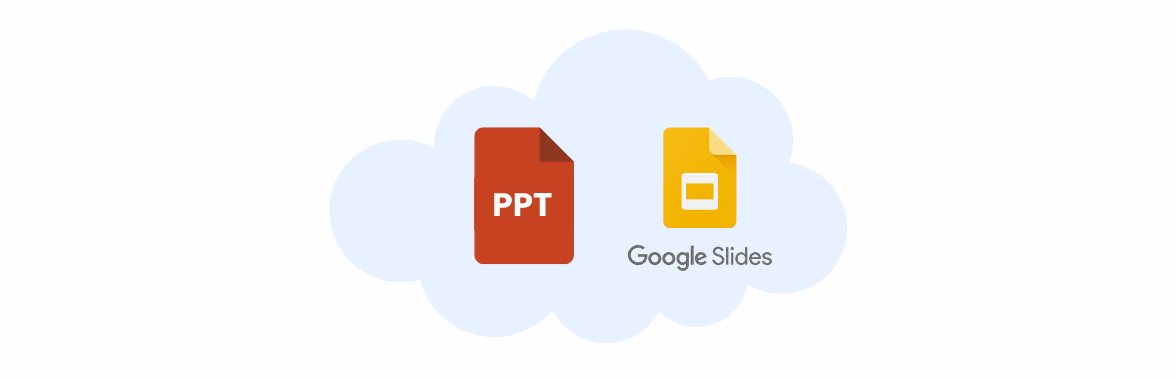
PowerPoint and Google Slides offer more design flexibility. It’s a suitable (yet limited) option for creating participation certificates. Scroll down to learn more.
Pros: Greater design flexibility with more layout options.
Cons: Not specifically designed for certificate creation, so it might take longer to perfect the layout.
04 Use graphic design tools
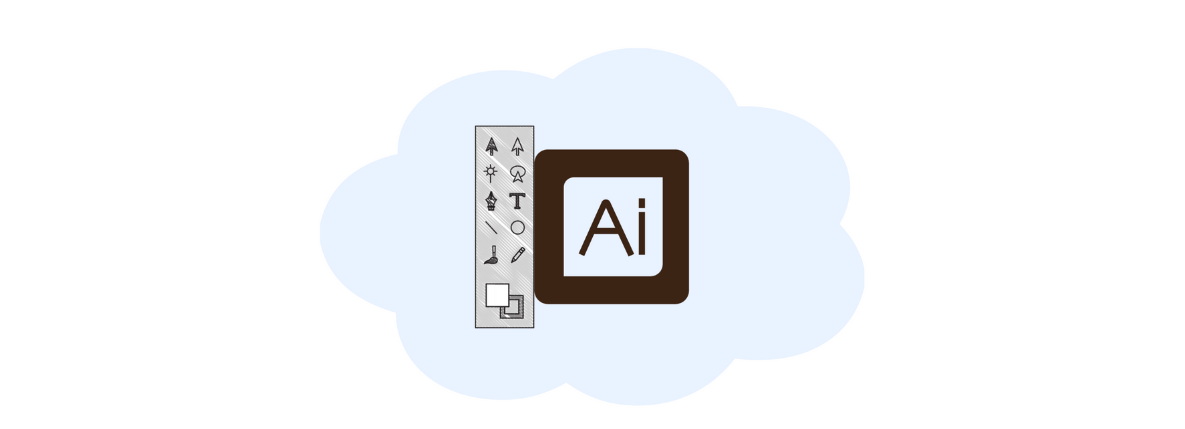
There are many to choose from, like Canva, Adobe Illustrator, Photoshop, and more. Click here to go right to this section.
Pros: Full customization.
Cons: Time-consuming, learning curve, cannot be issued in bulk.
05 Hire a designer
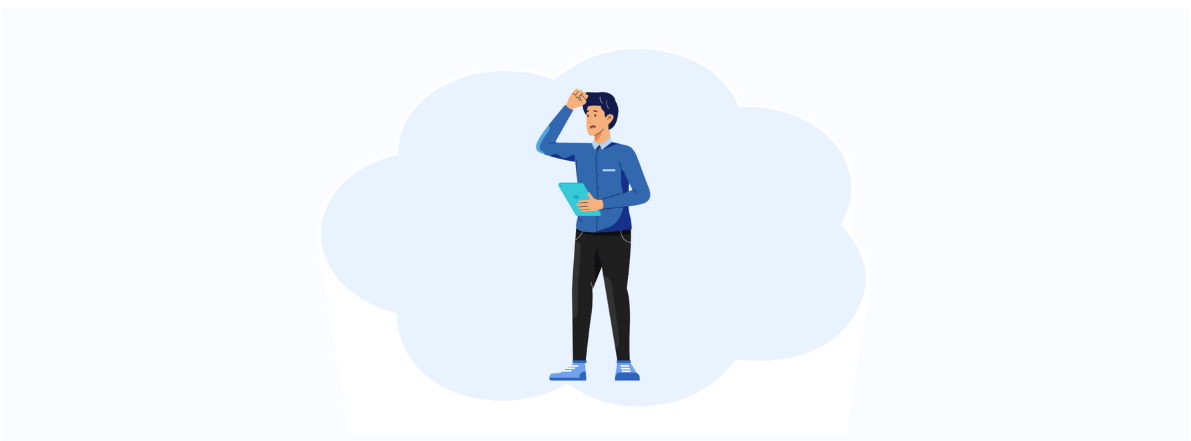
Click here to get more guidance on working with a designer.
Pros: Professional quality, time-saving, custom tailoring.
Now that you know all the advantages and disadvantages, it's time to explore each process in more detail.
Method 1: Make a certificate of participation using templates from Certifier
Certifier will make your certificate well-designed, high-quality, and super easy to distribute. With its solid set of features, it is excellent for building a certificate for any occasion.
📤 Did you know that with Certifier, you can prepare participation templates before the event and then schedule them to be distributed right after the event ends? All thanks to certificate scheduling features.
To start, sign up, and follow these steps.
01 Choose the participation certificate you want to edit
At Certifier, you get more than 1,000 ready-made custom certificate templates to choose from. They are great if you do not have much time to customize the certificate of participation design.
To pick one, click + Create Design and choose between Certificate Design or Badge Design.
Decide on a template in the Templates subtab. Use Filters to narrow down the options. You can filter the category, style, orientation, and color.
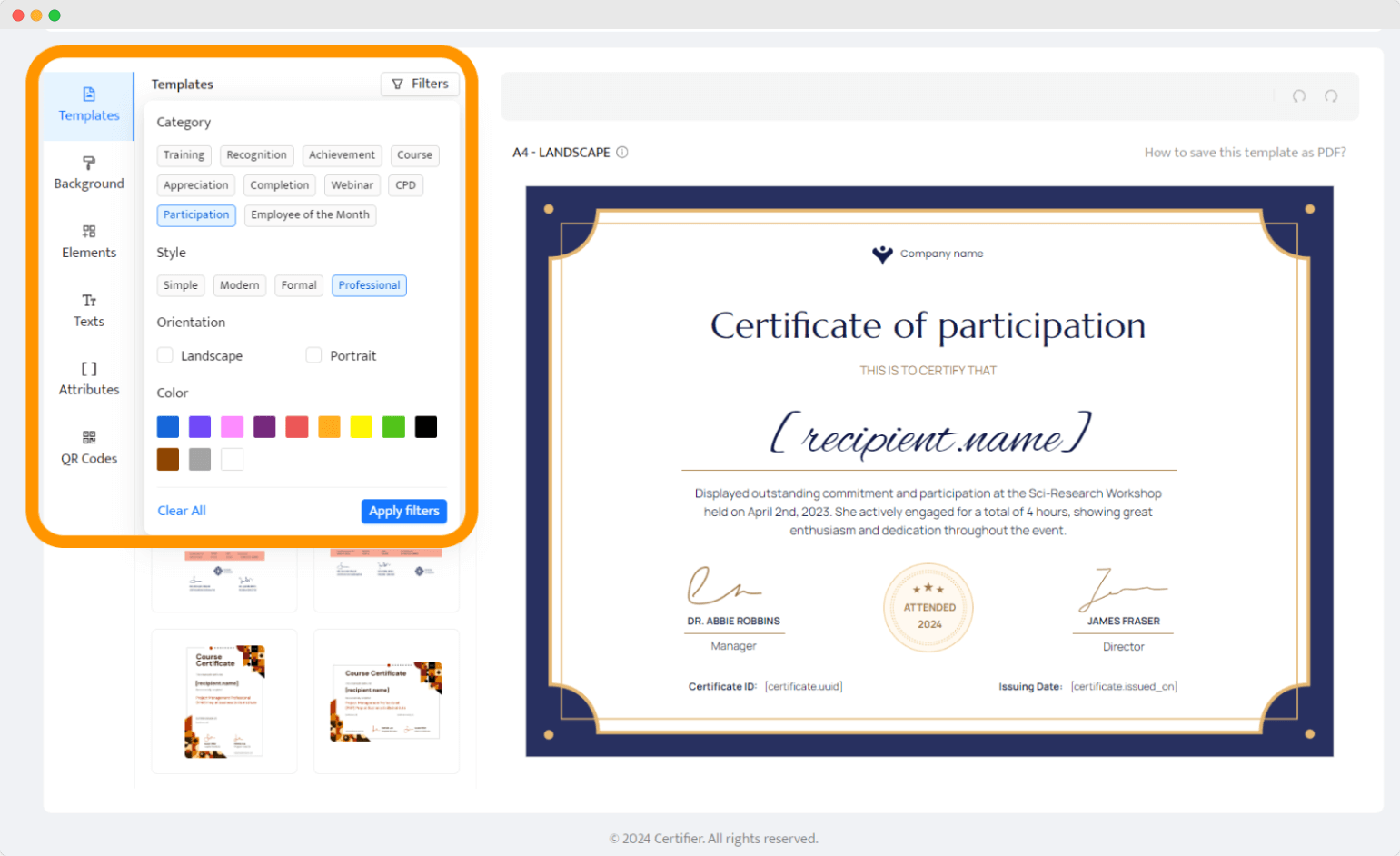
👋 Most of the templates are universal, so they can be adjustable for any occasion by changing the default text.
02 Adjust the participation certificate
Now, go to the Background tab to choose the background if you feel like it. If not, head to the Elements subtab to add your branding, logo, authority signatures (choose from the signature-like fonts or upload a digital signature), personal message, or images to customize the format of certificate of participation.
Move the default elements and add new ones wherever you want to create a unique certificate for your participants.
Choose orientation and paper size. Most certificate sizes are the standard A4 (8.3x11.7), but you can also pick the US letter size (8x11). Both orientations are available: landscape and portrait.
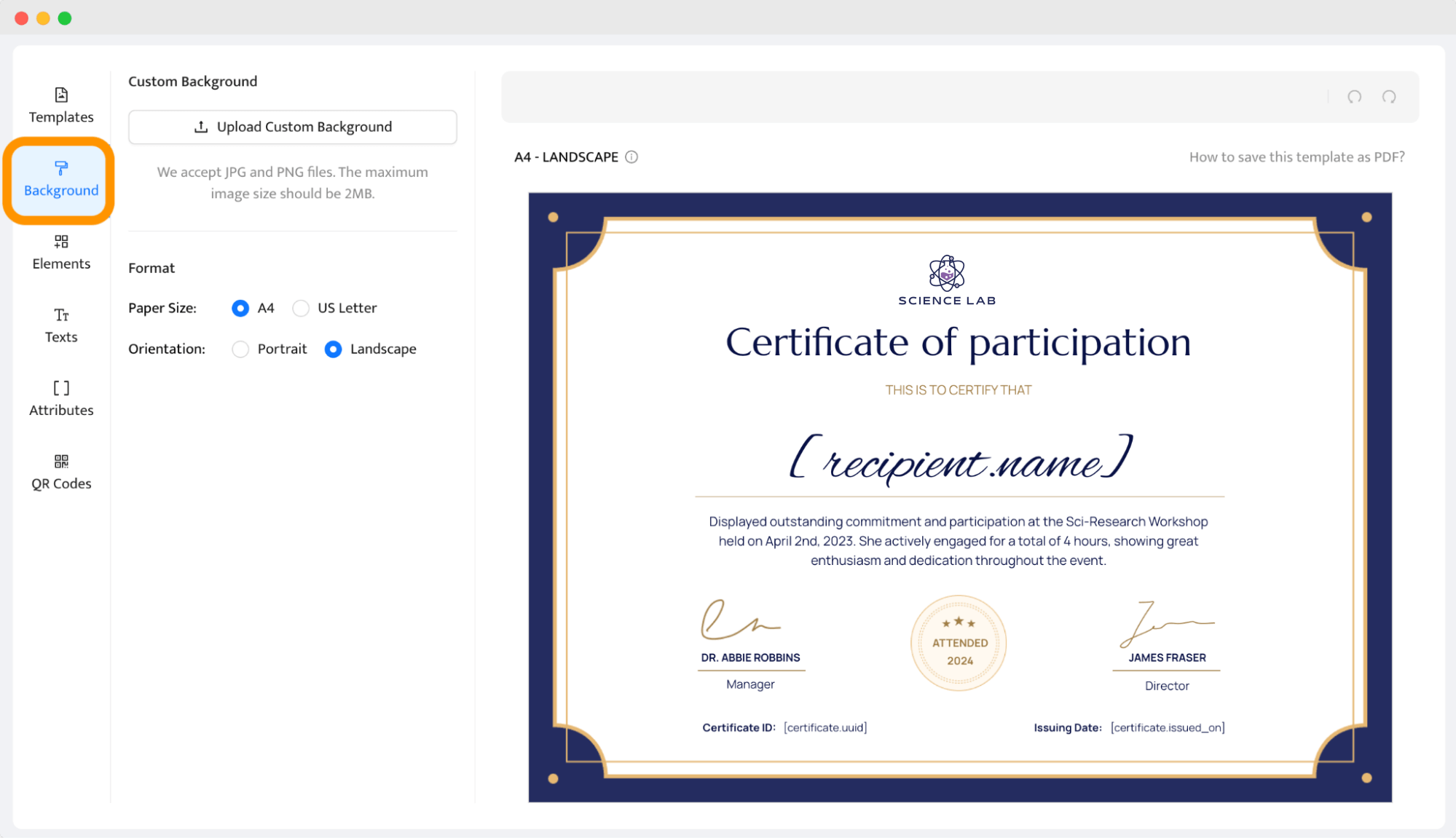
Go to the Texts subtab to modify the text fields as you desire.
Then, if you want to, you can add a QR code to your Certifier documents in the QR code subtab. The code can link to the event website, or to the digital wallet.
03 Add dynamic attributes
Dynamic attributes are special placeholders in your certificate template that automatically fill in specific details like participant names, event dates, or unique identifiers when you generate the certificates.
This feature is a game changer because it allows you to use one template to create personalized certificates for each participant without manually entering their information.
In the Attributes subtab, you can select attributes to use and map them to the content on your certificates.
For example: [recipient.name], [event.date], [recipient.email] or [certificate.id]. You can set these attributes to automatically pull data from a database or spreadsheet you'll upload later.
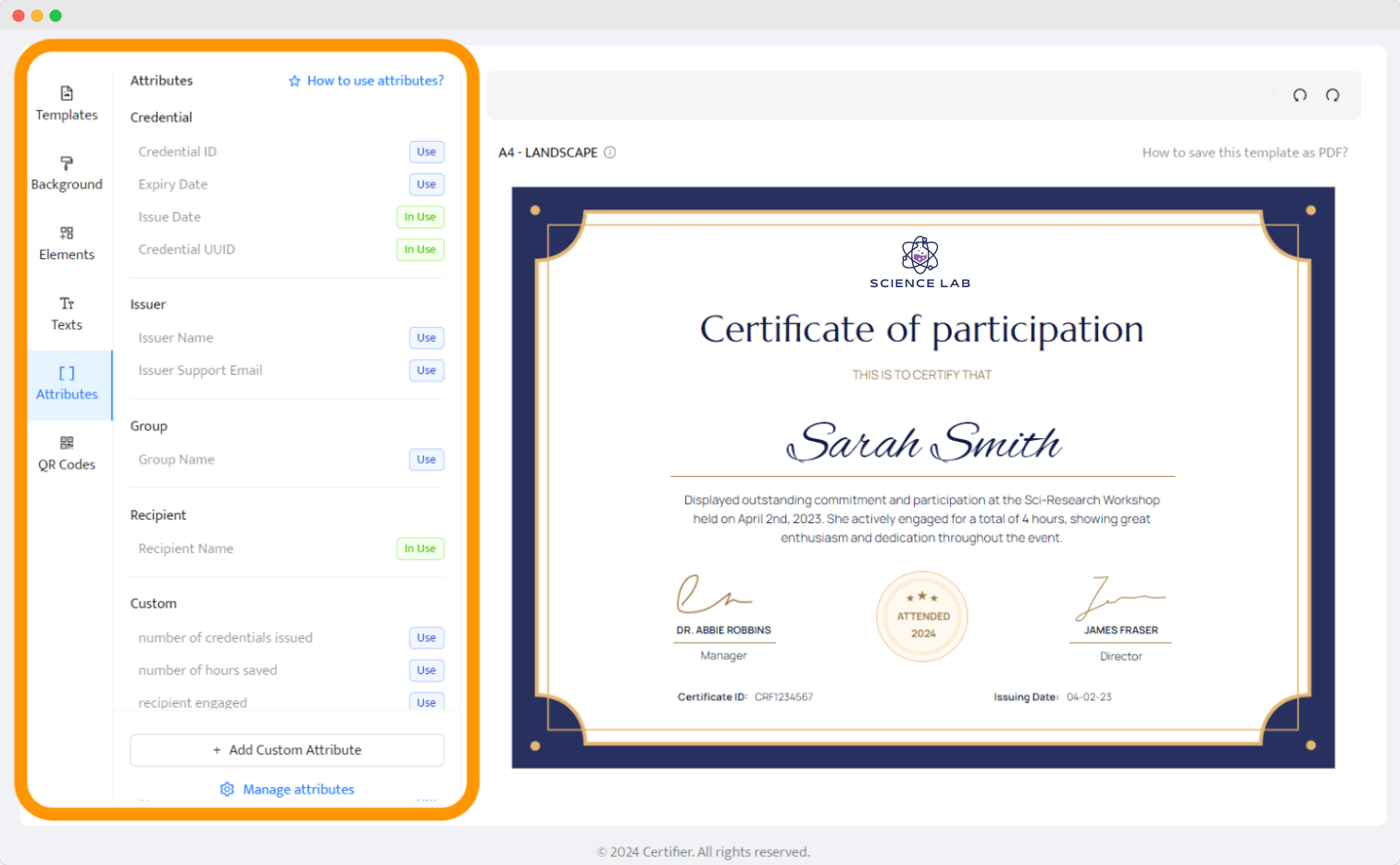
04 Save the participation certificate template
Certifier allows you to either send these certificates directly to the recipients' emails or download them in bulk in a PDF format.
How to send certificates to participants?
Now, you know how to make a certificate of participation, so it’s time to find out how to send them.
Certifier allows sending certifications in bulk. That is a fantastic feature for those who want to send credentials via email to certificate recipients. Thanks to dynamic attributes, you can send a certificate in minutes.
If your certificate design is ready, create participation certificate email template first.
Head to the Emails tab. Choose Credential Delivery, adjust the text of your email, upload your logo. Save the template. Here's what your recipients will see in their inboxes.
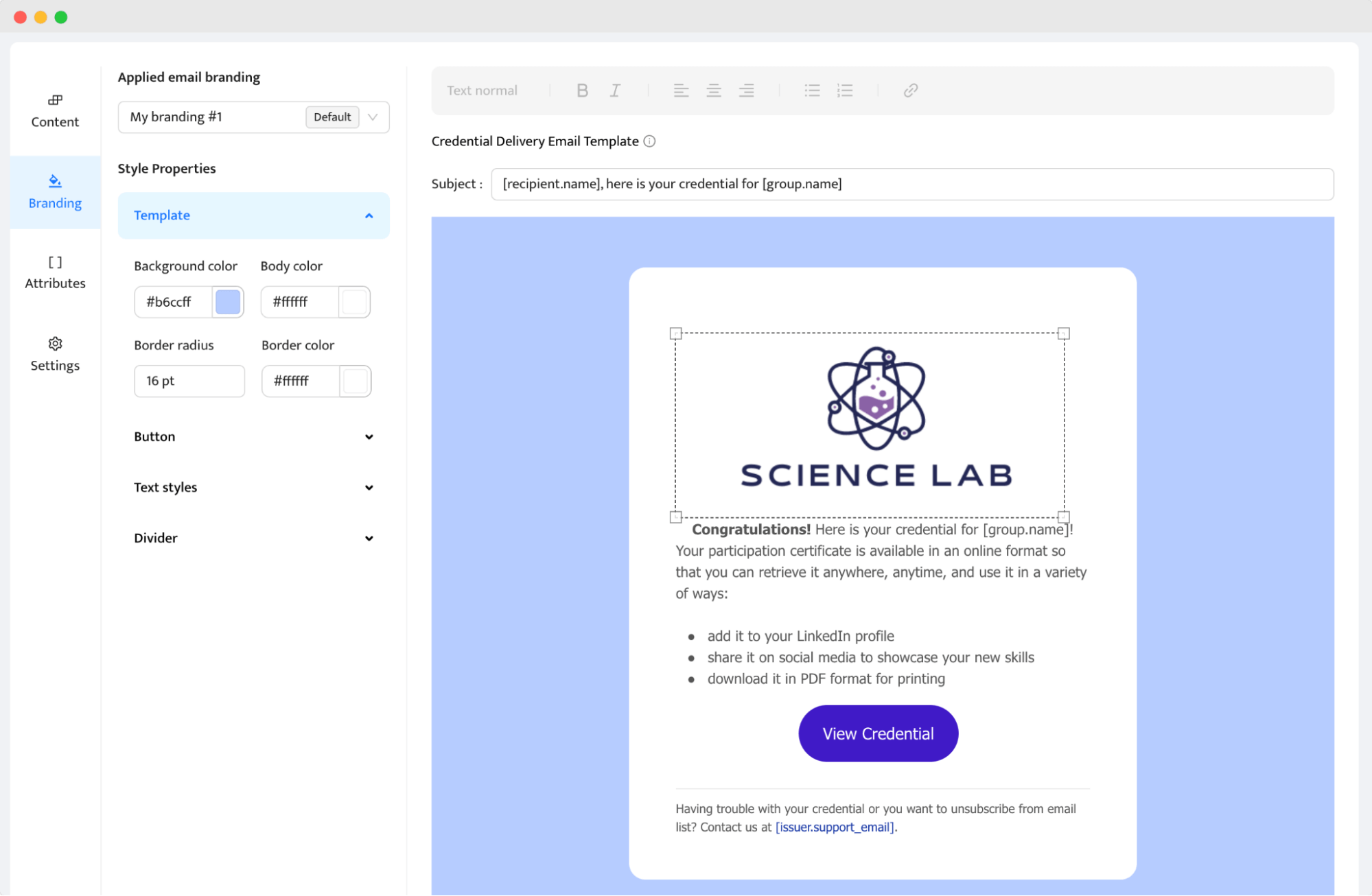
Go to the Groups tab, select the group of recipients (or create a new one), then choose Email Settings, and pick the email template you’ve just created.
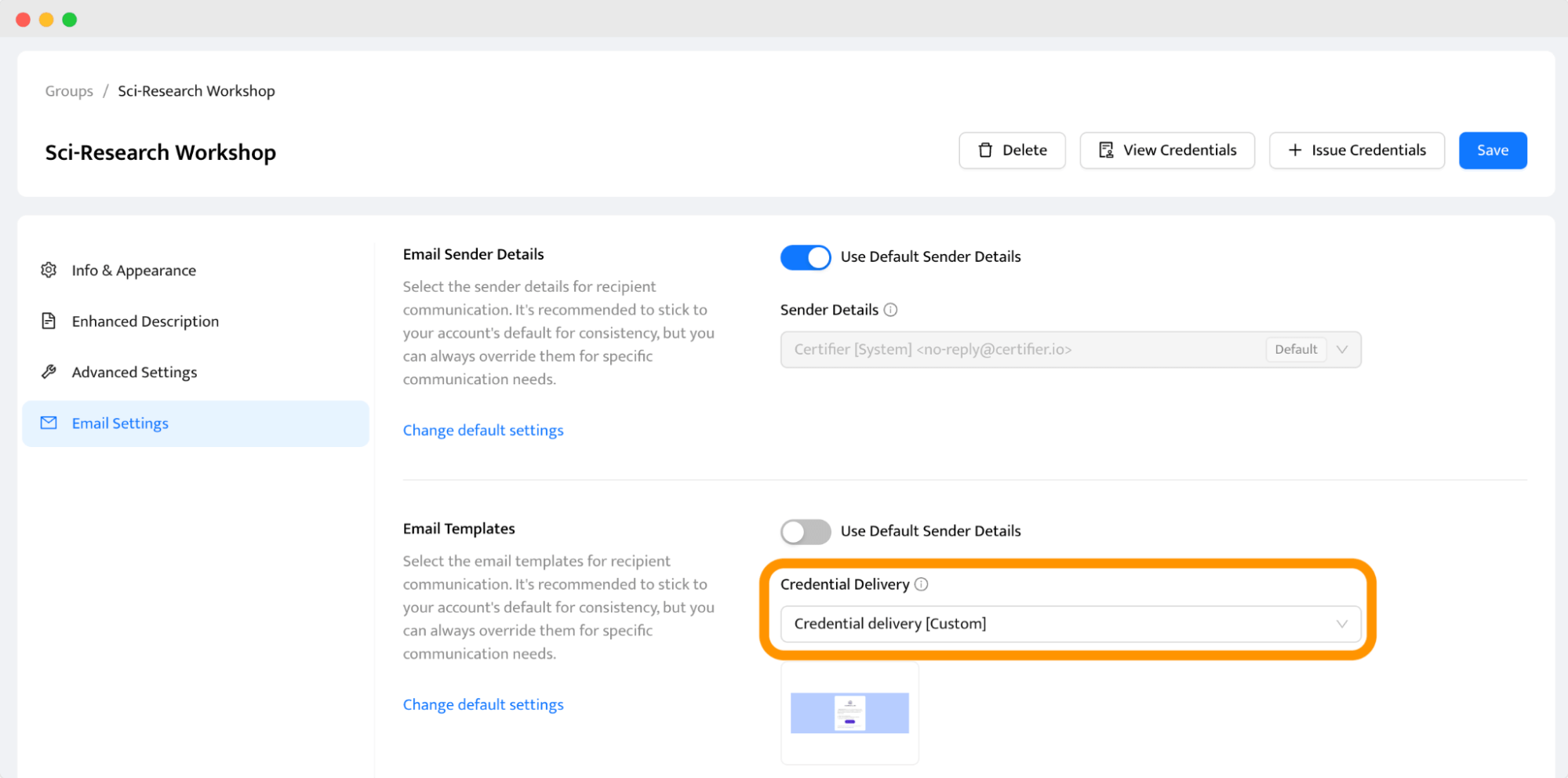
Go to the Credentials tab. Click Issue Certificates or Badges and upload your spreadsheet. Make sure the columns in your spreadsheet correctly correspond to the dynamic attributes set in your template.
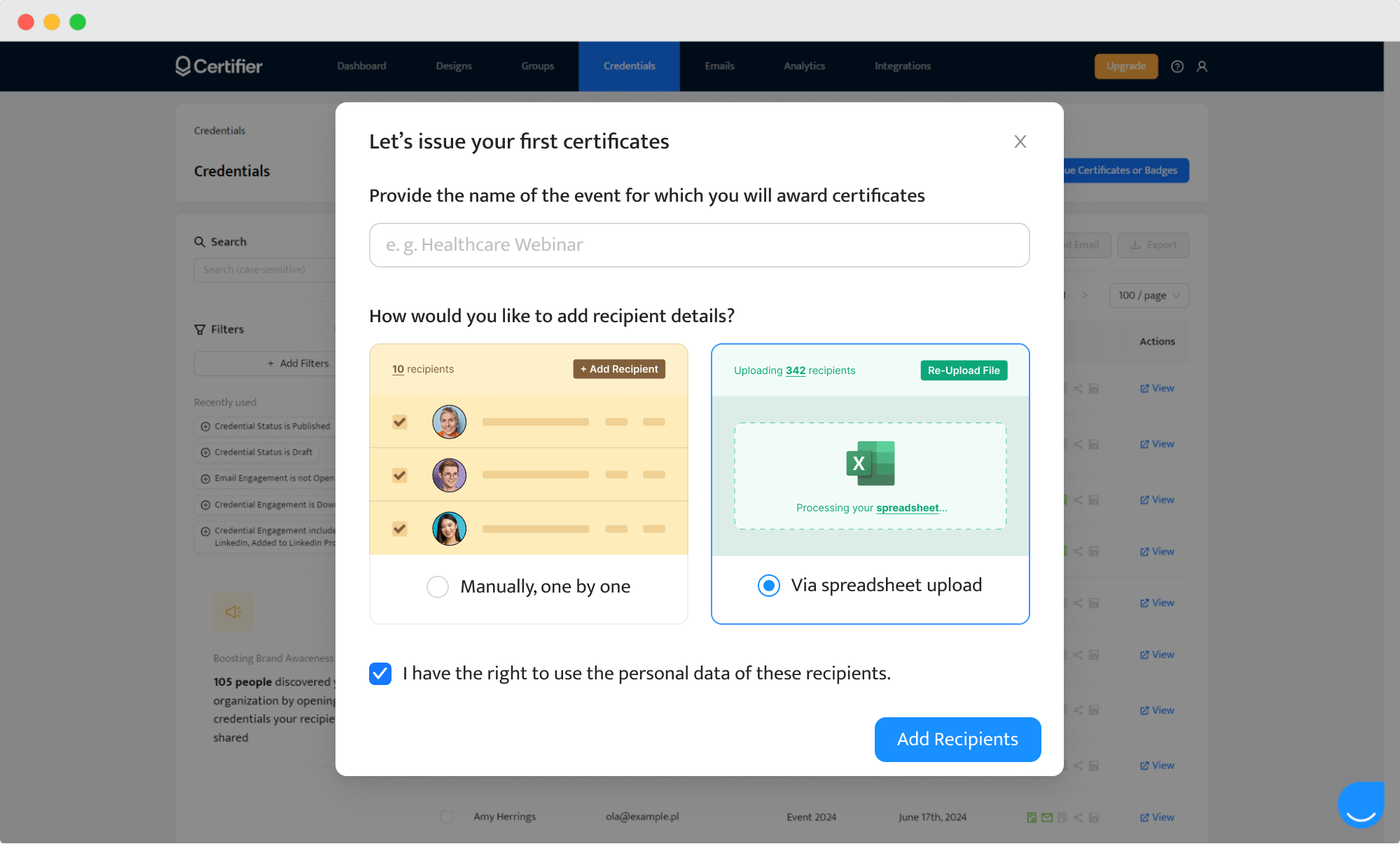
After uploading the participant details and ensuring everything is set correctly, preview the certificates to make sure all data appears correctly. If all looks good, proceed to Issue Credentials.
Schedule the delivery time if you want to send the documents at a specific time (e.g., right after the event ends).
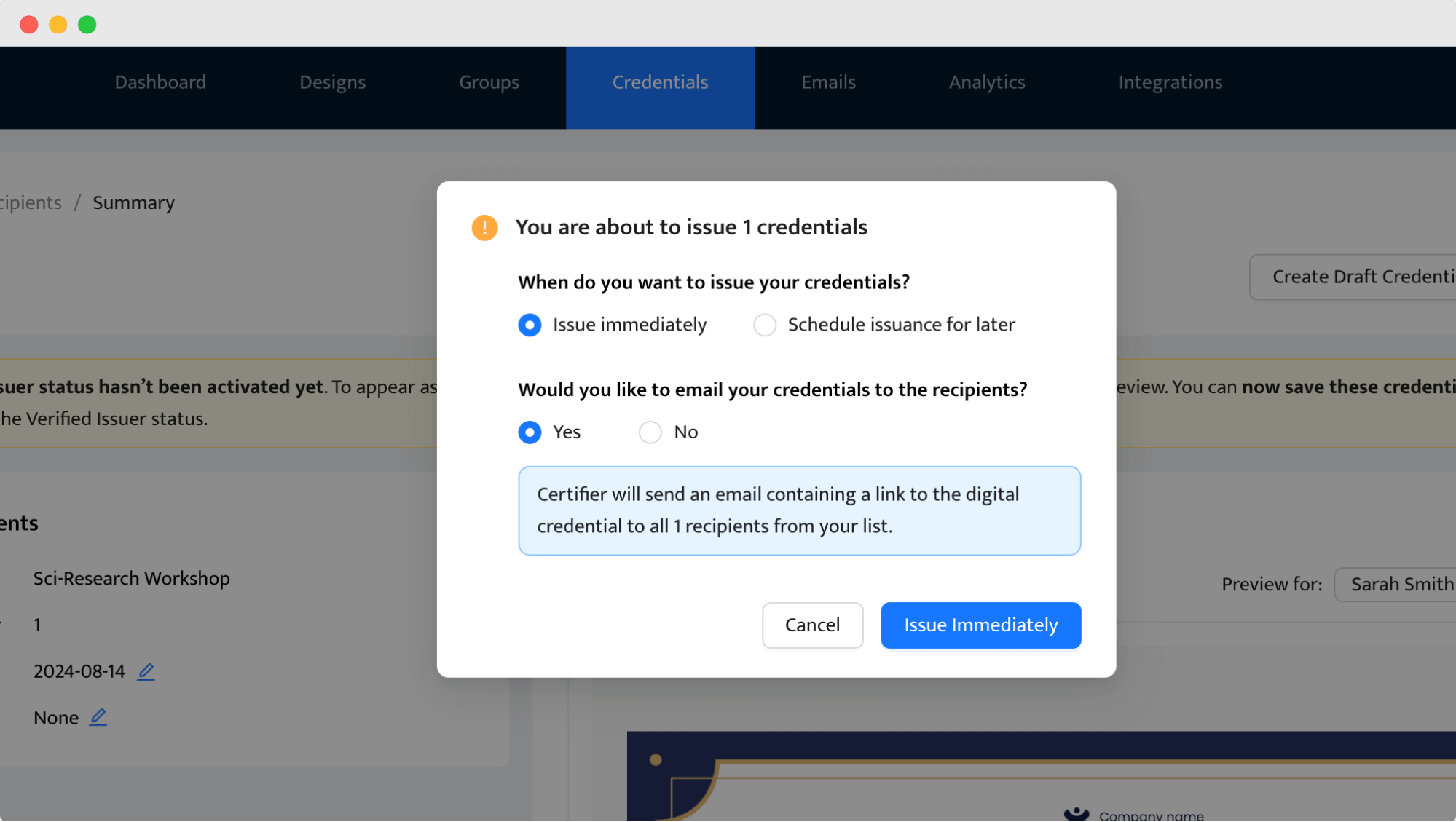
Once delivered, the event attendees receive a personalized email that links them to the digital wallet.
A digital wallet is a place where a recipient can see all the necessary details and can perform actions such as: sharing a certificate on social media, contacting the issuer, verifying credentials, and more. You can add there PDF documents with key presentations, panel discussions, interviews — whatever you like.
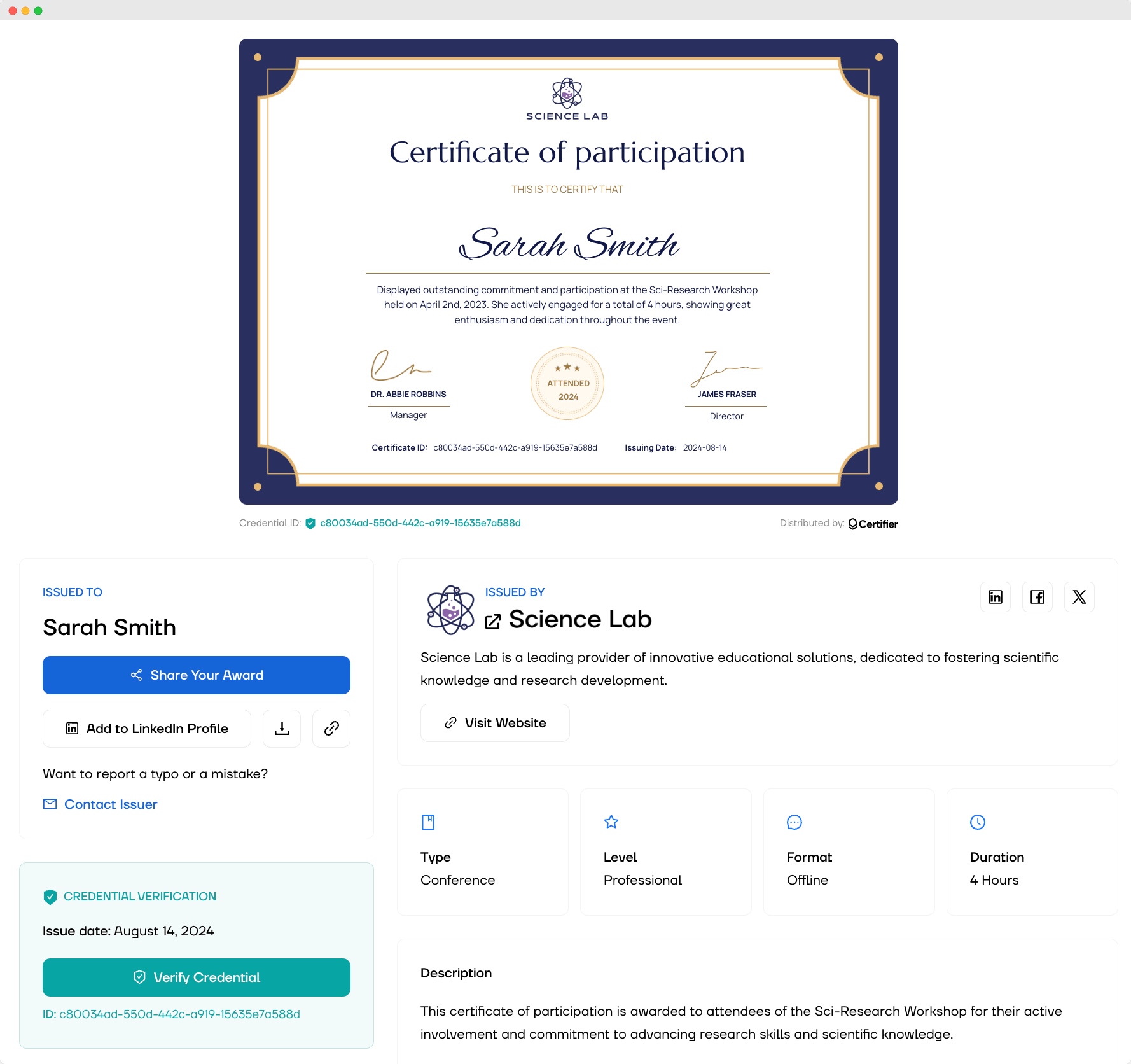
What happens after certificate of participation distribution?
But! When you press “send,” the game is still on. Once you send the certifications using an online certificate maker, there is often no way to get back to editing them. With Certifier, it is a piece of cake, though. The recipients can contact you in just two clicks in the digital wallet when they spot a mistake.
The Credentials tab allows you to manage the issued documents and the databases. Certifier gives you the ability to:
publish
delete
correct any mistakes
export credentials
and react to incoming queries
The participation certificates do not need to be resent. The updated versions can be seen in the digital wallets straight away.
📊 Once you send the credentials, you get insights into their performance in the Certifier Analytics tab – monitor how many people opened and shared them on social media. For example, on LinkedIn, Facebook, or X.
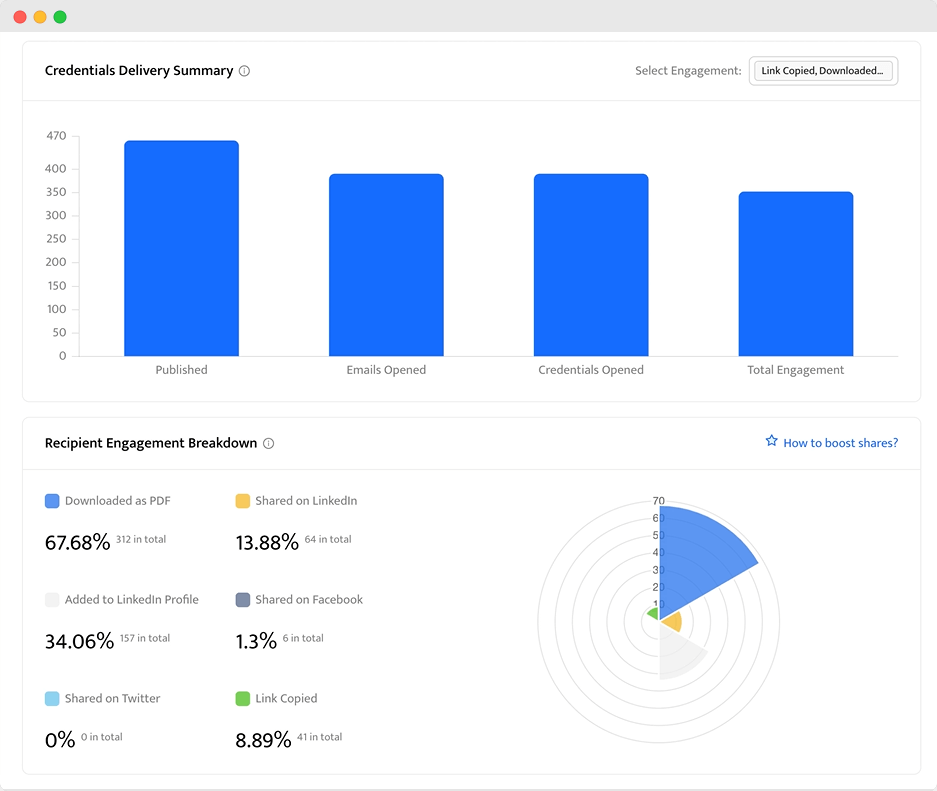
Method 2: Make certificate of participation with Word or Google Docs
If you are scratching your head over how to make a certificate of participation with the tools you already know – an option is Word or Google Docs.
Open Word or Google Docs. Start by opening a new blank document.
Adjust the page layout to your preferred size (usually A4 or Letter). You can do this by going to the Page Setup or Page Layout options.
Head to the Certifier’s certificate library and browse the selection of free participation certificate templates. Pick a design you like and then download it in a format compatible with Word or Google Docs.
⚠️ Please note: We recommend using customizable templates instead of starting from zero to save you valuable time. It’s a much more effective option that allows you to issue professional certificates of participation.
Once you’ve downloaded the template, insert it into your Word or Google Docs document. Open the file directly or insert it as an image.
Customize the details. Now, personalize your certificate by adding the participant's name, event title, date, and any other details. Use text boxes and the formatting tools to match the style of the template.
Print or send your participation certificates.
While Word and Google Docs are great for writing papers or creating simple documents, they aren’t designed for making participation certificates. Sure, you can add text, shapes, and maybe even some images, but the design options are pretty limited. You’ll likely find yourself struggling to make participation certificate look as polished and professional as you want.
Another downside is the time it takes to create a professionally designed certificate. Creating a participation certificate from scratch in Word or Google Docs can be time-consuming. If you need to make multiple participation certificates, you’ll have to repeat the process over and over again, which can quickly become tedious.
We recommend NOT to create a certificate of participation in MS Word or Google Docs if you need to create more than one certificate of participation. These tools don’t offer features like automated data entry, which means you’ll have to input names and other details for each participation certificate manually.
Method 3: Create certificate of participation with presentation software like PowerPoint or Google Slides
Are you creating hundreds of presentations yearly, and want to use your skills? It’s a logical idea to consider using PowerPoint or Google Slides to make certificate of participation. But unless you're a patience master, this method might test your limits.
Open PowerPoint or Google Slides. Begin by opening a new presentation and selecting a blank slide layout.
Set the slide dimensions. Adjust the slide size to a standard certificate format (typically A4 or Letter). You can do this through the Slide Size or Page Setup options in the menu.
Select a template from Certifier. To save time (and ensure a professional design), visit Certifier’s certificate library. You can filter templates by PowerPoint or Google Slides compatibility.
Insert the template. After downloading, insert the template into your PowerPoint or Google Slides.
Personalize your certificate. Now, customize your certificate by adding the participant’s name, event title, date, and any other important details.
Save the participation certificate and print it if needed.
⚠️ Please note: If you need to make dozens of certificates of participation, this method is not the best choice. Each time, you'll have to manually adjust the certificate details, one by one.
If you want to see the process in detail, watch this video on how to make a certificate in PowerPoint:
Method 4: Use graphic design tools
Get yourself graphic software to create a certificate of participation. We won't lie to you – this method takes time and energy.
If you’re aiming for a polished, professional-looking certificate of participation, graphic design tools like Adobe Illustrator, or even Canva can seem like the go-to option.
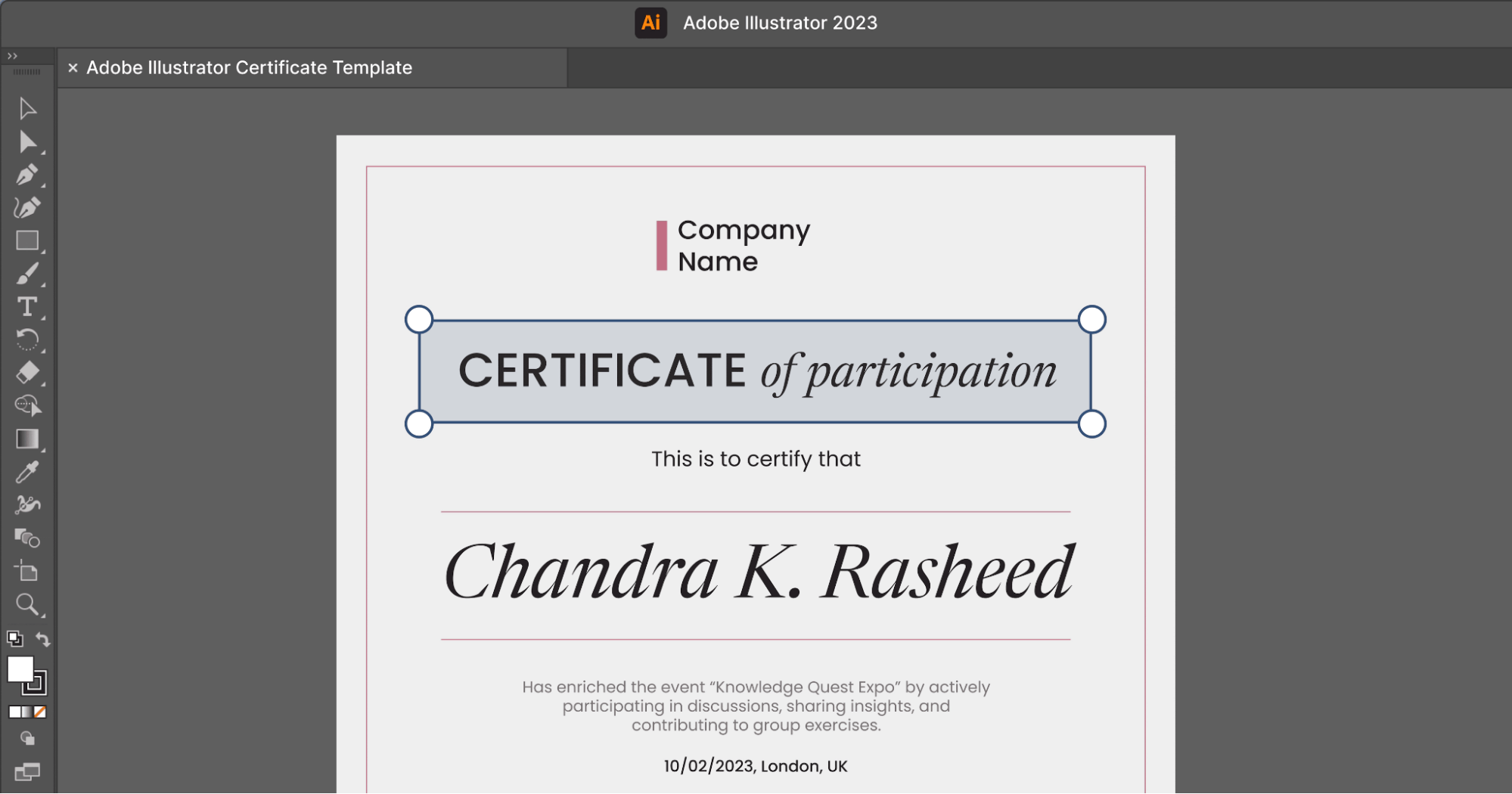
These tools allow for extensive customization, letting you create a certificate that’s visually tailored to your event.
But here’s the catch – while these tools give you creative control, they don’t necessarily make the process easier or more efficient. Graphic design software can be time-consuming, especially if you’re not already familiar with them. Plus, once you’ve designed your certificate, you’re on your own regarding distribution. There are no built-in batch distribution or automation features, so you’ll need to handle printing and distribution manually.
Method 5: Hire a designer
If you are considering hiring a designer for your event certificates, keep in mind that it might require a significant amount of financing. If your event has hundreds of participants, the payments to a professional can quickly add up. However, you can expect high-quality results that perfectly match your vision.
A designer will create participation certificate that not only looks stunning but also resonates with the event's theme. If you hire someone who knows how to make certificate of participation professionally, start early to give enough time for design, revisions, and printing.
Also, remember that afterward, you will have to deliver each document manually, one by one.
We have some good news! All participation certificate templates available within the Certifier library are designed by graphic designers. It means that they cover all the details needed to create professional credentials.
Here are some tips to keep in mind when creating your certificate of participation
If you’ve decided to create your certificate of participation, those tips will help you make it perfect.
Include the name of the event or activity
It’s one of the basics but worth mentioning. You should include the name of the event or activity on your participation certificate so that people who see the certificate for the first time know what this certificate is for. Try to be concise and not clutter the document with extra words. More doesn’t always mean better.
Include the date of the event or activity
The date is also one of the critical pieces of information that you should remember. Include the day, month, and year of the event. It is often placed in the bottom corner and in a relatively smaller font than the recipient's name or the name of the event or activity.
Make the certificate easy to read and understand
Make your event certificate scannable so those who are looking at it can find important information in seconds. Include only necessary data with reasonable spacing to make it clear and easy to understand. Try not to overuse colors and fonts because they might visually overwhelm the document.
It’s good to write more relevant info in a slightly bigger font, for example, the recipients’ and event’s names. The rest, like the organizer’s name, the date, and the certificate ID, could be smaller.
Use high-quality paper for your certificate of participation
The high-quality paper helps the document last longer, so your participants can feel the satisfaction of a completed task for years. Also, the poor-quality paper would make the certification look unprofessional.
Also, details always matter – your participants will undoubtedly appreciate the quality.
Consider adding a QR code
When working on a format of certificate of participation, include a QR code. The code will direct a reader to the event’s website or to the digital wallet, where you can include all the information on the event, along with your logo, further promoting your brand or events. Certifier allows you to create a certificate QR code with a single click, and no external tools are involved. Don’t worry about matching the design because the size, placement, and colors of the code are customizable.
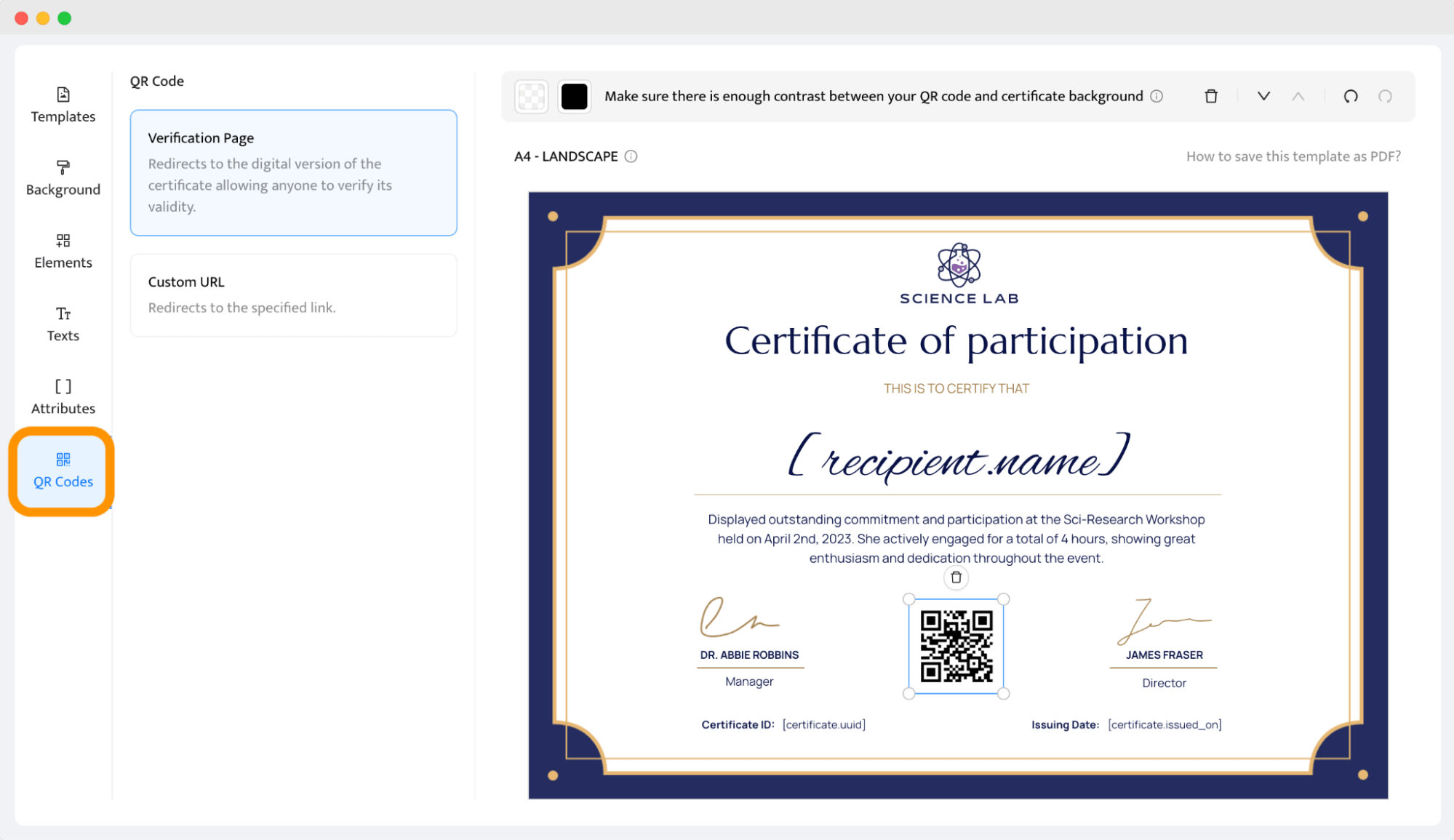
Add a personal message
If you feel like it, add a personal message. A certificate of participation will have more sentimental value, with a personally written note included. It is a nice accent for your recipients. It could be a quote that refers to the event or maybe the most important message from the activity or meeting you want your participants to remember.
However, if the certificate of participation text takes up too much space in the layout, you can include a personal note in an email. Certifier lets you personalize the email template content and schedule an email sending time.
✉️ Check out the sample email for sending certificate of participation. Get inspired, and create a thoughtful message that the event attendees will remember.
Use high-quality images
No matter how good the rest of the certificate is, a poor picture can spoil the perception of the whole document. So, if you upload a photo or image, pay attention to its quality to deliver an official-looking certificate. Also, make sure that the images resonate with the meaning of the certificate of participation.
Make sure you know how to write a certificate of participation
Be careful with the certificate of participation wording – it’s not easy to come up with a concise text that carries the message you wish to convey.
Here are a bunch of examples that you can use and adjust to your event (they already contain dynamic attributes to personalize them to each recipient automatically):
This certifies that [recipient.name] attended the [event.name] on [date], and actively participated in the sessions. We appreciate your involvement and thank you for your contribution to the event’s success.
Awarded to [recipient.name], for actively participating in the [event.name] held on [date]. Your engagement and enthusiasm greatly contributed to the workshop's.
In recognition of [recipient.name] dedicated volunteer service at the [event.name]. Your commitment and hard work have made a significant impact on our community. Thank you for your valuable contributions.
🤫 Psst! If you use customizable templates from Certifier, each comes with exemplary wording that you may also take inspiration from. Look up more templates, for example, for webinar certificates or attendance ones.
Check for typos or mistakes in formatting
Even if you check yourself if there aren’t any errors, it is always good to ask someone to proofread your certificate to catch any typos or logical errors. Two heads are better than one, right? If it’s not possible to ask someone for help, there are some handy tools for correcting grammar mistakes on the web.
Create certificate of participation online easily today
We’ve presented to you five easy ways to create a certificate of participation. First, choose what works best for you. In case you're still hesitant, use customizable templates because it’s the easiest way to create participation certificates. You can get unique designs and send them in bulk to your event participants in a snap.
Certifier is ideal if you want to create certificate of participation online. It provides beautiful certificate design and tons of solid features every certificate provider needs: analytics of sent documents, automated congratulatory email, dynamic elements for mass certificate creation, and many more!
Sign up to Certifier to create participation certificate that’s professional and quick to send.
FAQ about making a certificate of participation
Got a question? Check out our answers on how to make certificate of participation.



