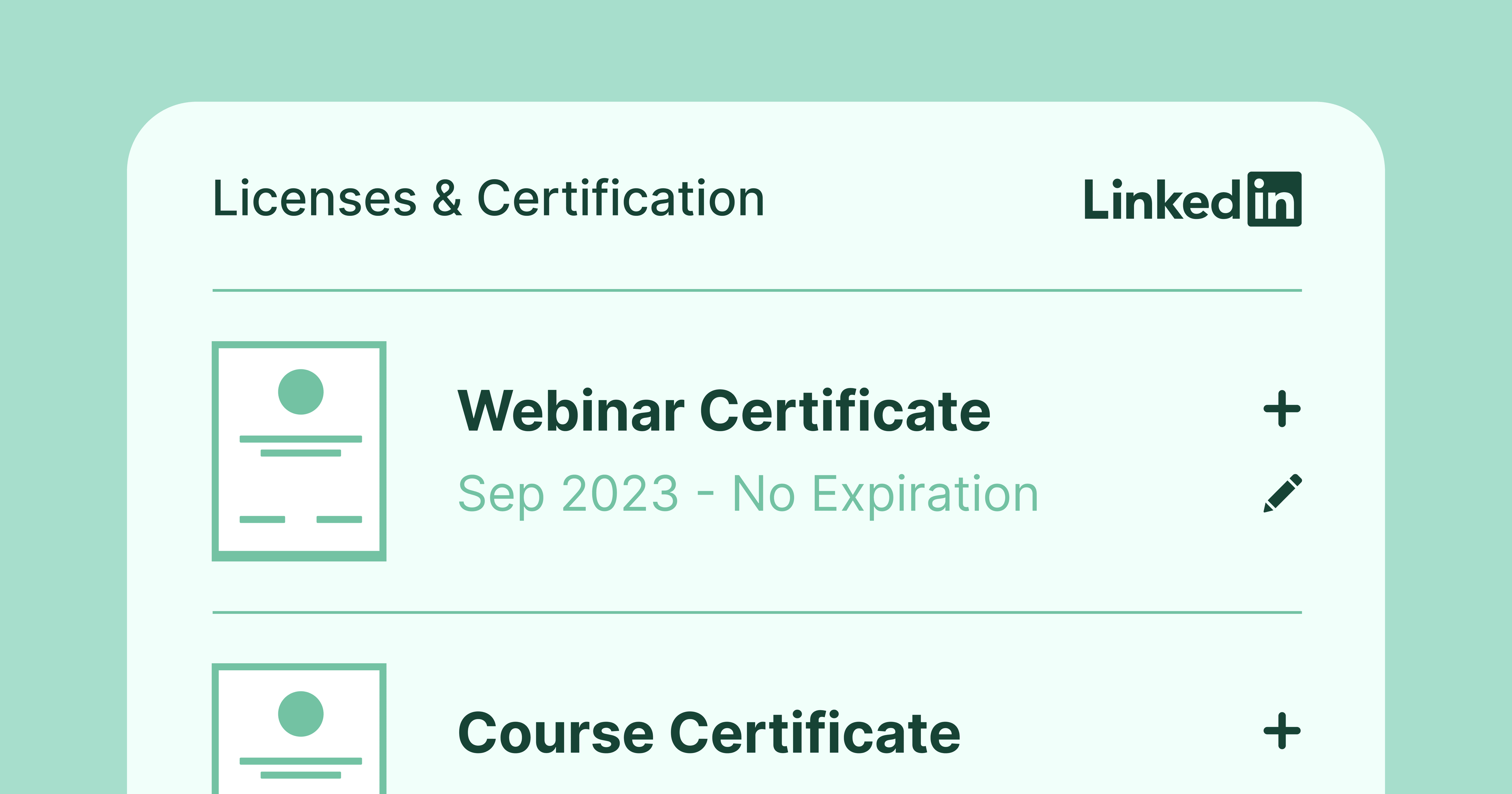Trusted by:
Updated: December 05, 2025
17 min read
How to Add Certifications to LinkedIn and Spice up Your Profile
Want to strengthen your professional profile? Explore how to showcase your certifications on LinkedIn with Certifier.
As the biggest professional network online, LinkedIn is a great place to show your experience and talents and stand out in front of potential employers and peers.
However, gaining visibility on LinkedIn is not as easy as having a nice profile picture and cover photo. Just like any other social media network, it has its own algorithms and rules. There is one great way to get noticed by recruiters and potential employers – by making your LinkedIn profile stand out.
To get started, add certificate to LinkedIn to highlight your skills and achievements. It’s a simple way to build credibility and make your profile stand out. Join Certifier as we explore how to add certificate on linkedin quickly and simply.
TL;DR
LinkedIn certifications help you prove your skills and stand out to employers.
You can add both LinkedIn Learning and external certificates directly to your profile.
Professional certificate makers like Certifier make it easy to design, issue, and share verified credentials.
Automate the process, save time, and give your learners certificates they can proudly display on LinkedIn.
What are LinkedIn certifications?
But before we explain the details of how to add certification to LinkedIn, let’s discuss the basics.
The option to add certificate to LinkedIn was introduced in 2010, allowing members to add relevant certificates to their profiles. The idea is that besides formal education in the form of diplomas and degrees, there are also certifications that can show off acquired industry knowledge and job-specific skills.
While LinkedIn allows for an array of skills you can add to your public profile, it doesn’t really show the level of foundational knowledge that you acquired in an objective way.
LinkedIn certificates are formal proof from a third-party source (an educational institution, a company, or some sort of organization) stating that you finished a certain course and received a certificate. Sometimes, it can also be a LinkedIn badge.
Even if you have lots of experience and plenty of exposure on LinkedIn, it’s a great idea to add LinkedIn certifications to spice up your profile and get some more views, connections, messages, and job offers. It also shows your dedication to continuous learning paths and job training in different career fields.
On top of all this, many businesses today actually demand certifications for areas where there is no formal education. So, if you’re a cloud architect, cloud administrator, or you have a role in blockchain technology, you may be asked to add certificate to LinkedIn.
Types of certifications you can add
The great thing about LinkedIn is that you can add virtually anything to your profile, as long as you can back it up with some sort of evidence that you passed your certification exams. This can be a link to a digital badge or a completion certificate, a link or an image, or something different.
LinkedIn follows a certain format, so it’s best to add LinkedIn certifications that have your professional credentials on them for maximum effect.
Tip: It’s important to note that LinkedIn has its own set of online courses for continuous training that you can attend and pass to get certified. These are official LinkedIn Learning courses that you usually have to pay to attend.
These are official LinkedIn Learning courses that you usually have to pay to attend. With LinkedIn Learning, you can see an overview of your finished certification courses on your profile, and with one click of a button, you can add the certificate to your profile – from entry-level skills to expert-level knowledge.
This includes LinkedIn certifications in areas such as:
Google Analytics
Google Tag
Cloud Security
Ethical hacking
Language certificates
Certification for building projects
Certification for network security
Certification in Search Engines
Certification for Analytics Practitioners
This does not mean that courses from other sources are not equally valuable. On the contrary. You can add virtually anything that comes to your mind, such as a course from Hubspot or a scrum master's degree that you got from an online university that offers certification exams. It’s certainly worth displaying your knowledge in agile methodology, say, through certification. Here’s how to add a certificate on LinkedIn.
Learn more about different credential types. Read what is a digital badge and how is it used to verify skills and achievements in a professional setting.
How to add a certificate on LinkedIn
The first thing that you need to do when you want to add certificate in LinkedIn is go to your LinkedIn profile and scroll down to the part that says “Licenses and certifications.” If you have any of those two on your profile already, this is where you can see them. In any case, click on the “+” sign to add your new certification.
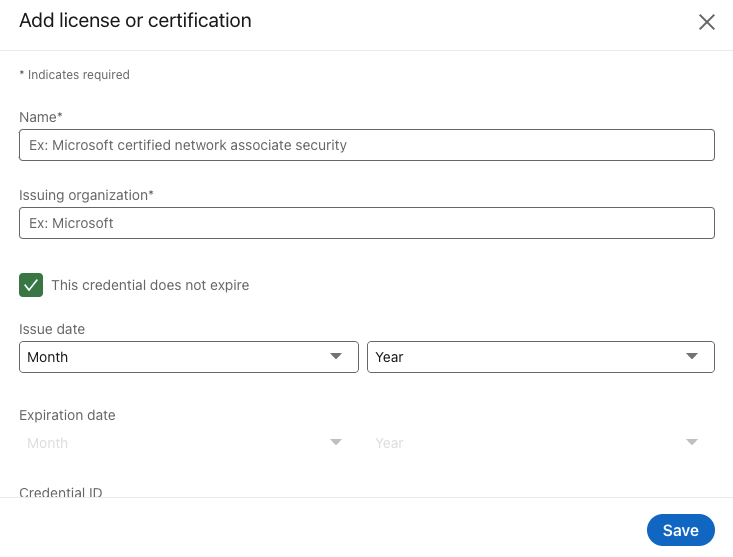
In this window, you can see where to add certifications on LinkedIn.Enter all the details you have available. These include:
LinkedIn certifications titles
The issuing organization
The date of acquiring the certification
Expiry date (not necessary if the certification programs do not expire)
The credential ID (important for professional credentials)
The credential URL
Not all of these are necessary; however, the more fields that you have, the more credible it will look. It’s especially important to fill out the last two sections, as these will ensure that the information you enter is legitimate. That’s it. Now you know how to add certification to LinkedIn.
Tip! You don’t necessarily have to fill out the ID and URL of your credential if you don’t have them. However, this is the part that shows that your certificate is legitimate and not something you made up on the spot.
Once you’ve added all of this information, everyone who visits your profile will be able to see all the bits and pieces you added, including recruiters and potential employers and clients. Knowing where to add certifications on LinkedIn ensures your achievements are easily visible.
What if I want to create my own LinkedIn certification?
Say that you have a course or a webinar, and you’d like to create your own certificates that your attendees and students can share on their LinkedIn profiles. This is a great idea for several reasons, but primarily:
It gives more credibility to you as the course/webinar organizer
It allows participants to share their achievements in a single micro-credential window easily
It’s a super-easy way to promote your materials even more
If you want your digital certification to be valuable and noticeable on LinkedIn, it needs to look professional and personalized for the specific attendee – with their name, certification ID, or URL. You can go about this process manually, or you can use a certificate maker and make your life significantly easier and meet a certain certification standard.
Why do you need to use a professional certificate maker?
Creating certificates manually might work for a small group — but as your audience grows, the process quickly becomes time-consuming and inefficient. A professional certificate maker helps you avoid these challenges:
Save time at scale: Automatically generate certificates for dozens or hundreds of recipients in minutes instead of hours.
Eliminate manual errors: Avoid mistakes in names, dates, or details by using automated data imports.
Simplify distribution: Send certificates directly to participants via email or secure links, no manual sending required.
Ensure consistency: Maintain a unified, professional design across all your certificates with prebuilt templates.
Enable instant sharing: Allow recipients to easily share their achievements on LinkedIn or other platforms.
Boost professionalism: Present verified, branded credentials that reflect credibility and attention to detail.
Focus on what matters: Spend less time on admin tasks and more time improving your courses, events, or programs.
Creating professional certifications in Certifier
Want to give your attendees a great way to show off their extra knowledge on LinkedIn? Certifier is the way to go. It will not only save you time but make the entire process more enjoyable for your attendees, too.
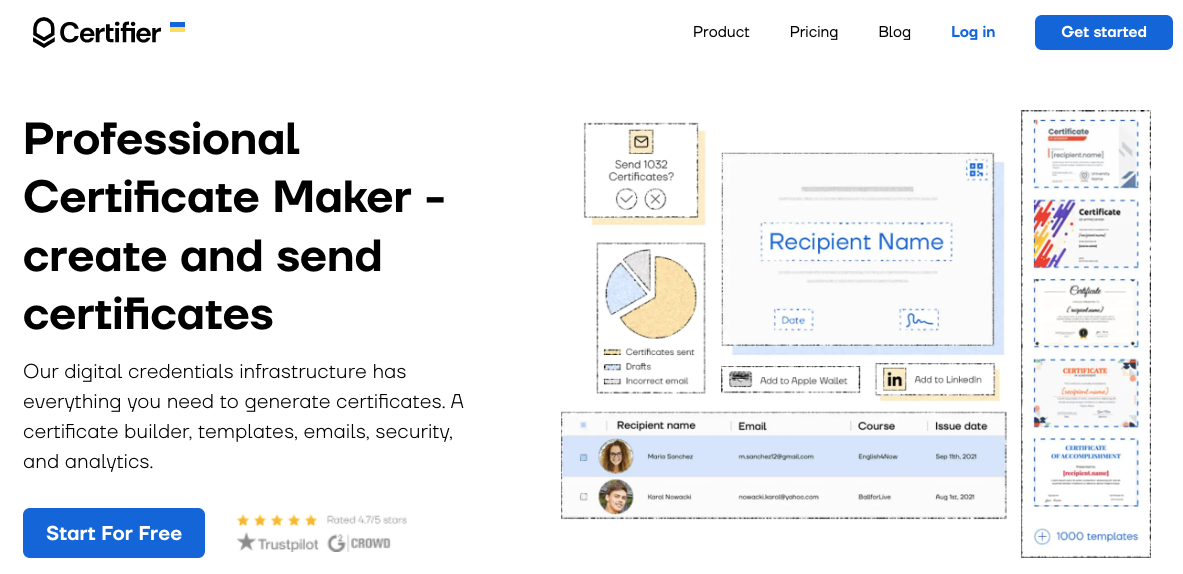
Here are some of the main benefits of such a solution:
Templates
Not everyone is a professional designer. As simple as a certificate may seem, it still needs to be pleasant to look at and display all the right information about the course and the attendee. Don’t know how to start with the design? No worries.
Certifier comes loaded with certificate templates for different uses. Whether you want a certification for a boot camp or a webinar, just pick a template, and you’re ready to go. All the templates are immediately ready to use – just add your logo and colors and any other elements you need to make it your own.
The best part? Your attendees can add certificate to LinkedIn in just a few clicks, no matter which Certifier template you choose.
Certifier not only provides free LinkedIn certificates but also free LinkedIn badges examples. Take a look at the templates – they're easy to customize and can be added to a LinkedIn profile in just a few clicks.
Dynamic content
Think about creating 500 different certificates, all with different attendee names and dates. Now, think about adding just those two details to each certificate manually. That’s a lot of copying and pasting for something that can be automated pretty easily.
Certifier uses dynamic fields to take care of this specific problem. Just add a sheet with your attendee names (and any other relevant information) and load it up into Certifier. Our app will generate as many certificates as there are course attendees.
In other words, you can create thousands of professional certifications at once with just a few clicks, each personalized for one recipient only.
And once they're issued, attendees can easily showcase them online – no need to wonder how to add certification in LinkedIn when Certifier provides a direct sharing option for seamless profile updates. However, we will talk about that in a minute.
Managing all of your certifications at once
We got the hard part out of the way, and we created 500 certificates pretty quickly. Here comes the second problem – sending those certificates out to 500 different email addresses.
Or perhaps you don’t want to send them…
Maybe you want to store them somewhere and send them later. Once again, doing all of this manually is a proper chore.
Certifier allows you to handle all of this in a cloud platform. If you remember those sheets with participant data before - ideally, you’ll also have emails for each participant. In the app, you can choose to send professional certifications to each email, and every participant will get their own personalized certificate with just a few clicks.
From a drop-down menu, can choose to download the PDF of the certificate, delete it or resend the email after it goes out for the first time. In other words, you won’t have to save anything to your hard drive and manage any files locally.
Imagine having 500 PDFs on your hard drive, and it suddenly dies – a year later, the participant asks to have the certification again to show it on LinkedIn. Well, tough luck.
With Certifier, everything is in the cloud and accessible at all times to both you and the attendees. And when they need to update their profiles, they won’t have to wonder about LinkedIn how to add certifications – Certifier makes sharing seamless.
Easy way to share
Want to give your attendees the chance to share their LinkedIn certifications? Each attendee gets their own personalized certification URL to open the certificate. In that link, they can preview their certificate, download or print it and last but not least, share it.
The attendees get a few buttons where they can click and instantly share their industry certifications. So, to add a certificate in LinkedIn, all they have to do is click one button, and they’re ready to go.
Before anyone from your attendees asks you how to add a certificate on LinkedIn, make sure they know it’s as simple as clicking a button and sharing their verified achievement instantly. Similarly to LinkedIn learning, it takes a few clicks rather than filling forms out manually.
This prevents cheap LinkedIn certifications because right off the bat, yours will look professional.
Verification
Anyone can create a certificate with a few design skills and some time spent in Photoshop. The only way to prevent bogus LinkedIn certifications is to make sure attendees can verify their results and achievements with accurate certifications.
Certifier lets you do this by generating unique QR codes for each certificate you create. No matter where the attendees grab the certificate from, they can scan the QR code. Once scanned, the code will take the person scanning to the original certificate page.
That way, prospective employers or clients can just scan a QR code and be taken to a Certifier page. This means they’re viewing the actual certificate created by your company and just any random person who created a PDF in a few minutes on their laptop.
To learn more about creating certifications in Certifier, check out this article: How to Make DIY Certificates in 15 Minutes
Wrapping up
LinkedIn certifications are one of the best ways to make your profile different from everything else out there. And finally – no more doubts about how to add certification in LinkedIn. The more relevant content you have on your profile, the more you stand out among other candidates, and the easier your job search process will be.
Having said that, you may want to try out creating LinkedIn certifications of your own. Doing it manually does not belong in the 21st century, so make sure to try out Certifier! We have everything you need to create, send and manage LinkedIn certifications in bulk easily.
Sign up today for your free trial!

- SaaS Growth
- Digital Credentials
- APIs
- Product Marketing
- Company Operations
CEO and Co-Founder
Sergey is CEO and Co-Founder of Certifier, a Forbes 30 Under 30 honoree building digital credential infrastructure for 2,000+ organizations worldwide and shaping the future of credentialing.