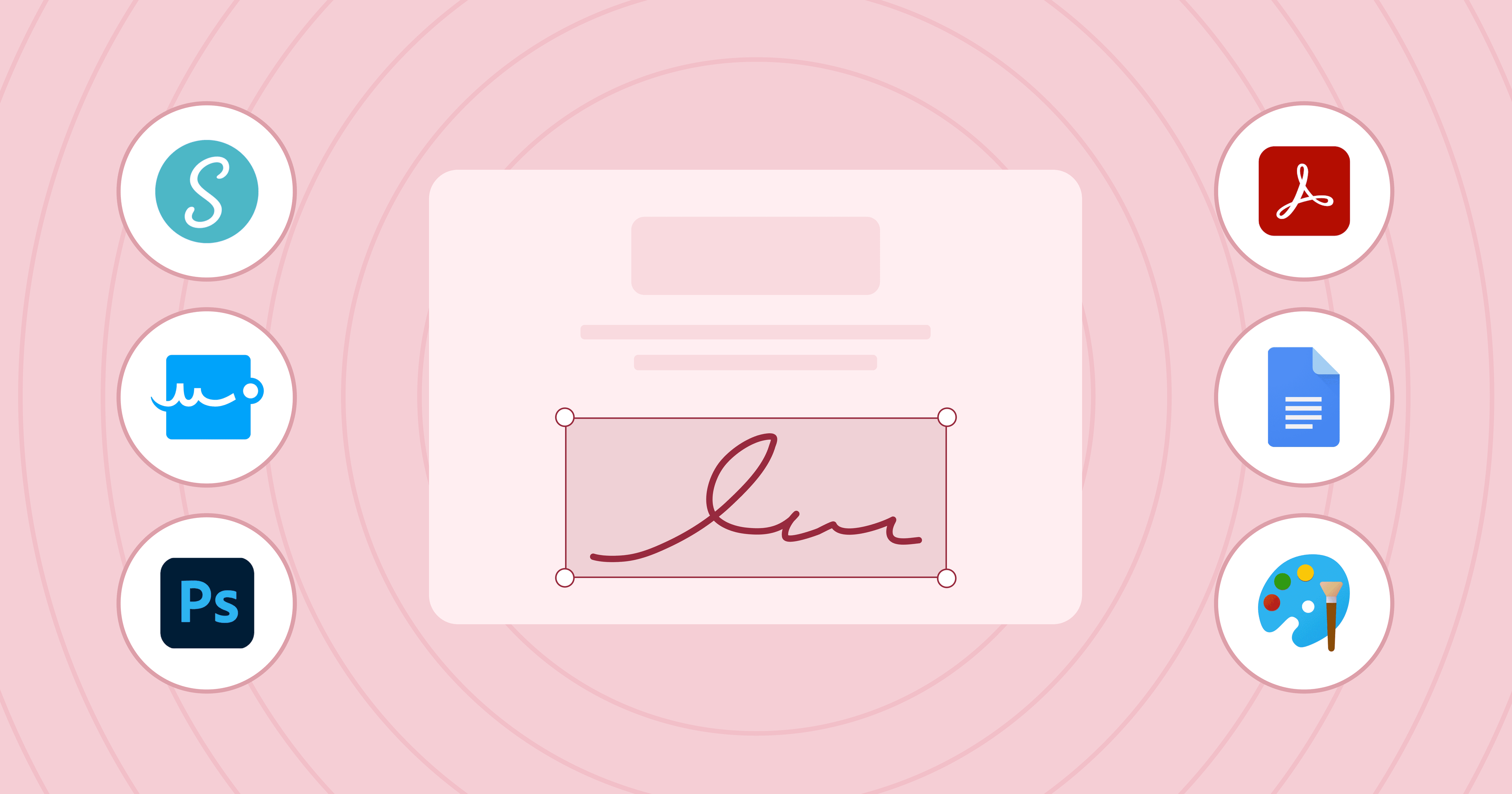Trusted by:
Updated: June 12, 2025
10 min read
6 Ways to Create Certificate Signature
Digital signatures on certificates can really improve your workflow. Creating them will be much easier if you follow this guide.
Digital certificates are a quick way to honor your students for their academic performance, course completion, or other achievements. But before these online documents are sent to all recipients, you must prepare them properly, including signing them.
Right away, anticipating your first question – you don't have to sign each certificate separately, or worse, do it manually. Instead, you can use digital authentication.
To that end, today we'll discuss the 6 most popular ways to create digital signature design and make your work even more efficient.
So let's fly with it!
What is a digital signature?
Digital signatures are very similar to the traditional ones you make daily in the real world. They serve primarily as visual verification that a document has been accepted. They are built using special online tools or a handwritten signature scan so that your autograph can be included on online documents without having to print them out and sign them by hand.
Thus, such an e-signature solution on a certificate greatly speeds up the entire process of creating and authenticating your online certificates, diplomas, and credentials.
Alright, but getting to the point: What are the most popular ways to attach a signature to an e-document? Even without technological or design skills?
Well, we present you with as many as 6 flexible options to solve your problem. We're sure you will like more than one of them.
#1 Digital signature design tools
As a first approach, we recommend you use the appropriate online tools, which are designed to help you create your online autograph quickly and efficiently.
For example, with digital signature software such as SignWell, Signaturely, you can make legal online autographs for all your business documents. What's more, if you get to know the platform well, your work won't take more than a few minutes.
What’s more, digital signature service tools have many advanced features that other platforms lack. For example, you can draw your electronic form of the name, or type it, choose from dozens of fonts, use multiple templates, streamline your workflow, audit reports, get approvals, and much more.
Choosing such software is one of the best choices. They are usually easy to use and intuitive. And what's more, they are often free.
The software differs in appearance but usually works the same. When you type your name in the signature field, the available fonts will appear.

From the options available, you can select the one that is most appropriate for your needs. You can customize it as you like and then download it or sign a document with it right away.
Would you like to know more about how to design a signature this way? Here’s the detailed guide: 11 Free Online Signature Generators (+Bonus)
#2 Adobe Photoshop
However, if you want to keep your name and have a transparent background, we recommend you use another Adobe product, namely Adobe Photoshop.
This design tool allows you to do a lot because it contains a lot of options. Not surprisingly, it can handle creating a signature so that you can later paste it into your desired document.
Here you have several options for getting the job done. First of all, add a new layer. To do this, choose from the Menu, Layers, and Add New Layer. Then, name it as you wish. The layers are visible in the panel on the right.
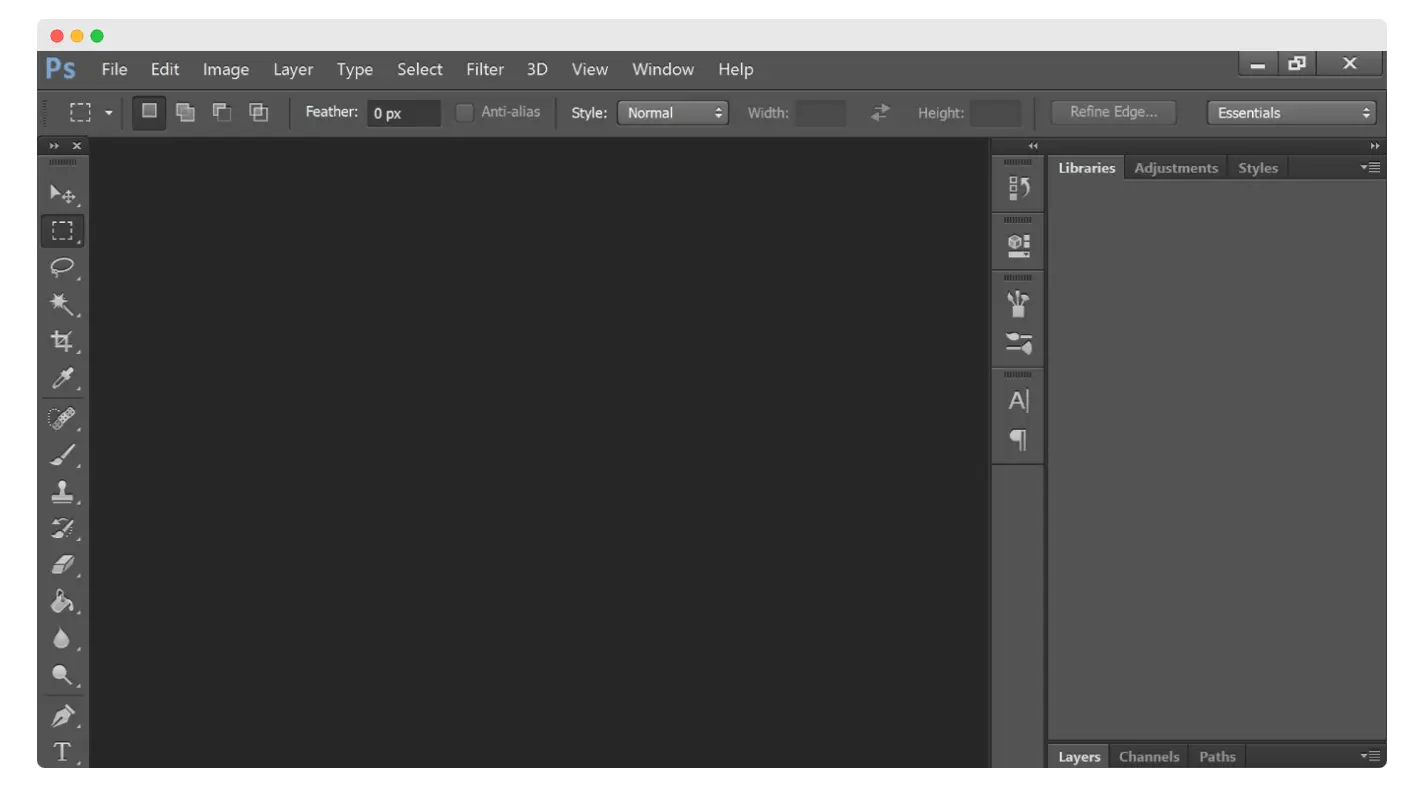
On the layer you have created, you can – either draw your name or write it in the font of your choice. So choose the text or brush option. If you're done, now it's time to remove the background.
Click on the Background layer and click on the eye icon - this will make the background no longer visible. Save your design in PNG format, and you're done! Now you can add your signature wherever you want!
So as you can see, you don't even need to have exceptional skills to create an autograph in Adobe Photoshop!
#3 Adobe Acrobat Reader
Adobe Acrobat allows you to manage your digital documents as well as sign them. This platform will enable you to create your signature by drawing, typing, or uploading it.
While this is not as developed a signature creation tool as the solution mentioned above, it still does the job. So if you only care about signing documents, this program will be sufficient for you.
So, all you have to do is open Adobe Acrobat Reader. You will see the Home tab and then Recommended tools for you. Among them, you will find the Fill & Sign option.
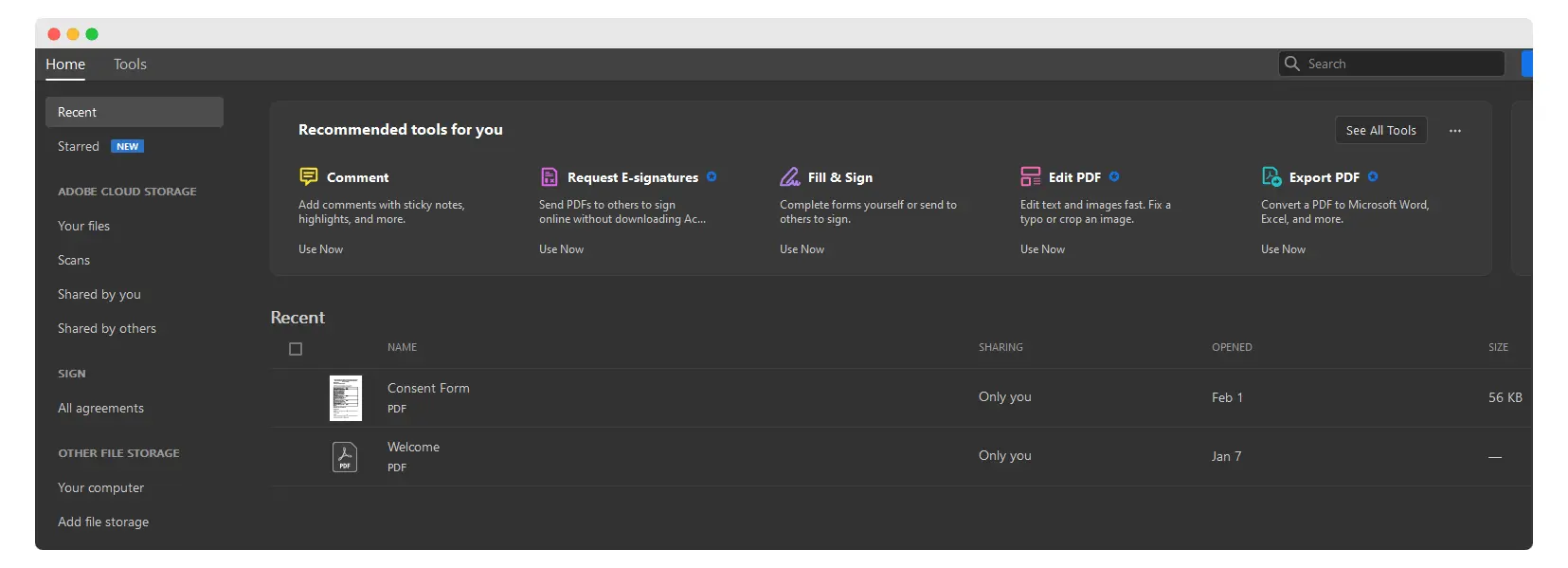
Click on it, and you will be taken to a new window. Next, Select a file and find the document you want to sign. Then, write your name, choose a font and adjust its size. Finally, save your work, download the PDF file, and the signed copy is ready.
#4 Google Docs
You can also sign files using Google Docs. Although this tool is not designed to create online autographs, with the help of external platforms, you can achieve your goal.
To do so, you will need an add-on to create a digital signature with full validity, as Google Docs does not offer the built-in feature you need. But that's not the end of the world, as you can choose from a variety of plugins, such as. DocuSign, HelloSign, BitSign, PandaDoc, etc.
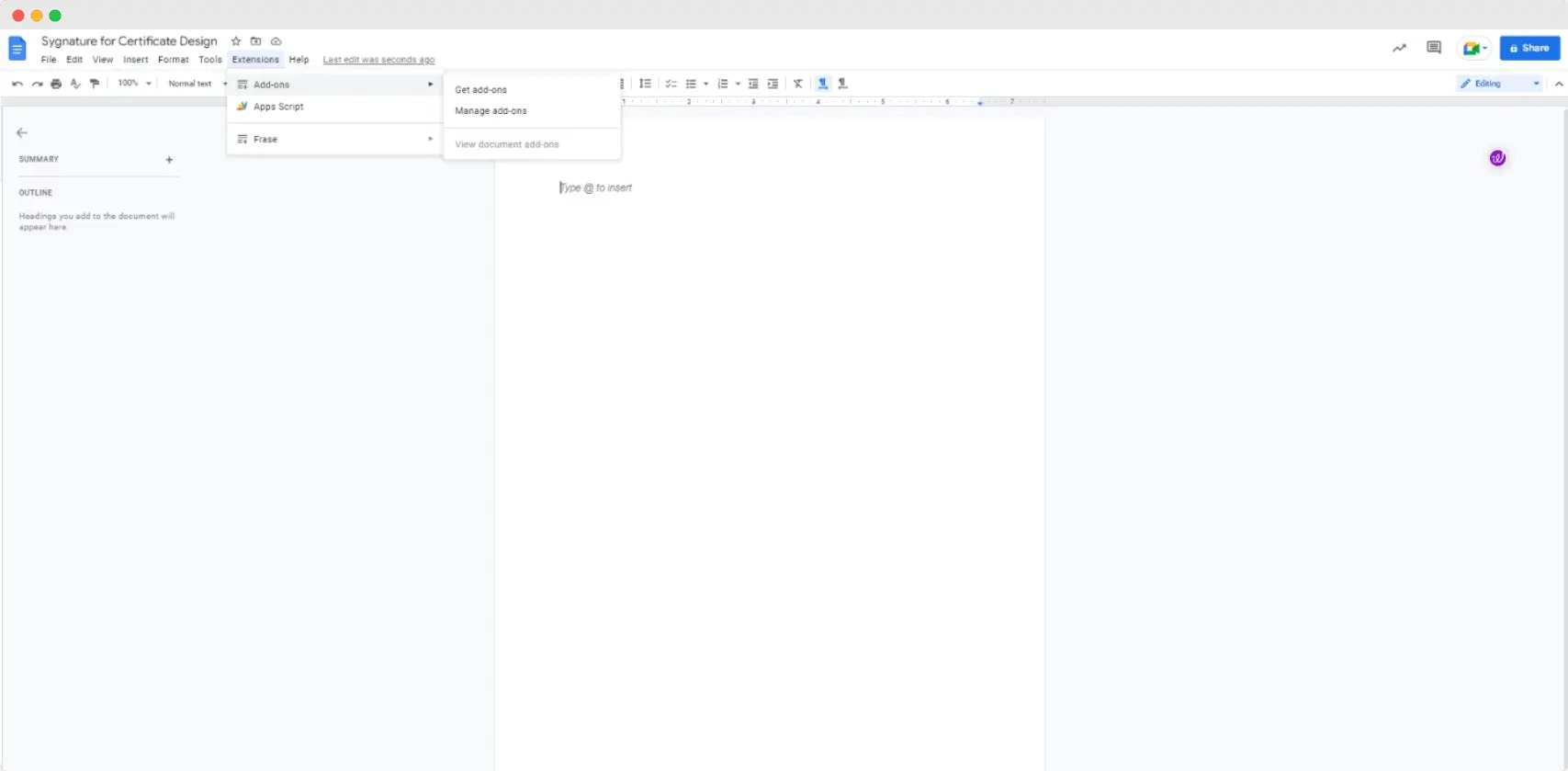
With such help, you'll undoubtedly manage to insert your signature, but be careful: the level of customization will depend on the add-on.
#5 Microsoft Paint
Using Microsoft Paint, you can also manage to make an online autograph. This way is really simple and fast and requires very little commitment from you. It doesn't have too many customization options and is a basic solution, but it does the job. With it, you can both draw your name, but you can also write it in the font of your choice.
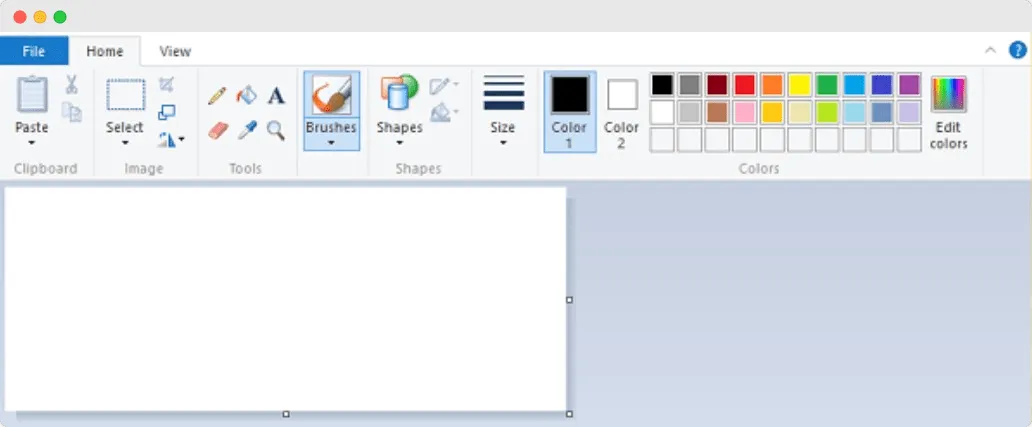 Well, in this case, open the program and use the brush option to draw your name. Then save it in a prominent place so you can use it later. If you don't have time to draw, choose the text option, write your name and also save your work.
Well, in this case, open the program and use the brush option to draw your name. Then save it in a prominent place so you can use it later. If you don't have time to draw, choose the text option, write your name and also save your work.
And that's it. The end result will, unfortunately, include a white background, so pay attention to this when pasting your signature Image.
#6 Your Mac features
If you use Apple tools, such as MacBooks and iMacs, we have good information for you – you can insert your signature without much effort using the built-in tools.
Click on the signature sign on the toolbar after opening an image. Click “create signature” and then, with the use of a touchpad on the laptop or the touch screen of your phone or tablet – sign in.
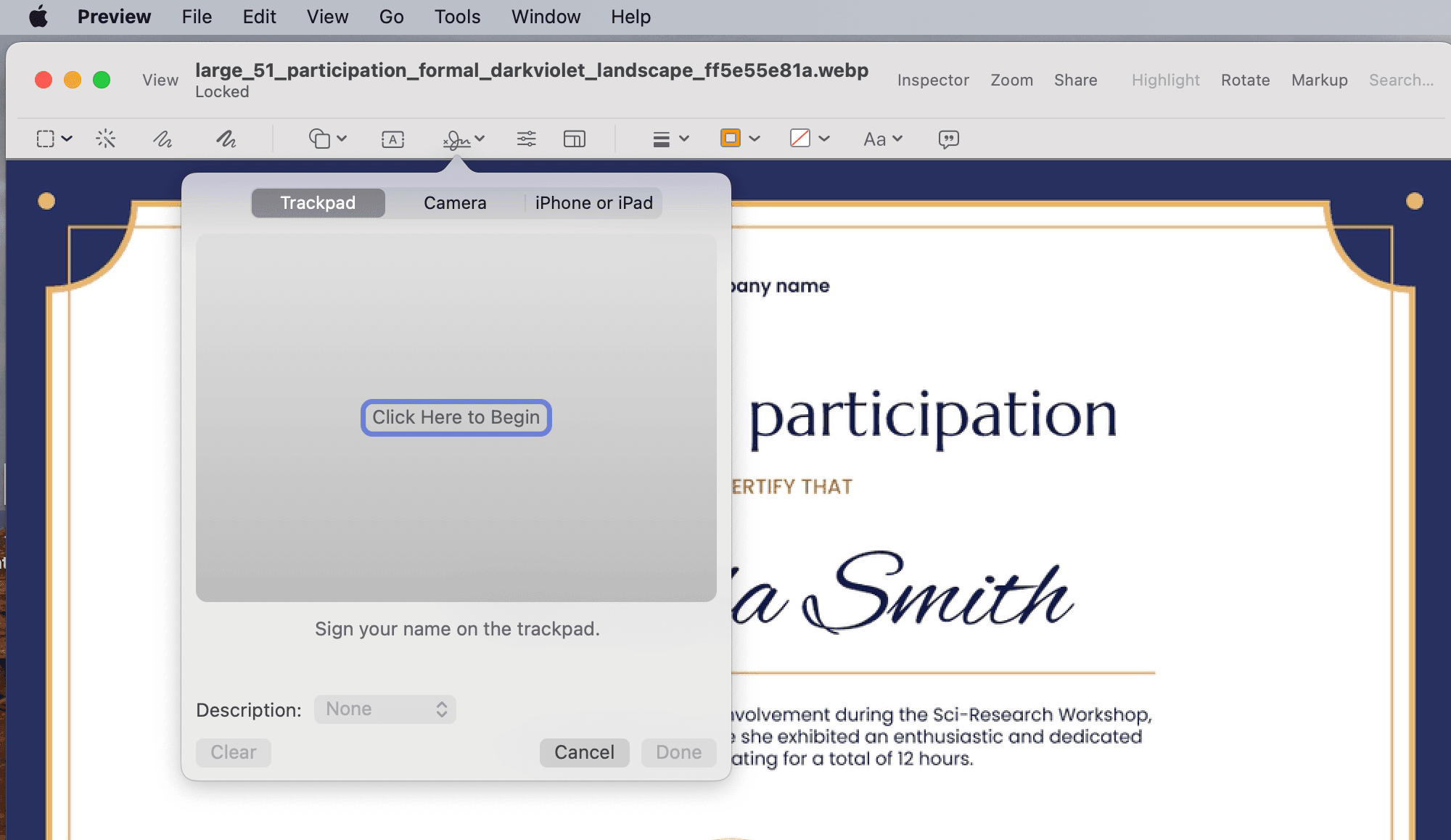
There's good news – you don't have to create a signature every time from scratch. You can save it and use your default signing method whenever you want. The tool also allows you to scan your signature from paper.
Why should you digitize your signature on certificates?
Unlike ordinary handwritten signatures, the use of online ones comes with many advantages.
It's becoming increasingly popular to send electronic documents via email. For example, a third-party certificate authority often prefers to send email certificates as it's faster for them to cooperate with their students. For this reason, it is worth knowing how to execute such documents efficiently without wasting time.
Physical signatures and self-signed certificates require the author to be present, or as we mentioned earlier – the document must be printed, signed, and scanned.
A digital signature on certificates does the job here.
Quick to create
It only requires either a few clicks or a scan of your handwritten name. Depending on which way you choose or which tool, you'll be able to enjoy your own online autograph in a few moments. It is faster than a traditional method since you do not need to print, sign, and return each digital document to the sender. Instead, you use one signature all the time and on all copies.
Easy to use
Since you use one of them all the time, you only have to paste it into the document or choose from a list of available certificate signatures and place it in the designated place.
This way, it is possible to quickly and easily add your copied name to any future document. Furthermore, simple e-signatures can improve your workflow significantly. Business owners, as well as teams and individuals, can greatly benefit from using it.
Online autographs can be issued from anywhere in the world if you have a wifi connection and the right tools. Thus, electronic signatures allow you for long-term validation wherever you are and with any device.
Secured
You have nothing to worry about when it comes to the safety and security issues of your online certificate signatures. They were created to make your work faster and more accessible but also – safer. So if you're wondering whether it's worth using digital identification, know that it provides you with greater security.
Digital certificate signature on Certifier
When it comes to creating digital signature certificates, Certifier is the perfect solution. This tool is an advanced aid for creating, uploading, editing, verifying, and sharing digital certificates on social media. It's also perfect for certificate management.
Our tool will make designing certs seamless and enjoyable. Its advanced features will also speed up your work. But! It can be even faster if you use the signatures option.
How to add a certificate signature? It's effortless!
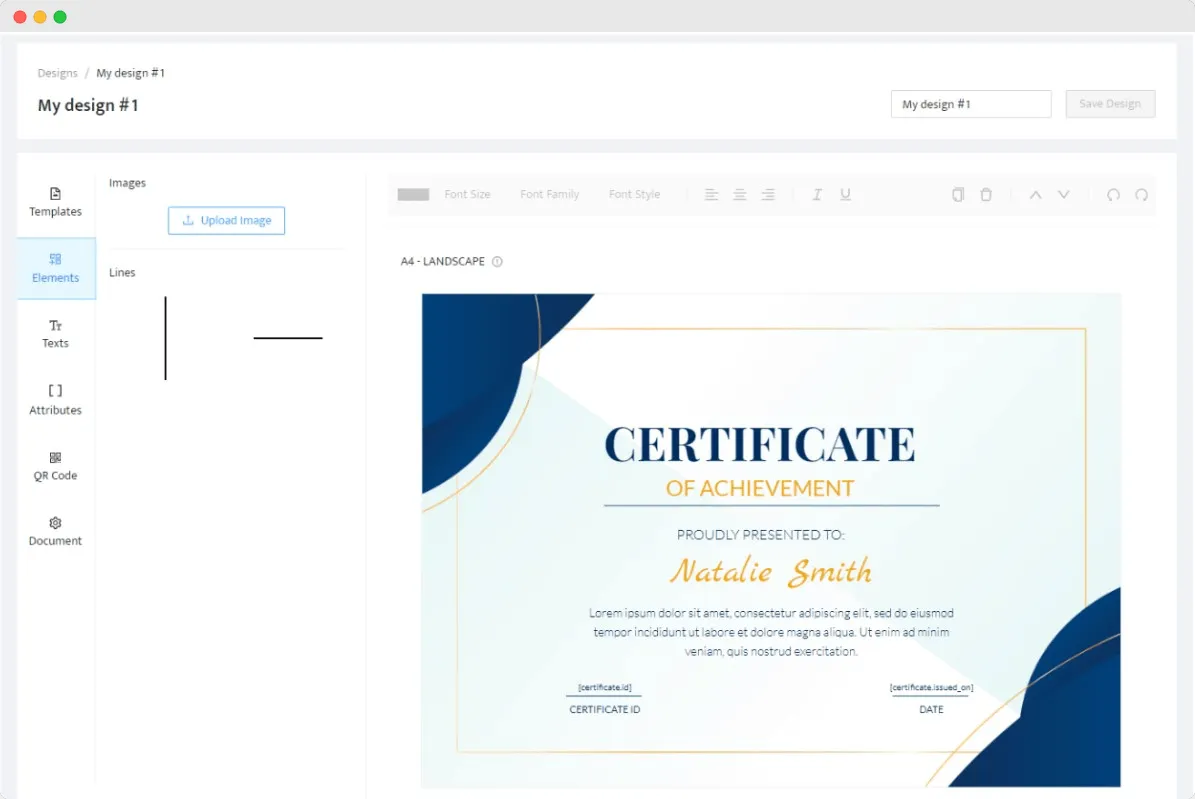
You can simply copy and paste your digital autograph. To do this, log in or create an account and go to the Designs tab. Then, in the upper right corner, click on Create Design. You can also edit the design you have already created. Then go to the Elements tab and click Upload Image. Select your signature image and insert it in the desired place. Voila!
Certifier also provides many fonts that look like signatures. Check them out and sign your key certificates without leaving the tool.
So, as you can see, our certificate software is easy to use. It's nothing difficult to add your signature there, so see for yourself how effortless it is.
Certificate with signature – done
We hope we positively surprised you with so many ways to create a visible signature on the certificate. Some of them are faster, and others require you to spend a little more time, but either way, they will improve the creation of your essential certificates.
You can successfully use them in Certifier and enjoy beautiful certificates built in minutes. So sign up for an account today and see how easy it is to work with Certifier!
FAQs about certificate signatures
Have some questions? You might find the answer here.

- SaaS Growth
- Digital Credentials
- APIs
- Product Marketing
- Company Operations
CEO and Co-Founder
Sergey is CEO and Co-Founder of Certifier, a Forbes 30 Under 30 honoree building digital credential infrastructure for 2,000+ organizations worldwide and shaping the future of credentialing.