Trusted by:
Updated: June 12, 2025
17 min read
How to Create a Certificate of Completion?
Let us walk you through creating a certificate of completion and what to do after issuing it. Create amazing credentials that both you and your participants can take advantage of. Get expert insights!
While creating online courses, it’s easy to miss out on a simple yet effective trick: taking full advantage of completion certificates.
A well-designed certificate of completion can turn happy learners into the most-effective brand ambassadors, spreading the word about your courses all over social media.
Stick around, and we’ll show you how to create your own certificate of completion using Certifier (for those who care about bulk certificate distribution and management), Microsoft Word, and Canva.
Let’s find the best answer to: “How to create a certificate of completion?” together.
What is a certificate of completion?
A certificate of completion is a document people get for finishing a course or training, for example, workshops, seminars, or school courses. It shows that they’ve attended all the required sessions and met the goals set out for them.
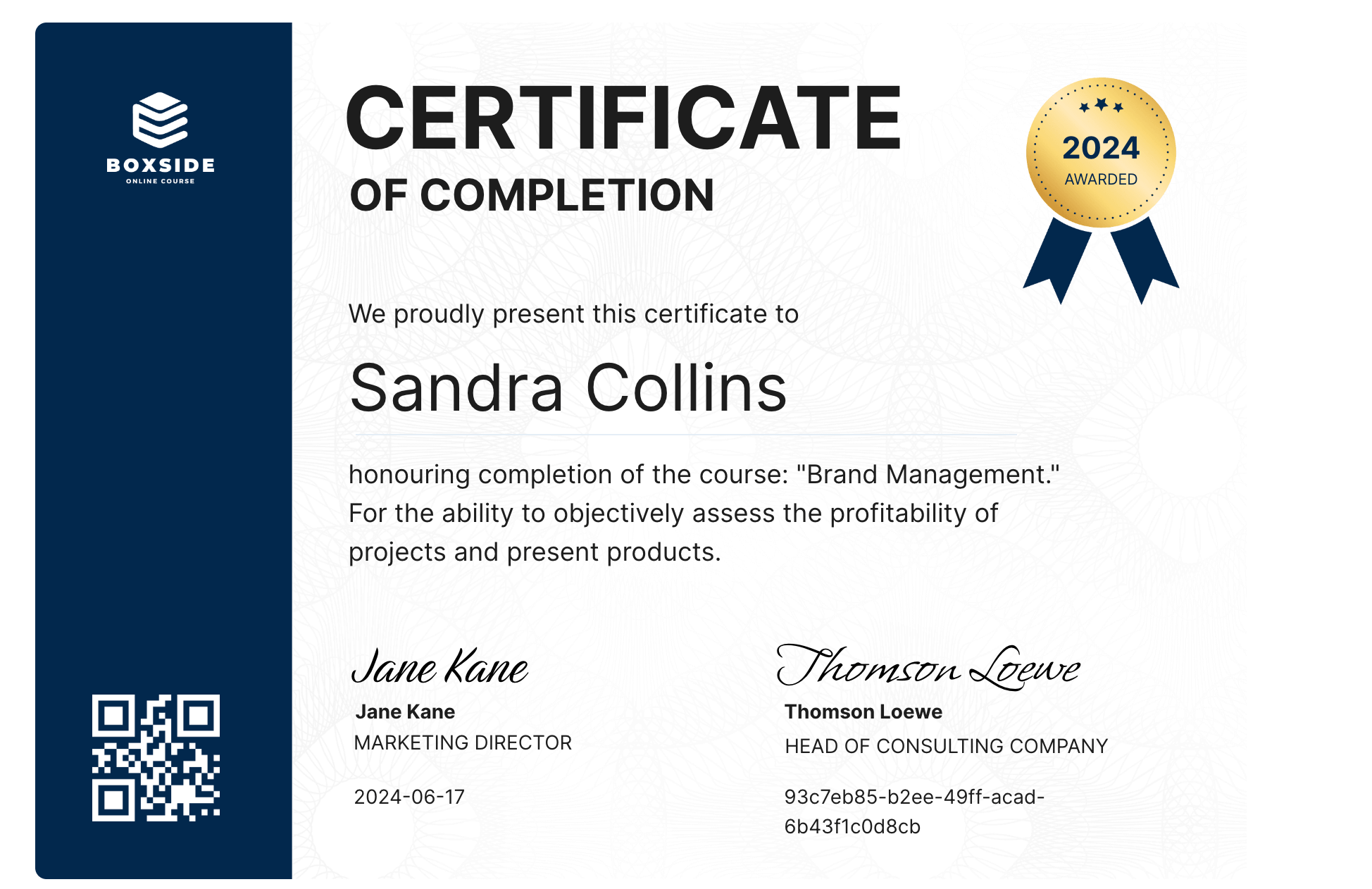
They're common in schools for students who finish a particular grade or a non-academic course, like in arts or sports. In the work environment, the certificates mark the completion of training periods and show someone's dedication and hard work.
📚 Learn more on how to create a certificate of completion for your students? If that’s the case, check out this piece about how to make certificates for students.
Tool 01: Online certificate generator
Before you get into the details of how to create a certificate of completion, one thing has to be taken into account. You should choose a tool that makes the process intuitive and simple.
Certifier is one of them. It lets you craft a beautiful completion certificate acknowledging someone’s hard work and easily distribute it to hundreds of recipients in one click with bulk issuing capabilities (the process is easy and fun to go through!).
Step 1: Sign up to Certifier
First, go to the Certifier's website. If you already have an account, just log in. If you don't, you'll need to create one. It only takes a few seconds, and it’s absolutely free.
Create and Send Digital Credentials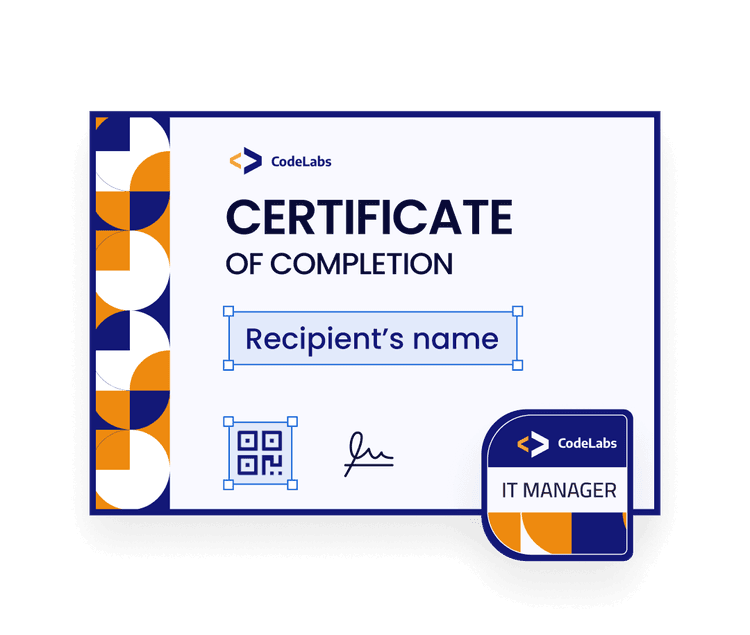
Certifier provides a forever-free account for up to 250 credentials issued. The free plan includes all customization options, so you can craft the completion certificate that meets all your requirements. With no watermarks and your own branding.
Step 2: Choose a certificate of completion template
Once you're logged in, click on the button that says Create Design and choose Certificate Design to start the process.
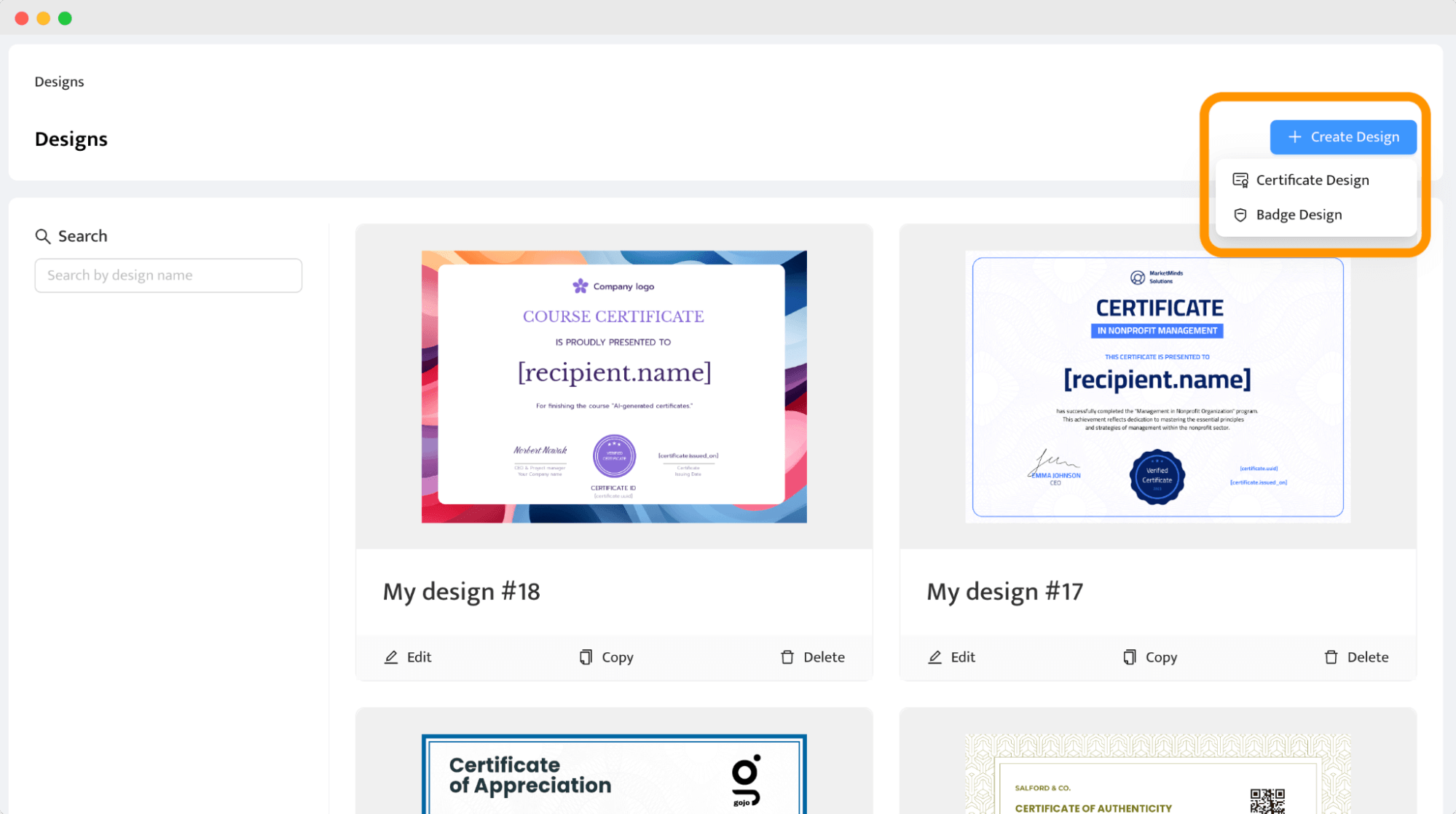
Certifier has a library of completion certificate templates. Choose the one that fits the style and occasion you need. Narrow down the choices by filtering the options with the Completion filter. You can sort the templates through the editor as well.
Below is the top certificate of completion selected by our users. It has all the elements needed, like a place for the company’s logo, QR code, certificate description, signatures, and golden badge. It’s easy to customize and adjust to particular requirements. Now it can be yours as well!
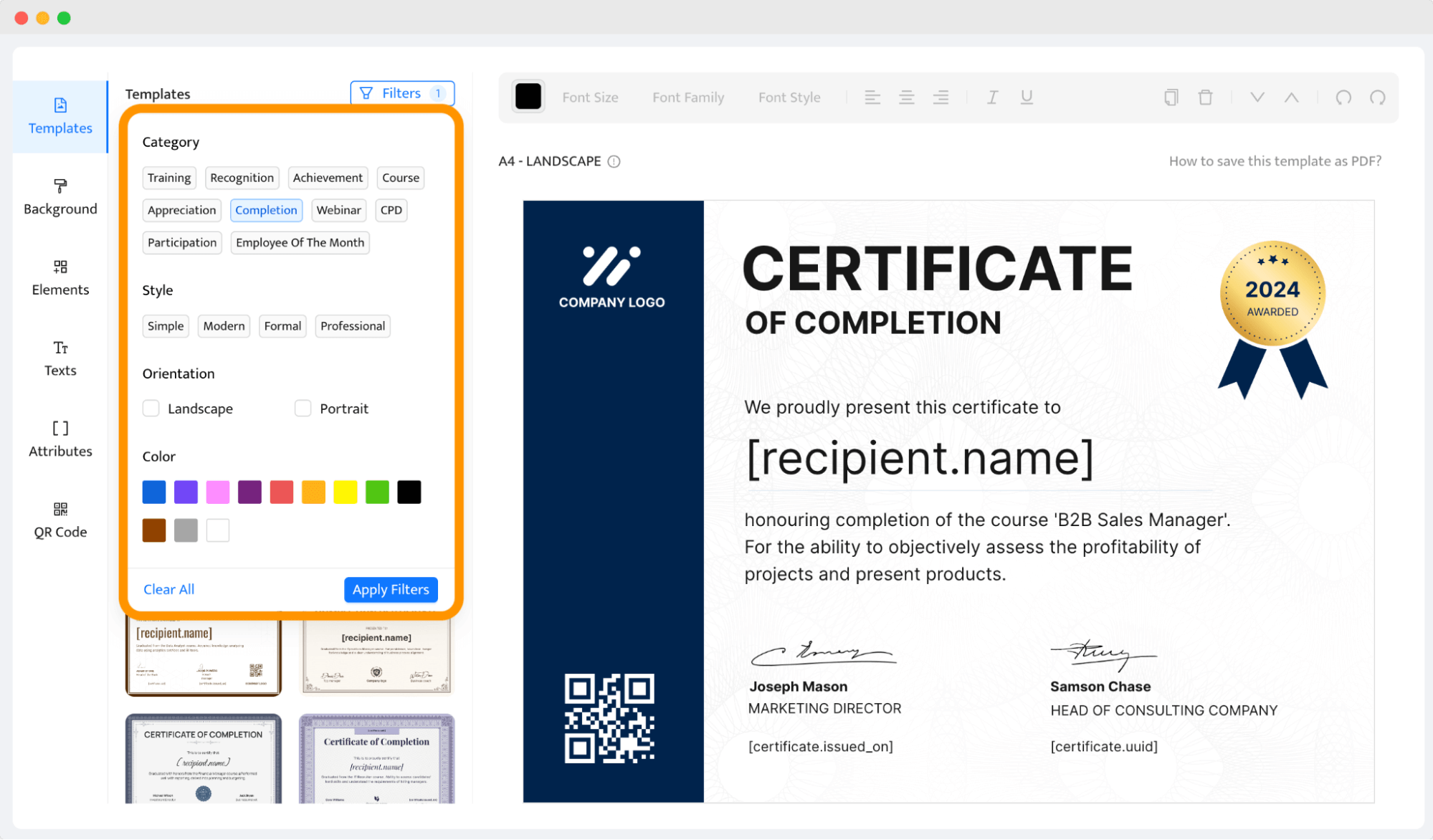
Step 3: Customize your certificate
After you’ve selected a template, it's time to make it your own.
Go to the Elements tab and choose the Upload Image button (1) to add, e.g., the company’s logo. All certificate templates are editable, so you can change the colors and fonts (2), remove or relocate some elements. Whether it's for a course, workshop, or training session, you'll find something suitable.
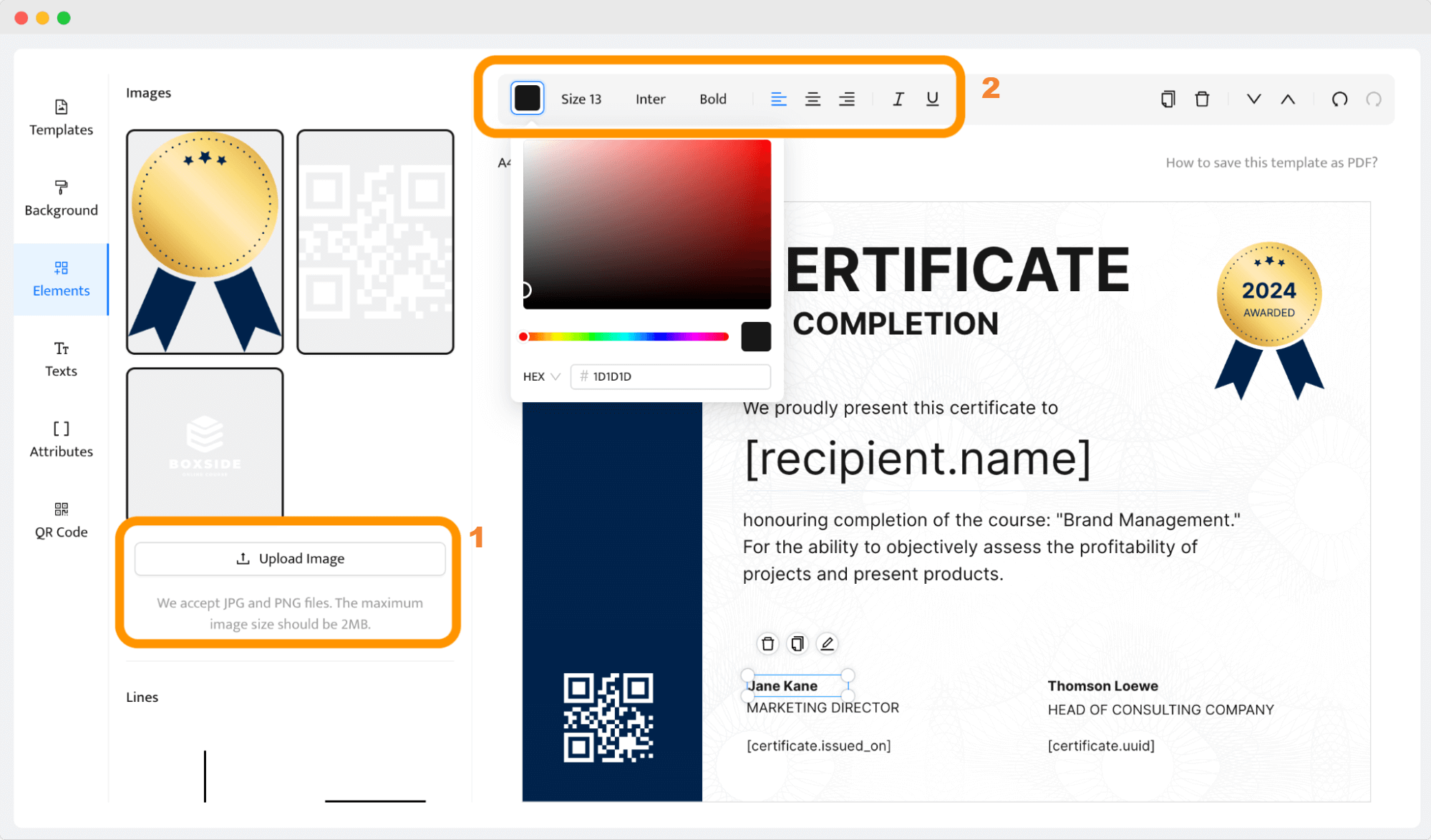
Add the dynamic attributes to prepare the template to generate completion certificates in bulk afterward. For example, if you have hundreds of completion certificates to create, you don’t have to change the name for each recipient manually – the tool handles it automatically based on the data you upload later on.
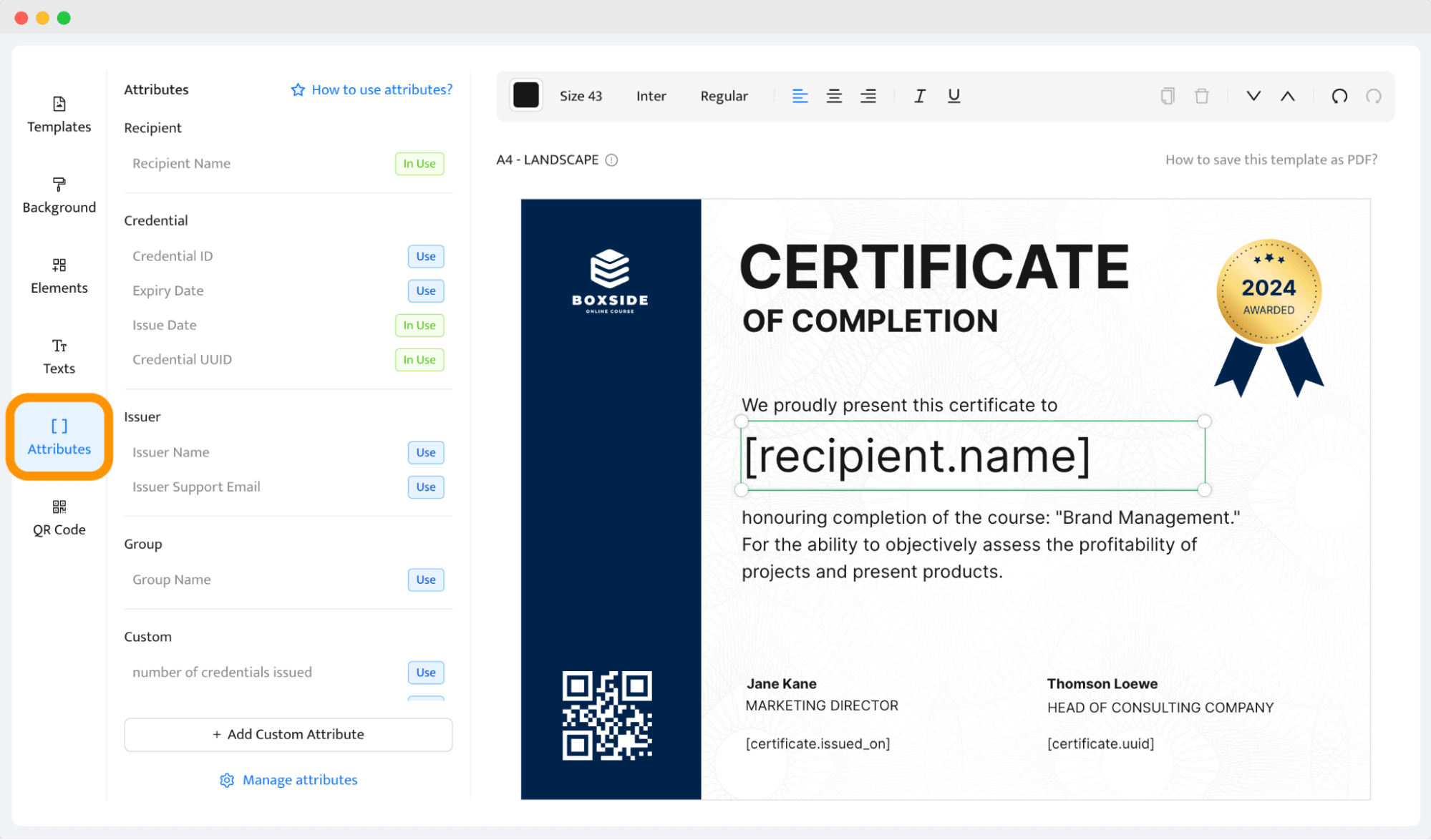
🚀 Our tip to boost course demand: We recommend adding a QR code to the completion certificate. Thanks to that, you can lead readers right to your course website or to the digital wallet from which they can share the credentials with their network and spread awareness about your course and brand. In the editor, you'll find this feature under the QR code tab.
Step 4: Add your signature
To make your certificate official, add a digital signature. It is important to verify the certificate as authentic. You have two options here – you can add the signature image via the Upload Image option or choose the fonts that look like signatures.

Step 5: Save your design
Once you're happy with how your completion certificate looks, save your design with the Create Certificate Design button. You can make further edits later if you need to (even after the distribution – there’s no need to resend certificates to the recipient in such a scenario).
Step 6: Generate completion certificates
The saving button will trigger the pop-up window to upload recipients’ data.
Thanks to this feature, you can add recipients’ information to the tool to create completion certificates at once. You can upload the data with a spreadsheet or fill it in manually. Select the option and click Add Recipients.
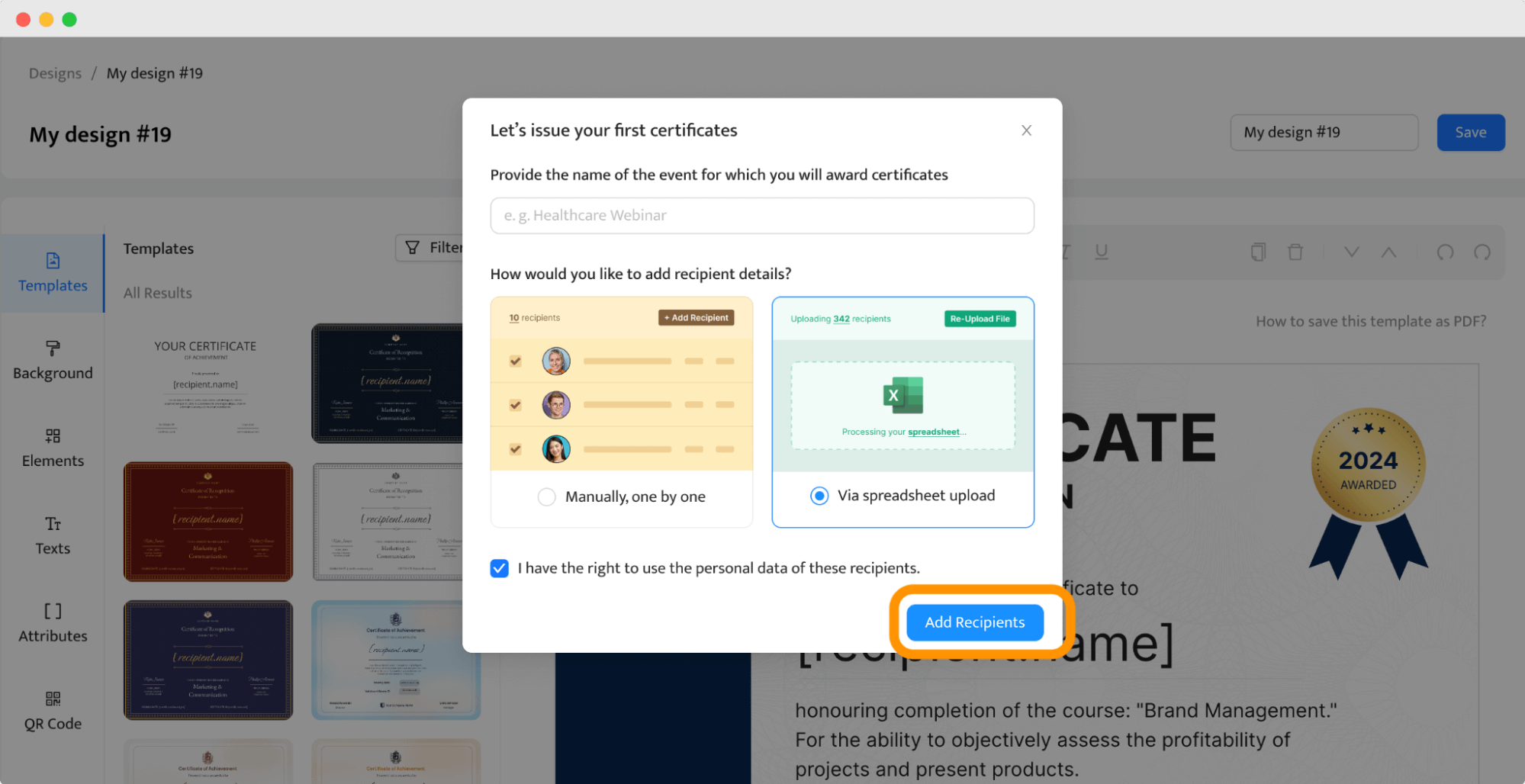
Then, you just have to map out the attributes from the template with the right data. The process is pretty simple – select the dynamic attribute under the right data field.
Click Preview Before Issuing to check if everything look as it should. Then, distribute the certificates with a click.
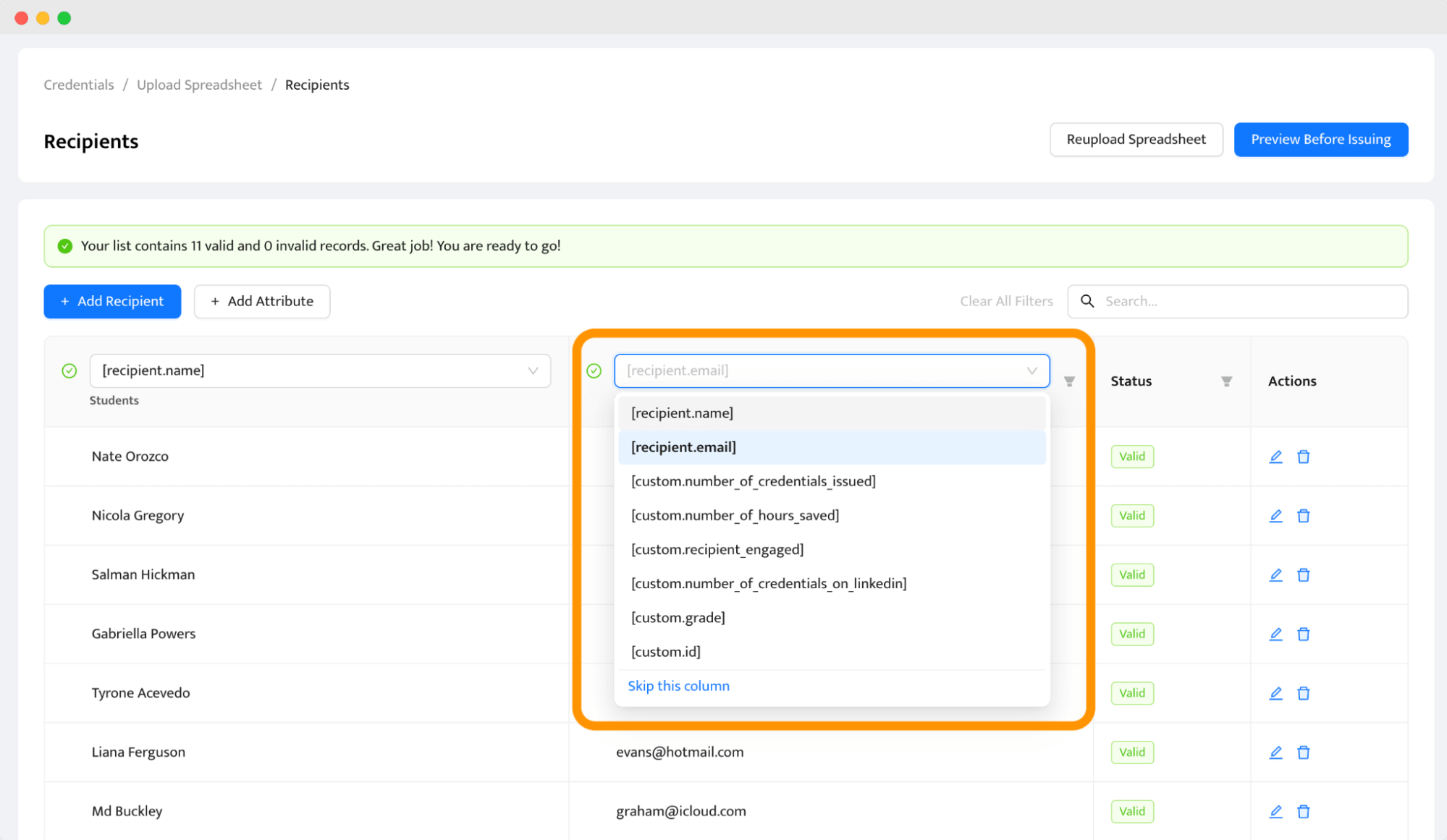
👋 Remember that you can skip the column with email addresses if you decide not to send digital versions of certificates to recipients’ inboxes and you, e.g., only want to print them.
Step 7: Keep an eye on completion certificates management
What we love about Certifier is what happens after the certificate distribution. Your recipients get access to the secure digital wallet from which they can share their credentials on social media, download the completion certificate, or even report a typo or a mistake.
 A digital wallet is like a landing page for the completion certificate, and it can be branded. You can add there your company’s logo, details about the course, a link to the website, and additional documents to download.
A digital wallet is like a landing page for the completion certificate, and it can be branded. You can add there your company’s logo, details about the course, a link to the website, and additional documents to download.
On top of that, the digital wallet provides a one-click verification process. Any stakeholder who visits this digital wallet can easily verify the credential's authenticity (it allows you to get a professional image as a course provider!).
Want to know more? Check the Credentials tab to see what is happening with the completion certificates. You can check if they reached the recipient's inbox or bounced and need to be resent. In addition, the tool will notify you if the recipient reports any problems so you can fix them quickly.
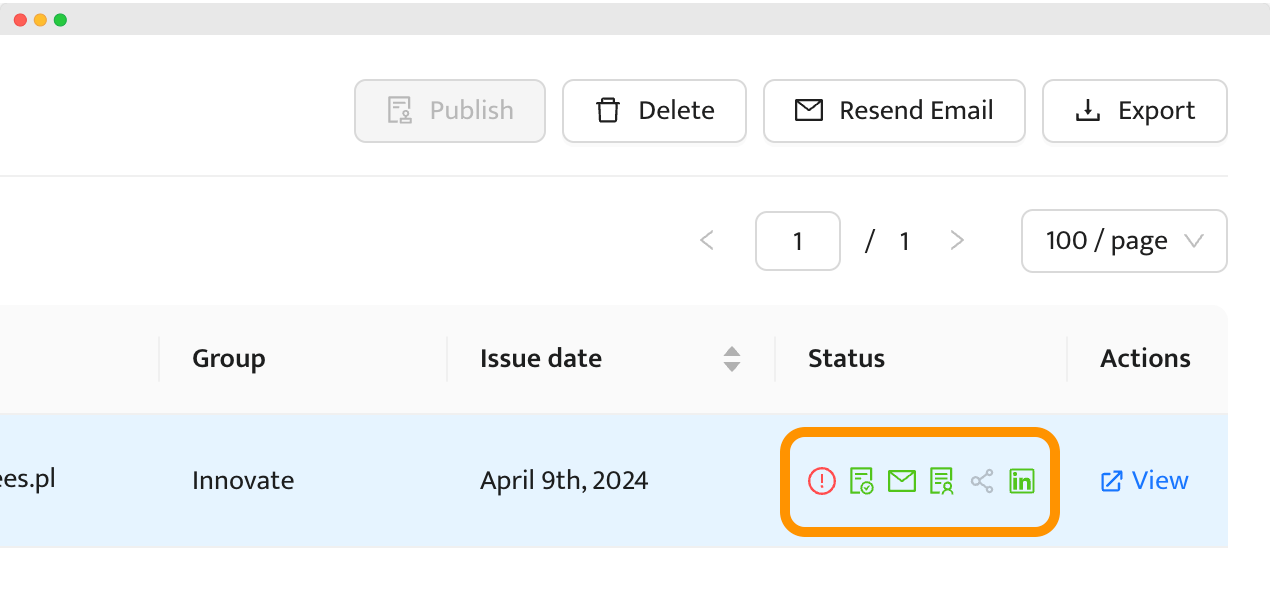
You can also take advantage of the Analytics tab to check how people engage with your certificates. You can check the number of shares, downloads, open rate and download the detailed report if needed. Using all of these, you can create a certification of completion that meets the highest standards.
👍 Get a helpful review. Not quite sure about Certifier? We’ve got proof it’s working well. Listen to Certifier’s podcast with Karolin. She describes in detail how exactly Certifier helped her with her course.
Tool 02: Graphic tool
We’ll take Canva as an example of a graphic tool suitable for completion certificate creation.
Canva doesn’t allow you to create professional certificates of completion with unique certificate IDs. It also doesn’t provide options to distribute and manage the certification, e.g., tracking its results.
Step 1: Create an account
Log into your Canva account.
Step 2: Look for the completion certificate
Search for "certificate of completion" templates. You'll see a variety of ready certificate options. Pick one that you like.
Step 3: Customize the certificate design
Edit completion certificates. You can change the text for a certificate of completion to include the recipient's name, the course name, and the date. Adjust the color scheme and background color to match the style or branding of your event or course.
Unfortunately, you need to customize each certificate manually for every recipient. The editor is quite intuitive. When you can’t find an element that you’re looking for, just type it in, just like in the example below.
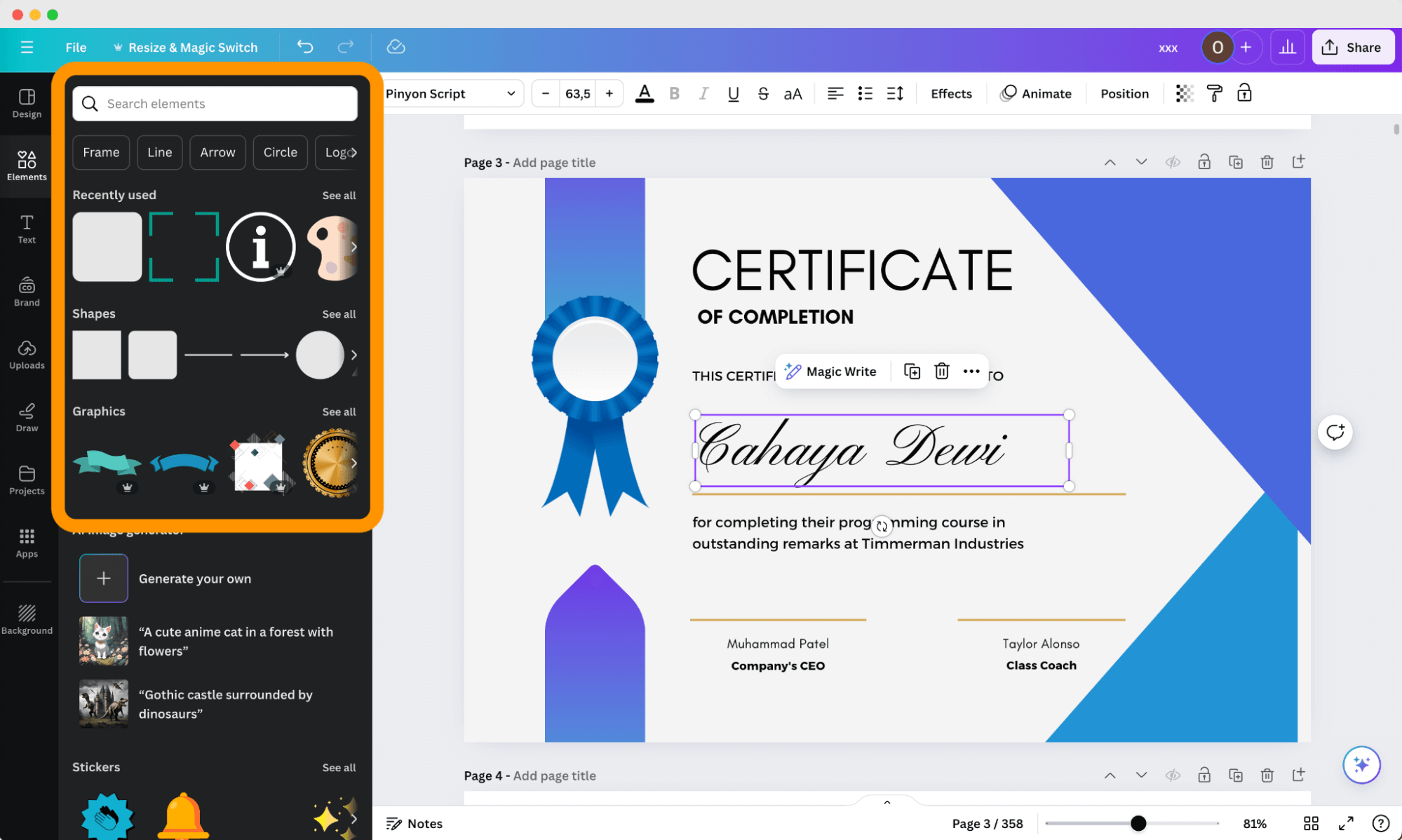
Step 4: Export the design
Save your project. Download the certificate to your computer, send it manually to the recipient’s email, or print it right away.
🤔 Please note: Canva is a great tool for creation, but it doesn’t handle the rest of the certification process. This means that you might still need more tools to distribute certificates efficiently.
Also, handling many certificates or sending them directly from Canva can be tricky and not very straightforward. Using a service made just for creating certificates might work better in such cases — thanks to the dynamic attributes, you can create them in bulk.
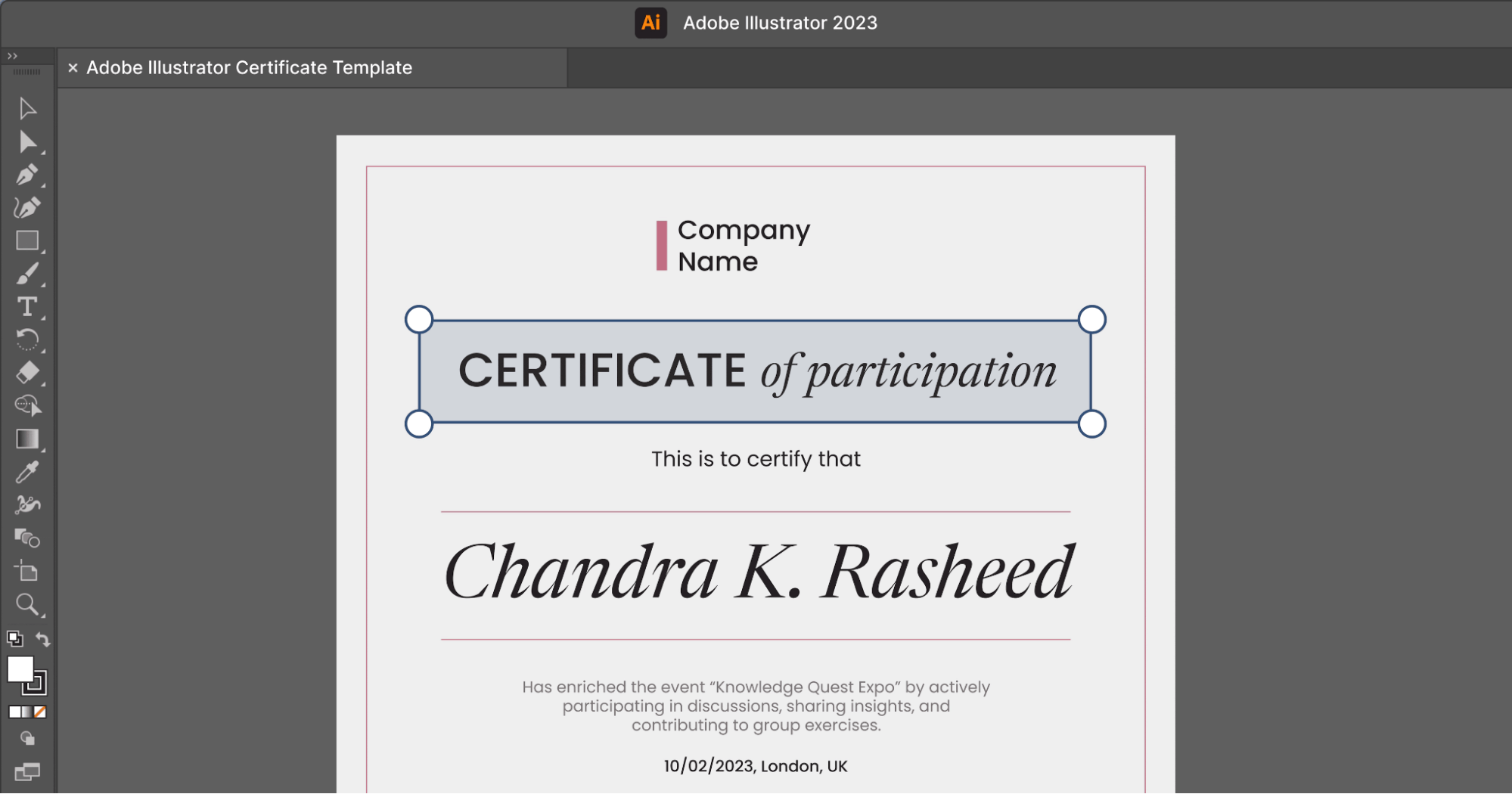
Tool 03: Using other available tools
Using tools like Microsoft Word or Google Slides to create certificates of completion is a common choice, but it has some significant drawbacks.
It’s time-consuming. You have to design each certificate from the ground up – choosing layouts, fonts, and borders to create something that looks professional. If design isn't your strong suit, the final product might not reflect the quality you want to convey.
There's no automation with these tools. If you have many students, you'll need to manually input each name, course title, and date on every certificate. This process can be not only tedious but also prone to errors, which isn't ideal when you're trying to maintain a professional appearance.
But if you still want to create the certificate of completion with one of those tools, we can help you with that as well. In the following video, you can find more information on how to expand the creation process with the distribution features of the certificate maker. Work smarter, not harder, then!
🛟 If you decide to create completion certificates with Word, you can find a step-by-step guide on how to do that in the most efficient way. Read more on how to make certificates in Word.
The winner: Why use a certificate generator over other methods?
There’s more to saving time. A generator automates many certificate operations and simplifies not only the creation but, more importantly – distribution and management. It's not over yet.
Fewer mistakes. When you issue certificates manually, it takes a lot of time, and mistakes are easy to make. An online certificate maker can send out each certificate for completing a course right away without errors.
Easy management. Once mistakes happen, it’s possible to make edits even after issuing. With generators, you can store, give secure access, track certificate performance, make it sharable on social media, and more. Social media sharing is free advertising for you. It boosts your brand without costing you extra.
More professional experience. It is how it goes: visually appealing completion certificate = more shares on social media = more people learn about your course = possibly more participants in the upcoming courses.
Personalized distribution. How you send the certificate also makes a big difference. A personal touch in the email can make someone feel special. On the contrary, once you have a bigger group of people and decide to send documents manually without any personal note, it won’t make an impact. That’s why look for certificate generators that provide the option to personalize email templates.
After the creation process: How to manage certificates of completion?
It may seem all set and ready because the certificates are created and maybe even issued, but the fun part is ahead of you!
Decide on how you can deliver certificates to recipients
Sending, printing, or downloading. There are many options to choose form. But how you pack the certificate matters most – it’s the impression you leave a recipient with.
At Certifier, you can send a personalized email with a link to an SSL-safe digital wallet with a digital certificate. There’s also a possibility to skip the sending part, and just download the documents. You can include all these options at once and give your recipient a choice.
Send a personalized, branded email
Don’t send a generic message. Your participants just finished the course and put a lot of work into it. To appreciate them even more, try to make an email for certificate of completion as memorable as you can. Include attendees' names, change the colors, and add your brand’s logo.
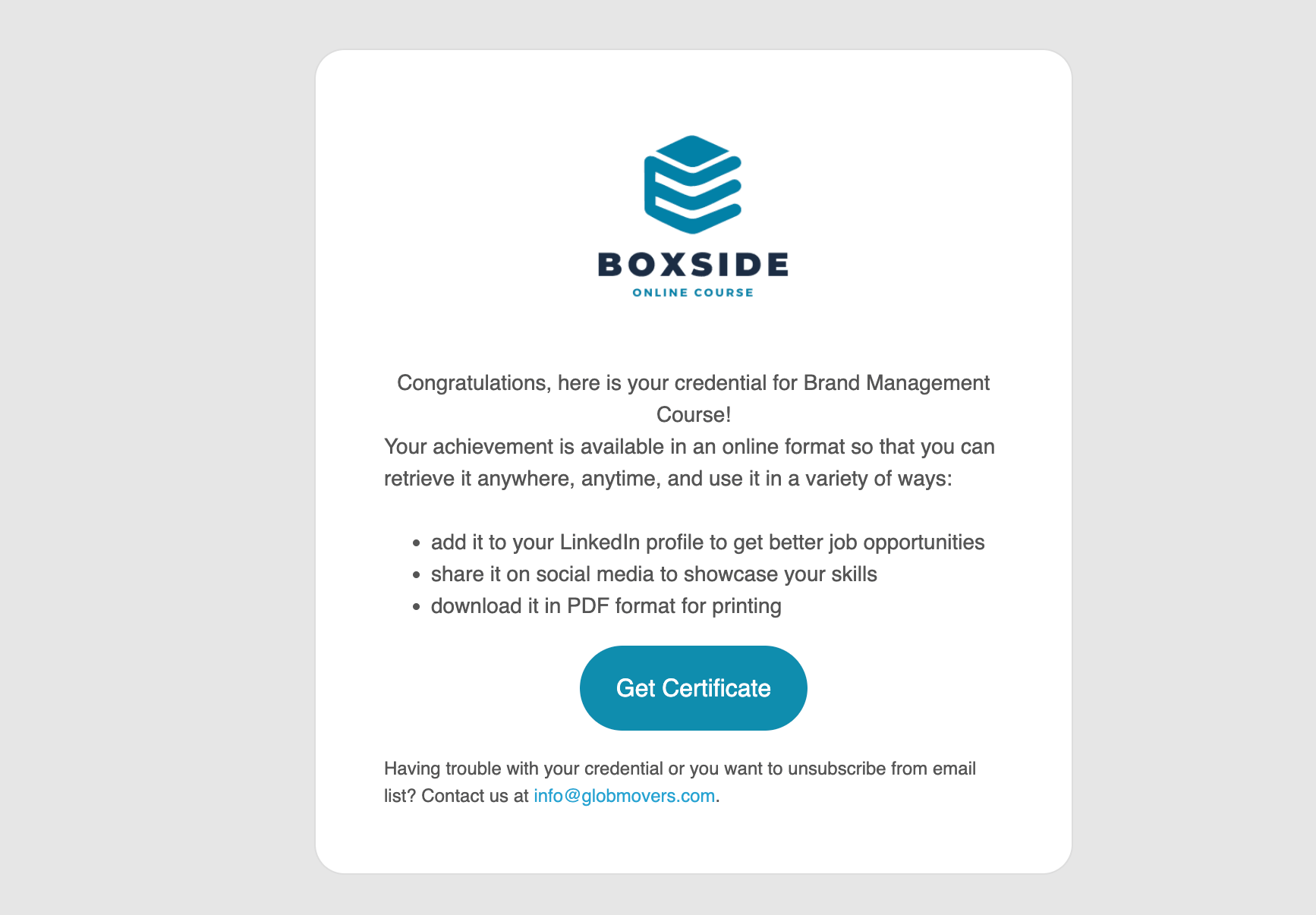
✉️ At Certifier, you can also set a personalized and one-of-a-kind reminder email about the certificate expiration day if your course loses validity after some time.
Monitor, track, analyze
Keep an eye on every certificate you issue. Make sure the tool that you choose enables you to see who opens your branded certificates and who might need a little nudge to check theirs. All the details need to be centralized in one place.
It helps a lot when you are building certificates for many people at once. Find out how each person interacts with their certificate to understand better what works and what might need a change in your next batch of certificates.
Take care of the verification process and security
Add a QR code to your certificate in the color that suits the design. You can use external tools for it, but if you decide to generate certification with a certificate builder like Certifier, you can do it directly in the app.
For even stronger security, Certifier offers the option to get a badge of a verified issuer. It also provides one-click verification through its digital wallet. Thanks to that, each stakeholder can easily check whether the completion certificate is authentic.
How to choose the best certificate of completion fit for your course?
If you’ve picked the tool for creating certificates, all these programs provide course makers with great certificate of completion templates. There could be hundreds and thousands of them. After some scrolling for some time, it may get overwhelming and daunting.
Check out the tips on how you can narrow down your options.
Match the template style to the course topic
A creative course like art or design calls for a template with bold colors and unique fonts. For more formal subjects like law or business, opt for clean lines and a more restrained certificate of completion design.
Colors should reflect your course mood or branding
If your online course is fun and lively or your target is children, go for bright colors. But if it’s a more serious certification course program, like coaching training, maybe darker or more muted colors might work better.
💡 You have chosen an amazing certificate, but it lacks a spark? If you use a certificate editor, add some colorful, decorative elements.
Make the template layout include all the necessary
How to make a certificate of completion fully equipped? Don’t let anything important get left out. Double-check if all the info is included and everything looks clean and organized on the final printout. Scroll down for the full list.
Pick a template that is easily customizable
An editable certificate for completion is great because you can adjust elements like logos or specific images related to the course. You can also add a personal touch, like a personal note on the document. If you like everything in a fillable certificate of completion except for color or font, you can adjust it with a few clicks.
🧑🎓 A kicker to your course/webinar/etc.: Course completion badges are a great extra to give along with a certificate of completion. Certifier’s badges are easy to share on social media like LinkedIn, and simply a fun way to share recipients’ successes.
What elements should be included in the custom certificate of completion [+ Free template to get]?
Once your certificate for completion is ready, it’s time to make some necessary changes. Ensure you’ve included all the elements applicable to your course. Take a look at the graphic for a quick glimpse.
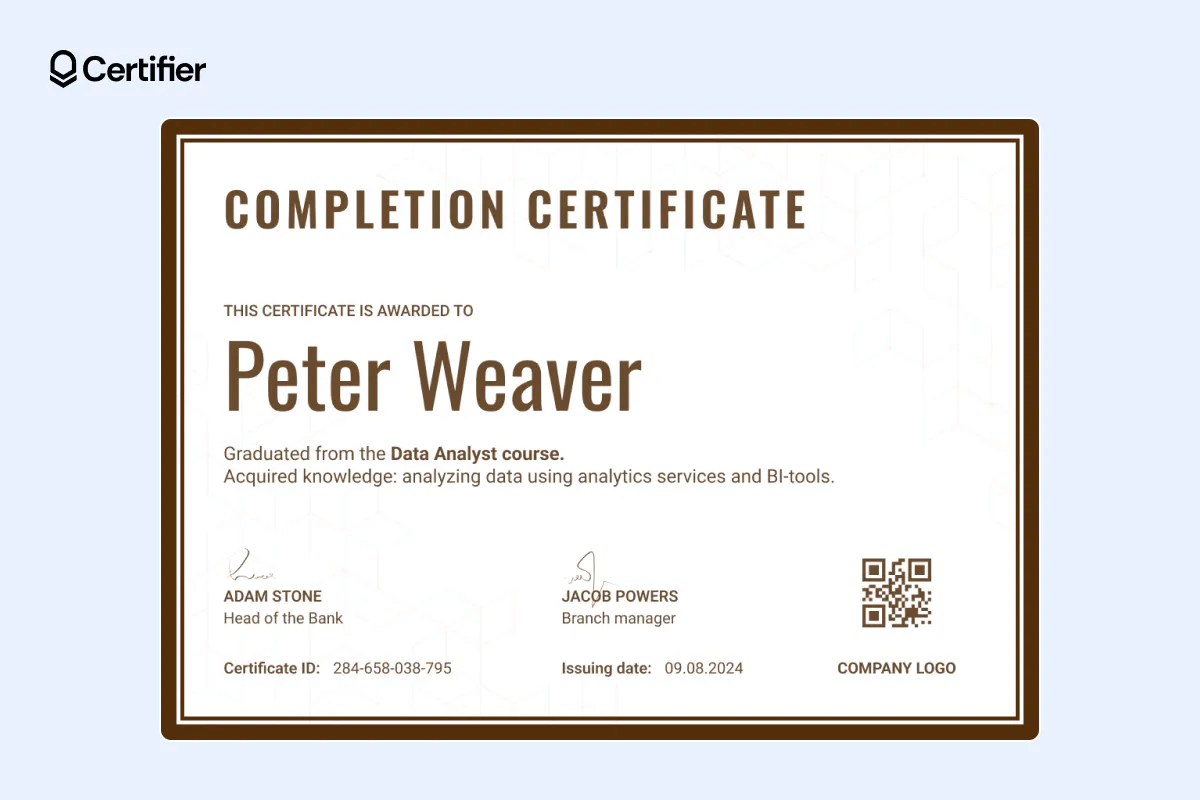
Name of the recipient – The person who completed the course deserves recognition.
Course or event title – It tells what the recipient achieved.
Issuing date – Indicates when the course or event ended.
Signature of the issuer – Adds authenticity to the certificate.
Official logo – Links the certificate to the issuing organization.
Certificate verification details – Include any unique identifiers or codes (like a QR code for one-click verification) related to the course.
How to make a certificate of completion wording? [Checklist]
Now, we want to pay a bit more attention to the text for certificate of completion because it may not be as simple as it seems it be. There’s no one-size-fits-all pattern here because each course or workshop is different.
We’ve included some elements and tips because we think they're useful. You can find the exemplary wording for certificate of completion below.
Start with the title. Use a clear, bold title like "Certificate of Completion" to make the purpose stand out.
Use the right font. Choose a certificate of completion font that is formal and easy to read.
Name the recipient. Clearly state the name of the person who completed the course or training.
Include a meaningful title. A caption for certificate of completion can add a special touch, like "In recognition of successful completion."
Detail the achievement. Mention what the certificate of completion demonstrates, such as completing a specific course or training program.
Mention the issuing body. State the name of the organization or institution issuing the certificate.
Add a message. Use a certificate of completion message that conveys respect and acknowledgment, such as "This certificate is awarded to."
Include the date. Make sure to add the date when the course or training was completed.
Provide a signature. Have spaces for signatures from the relevant authorities to authenticate the certificate. You can go for a digital signature or use a signature font.
Follow the format. Stick to a training completion certificate format that is safe for both you and your participants. The best choice is digital certificates. At Certifier, you can send them via a digital wallet, where attendees can download the certificate or share it on social media.
Examples of certificate of completion wording
Here you can get some examples of certificate wording (you can copy and paste them if you want), but if you need more, check out this list of certificate of completion wording. These examples include dynamic attributes that you can use on the Certifier builder.
Example 01:
Congratulations to [recipient.name] for achieving full completion of the [group.name]. Your commitment and dedication are commendable.
Example 02:
This Certificate of Completion is proudly presented to [recipient.name] for successfully completing the [group.name] on [certificate.issued_on]. Well done!
Example 03:
With this Certificate of Completion, we recognize [recipient.name] for their outstanding performance and completion of the [group.name]. Issued on [certificate.issued_on].
Wrap up: Create your own certificate of completion as you like
Start certificate creation journey today! Create your completion certificate from scratch or choose a certificate generation tool like Certifier.
We much recommend the second option – besides the easy creation process, you gain many insights into how your certificates perform thanks to the document management features available at your fingertips. Also, creating and sending will take you minutes instead of hours.
Sounds good, doesn’t it? You can do all of this at Certifier. Sign up and make custom certificate of completion in a few easy steps.
FAQ on how to create a certificate of completion
Any doubts about how to create your own certificate of completion? Go through our answers to the most frequently asked questions.



