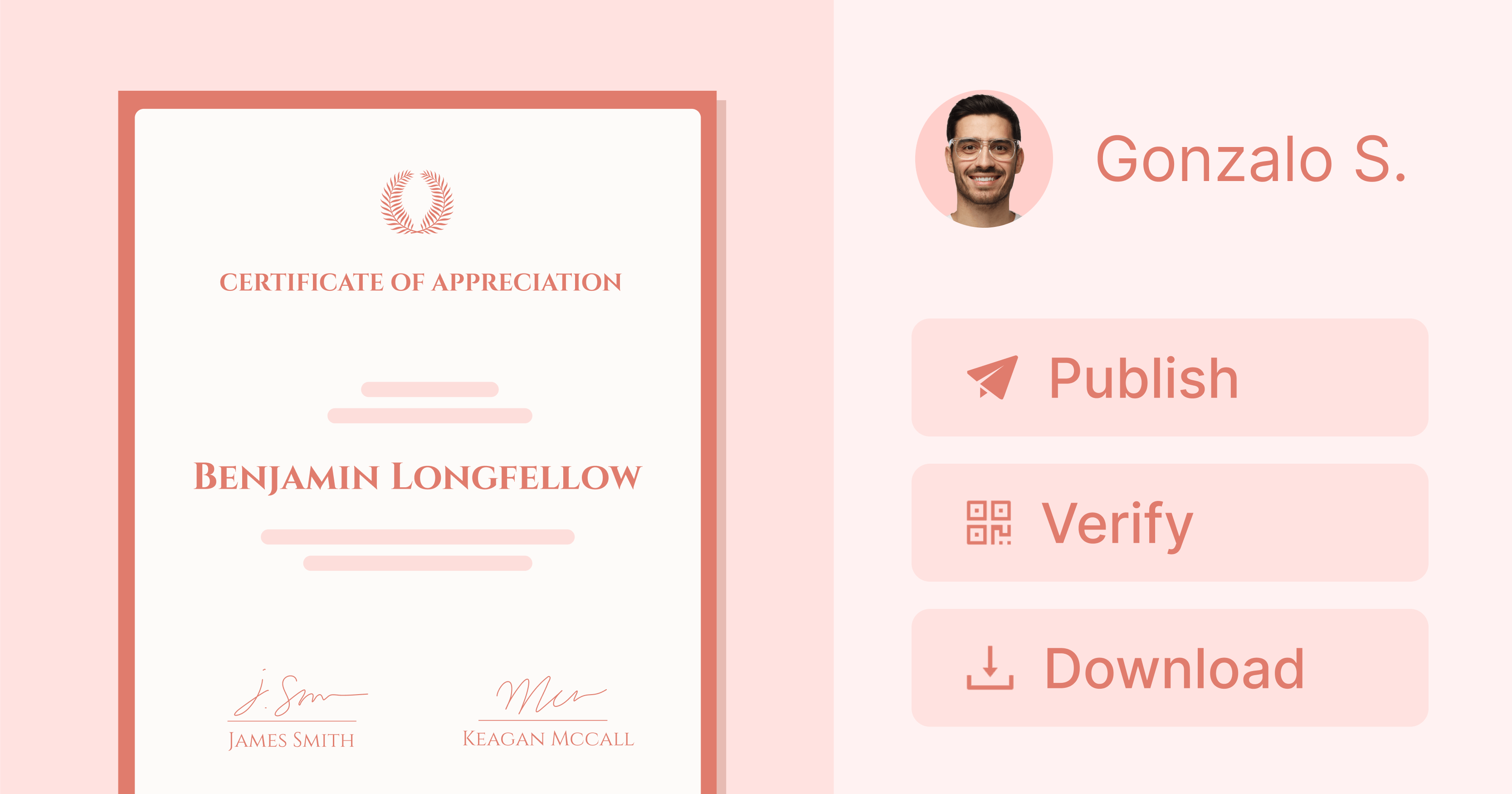Trusted by:
Updated: December 05, 2025
11 min read
How to Create a Digital Certificate? (The 2026 Way)
Suppose you need to create certificates quickly, or you have to send out a lot of digital certificates for attendees who graduated from your online courses or webinars. Here's some help. Get to know three steps to create a digital certificate that meets all the requirements in 2026. All of that for free.
What if we tell you that you don't need to waste your time manually creating digital certificates?
Or you don’t need to rely on a tedious way of uploading certificates to the cloud to generate individual links that will be later inserted into emails.
There’s a much simpler way.
Forget about all that and learn how to create digital certificates in three simple steps with tools like Certifier (cherry on top – it’s free!).
Step 01: Choose the digital certificate template
Step 02: Customize digital certificate
Step 03: Issue and send digital certificates in bulk
Alternative way: Generate a digital certificate with an AI certificate generator.
What is a digital certificate?
A digital certificate is an electronic credential that confirms that an individual has achieved something, like finishing a course or passing a test. But it's not just an online file – digital certificates are secured with technology that makes them impossible to fake.
👉🏼 Smart move ahead: Switching to digital certificates is a wise decision for any organization. The switch streamlines sending certificates and boosts their accessibility (digital certificates can be easily shared and stored!). By going digital, you're making a cost-effective choice that minimizes waste and maximizes efficiency.
Benefits of digital certificates for business
Digital certificates provide numerous advantages over their printed counterparts. So, why go digital with your certificates?
Quick and easy. You can create digital certificates in minutes with ready-made templates, customize them to your branding, and send them automatically to the recipients’ list.
Super secure. Thanks to encryption and other smart tech, digital certificates are tough to tamper with.
Easy to manage. Digital certificates simplify the managing and tracking of a certification process. You can renew certificates automatically, control their engagement rates, set up the expiration date if needed, and even update credentials without sending them again.
Eco-friendly. Skip the printer. Digital is green. No paper, no problem!
What are the disadvantages of digital certificates? Initially, setting up how to create digital certificates might require some effort, but choosing the right tool can speed up the digital certificate process. With a digital certificate setup, you'll benefit from an almost self-sustaining system that operates smoothly with minimal oversight. The time invested upfront pays off with efficient, ongoing operations.
📚 Want to learn more? Read about digital vs PDF certificates. It’s worth checking out.
Digital certificate format – what every issuer needs to know
The digital certificate format is all about accessibility and functionality. No matter the digital certificate type, you don’t need to resign from certificates in PDFs, but the clue here is to find the solution that will give your recipients the options they expect – and, at the same time, the best experience.
Certifier provides a digital wallet available 24/7 – how convenient is that for your recipients? These wallets go with a one-click verification feature. With just a click, anyone can verify the authenticity of the digital certificate. They can also spot a typo if something’s off, and you can manage the queries from a single dashboard.
Just look at the example below and see how a digital wallet made with Certifier works:
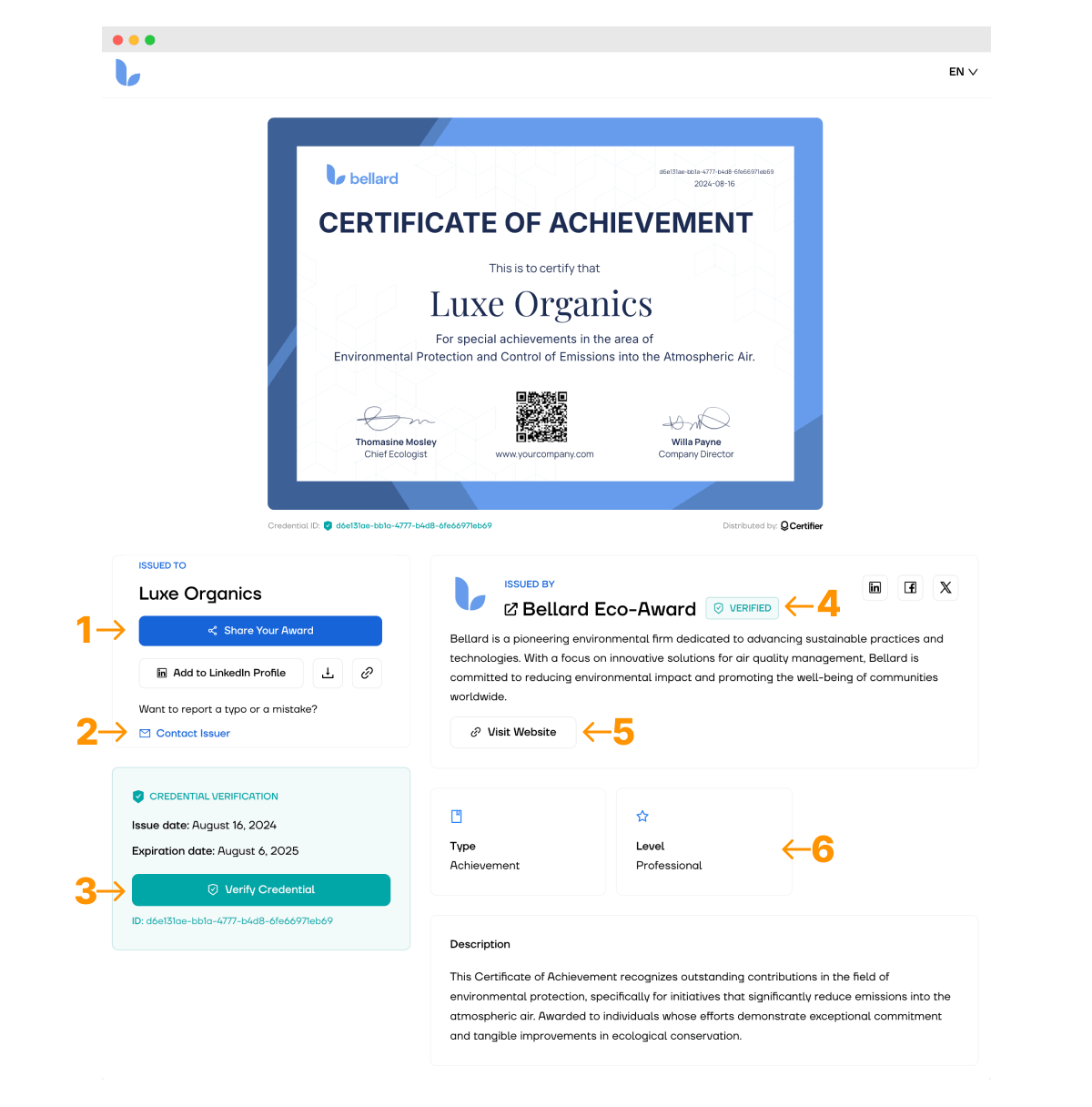
Here’s a quick overview of all the best features and their impact on your business:
(1) Social media sharing buttons → Engagement and brand awareness booster
(2) Verification section → Credibility and reliability
(3) Reporting a problem → Simplify the connection between the issuer and the recipient
(4) Branding and verified issuer status → Professional image
(5) Link to the website → Organic traffic
(6) Certificate details overview → Details about how to get a digital certificate
How to create a digital certificate?
How to create certificates at once and then send them out digitally? It can all be done with a few really simple steps.
Use Certifier for that job if you’re looking for an easy, free, and super-fast tool. Once you're done, each participant of your course will receive an email with an individual certificate link attached. Let’s see how you can get there!
Create and Send Digital Credentials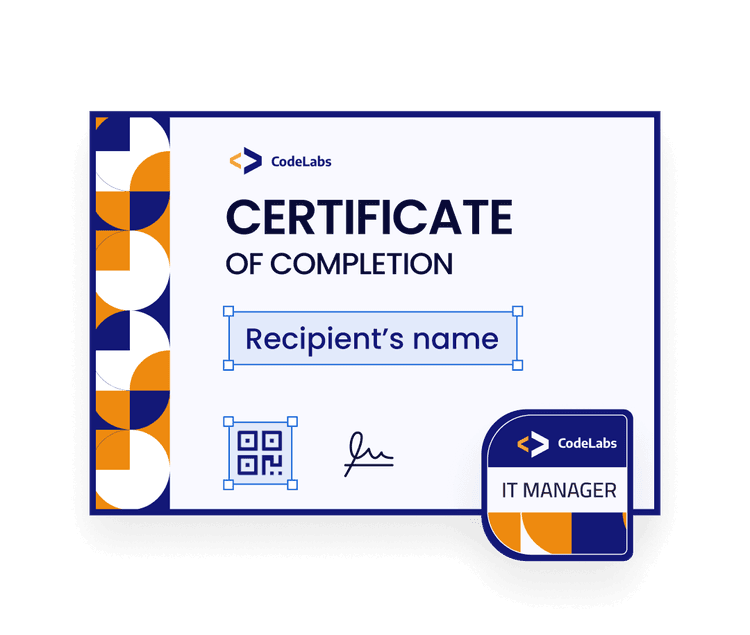
Step 01: Choose the digital certificate template
How do I automatically create a certificate? It’s much easier if you use a ready-made template for that.
Go to the Designs tab and select Create Design > Certificate Design. There you will find free certificate templates for literally any occasion. Use Filters to find your match faster. The templates come in many different colors and designs. You don’t need to pay too much attention to the layout – you can add and remove any elements you want (more on that later on).
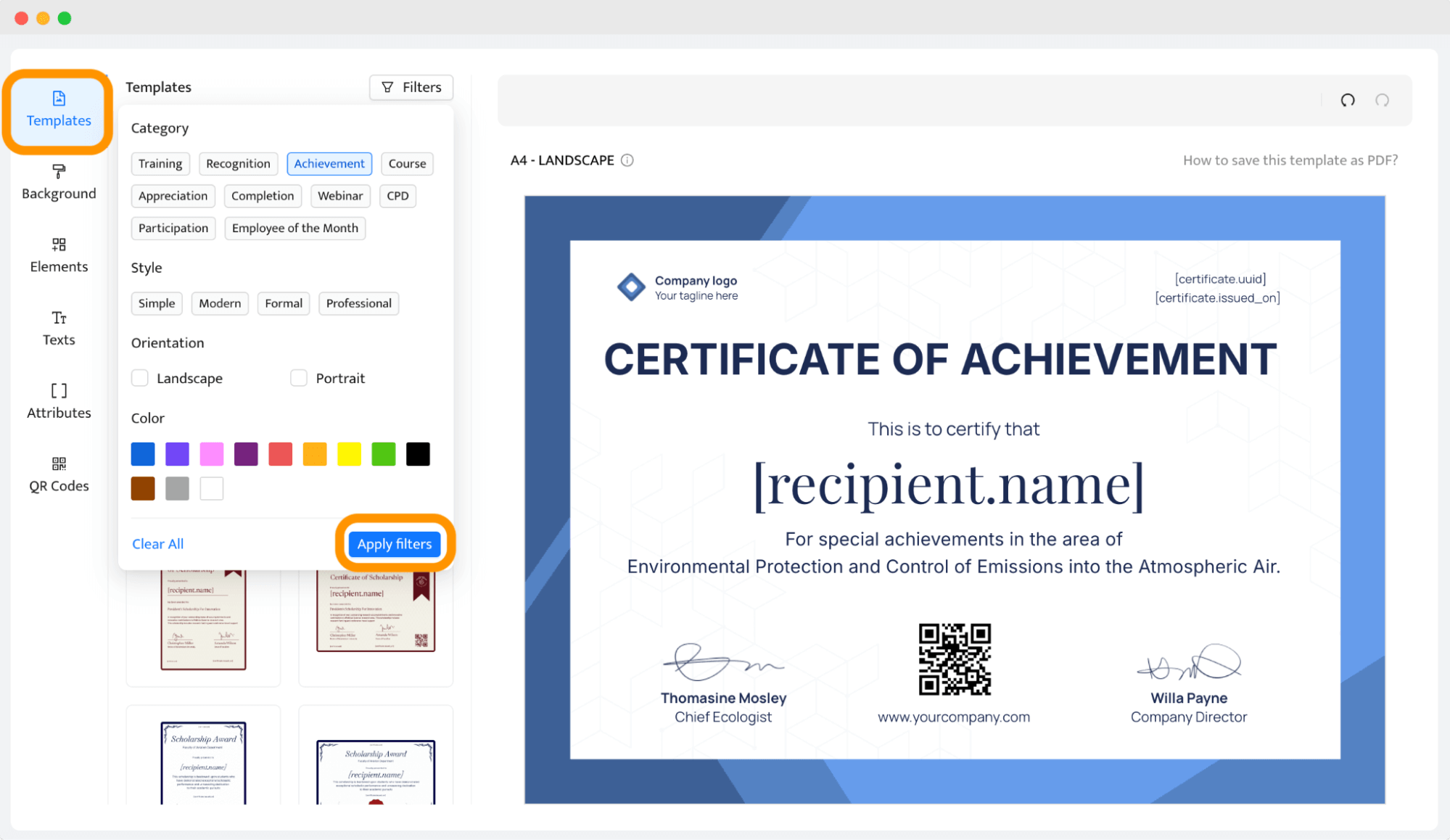
You can also explore the certificate template library, which provides free certificates. Click on any template you like and choose Edit the template. It will directly lead you to the Certifier editor.
Set up the basics. You can change the certificate orientation (portrait or landscape) and choose the certificate size. You can also upload your custom certificate background in the Background tab.
Step 02: Customize digital certificate
Now, you need to prepare two groups of digital certificate elements:
Static information – these are the data that are the same for all certificates you’re going to generate. They usually include the certificate description, the main title, digital signatures, etc. Change fonts and colors however you want to.
Dynamic attributes – these are the data that will change according to the individual recipient’s data, such as their name, certificate ID, date of issue, etc. The dynamic attributes will automatically be updated with the data from the spreadsheet you upload later. To add them, go to the Attributes tab. From there, you can create your own dynamic attribute.
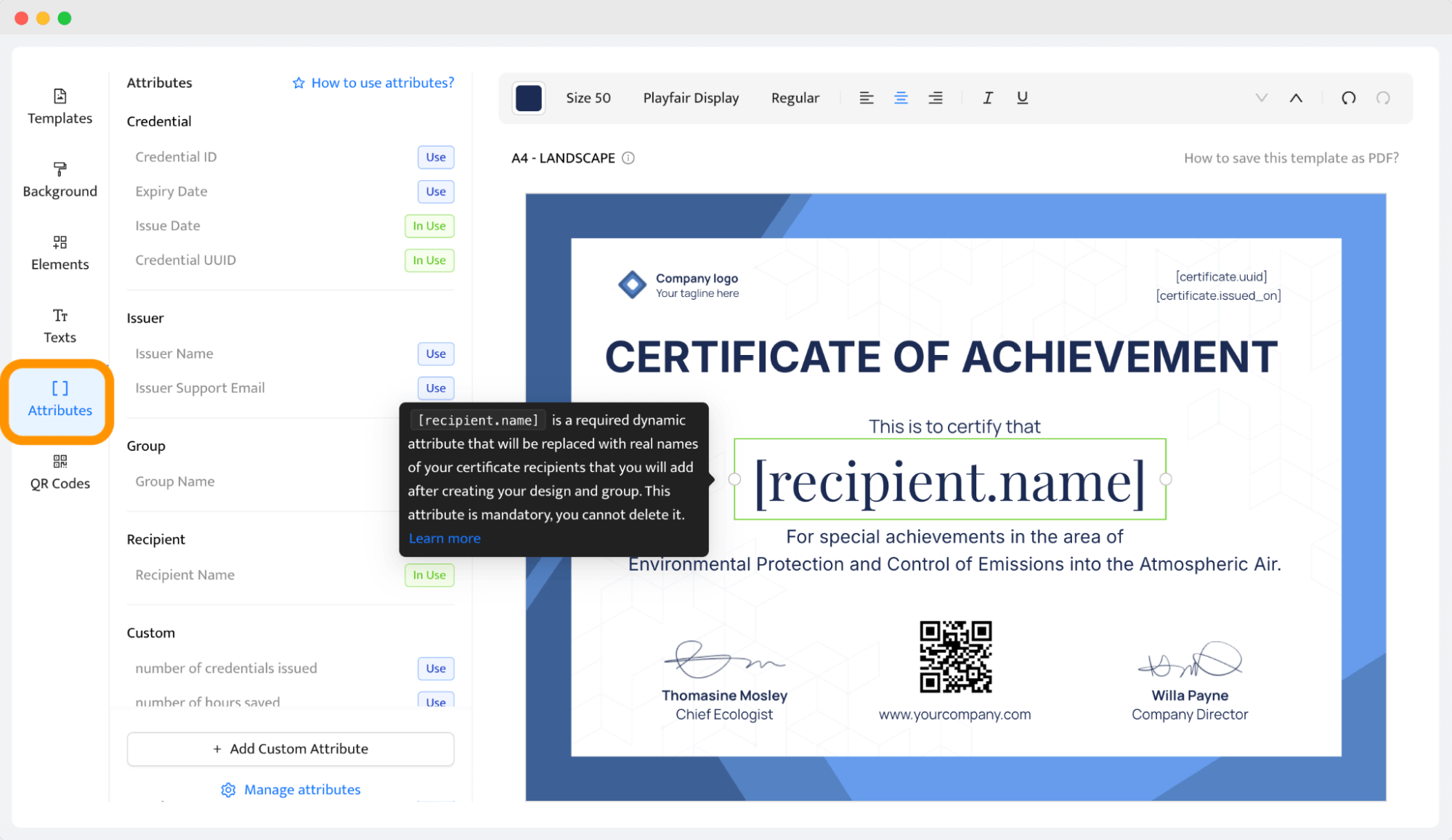
Remember that to generate certificates correctly, you need to create a separate column in the spreadsheet that corresponds to the particular dynamic attribute. The obligatory dynamic attribute is just the recipient’s name.
Now, it’s time to make the final touches. Add the company’s logo. Go to the Elements tab and choose Upload Image. You can place the logo wherever you want to. If you aren't sure where your logo will fit best, replace the one on the template with your own.
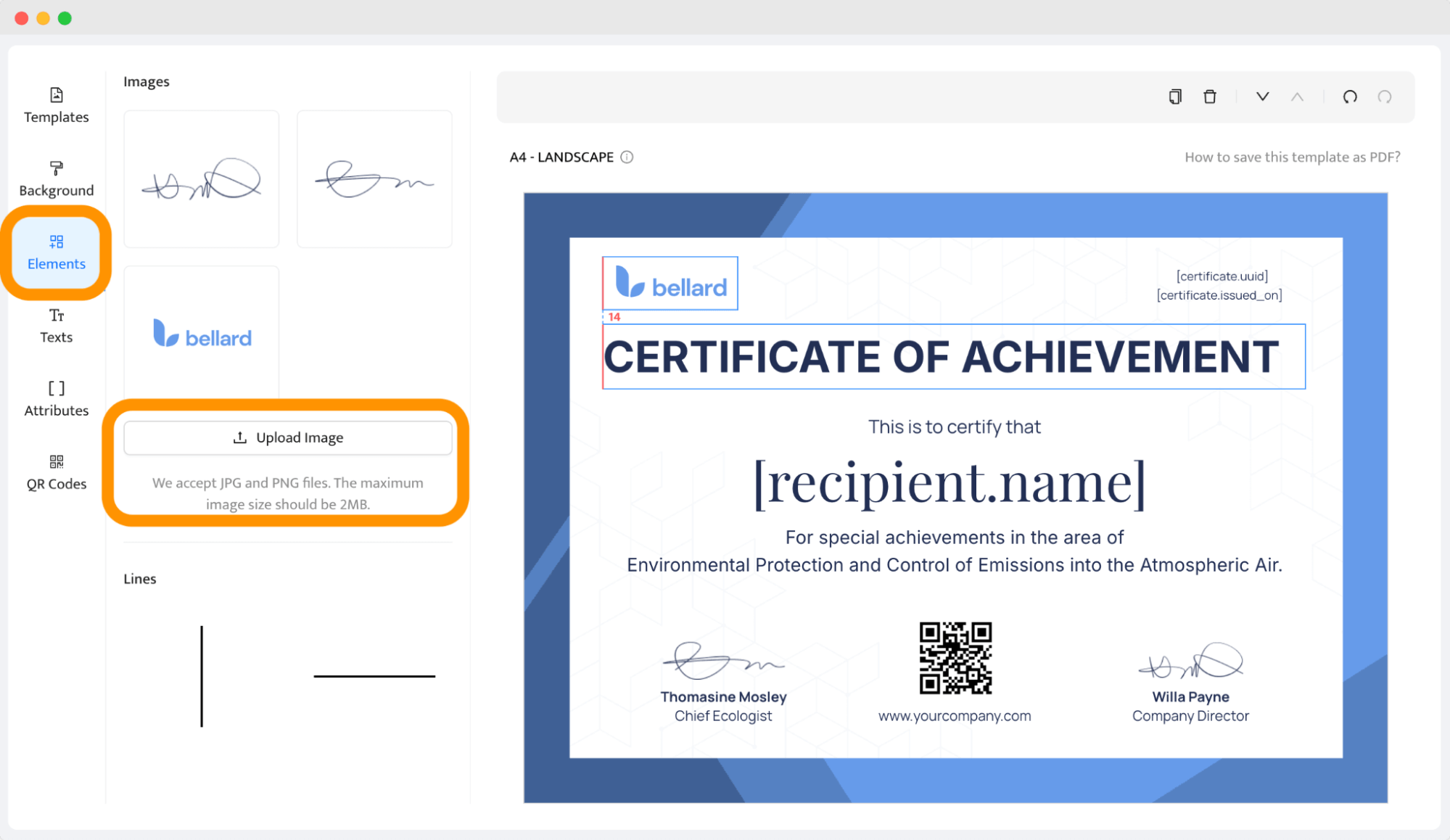
Do digital certificates expire? Digital certificates can expire, but they don’t have to. Suppose you include the expiration date on the digital certificate and set up the expiration date within the Groups settings. In that case, the recipients will get a reminder email when their credentials expire.
⚠️ Please note: Certifier keeps access to the credential even if the credential expires. This means that access to the digital wallet remains the same. With this difference, however, there will be a notification that the credential is no longer valid.
Your template is ready – save it! You can go back to it whenever you want to.
Step 03: Issue and send digital certificates in bulk
Now it’s time to set up how your certificates will be issued and sent.
You have two options:
Option 1: One-time upload via spreadsheet
Click the Credentials tab, select Issue Certificates or Badges and upload a CSV file with your recipients’ data.
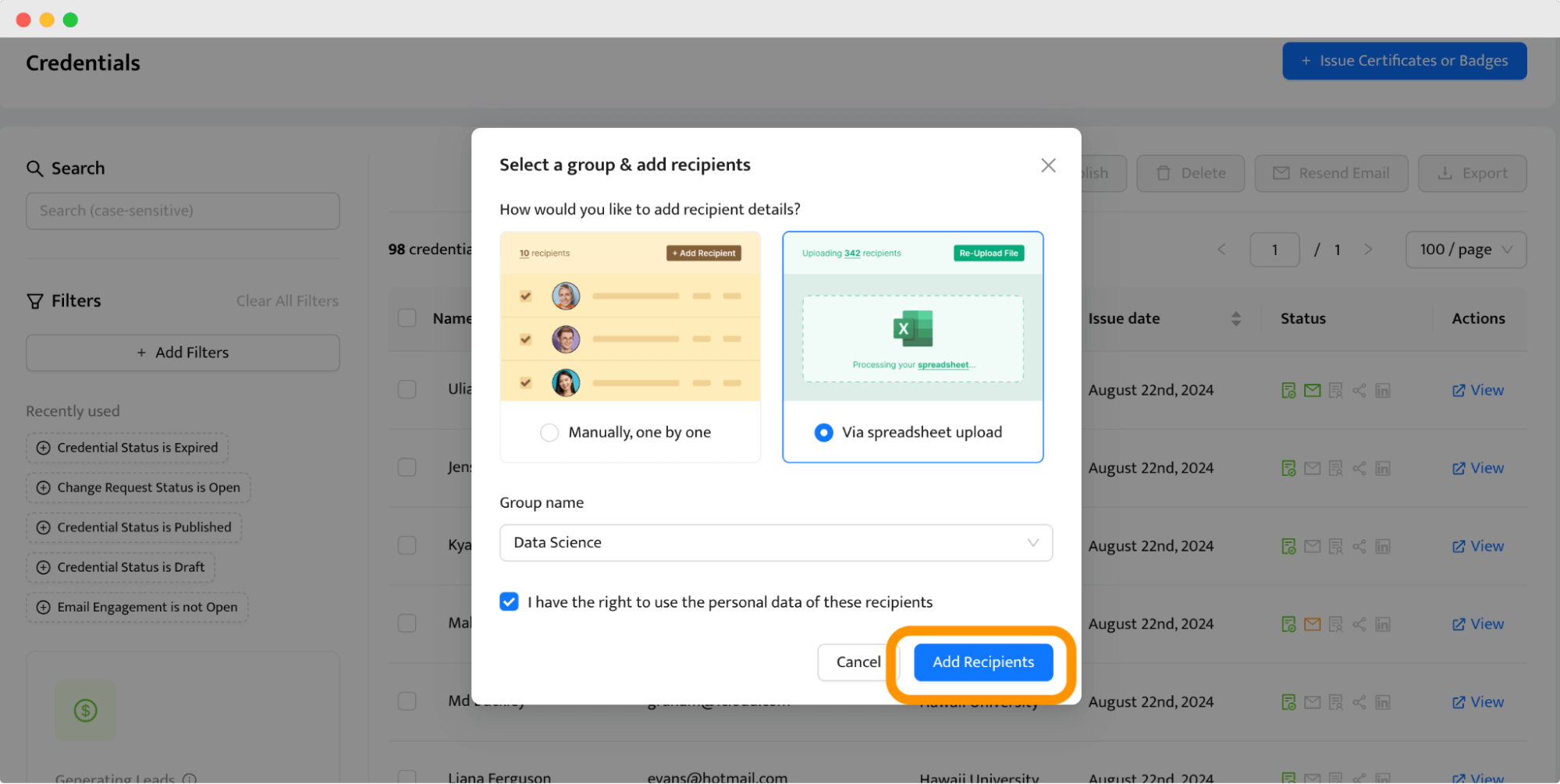
This is perfect for ad-hoc batches where you only issue certificates occasionally.
If you don’t want to send certificates automatically, you can skip the Emails column.
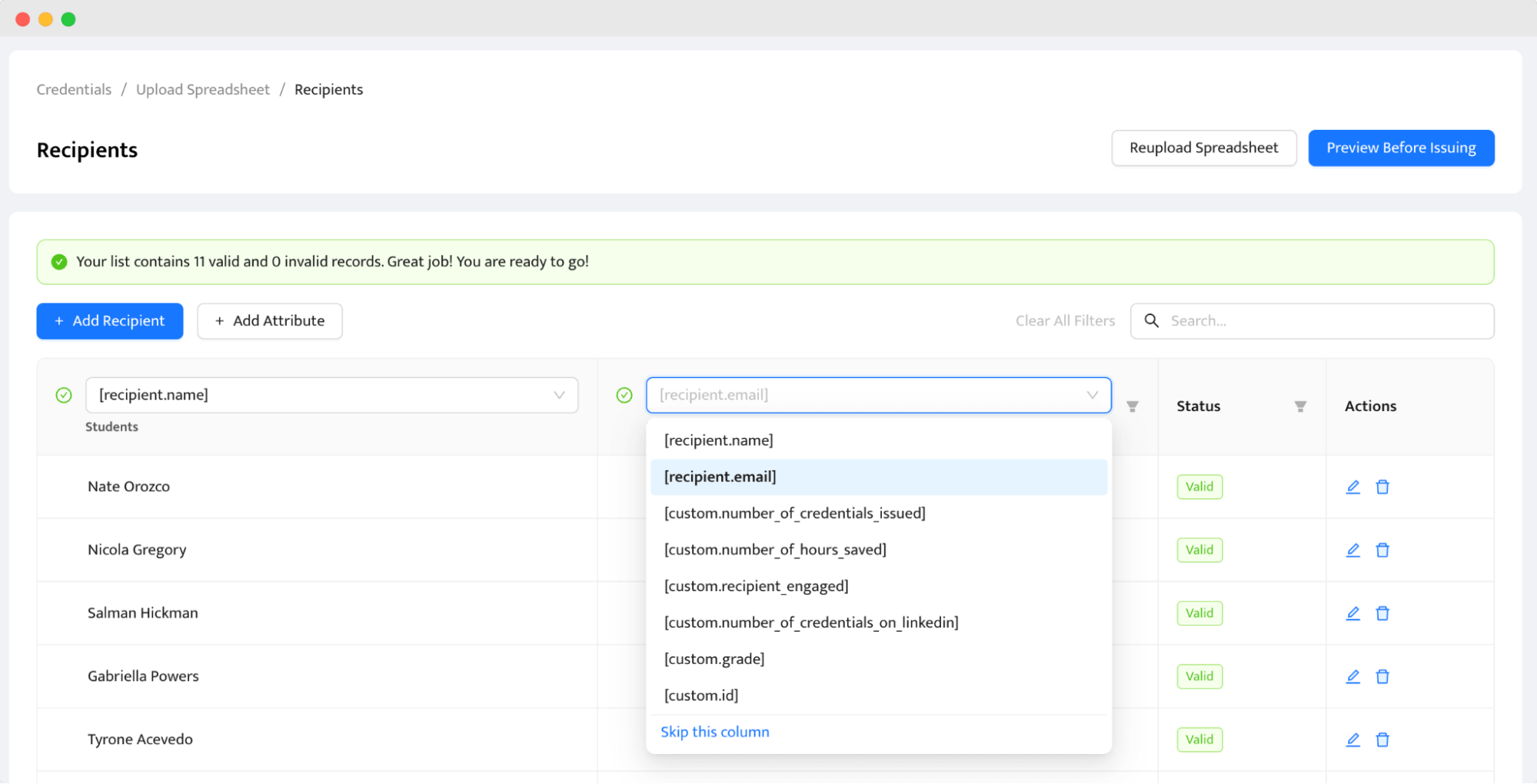
Click Preview Before Issuing at the top right to check if everything looks as it should. Once you’re ready, you can click Issue. Then, choose if you want to send an automatic email to each address from the recipients’ list immediately or schedule issuance for later.
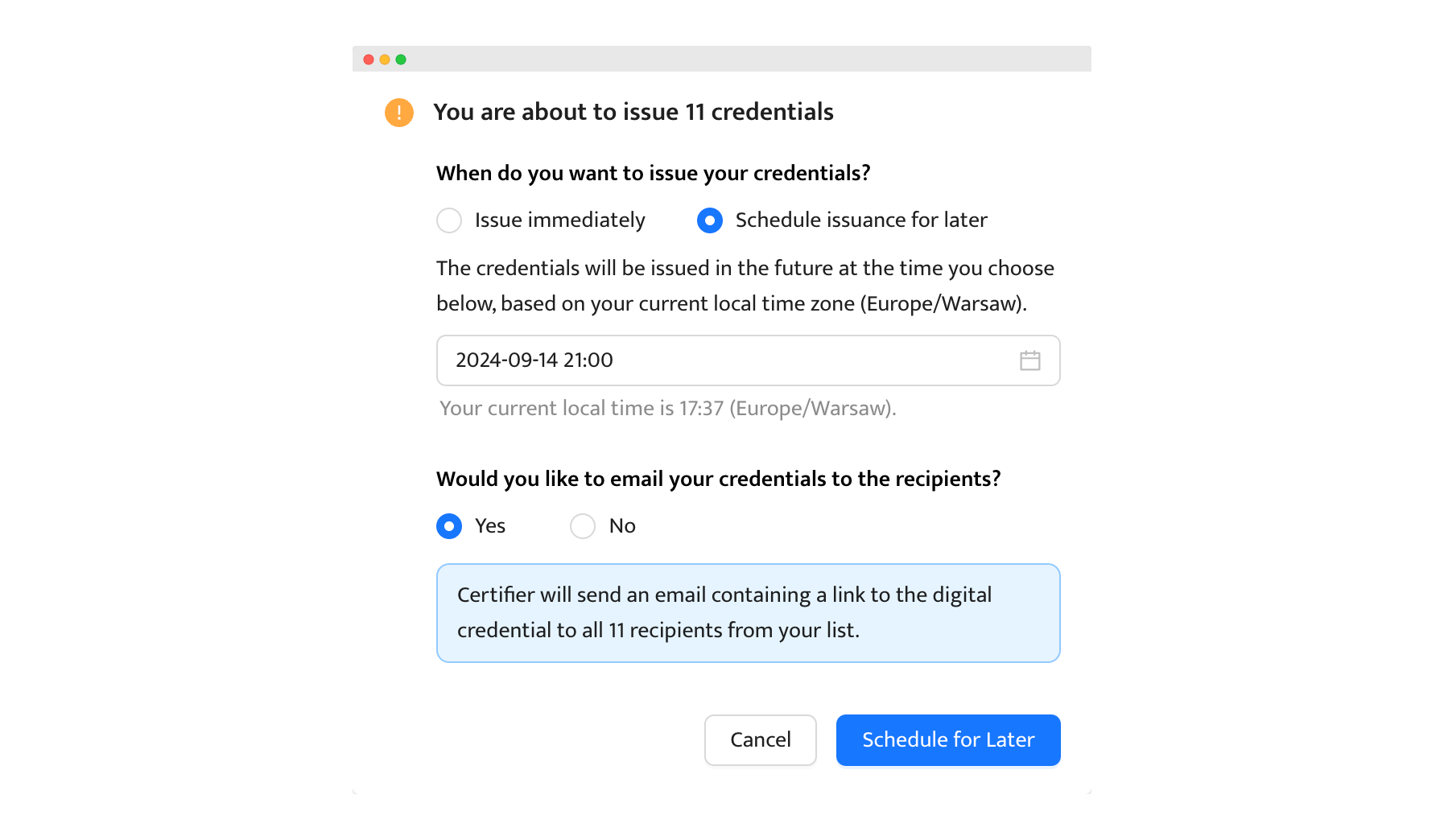
Option 2: Ongoing automation (recommended)
Skip the manual uploads entirely by connecting your Google Sheet or Excel file via Certifier’s native integration. Certifier will watch your sheet for new rows and issue certificates automatically in real time.
All digital certificates will land on the recipients’ email addresses, looking like that:
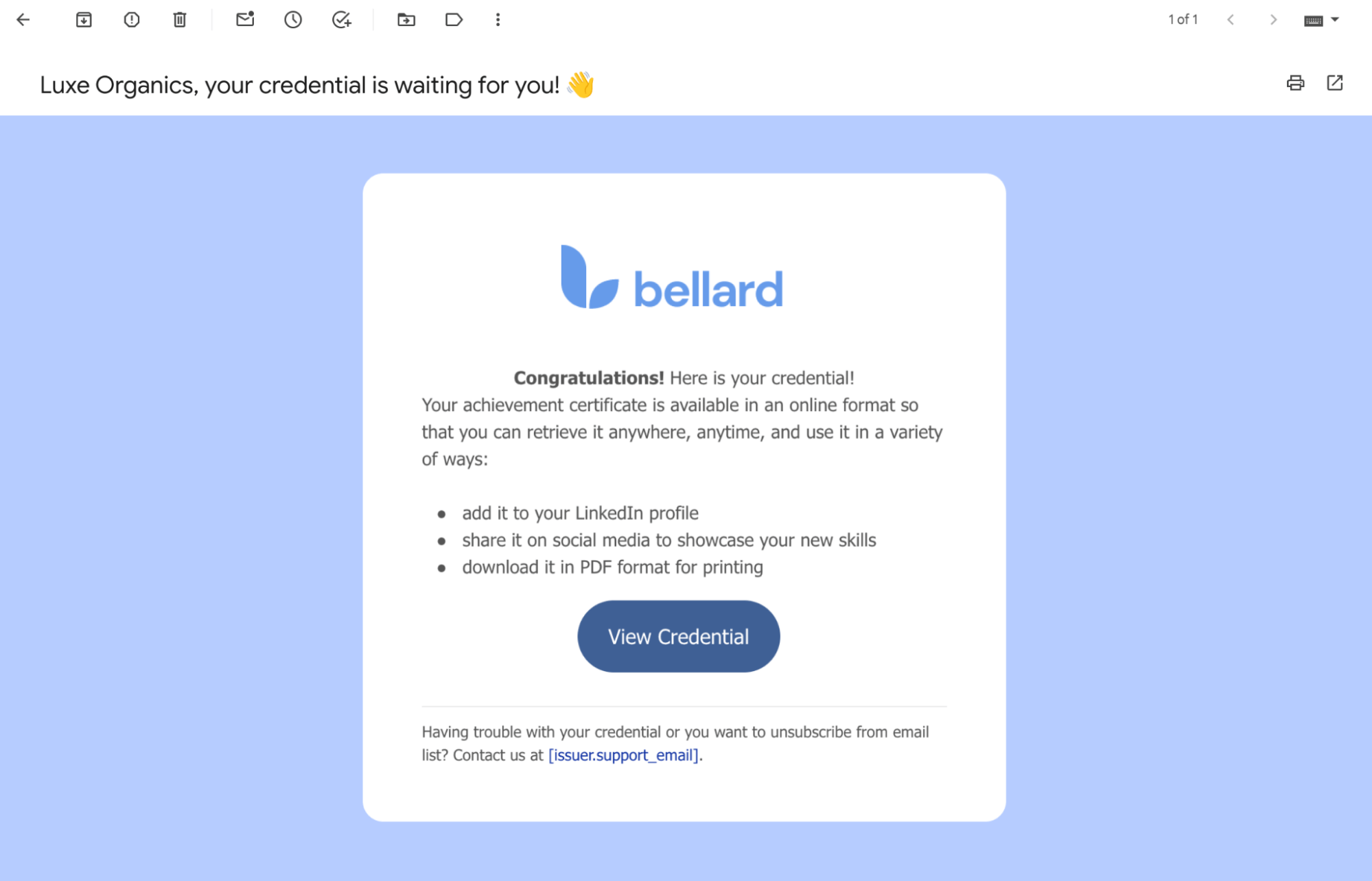
PS. You can customize the email with certificates to your branding as well. Go to the Emails tab and make the magic happen!
How to make a digital certificate video tutorial
Want to get more details? Here’s an explanation video on how to make a digital certificate. See how fast and easy it is, and learn how Uliana did it:
Alternative way: create your certificate using AI certificate generator
Certifier now gives you the option to generate certificates with AI – a fast, lightweight way to create a professional design. You don't have to start from scratch.
Describe what you need, like the recipient’s name, the event, or the achievement, and the Certifier AI certificate generator creates a polished layout and wording for you. You can edit the text, pick a style that matches your brand, and download it as a PDF instantly.
It’s a great solution when you only need a single certificate or want to experiment with different designs before committing to a template. Later, if you decide to issue more, you can save the design inside Certifier, switch to the subscription model, and send hundreds of personalized certificates in bulk, all with consistent branding.
How to sign digital certificates?
Digital signatures strengthen the authentication of your certifications and confirm your identity as the issuer so that your credentials are recognized as legitimate and secure. Can you create your own digital signature certificate? There are two of the most popular options for a self-signed certificate:
Use a font that looks like a signature (handwritten and cursive).
Scan and upload the signature image – to add it to the Certifier tool, go to the Elements tab on the left panel and click the Upload Image button.
✍🏻 If you’re still not sure how to create a digital signature, check out this helpful article that walks you through the process in six different ways.
How to export a digital certificate?
Exporting a digital certificate can be super handy, whether you're sending out credentials after a webinar or providing proof of completion for a course. Here’s a straightforward guide to exporting digital certificates, both individually and in bulk, so that you can distribute these important documents efficiently.
Digital certificates bulk export. If you’ve got a bunch of certificates to print, you can save time by exporting them all at once. In the Certifier tool, simply go to the Credentials tab and select the certificates you want to export. Then click on the Export button at the top right and download them in a Zip file.
Individual download to PDF. Sometimes, you might need to handle just one certificate at a time. In this case, you can view each credential individually within the Certifier tool and download it directly. Go to the Credentials tab, choose the certificate, and click View. Then, click Export at the top right.
Download of digital certificates by recipients
Recipients can also download their digital certificates directly. Once you issue a digital certificate and store it in their digital wallet, they can easily download it in PDF format. They just need to click the Download button or the icon with the box and down arrow. It’s a super useful feature because it gives recipients a personal copy of their certificate that they can print or share as needed.
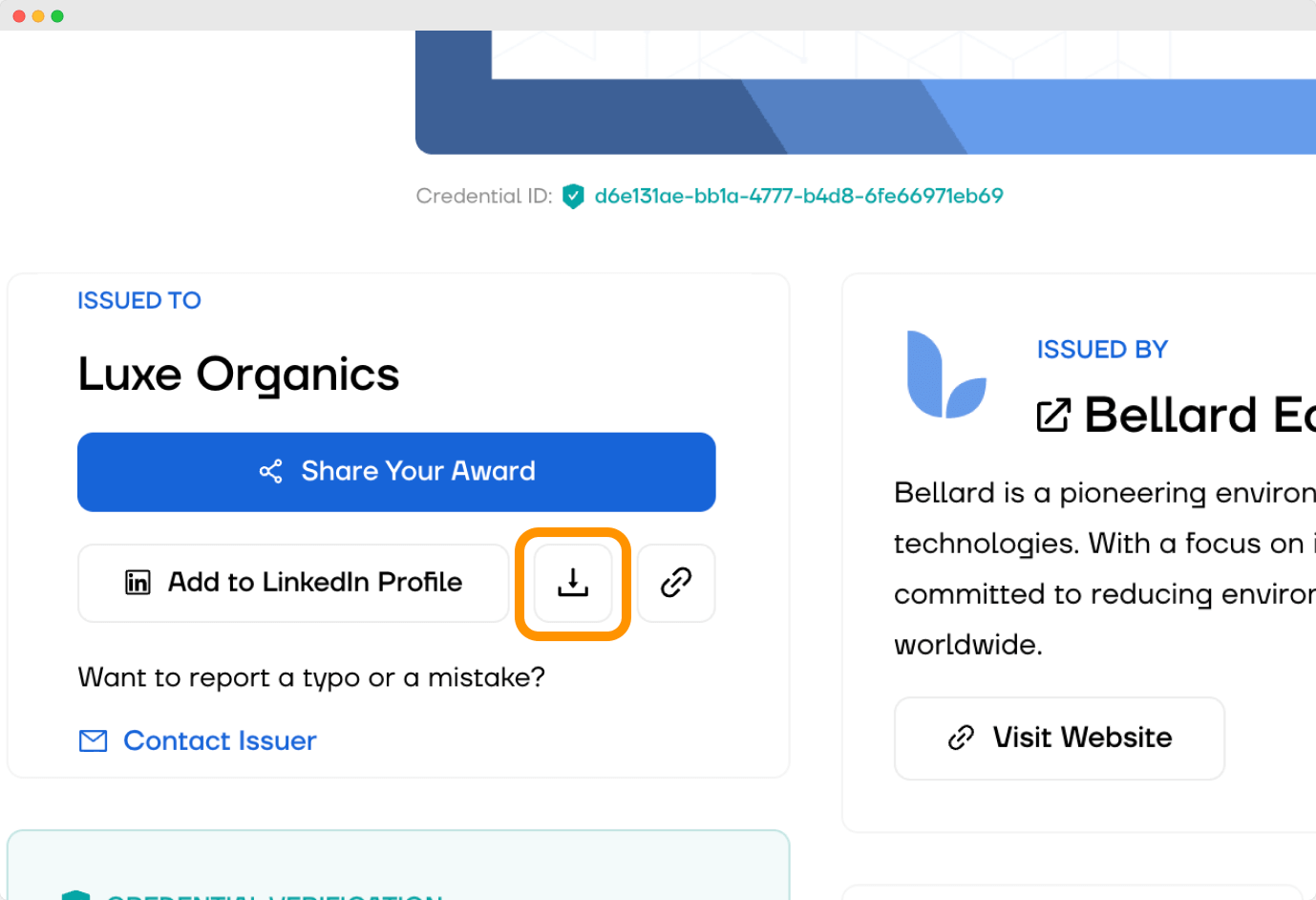
How can a digital certificate be verified?
Digital certificates need to be verified to prove their authenticity and credibility. Thanks to modern technology, this process is now quicker and more secure than ever.
Digital certificate validation often comes with a QR code – a small, square barcode that can be scanned using any smartphone. Here’s how it works:
Scan the QR code. The reader simply uses their smartphone camera or a QR code scanning app to scan the code on the certificate.
Automatic redirection. After scanning, they’ll be instantly redirected to a verification page (digital wallet). This page confirms the validity of the certificate and may provide additional details about the issuer and the credentials of the certificate holder.
This is how the digital certificate verification looks:
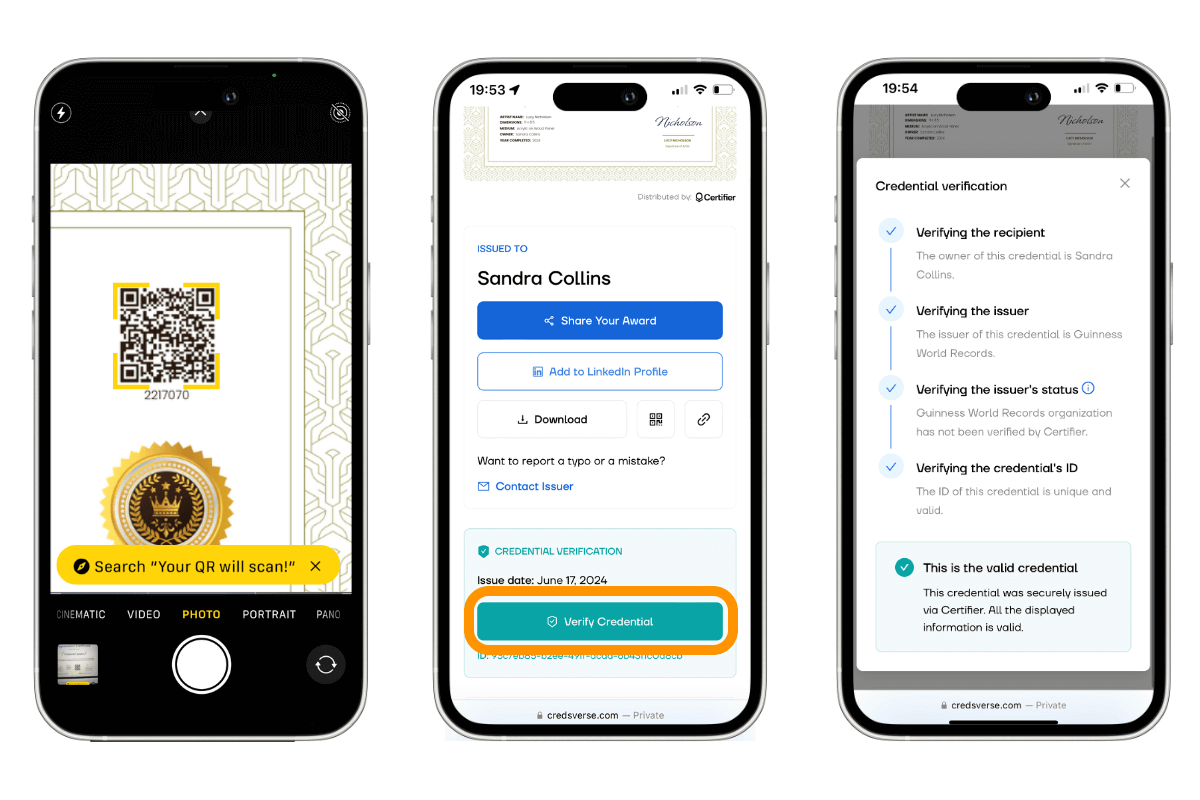
🙋♀️ Digital certificate validation tip: Certifier give access to the QR code generator within the certificate editor. Each generated certificate will get a unique QR code automatically. Go to the QR code tab on the left-hand menu and choose from two options – the code bar can lead to the provided URL or to the digital wallet.
Digital certificate examples to take inspiration from
Check out the most popular picks of digital certificates among Certifier's users. Now, it’s your turn to customize them to your liking. Here are some templates you can use to make digital certificates.
Digital certificate of participation
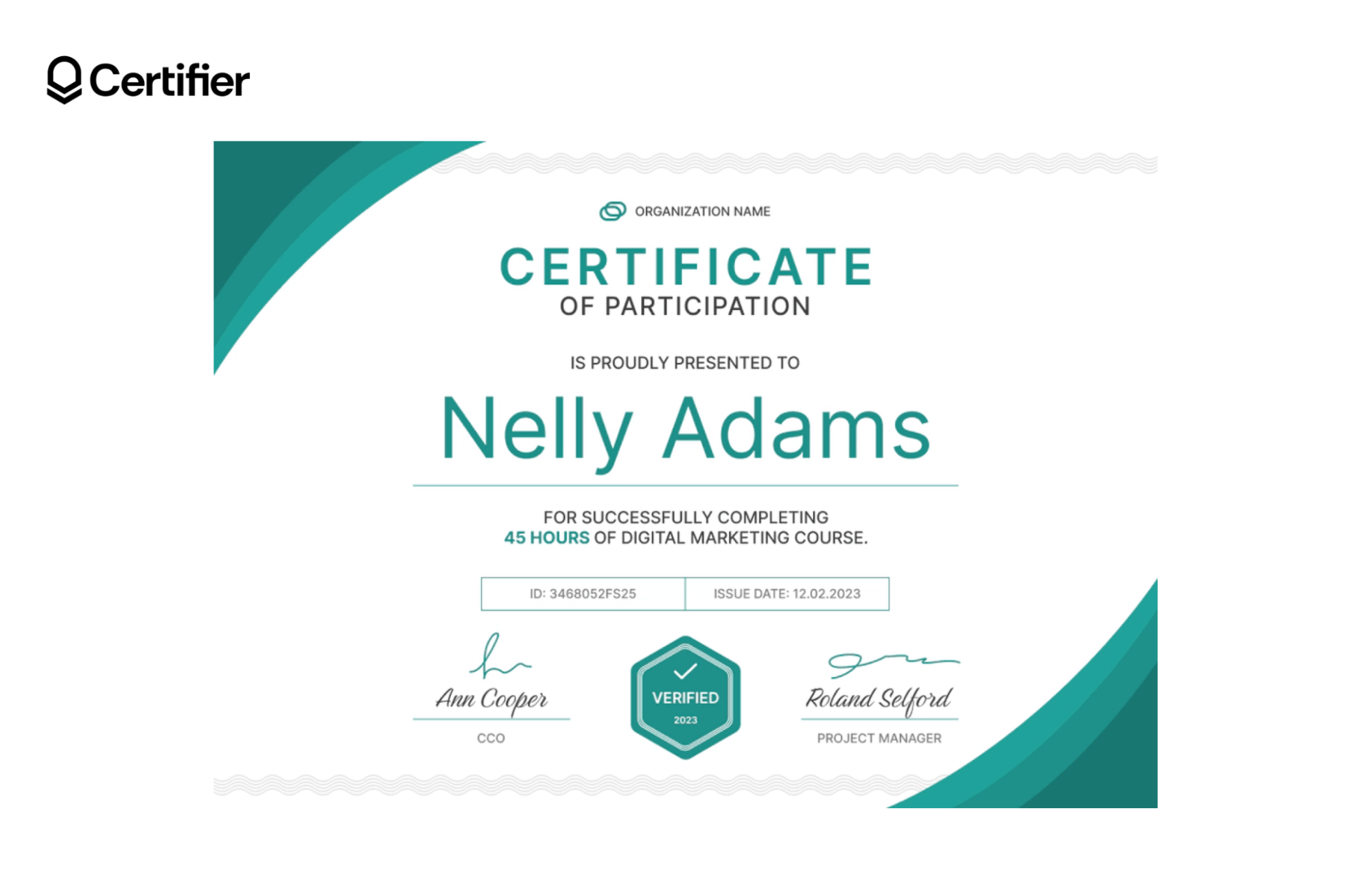
Discover how to create a digital certificate with this modern template, colored in vibrant teal to capture the essence of freshness. Its dynamic wavy design elements make it ideal for acknowledging achievements, particularly in digital marketing.
Ideal use: Perfect for anyone looking to create digital certificates for courses, workshops, or seminars in digital marketing. It clearly presents participant details and course information.
Digital certificate of achievement
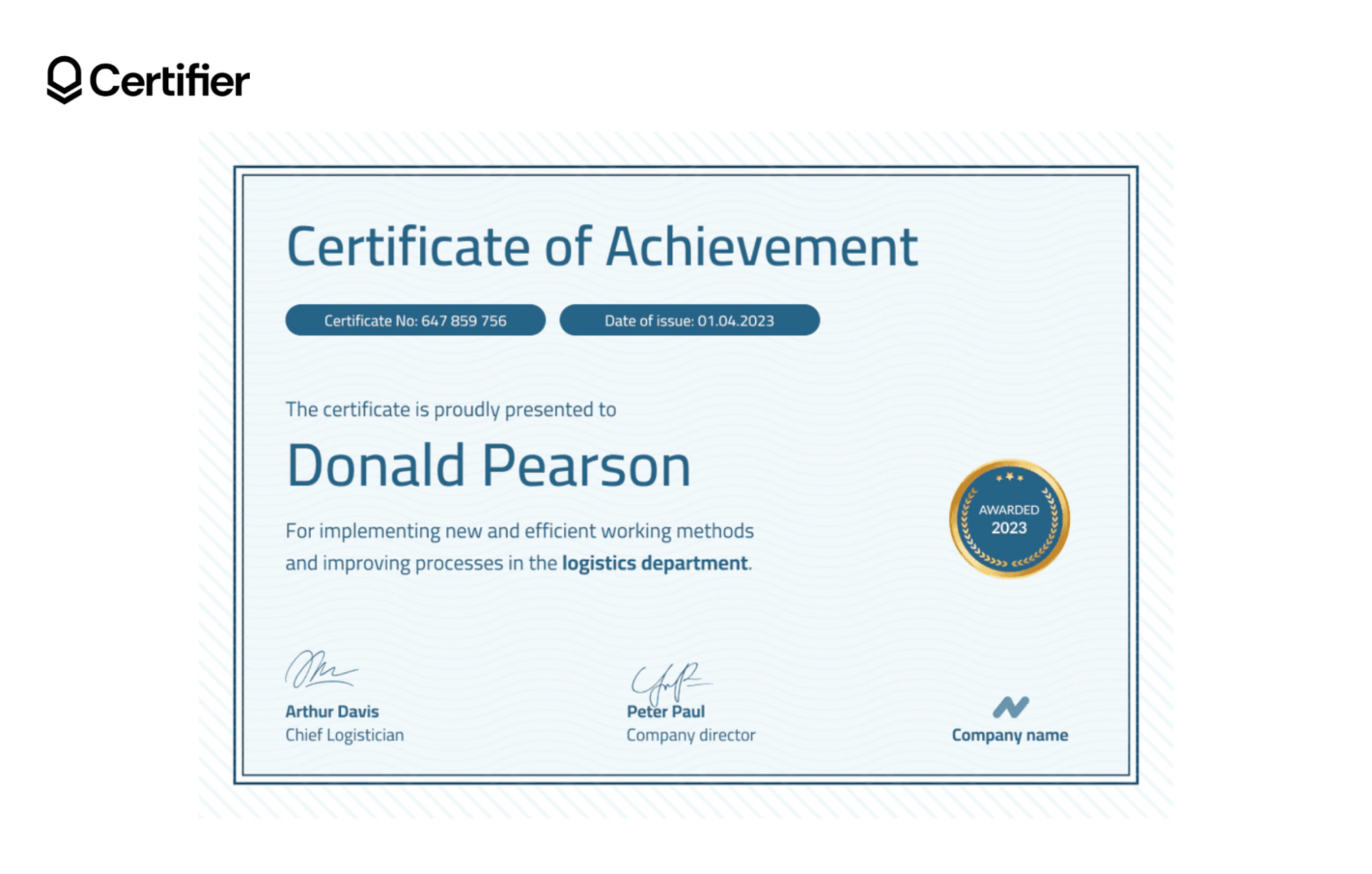
Learn how to make a digital certificate with this professional-looking template featuring a classic blue and white color palette. The subtle wave pattern in the background adds texture and depth without overshadowing the important details.
Ideal use: This template is excellent for recognizing individuals who have significantly improved processes within corporate environments. The prestigious gold seal indicates a high standard of achievement, enhancing the certificate's value.
Digital certificate of completion
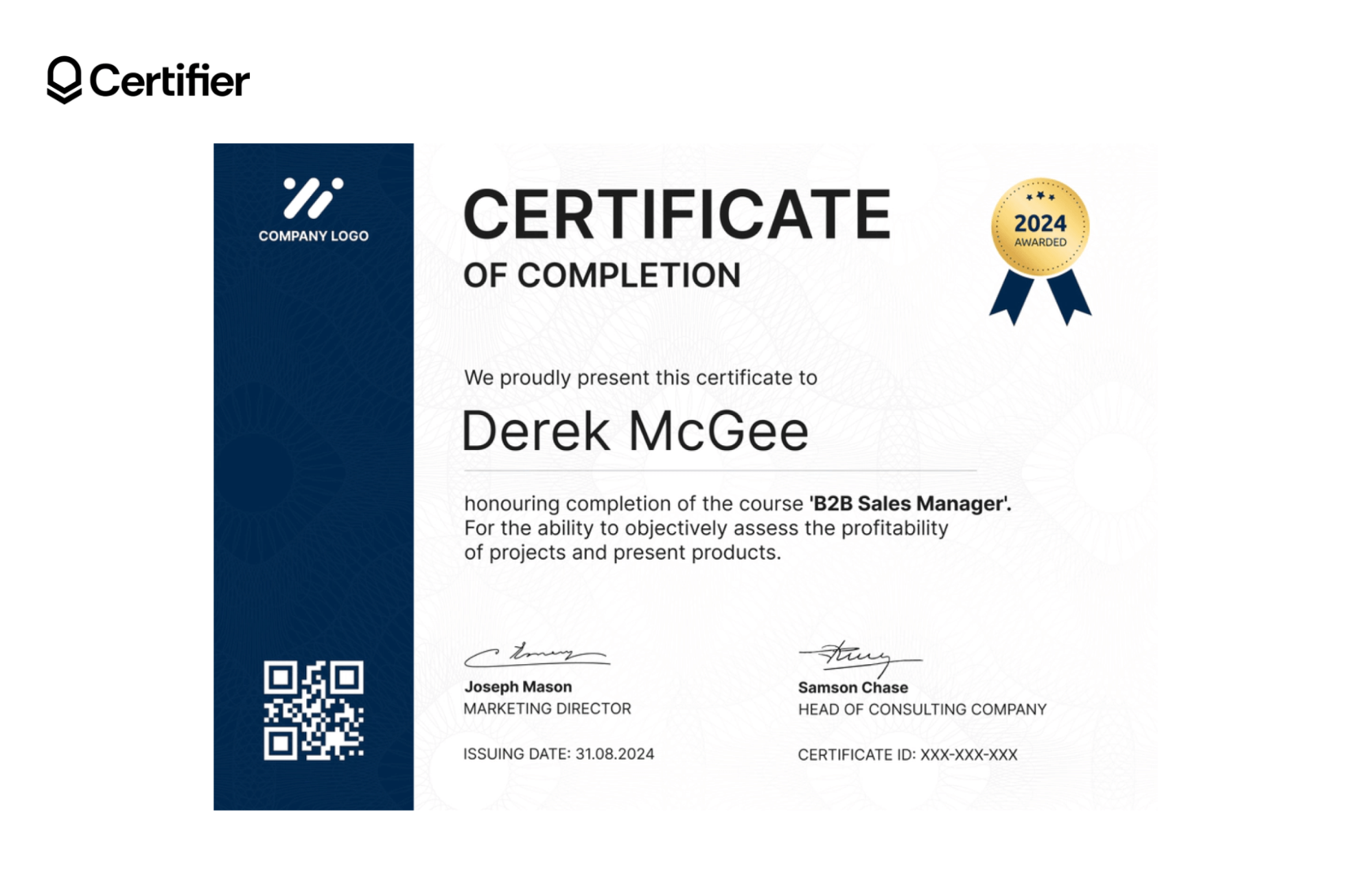
What is an example of a digital certificate? This template, set against a bold navy blue background, offers a strong presence with its stark white text contrast for easy readability. Included is a QR code to facilitate easy digital certificate verification.
Ideal use: Ideal for those looking to make digital certificates for B2B sales management or other business training programs. This template not only celebrates completion but also supports the sharing and validation of credentials, emphasizing the digital nature of the certificate and illustrating how digital certificates work.
See how to create digital certificate online in action
You have just created digital certificates for your recipients! As already mentioned, it’s easy, free, and super fast.
Now, you can send each certificate individually or in bulk again, download a ZIP file with all certificates in a PDF format, and monitor the analytics of certifications sent – who opened an email with a certificate and who exported the digital certificate.
Are you ready to create certificate? Sign up to Certifier, design, and send certificates in minutes!
FAQ on how to make digital certificate
Here’s the list of the most common questions on how to create certificates digitally.