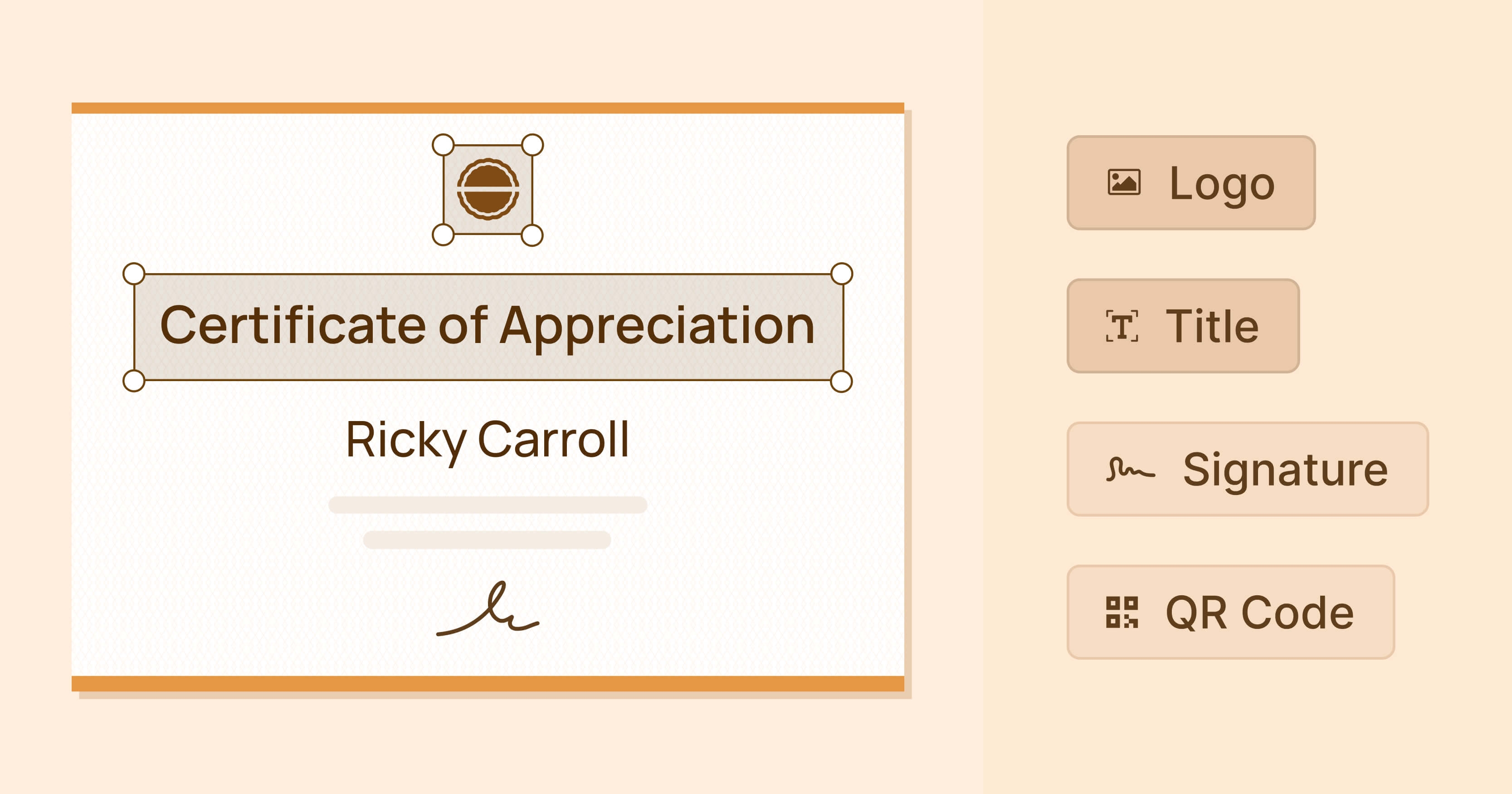Trusted by:
Updated: June 12, 2025
12 min read
How to Make a Certificate of Appreciation?
Ready to make someone's day with something special? Making a certificate of appreciation is all about giving a heartfelt shoutout that sticks. Join us as we walk you through a simple guide on how to make a certificate of appreciation. From picking out a design to sending it off.
We’ve put together a straightforward, nine-step tutorial to guide you through making a perfect certificate of appreciation. We cover everything from customization of certificate of appreciation content, to design and distribution.
Along the way, we’ll share some tips and best practices to inspire you and spark your creativity with the design process.
💡 Our tips are based on the analysis of more than a million certificates of appreciation designed and sent by Certifier issuers over 2023.
What elements to put in a certificate of appreciation content?
When you're putting together content for certificate of appreciation, you want to make sure it hits all the relevant details to look professional and suitable for the agenda.
Here’s the list of what an official certificate of appreciation includes:
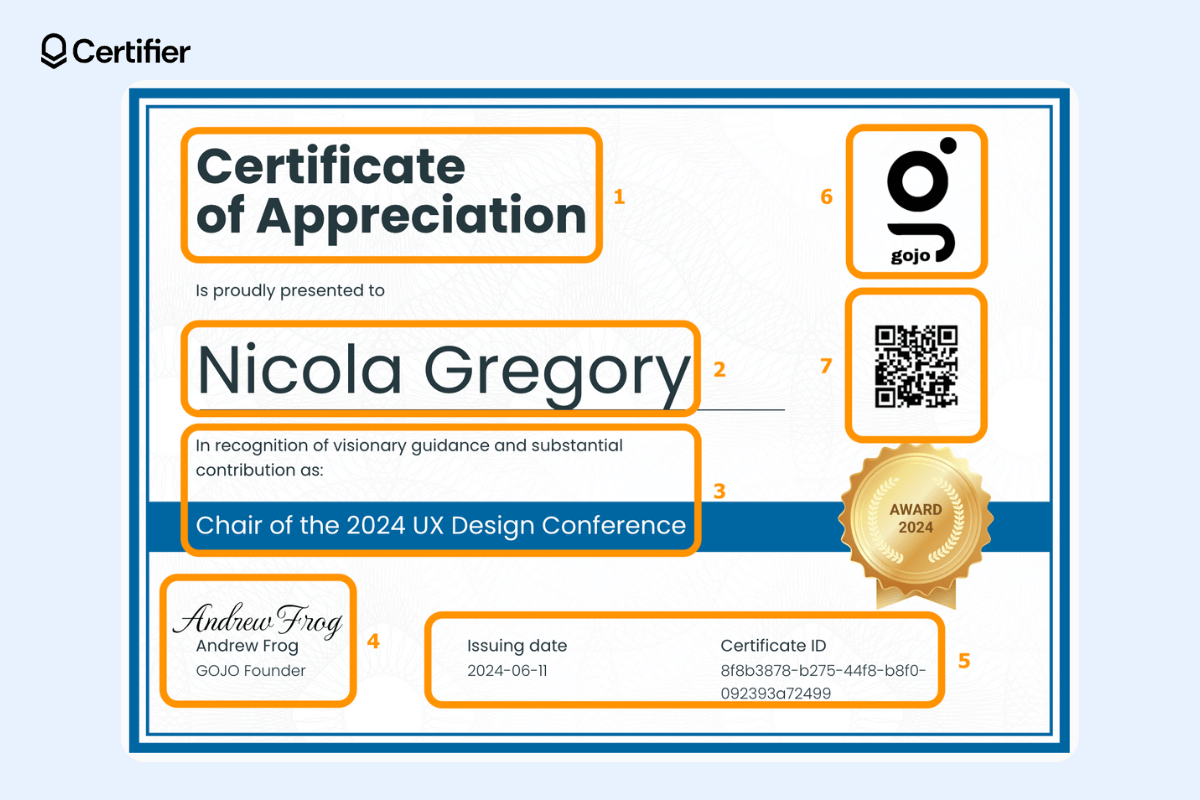
(1) Certificate title. Start with a bold title like "Certificate of Appreciation" or "Award of Excellence" to catch the eye.
(2) Recipient’s name. Add the name of the recipient in a larger font to make it clear who the honorable recipient is.
(3) Award details. You should definitely include a few lines about why they're getting this honor – maybe they nailed a big project or went above and beyond in helping others.
(4) A key person's name and signature. A signature from a manager or CEO gives the certificate of appreciation the final stamp of approval.
(5) Issuing date. Don't forget to put the date to make it more formal and significant.
(6) Company’s logo. Placing your organization’s logo on the certificate ties the recipient’s achievement back to your company and reinforces brand identity.
(7) QR code. An easily scannable feature that can link to more details about the award, the event, or the recipient's accomplishments.
Now that you know what to include, let's see the certificate creation process in detail to get to know how to make certificate of appreciation using Certifier online certificate maker. The tool provides a free plan and a wide range of custom certificates that are perfect for the appreciation context. Get started absolutely for free.
01 Choose the template
First things first, decide on the template you want to use for your certificate of appreciation.
You can browse through a variety of pre-made templates and layouts. Visit the free appreciation certificate template library. Use the filter category and select Appreciation to narrow down your options.
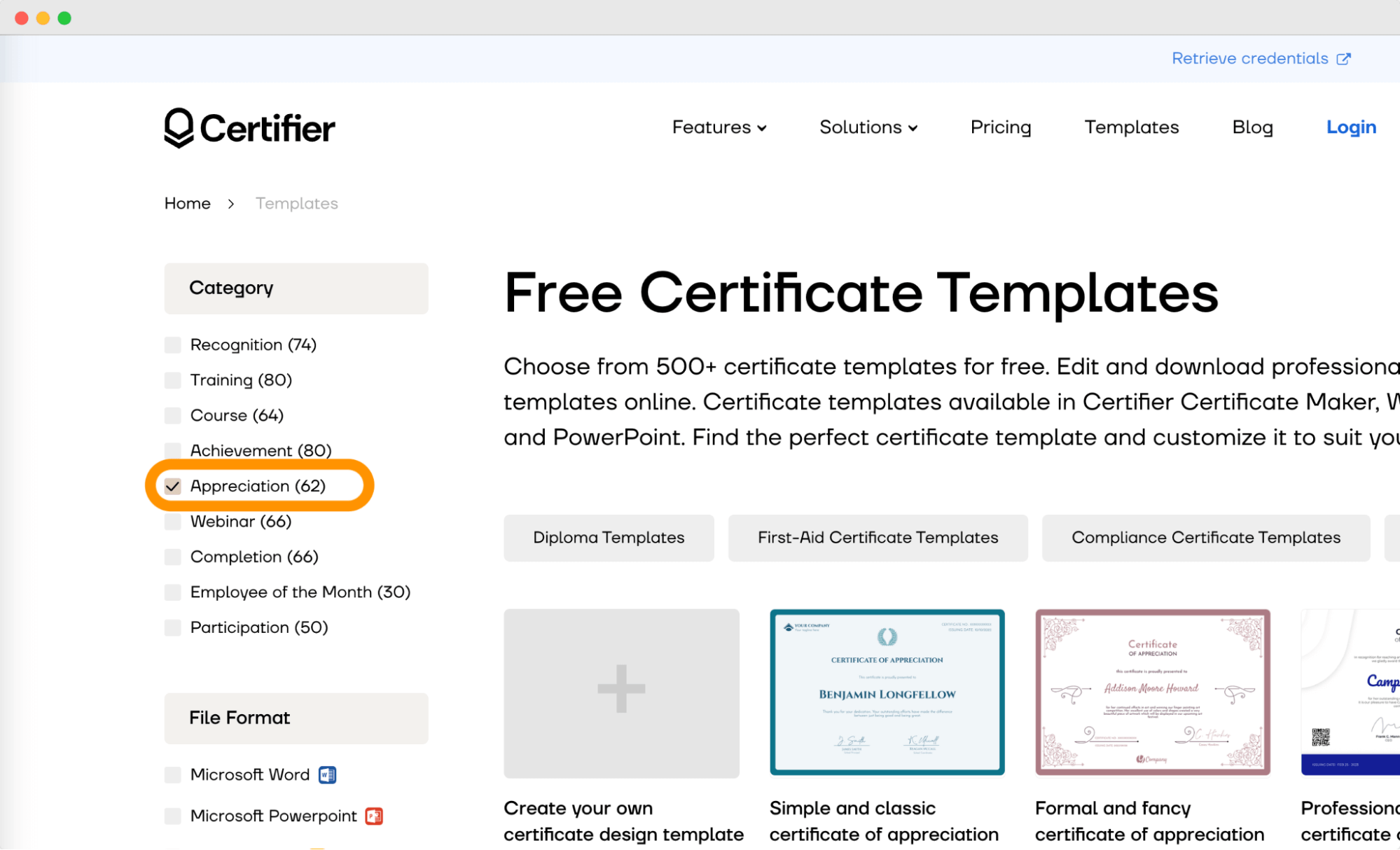
How to make certificate of appreciation that speaks to the occasion and resonates with the recipient? Here's our checklist on how to nail it every time:
Match the use case. Select a design that fits the formality of the occasion. Consider minimalist and classic styles for formal events and more vibrant, creative templates for casual ones. This library contains a wide variety of examples.
Understand your recipient. Pay attention to the recipient's preferences. Traditional designs might suit long-time employees, while younger recipients might prefer modern, dynamic styles. Try to step into their shoes.
Match the layout. Choose a template that covers most of the elements that you need to make sure it fits well and won't be cluttered. It's easier to customize a certificate with your content this way as well.
🖨️ Please note: All certificate of appreciation templates within the Certifier app are print-ready, so you can easily print whatever certificate design you want without having to worry about its quality. Printable certificate templates are a good choice if you take care of the creative process yourself.
02 Edit your template
Once you click on the chosen certificate and press the Edit this template online button, you will be automatically redirected to the Certifier built-in editor. This is where you’ll personalize the certificate and start making a certificate of appreciation of your dreams.
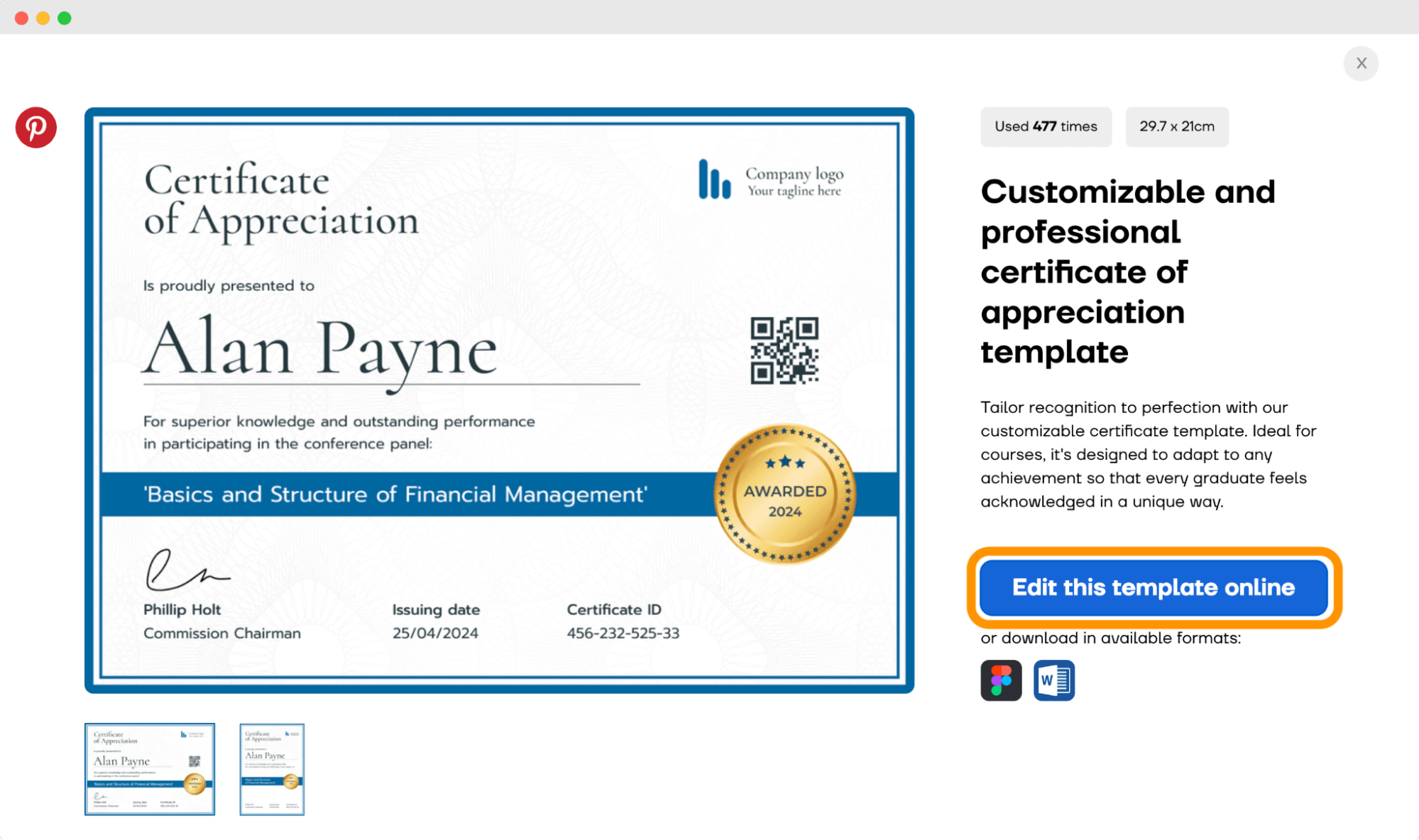
As an example, we’re gonna use one of our most popular templates for a certificate of appreciation. It’s simple, clean, and can be easily customized to any purpose.
👋 Having trouble finding a design you like in the appreciation category? Choose the certificate from a different theme and just change the text to a suitable one for a certificate of appreciation wording for organization.
Start with the certificate background color. It’s not just a filler. It sets the tone and frames the content. A well-chosen background can add to the readability of the text and make the appreciation certificate feel more special. The right background grabs attention and can turn a standard certificate into a memorable gift.
You can easily upload your own certificate background. Just navigate to the Background section, upload your image, and adjust it to fit just right. Remember though, that it should not exceed 2MB and needs to be in JPEG or PNG format.
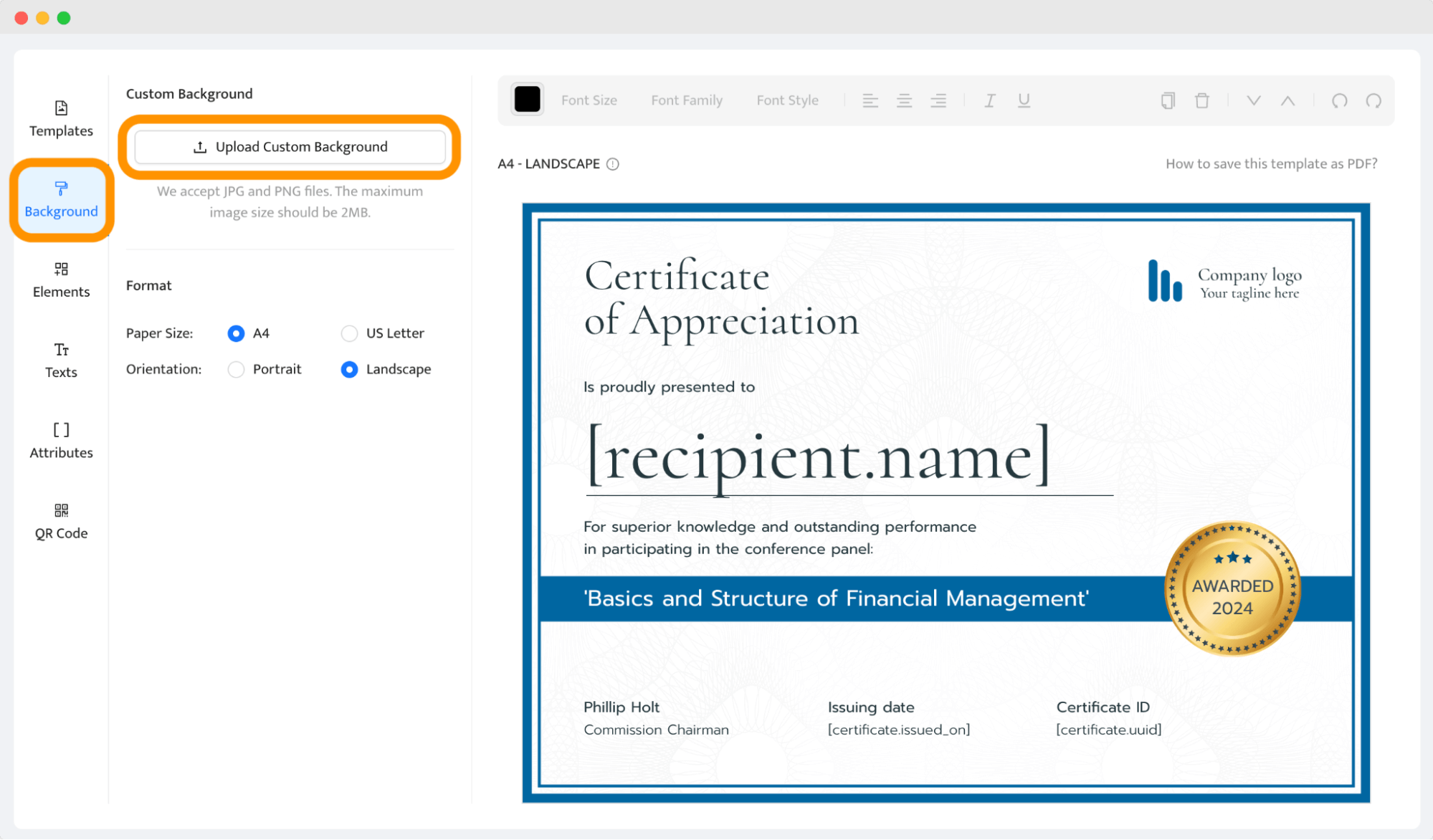
Still, the safest option is to choose one of the available backgrounds (PS. there are more than 1100 of certificate backgrounds available in Certifier app).
03 Add your company logo
Navigate to the Elements section once you're in the design-builder. This is where you can add various design components, including your logo. It’s pretty straightforward, so you’ll find your way around in no time!
Choose a logo file in PNG (best) format. Why PNG? Because it supports transparent backgrounds so that your logo will blend nicely with the certificate's design without any unsightly borders. This keeps the overall look clean and professional.
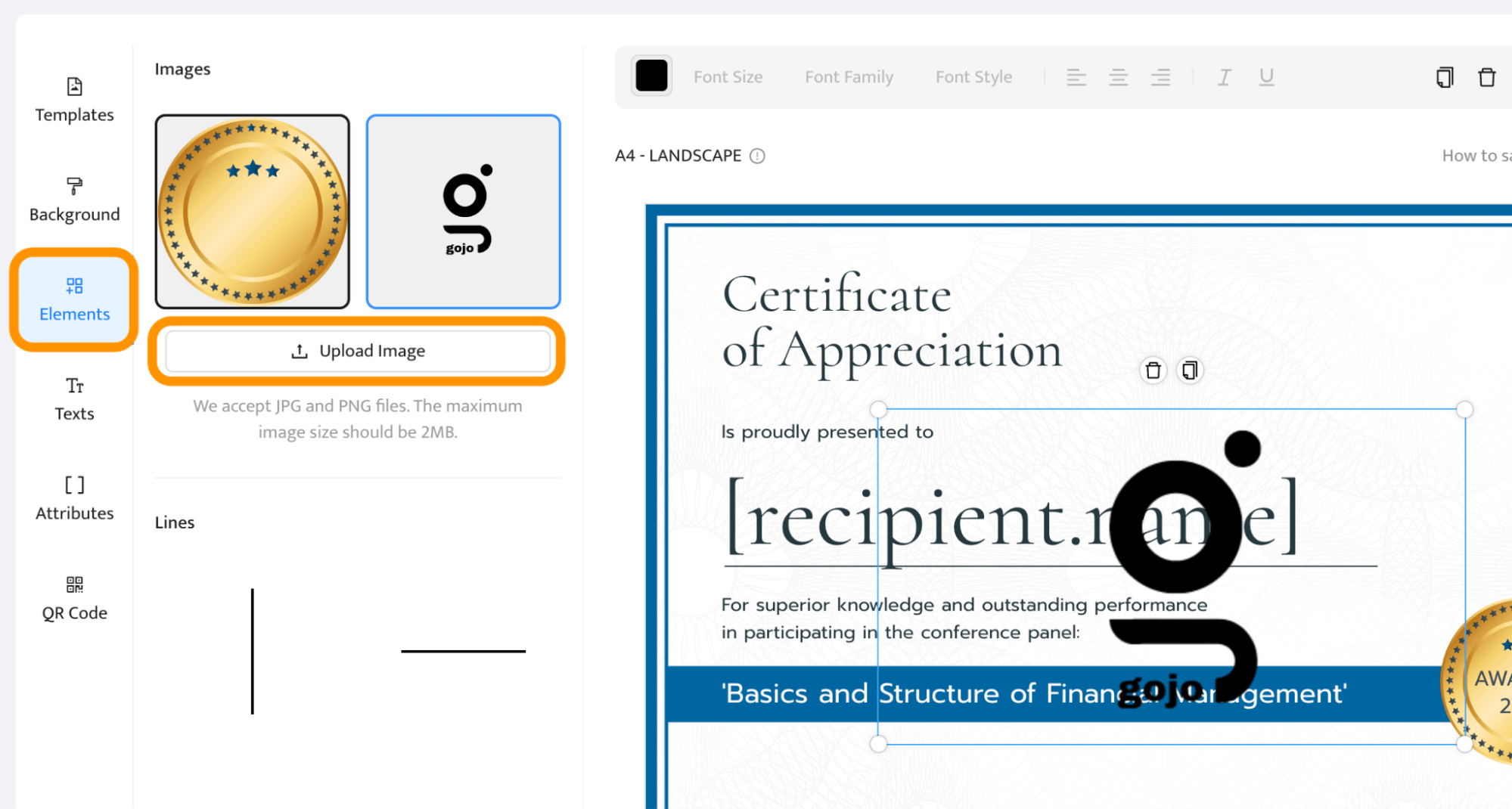
Once your logo is uploaded, it’s time to make it look just right. You can resize and move your logo around to find the perfect spot. The certifier displays guides to help keep the logo aligned with other elements.
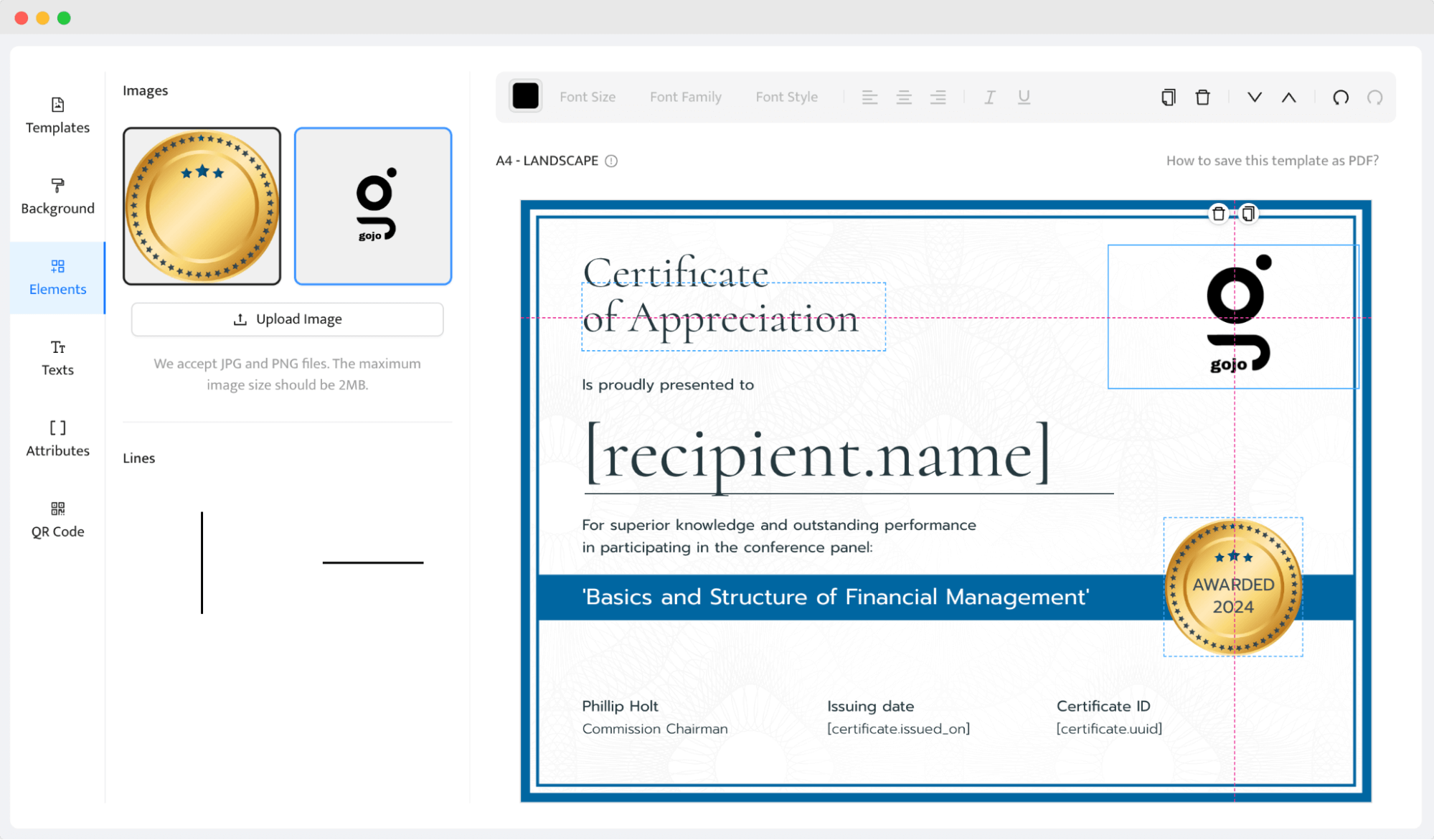
It’s important to balance the logo with the other certificate of appreciation content. You don’t want it to overpower the text or the design, but it should still be noticeable. A tip here is to place it at the top or bottom corners or center it at the top if it complements the certificate’s style.
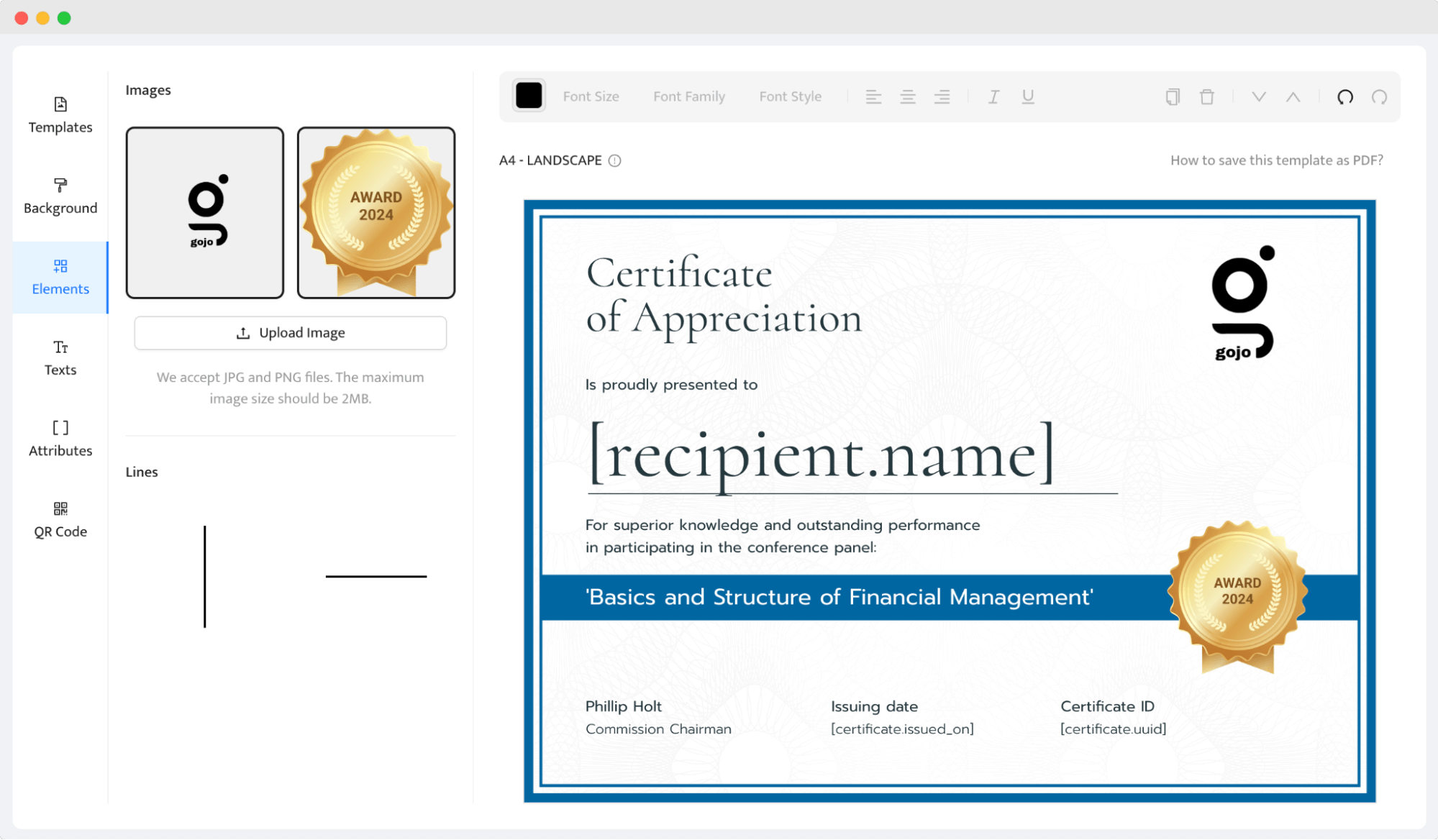
As part of the redesign, you can also change the elegant golden badge into a more modern version.
🔎 Tip: After placing new certificate elements, step back and look at the overall certificate of appreciation design. Does it add value to the certificate? Is it harmonious with the other elements? It should feel like a natural part of the certificate, not something added afterward.
04 Personalize appreciation certificate wording
The next step is to refine the certificate of appreciation wording, which should convey your gratitude in a specific manner and match the brand's tone.
Replace texts that need to be adjusted for every recipient with placeholders. For batch processing, if you need to generate dozens certificates of appreciations, setting up dynamic attributes guarantees each certificate is customized without additional manual input.
🆘 What is a dynamic attribute? Dynamic attributes are placeholders in your template that can be automatically replaced with specific data for each individual recipient. For example, [recipient.name] or [certificate.ID] is not a static certificate of appreciation text. Instead, they are variables that you can set up to automatically pull in and display specific information from a data source (e.g., a spreadsheet).
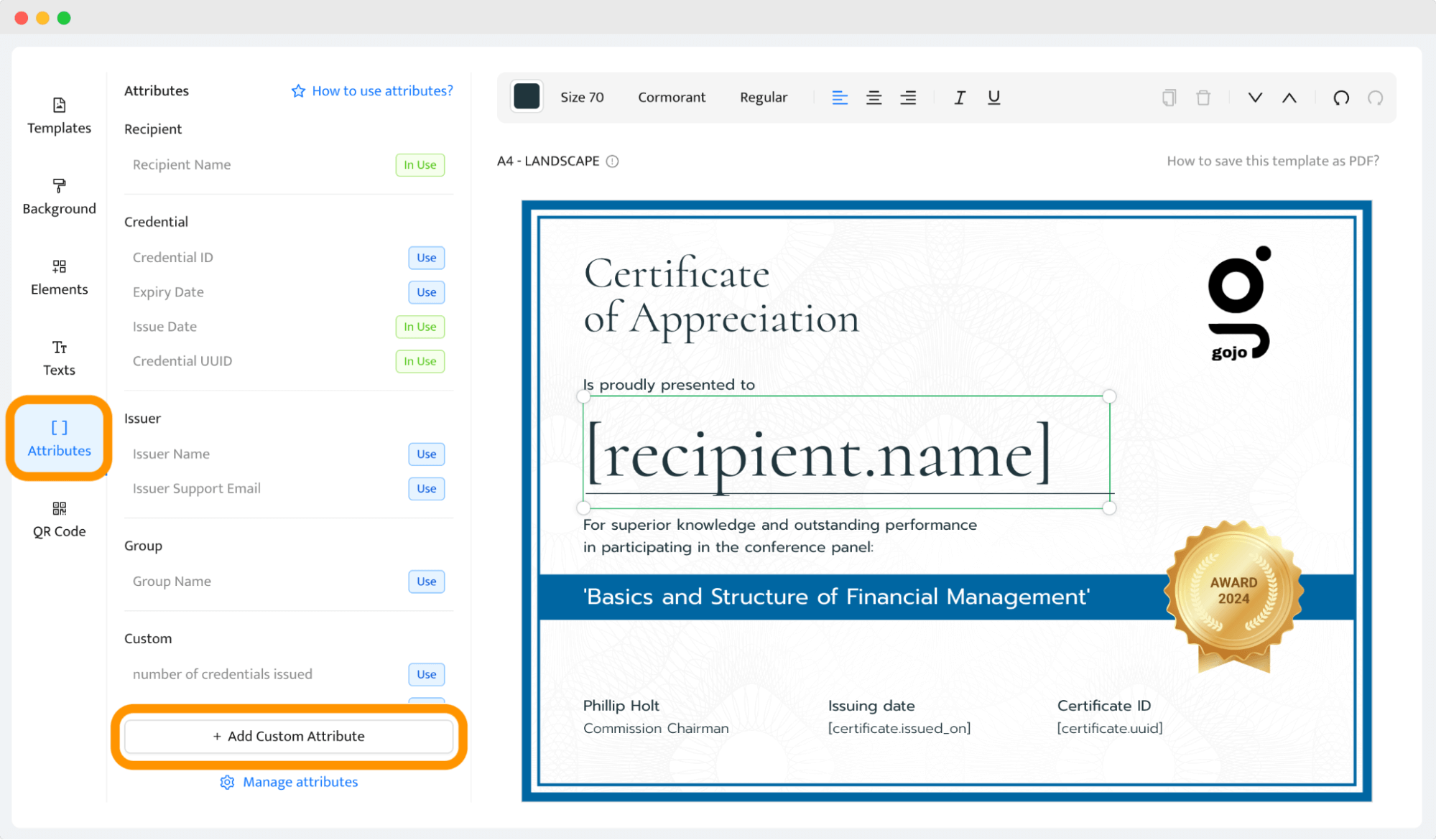
Select the Attributes from the left-hand menu and add the ones that you find suitable. If you want to add some additional placeholders like score or hours, you can easily add a custom attribute. You just need to remember to prepare the specific column in the spreadsheet that corresponds to this data.
Our template contains two more dynamic attributes “In Use” – Issue Date and Credential UUID. Activate the auto-scaling option in the placeholder so the text size adjusts to the length of the content.
Now, it’s time to adjust the rest of the certificate of appreciation words. Change the fonts, content and colors (if needed). There are no limitations here, Certifier provides many certificate of appreciation fonts suitable for different organizations and occasions.
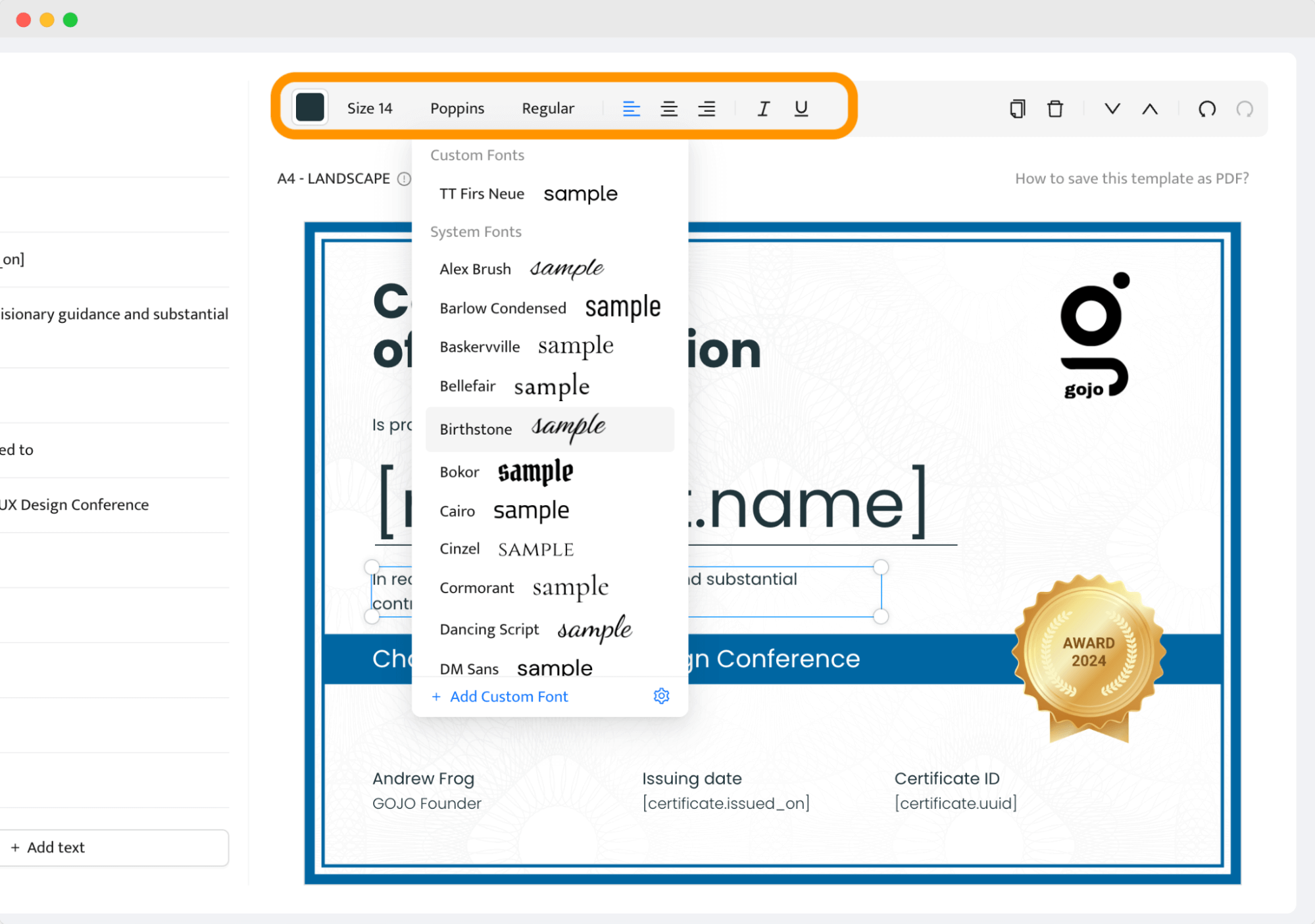
🔤 Good to know: You can also add your own branded font, by clicking on the Add Custom Font button.
05 Include a signature
A signature on a certificate of appreciation really matters because it shows that the recognition is genuine. It's like a personal stamp of approval from the person or organization giving the certificate. Don’t forget about it.
You have two options for adding a signature:
Option 1: Upload a PNG image of the signature
If you want to include an actual signature on the certificate, scanning and uploading the image as a PNG file is your best bet. Here's how to do it:
Create the signature in the online signature generator or prepare the signature scan at a high resolution.
Save as PNG. PNG files support transparency, which means you can integrate the signature without any unsightly white boxes around it.
Upload and position. In Certifier, navigate to the Elements section where you can upload images, select the signature file, and place it appropriately on the certificate.
Option 2: Use a signature-like font (faster option)
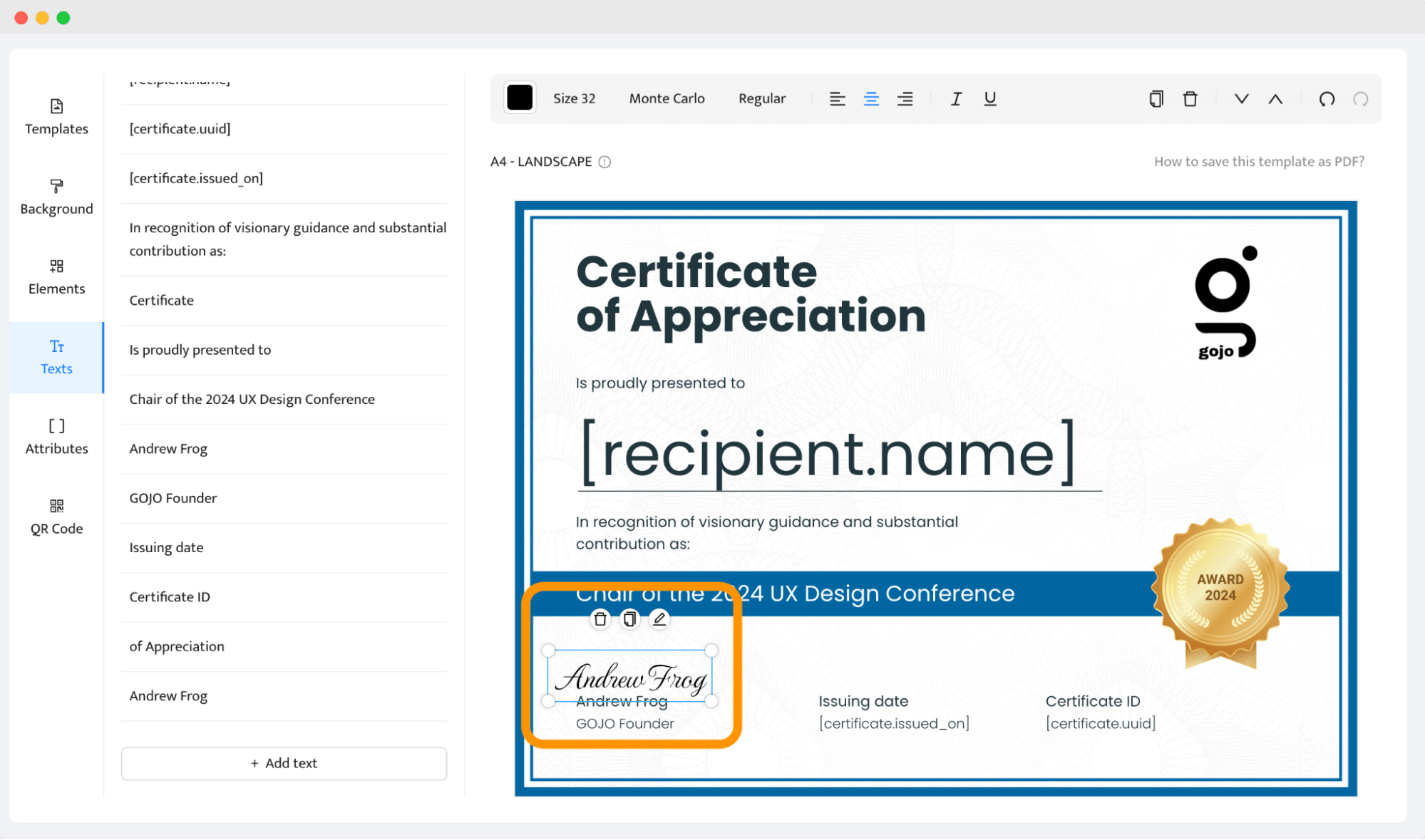
If you prefer a more streamlined process, using a signature-like font is a convenient alternative. Certifier offers a variety of fonts that mimic handwritten signatures.
Explore Certifier’s font library for styles that resemble a handwritten signature.
Instead of uploading an image, you simply insert a text box where the signature would normally go. Type the name of the person whose signature is required.
Adjust the font size, color and placement to make sure it looks consistent with the rest of the certificate.
06 Add a QR code
Your certificate of appreciation will look more credible and be more functional with a QR code. Navigate to the QR code tab in the design builder and add this element to your certificate.
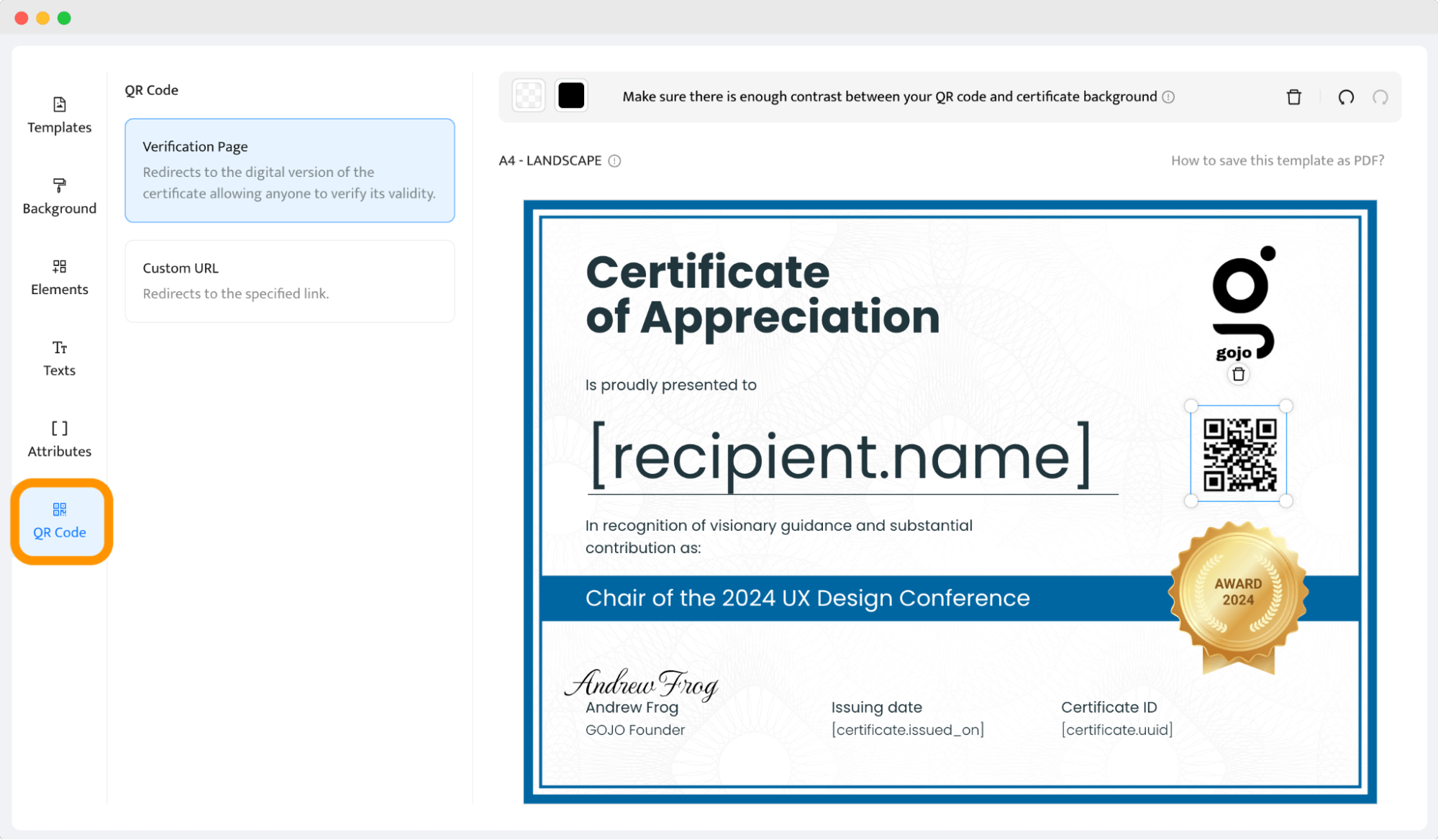
Here are two quick options you can implement QR code using Certifier:
Verification Page (recommended): This QR code, when scanned, leads to a digital wallet where the recipient can view and manage their digital credential. It boosts the recipient experience and is the safest option.
Custom URL: If you prefer to direct recipients to your organization’s website, perhaps to details about the event or the issuing authority, a custom URL is ideal. This QR code directs traffic to your chosen site.
No matter which option you choose, you can change the QR code to match the certificate of appreciation content.
07 Send appreciation certificate via email
Click the Create Certificate Template button at the top right corner to save the template (you can always come back to it – even after publishing!).
It’s the most exciting moment. After making a certificate of appreciation, it’s ready to be sent out! Assign the created certificate to a recipient group in the Groups tab. Then, go to the Credentials dashboard and click Issue Certificates or Badges.
Whether you're recognizing one standout individual or a whole team of stars, here's how to get those certificates into the right hands smoothly.
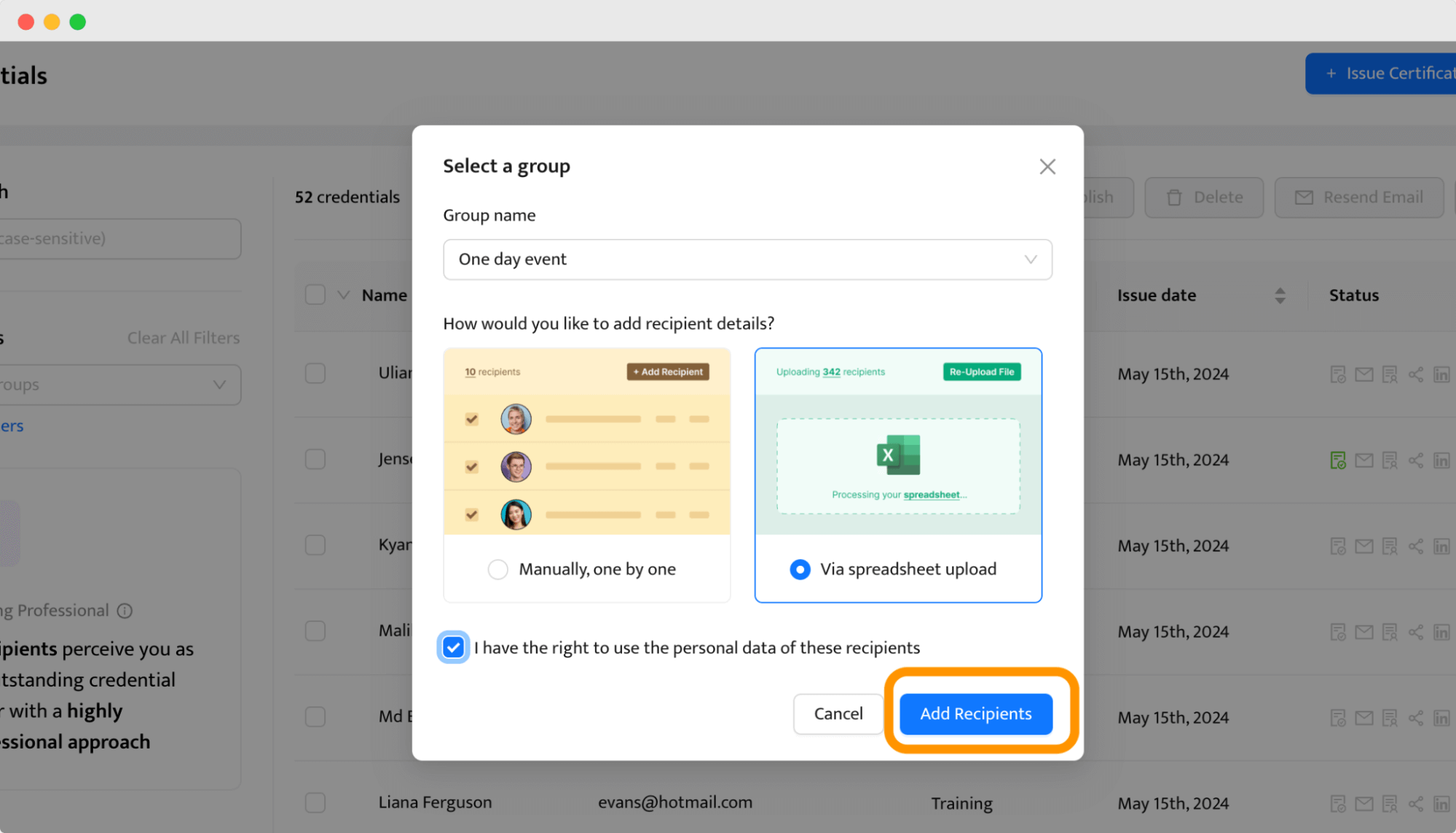
For a single recipient: Just type in their details manually. It’s as simple as entering a name and email address, then hitting send.
For multiple recipients (recommended): Upload a list of recipients (CSV, XLSX, XLS) and let Certifier's automated sending features take over. It’s a great time-saver, everyone gets their recognition without you having to send each one individually. When you've pulled the data, map the dynamic attributes to the right columns.
👋 Good to know: If you don’t want to send certificates through email, no problem at all. During the mapping process, under the email address column, click Skip this column.
Did you know that you can customize the emails that go out with the certificates? Want to add a personal congratulatory note or some info about the ceremony? Go right ahead. Certifier lets you tweak the default email templates so that each certificate of appreciation message feels just right for the occasion. Go to the Emails tab and let the magic happen.
08 Preview, send, and monitor
Before finalizing, preview the certificate to ensure all details are correct. Click the Preview Before Publishing button and check if everything is as it should be.
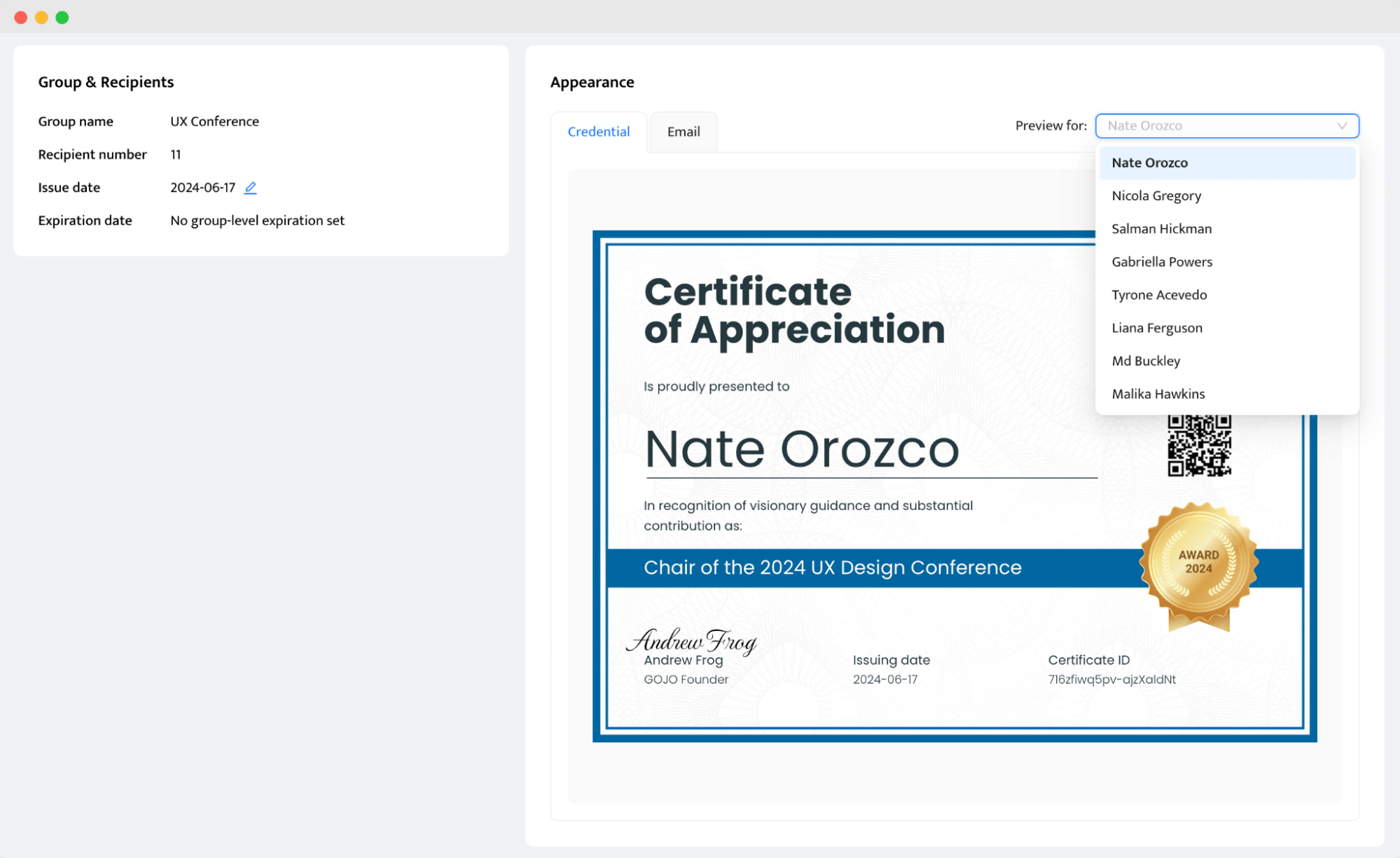
Are you ready? Click the Issue Credentials button at the top. Once you do it, you can start tracking the performance of the certificates you’ve issued. See the engagement metrics, such as how many people opened the email or how many of them shared their credentials on LinkedIn. You can also export the report with the detailed data through the Analytics tab.
📥 Download to PDF: You can easily offer this option to recipients via a certificate link. Or if you want to download PDF certificates in bulk, you can select chosen recipients and click Export – this will send a ZIP file with all the certificates to your email address.

09 Certificate recipient POV
How does the recipient see the message with your freshly made certificate of appreciation? They get the email with the CTA button, which immediately leads them to the secure digital wallet.
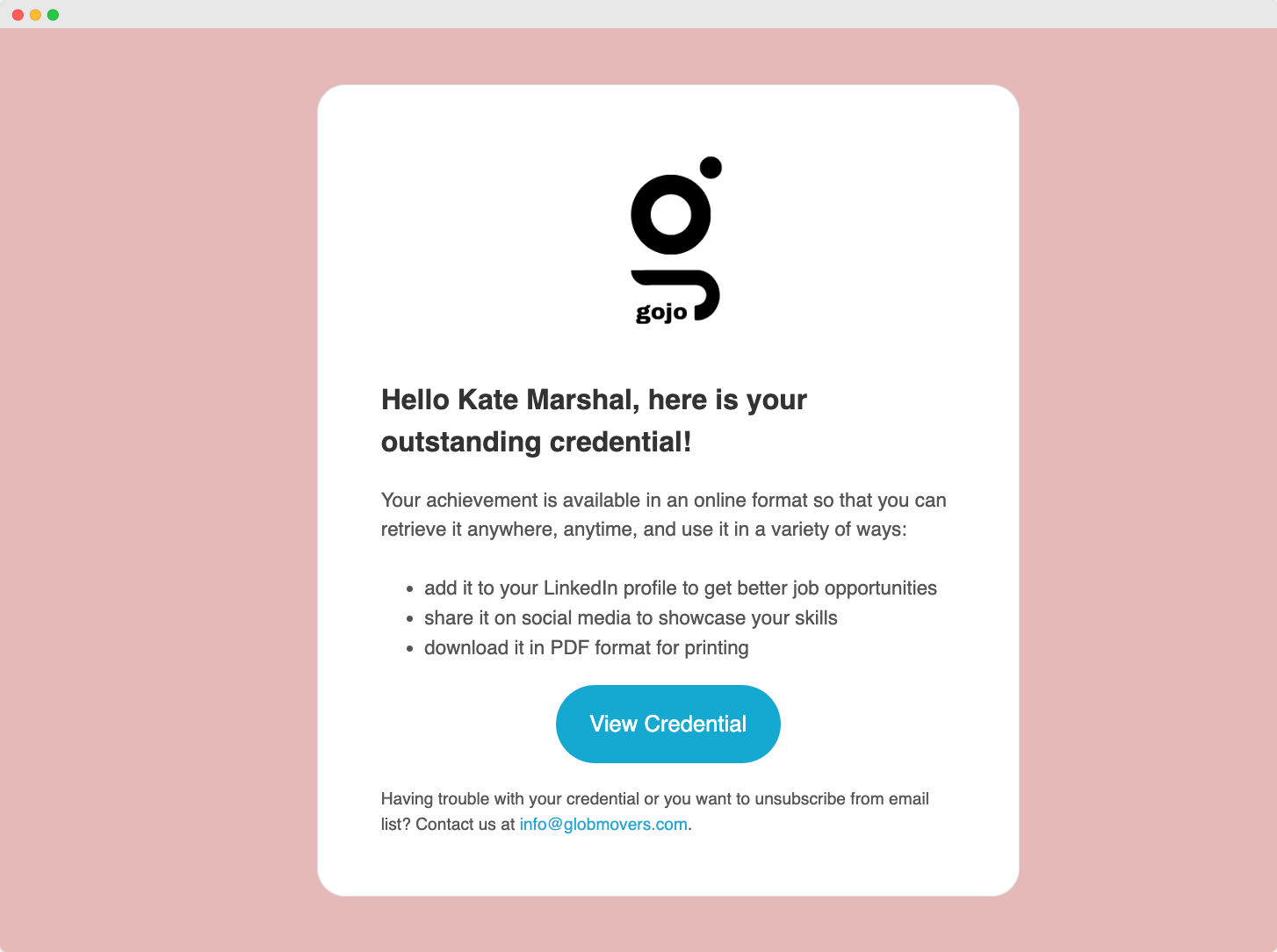
The SSL-protected digital wallet is a platform that provides a convenient and safe space for recipients to manage and view their content of certificate of appreciation.
The recipient has the flexibility to share or download the certificate in one click. It’s particularly useful if you want to engage the recipients more – they can post the credentials on social media or hang them on the wall. All of these actions spread the word about your organization!
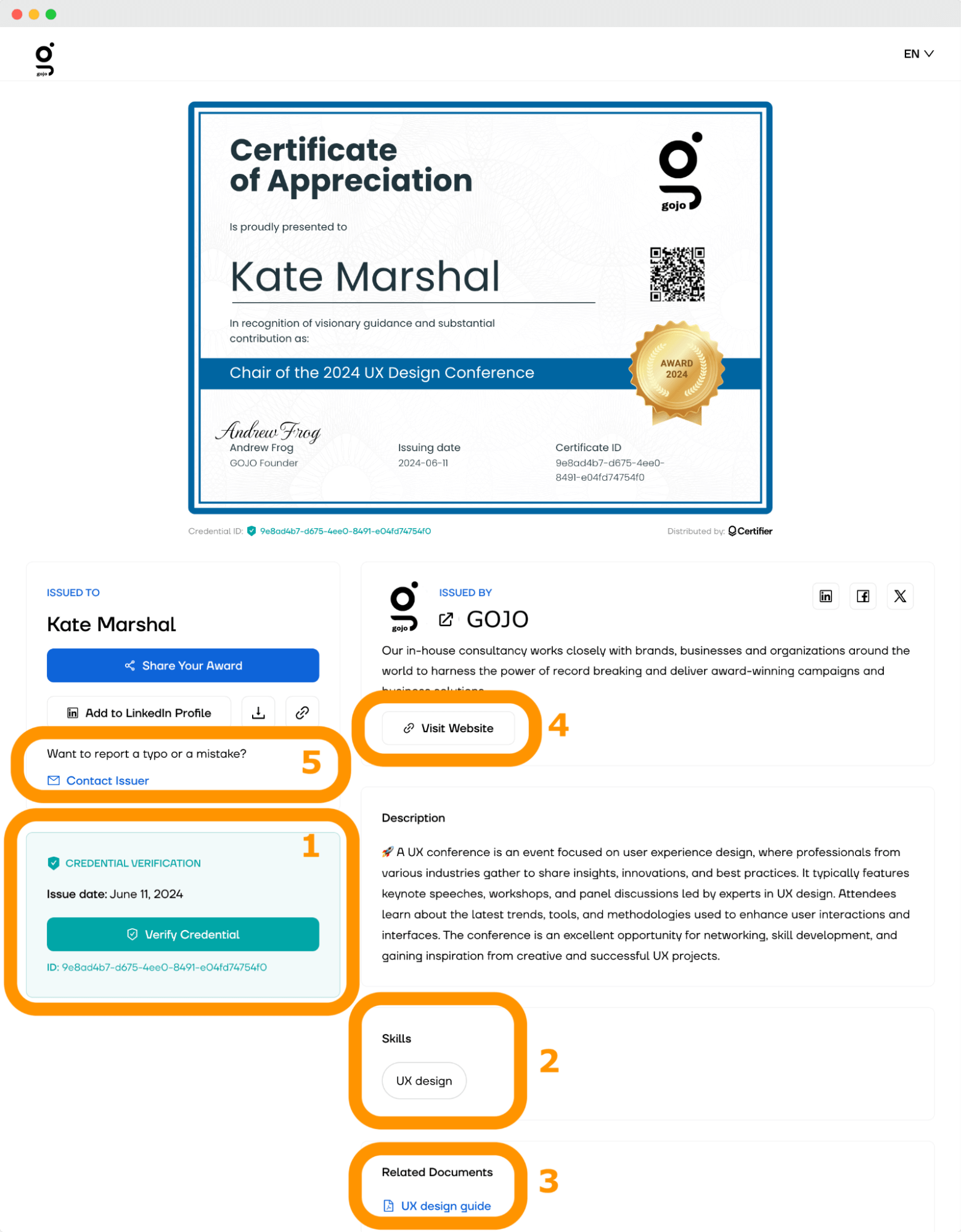
Within the digital wallet, there are also many more handy options:
(1) One-click verification. It’s a suitable option for recipient’s stakeholders who want to verify the proof of their accomplishments.
(2) Skill tags. They highlight the recipient's most valuable skills.
(3) Additional documents. There is a special space that you as an issuer can use to add some additional PDF attachments to download.
(4) Dedicated place for the links. You can add your website links or any other relevant URLs.
(5) Contact issuer. The recipient can easily report the problem or typo in the certificate of appreciation text. The issuer can manage the inquiry through the Certifier dashboard.
Video tutorial on how to make certificate of appreciation
Prefer watching a video? Join Aksen as he walks you through creating a certificate of appreciation. He'll share all the best tips and tricks to help you make the perfect certificate of appreciation content sample!
How to write certificate of appreciation?
The way how to make certificate of appreciation is your chance to shine a light on someone's contributions. So, what do you write in such an appreciation certificate to make recipients feel truly special? There are three main parts to consider:
Begin with the title. Start with a strong, clear title that immediately tells the recipient what the certificate is for. Titles like “Certificate of Appreciation” or “Award of Appreciation” work perfectly.
Certificate description. Kick things off with a welcoming phrase that sets a positive tone. Try something like, “We are pleased to acknowledge” or “It is with great pleasure that we recognize,” to start on a note of warmth and appreciation.
Main body. This is where you get into why the recipient is getting this honor. Be specific about their actions and the impact of those actions. For example: “For your tireless work and dedication on the X project, which led to a 30% increase in efficiency and client satisfaction.”; “For dedicating over 100 hours to our community outreach programs, bringing essential services to underserved areas.”
Here are a couple more certificate of appreciation sample texts to guide you, divided into use cases (with dynamic attributes included).
Leadership
Certificate of appreciation text example: "This Certificate of Appreciation is proudly presented to [recipient.name] for the outstanding leadership and dedication throughout the [group.name]. Your innovative strategies and commitment to excellence have significantly elevated our team's performance and morale. We are deeply grateful for your leadership and vision."
Volunteer service
Certificate of appreciation text example: "We hereby award this Certificate of Appreciation to [recipient.name] in recognition of exceptional volunteer service at the [group.name]. Your dedication and hard work have contributed greatly to our community's wellbeing and spirit.”
Contributions to a project
Certificate of appreciation text example: "This Certificate of Appreciation is granted to [recipient.name] for your significant contributions to the [group.name]. Your expertise and persistent efforts in ensuring the project's success have not only met but exceeded the expectations.”
Partnership appreciation
Certificate of appreciation text example: "In grateful recognition of [company.name]'s unwavering support and partnership with our organization, this Certificate of Appreciation is awarded to [recipient.name]. Your continued assistance has played a vital role in the programs' success, helping to make a real difference in the community.”
Cover all certificate of appreciation content
Now, you're all set on how to make certificate of appreciation that not only looks great but also carries a meaningful message. The right certificate can make that moment of recognition feel even more special!
If you’re looking to make something truly heartfelt, why not explore the tools and templates that Certifier offers? With options tailored to any occasion, you're sure to find the perfect certificate. And it’s quick and easy, so you can create something amazing in no time at all! Jump over to Certifier!
FAQ on how to make a certificate of appreciation
Here are some of the most frequently asked questions about how to make certificates of appreciation. Feel free to contact us if you have any other concerns.