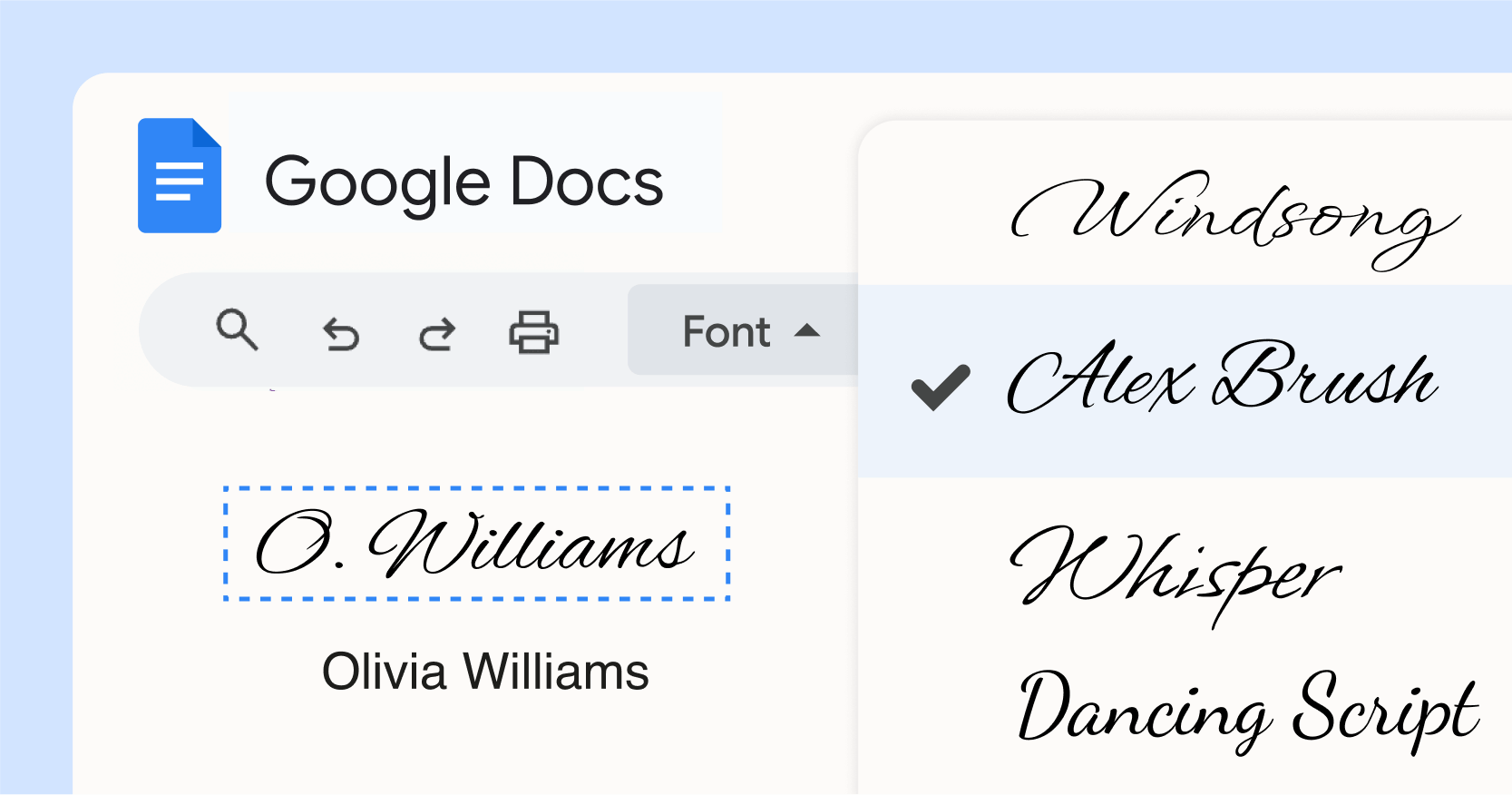Trusted by:
Updated: December 05, 2025
13 min read
30 Best Signature Fonts Google Docs You Can Use for Free
Many fonts are available to use as signatures in Google Docs. But some work better than others. Why go through the trouble of looking if you can use a ready-made list of the best signature fonts in Google Docs? Read on (spoiler alert: they’re all free!).
There's no need to use the signature tool to sign Google documents. Simply finding the best signature fonts in Google Docs can do the trick.
And the Google Docs signature font options are almost endless. Ready to find the free ones?
🎨 We created this list with our designers, who use these particular signature fonts on a regular basis in our Google Docs certificate templates.
How to add a signature in Google Docs?
Adding a signature font in Google Docs is simpler than you might think. Here's a step-by-step guide to help you personalize your documents.
Step 1: Open your Google Docs file
Open the Google Docs file where you want to add your signature.
Step 2: Access more fonts
Click on the font dropdown menu in the toolbar. At the top of the list, click on More fonts to access Google's extensive font library.
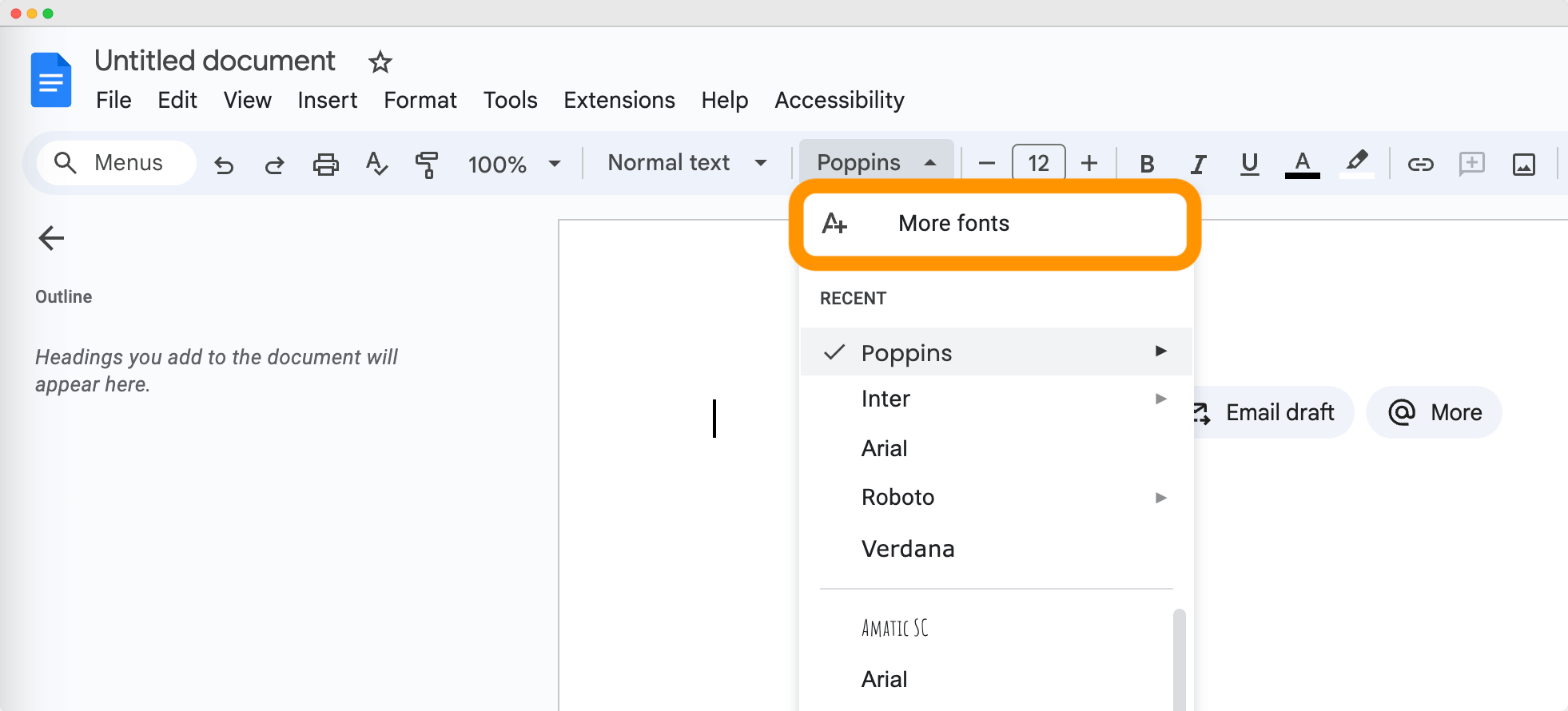
Step 3: Add Google Docs signature fonts
In the Fonts window, use the search bar to find the signature font in Google Docs you want (e.g., "Alex Brush," "Meddon").
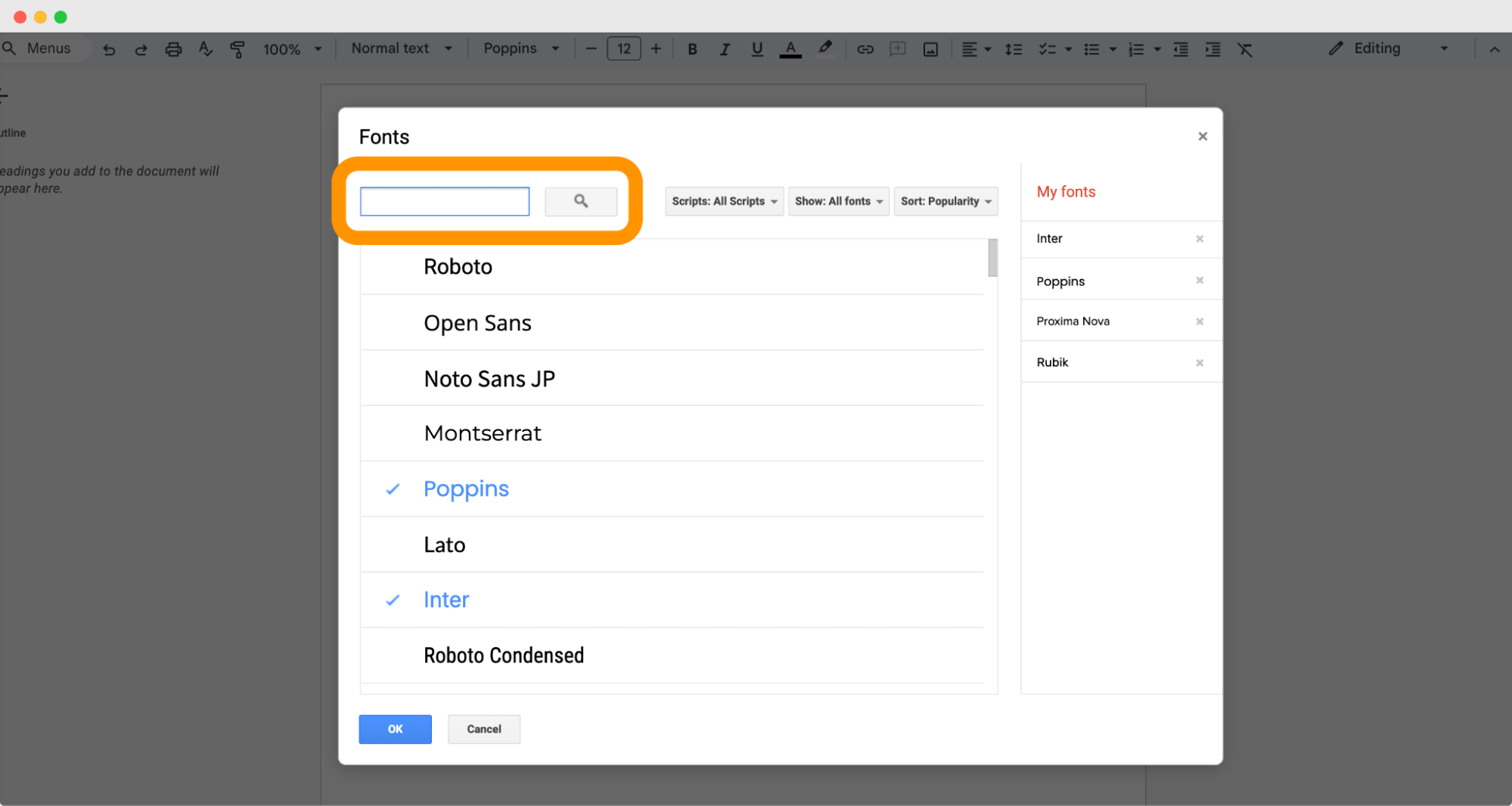
Click on the font to select it. A checkmark will appear next to it. Click OK to add the font to your font list. Now, type in the signature and adjust the font size to your preferences.
⚠️ Heads up: While alternatively you can use a drawing tool, Google Docs signature fonts are a more suitable choice if you want consistency in your Google Docs (particularly when sending documents out digitally). It's guaranteed that they'll open without any errors.
How to add a signature in Google Docs on phone?
Adding a signature to Google Docs on the phone is a bit limited, but you can still do it. Use the signature font, drawing tool in the app or insert a pre-made signature image.
For the signature font:
Add text and then mark it to change the font to one of the signature fonts Google Docs (the same way as on the desktop version).
For the drawing method:
Create a new drawing
Sketch your signature
Save it to your document
For the signature image upload:
Upload an image of your signature from your phone's gallery directly into the document
Google Docs signature font list
Below are 30 of the best signature fonts available in Google Docs that you can use for free without signature generators. We've provided detailed descriptions with preview graphics to help you choose the perfect Google Docs signature font for your needs.
To use these different fonts Google Docs for the actual signature on your certificate, you don’t need to use Google Docs tool. They’re available within the Certifier certificate builder, so you can click the blue button and go straight to signing.
01 Alex Brush: Mostly used Google font for signature
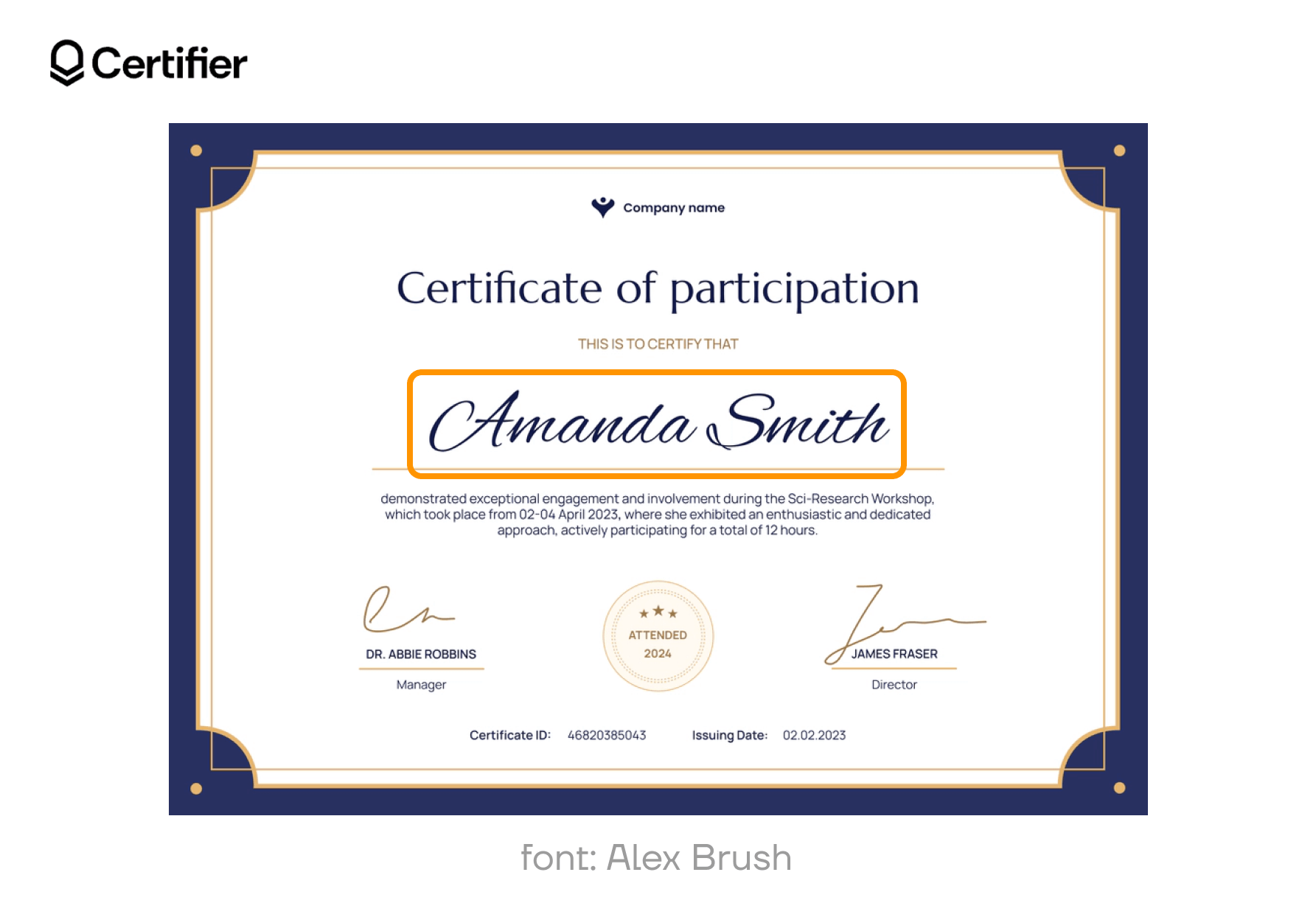
Alex Brush has an effortless charm that makes it the right font for so many documents. With its sophisticated style and smooth, flowing cursive, it’s a font that improves readability and adds uniqueness.
Why Alex Brush?
Elegant design
Flexible use
Popular choice for many
02 Arizonia: Simple signature font in Google Docs

Arizonia has that easy-going flair that turns any text from dull to beautiful without breaking a sweat. Think of it as your best bet for anything from blog titles to sincere thank-you notes. Its appeal lies in its ability to make your words feel personal.
Why Arizonia?
Elegant strokes that catch the eye
Works wonders across all types of docs
Sharp but chic
03 Bad Script: Font good for signature in Google Docs
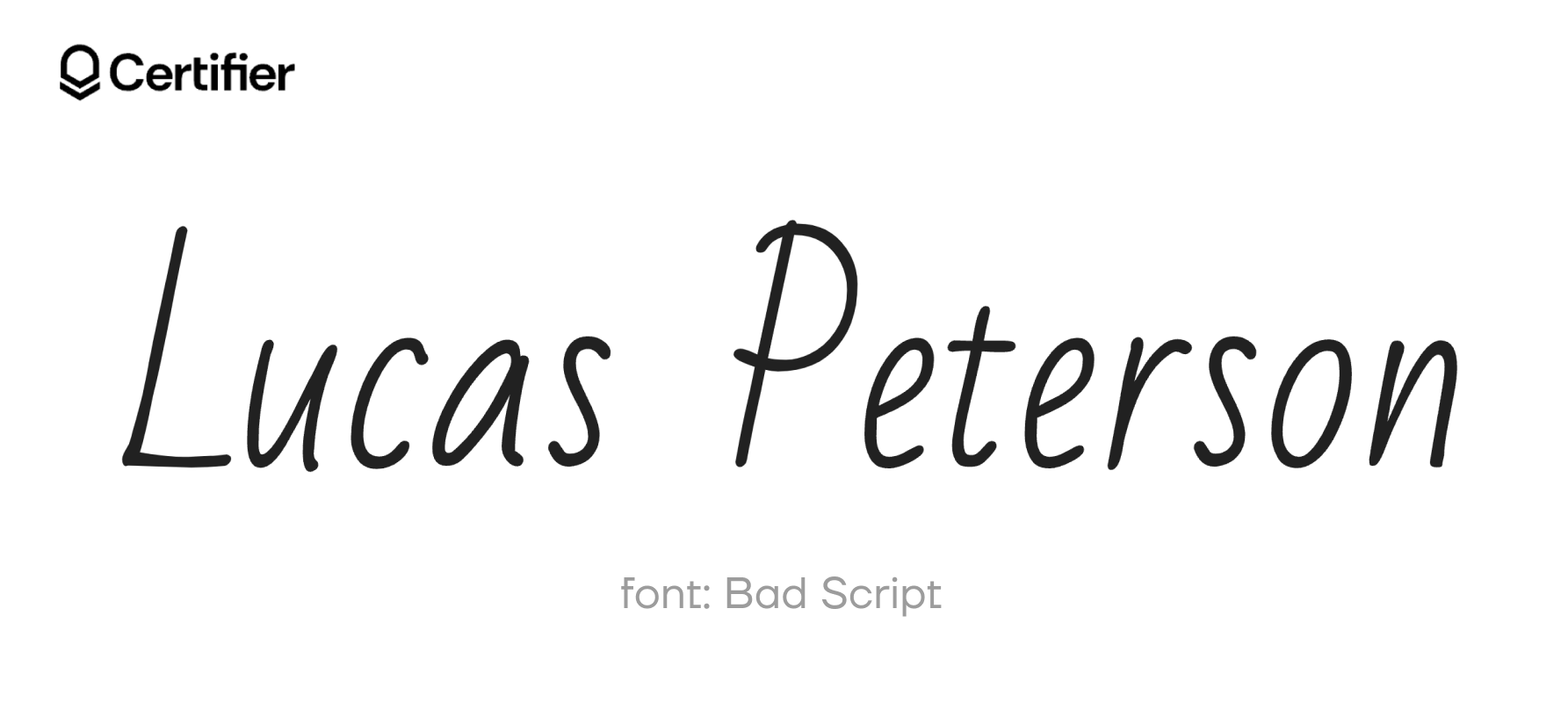
Bad Script is like that cool friend who makes everything look effortless. It’s perfect when you want to add a human touch, suggesting each word was thoughtfully penned by you. It’s fantastic for casual notes or as a quirky touch in creative projects where personality is essential.
Why Bad Script?
Feels as real as if you wrote it yourself
Brings a unique vibe
Relaxed and readable
➕ In case the signature font Google Docs is unavailable in the Certifier editor, you can add a font in one click. Click on the blue button and download the font from the Google Fonts collection. Go to the Designs tab and select + Add Custom Font from the text dropdown (a feature included in the free plan).
Create and Send Digital Credentials
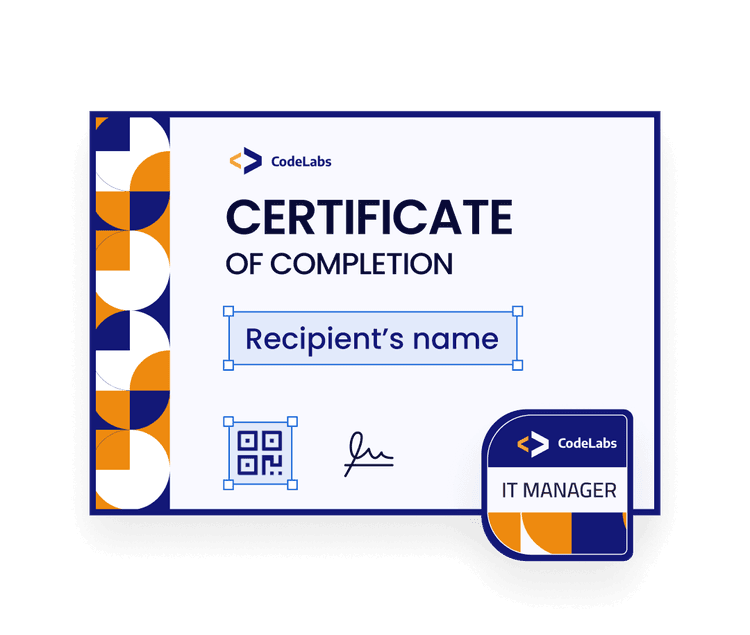
04 Bilbo Swash Caps: The most futuristic font on Google Docs for signature

Bilbo Swash Caps is your ticket to a fantasy world. With its bold swashes, this font is perfect for anyone who wants to sprinkle some creativity into their certificates or spice up a storybook. It makes each word an invitation to imagine more.
Why Bilbo Swash Caps?
Make statements that stick
Creatively multipurpose
05 Birthstone: The best handwriting fonts family on Google Docs
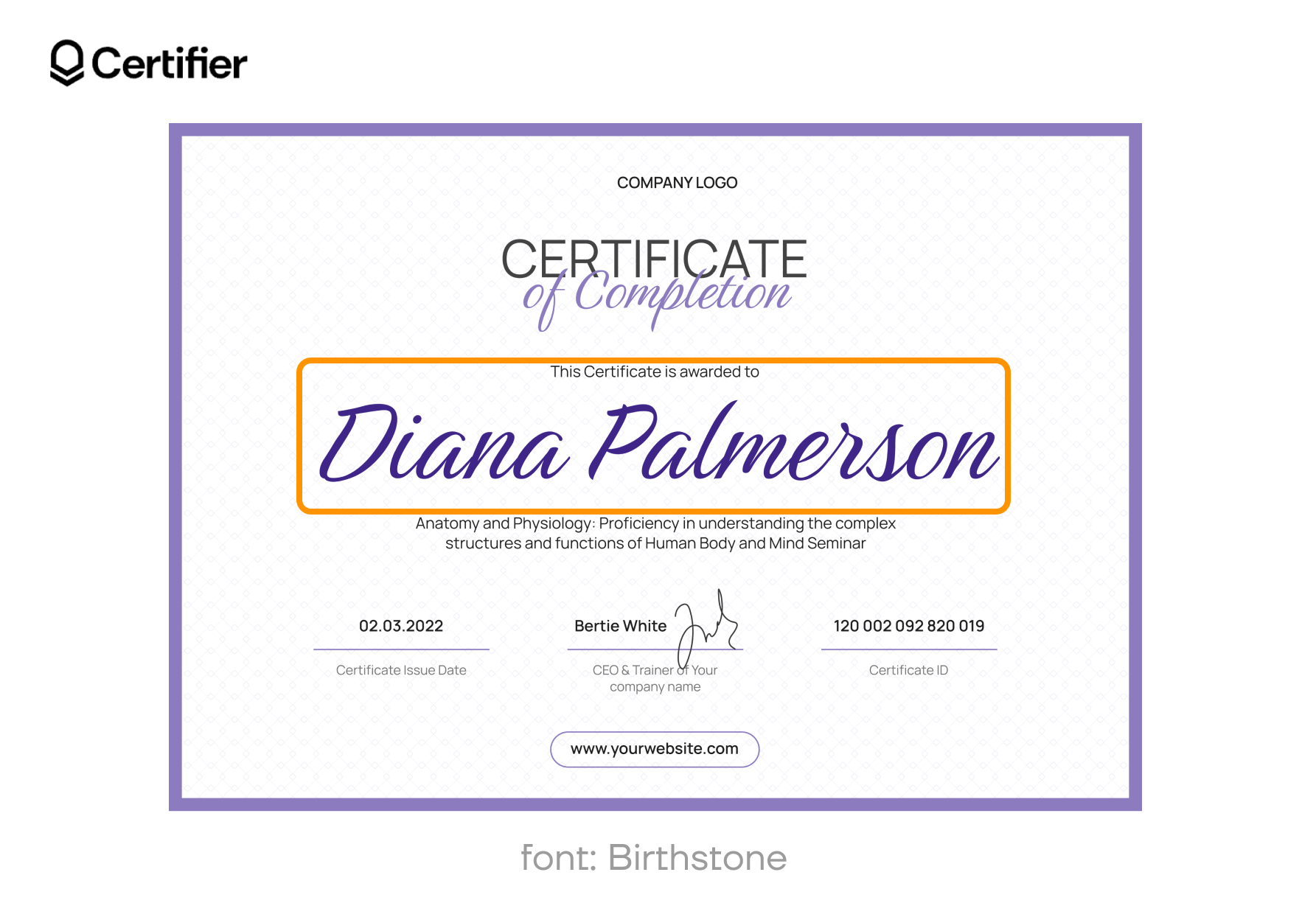
If fonts were gems, Birthstone would be the diamond. It's sleek, it's chic, and it shines on formal invites and upscale branding. Its refined curves make every word look meticulously crafted and high-end.
Why Birthstone?
Dresses up any document in elegant style
Transforms content into premium pieces
Delivers crisp, clear text
06 Calligraffitti: Unique signature font on Google Docs

Calligraffitti is not your ordinary font. It merges the grace of calligraphy with the boldness of graffiti – perfect for when you want your words to stand up and dance off the page. Use it to give your artwork some attitude or to make your certification pop.
Why Calligraffitti?
Bold and artistic
Adds urban elegance to your formal documents
07 Cedarville Cursive: The prettiest font on Google Docs

Cedarville Cursive is like a warm, familiar hug in font form. It's the kind you turn to when you want your words to feel welcoming and heartfelt. Perfect to sign wedding invitations, it makes your readers feel right at home.
Why Cedarville Cursive?
Warmly inviting
Handwritten font
Professional but personal
08 Cookie: Font that looks like handwriting signature
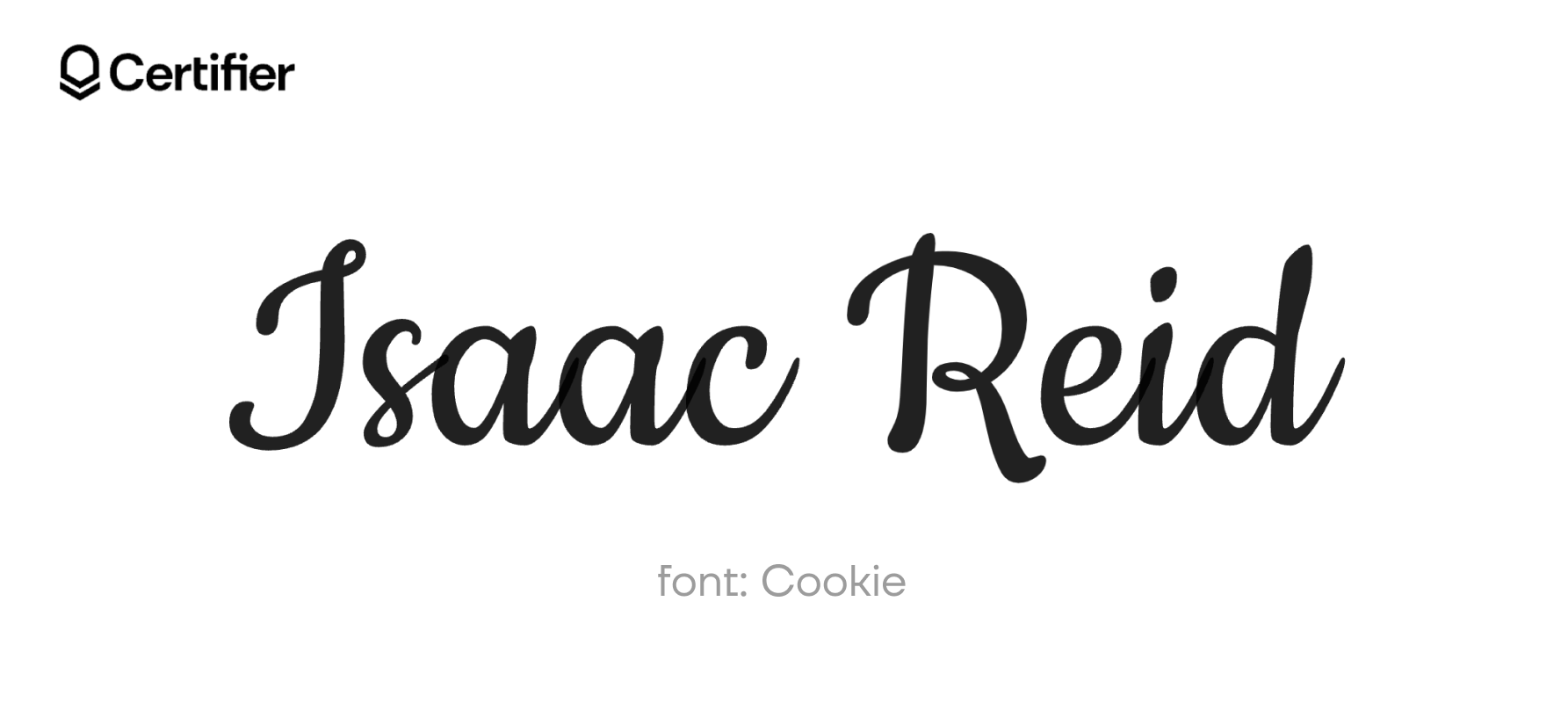
Cookie is as sweet and friendly as its name suggests. It brings a soft and approachable vibe to your signatures. Its rounded letters are all about spreading joy and creating smiles.
Why Cookie?
Instantly warms up readers
Keeps things light without getting messy
Softly stylish
09 Dancing Script: Sans serif fonts on Google Docs

Dancing Script does exactly what it says – it makes your text dance. With a bouncing baseline and joyful swirls, it’s perfect for birthday cards, festive banners, or anywhere you need a burst of fun.
Why Dancing Script?
Brings energy and enthusiasm
Ideal for festive signatures
Keeps readability high
10 Great Vibes: Best cursive fonts on Google Docs

Great Vibes offers a fun script that makes any text look stunningly handcrafted. This font is perfect for anyone wanting to add a splash of character to their Google Docs signature, from personal letters to certificates.
Why Great Vibes?
Dynamic style
Readability
Multi-language support
👋 Do you want to use this Google Docs signature font on your certificate? Before you start creation process, read the guide on how to make a certificate in Google Docs.
11 Indie Flower: Signature fonts that looks the most handwritten
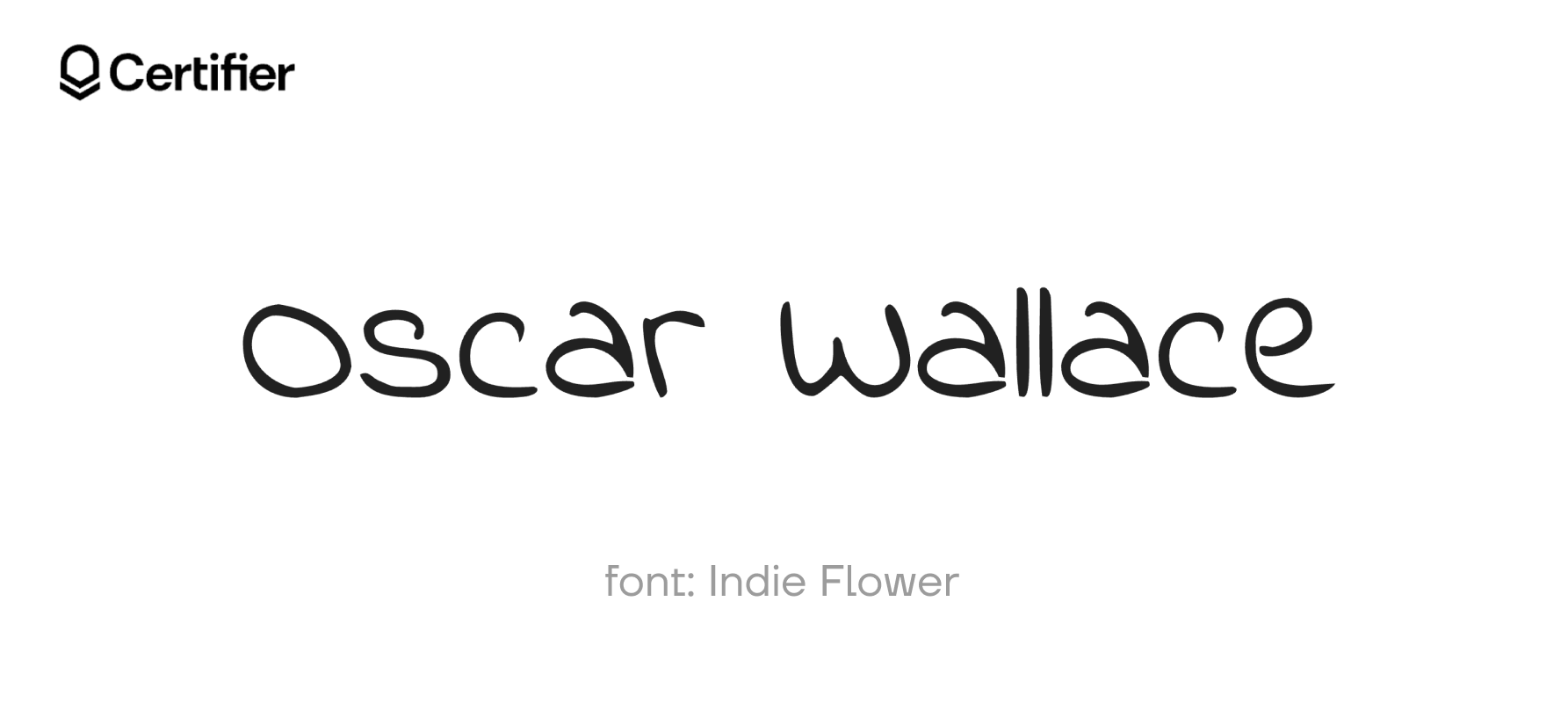
If you’re looking to sprinkle some fun into your documents, Indie Flower is your pick. With its hand-drawn vibes and loose form, it turns any document into a lively conversation.
Why Indie Flower?
Expressively informal
Perfect for creativity
Keeps readers interested and engaged.
12 Kalam: One of the best fonts on Google Docs
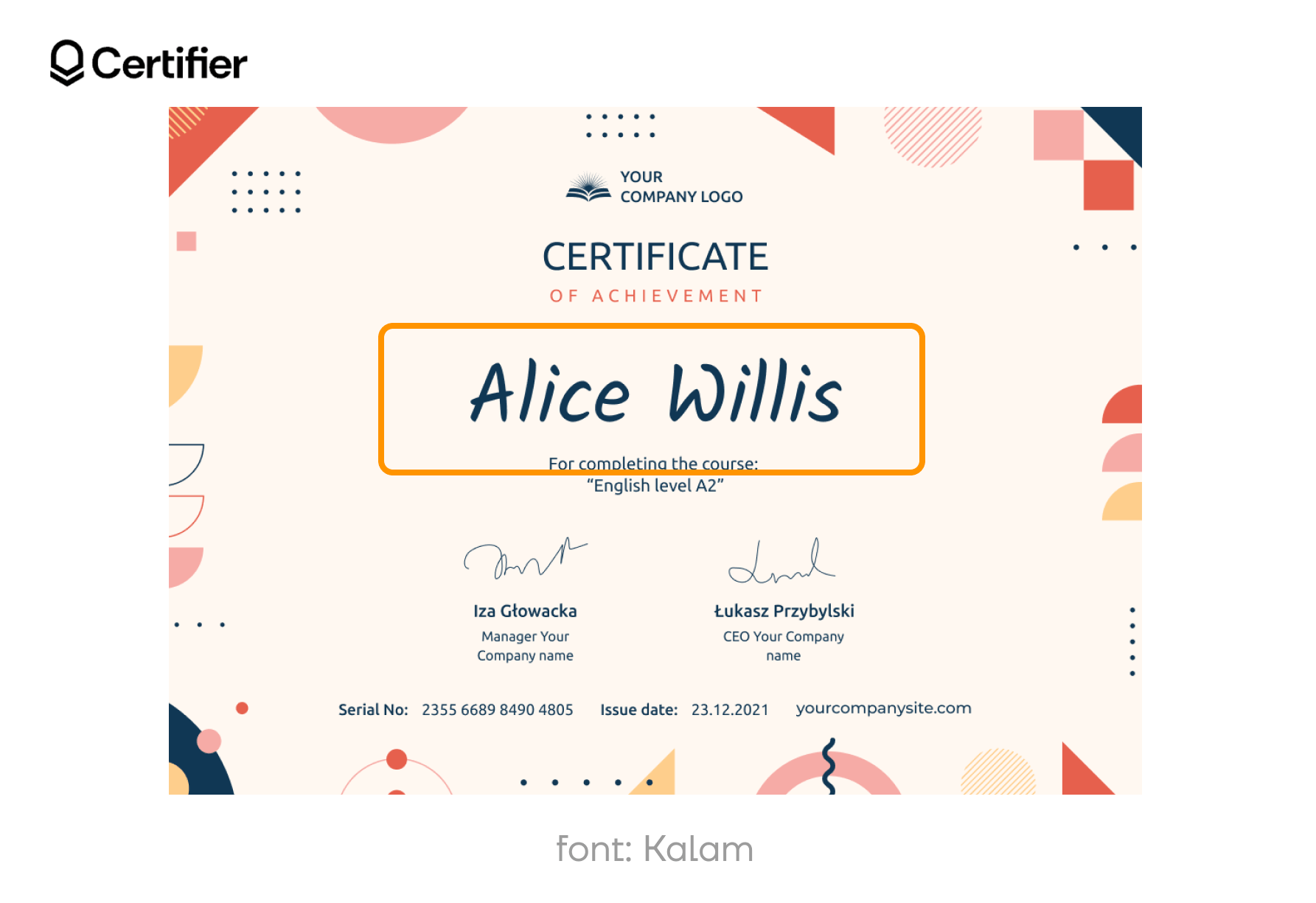
Kalam is a combination of traditional elegance and contemporary design. Its flowing handwriting style is ideal for creating content that needs a personal touch. Use Kalam for any signature – it’ll work.
Why Kalam?
Distinctive handwriting style
Suitable for professional documents or artistic expressions
Maintains clarity and legibility
13 Kaushan Script: The best font for memorization in Google Docs

Kaushan Script is vibrant and assertive, perfect for those who want their signature to be bold and noticed. Its slightly rough edges add dynamic energy, and it is ideal for digital signatures on contracts, emails, and branding materials.
Why Kaushan Script?
Makes signature pop on any document
Ideal for professionals
Memorable and effective
14 La Belle Aurore: The most elegant font in Google Docs

La Belle Aurore offers a whisper of sophistication, perfect for those who prefer their digital signatures on Google Doc to reflect class. Its delicate strokes are ideal for formal documents, invitations, and personal letters that require a refined touch.
Why La Belle Aurore?
Elegantly subtle
Great for formal use
Soft and professional
15 Lobster: The best aesthetic font on Google Docs for signature
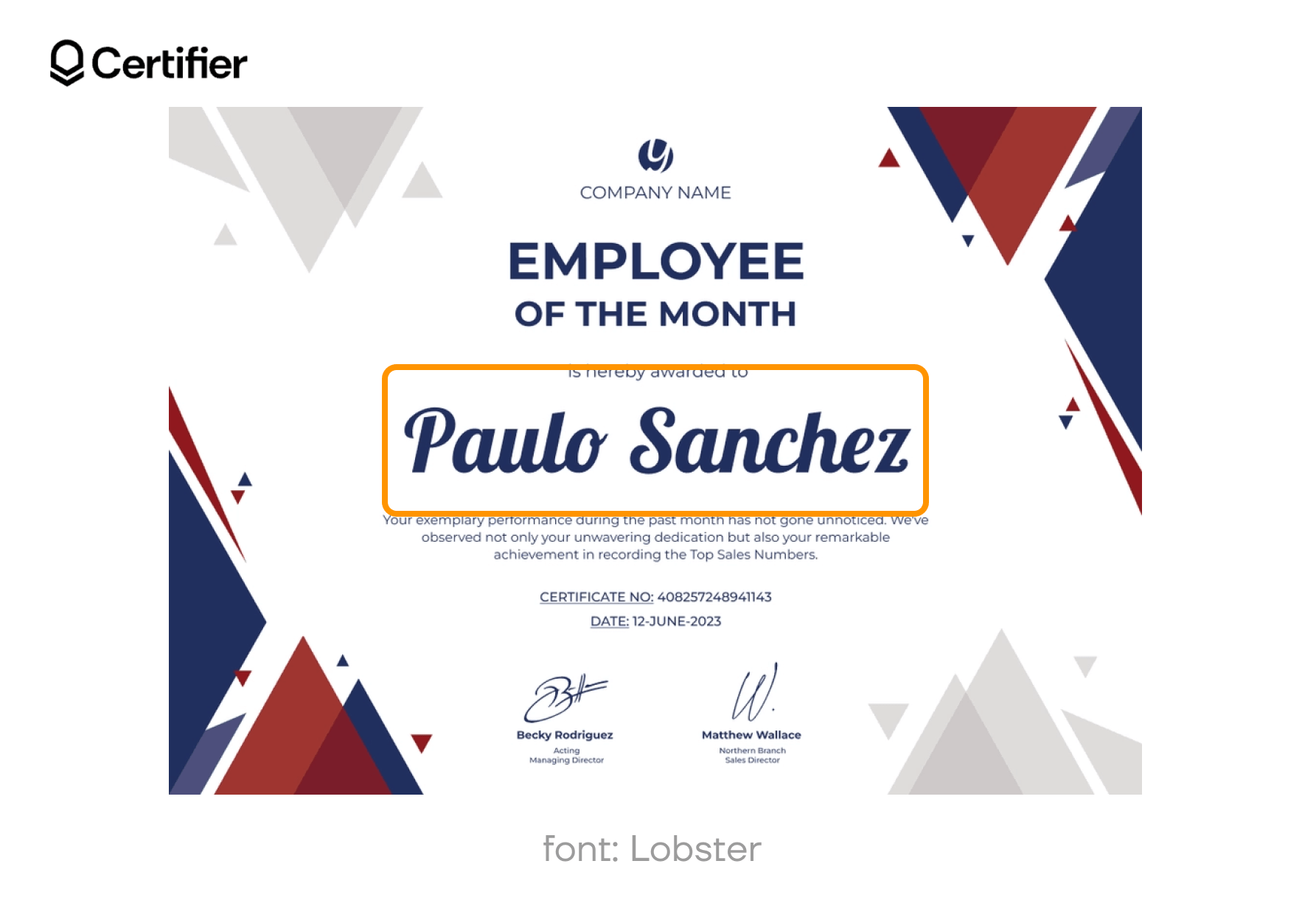
Lobster is not just for headlines. It’s a standout choice for digital signatures that aim to leave a strong impression. Use it to sign off your creative portfolios or any document where your signature needs to shine.
Why Lobster?
Makes the signature hard to miss
Perfect for creative fields
Elegant touch
16 Marck Script: The prettiest Google font for signature
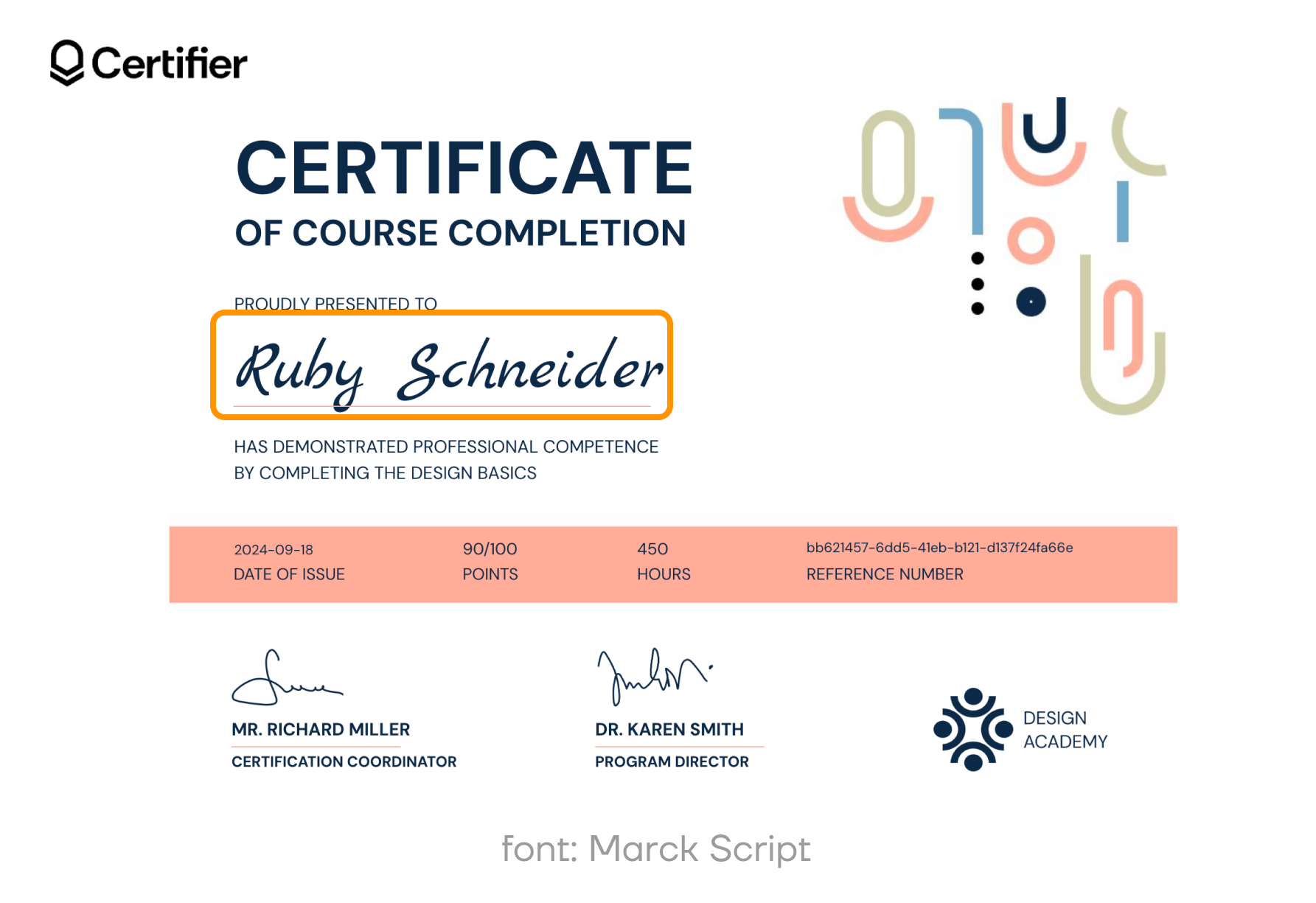
Marck Script is fluid and personable, perfect for a digital signature to flow across the screen with grace. It's ideal for adding a human touch, where a signature needs to reflect the writer's personality.
Why Marck Script?
Captures the natural flow of handwriting
Adds warmth to digital communications
Works in both casual and formal contexts
17 Monte Carlo: Best cursive fonts on Google Docs
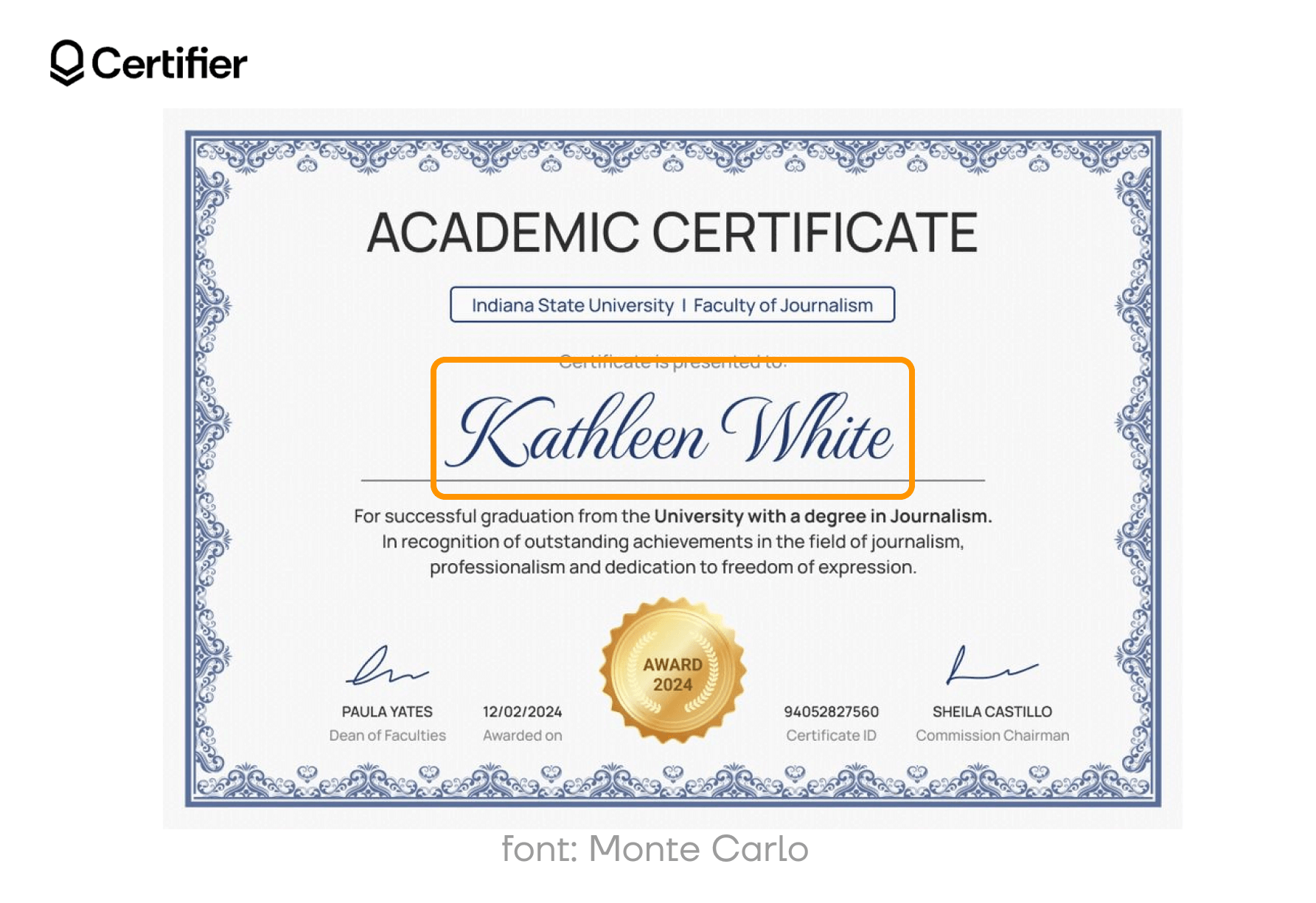
Monte Carlo is about getting your signatures to look classy. Its sophisticated cursive strokes are carefully crafted to boost the professional appearance of business Google documents.
Why Monte Carlo?
Sophisticated style
Perfect for business and personal use
18 Meddon: Handwriting font in Google Docs
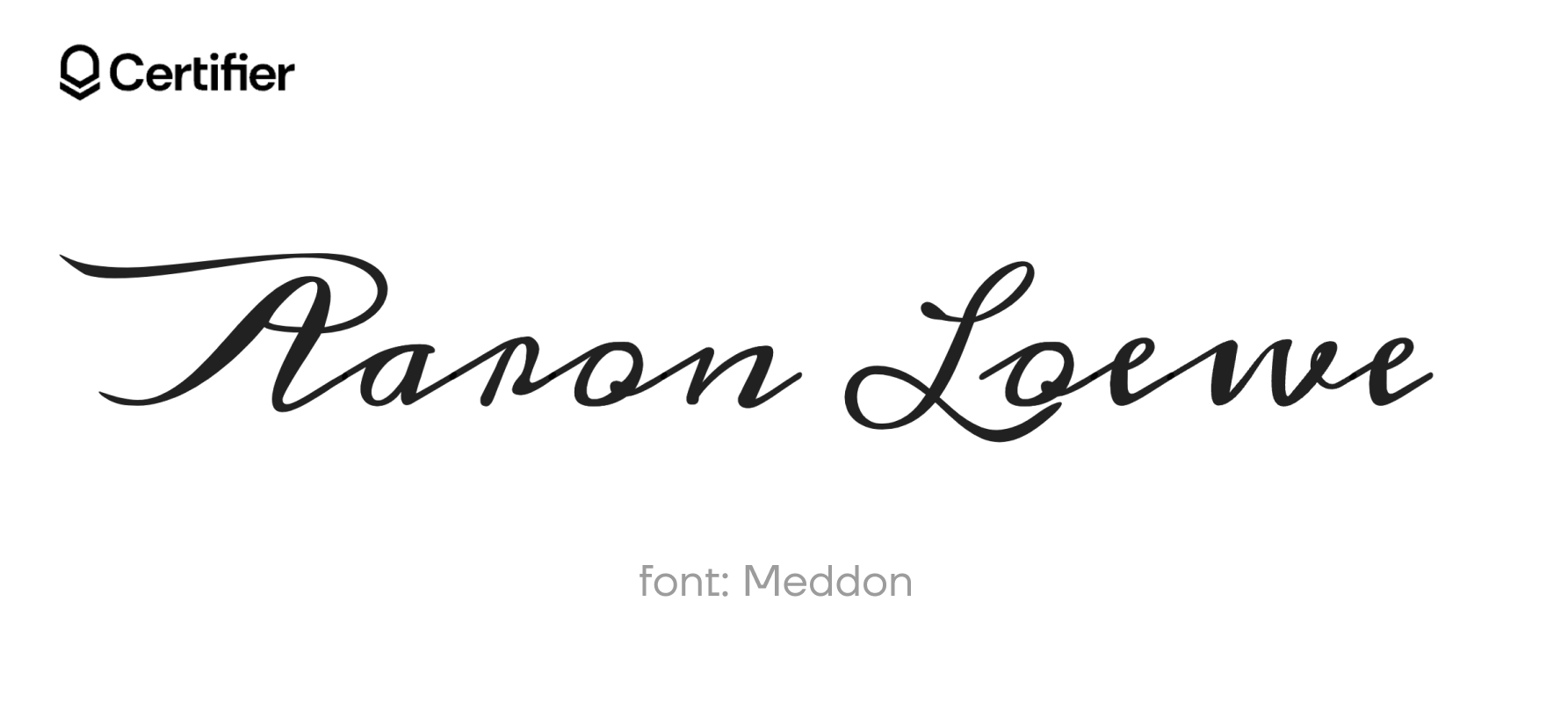
Meddon offers a distinctive handwritten look that seems to tell a story with each letter. This font is a great choice for those who want their digital signatures to carry a sense of history and character.
Why Meddon?
Old-world charm
Assures your signature stands out
19 Mr De Haviland: Google Docs signature font
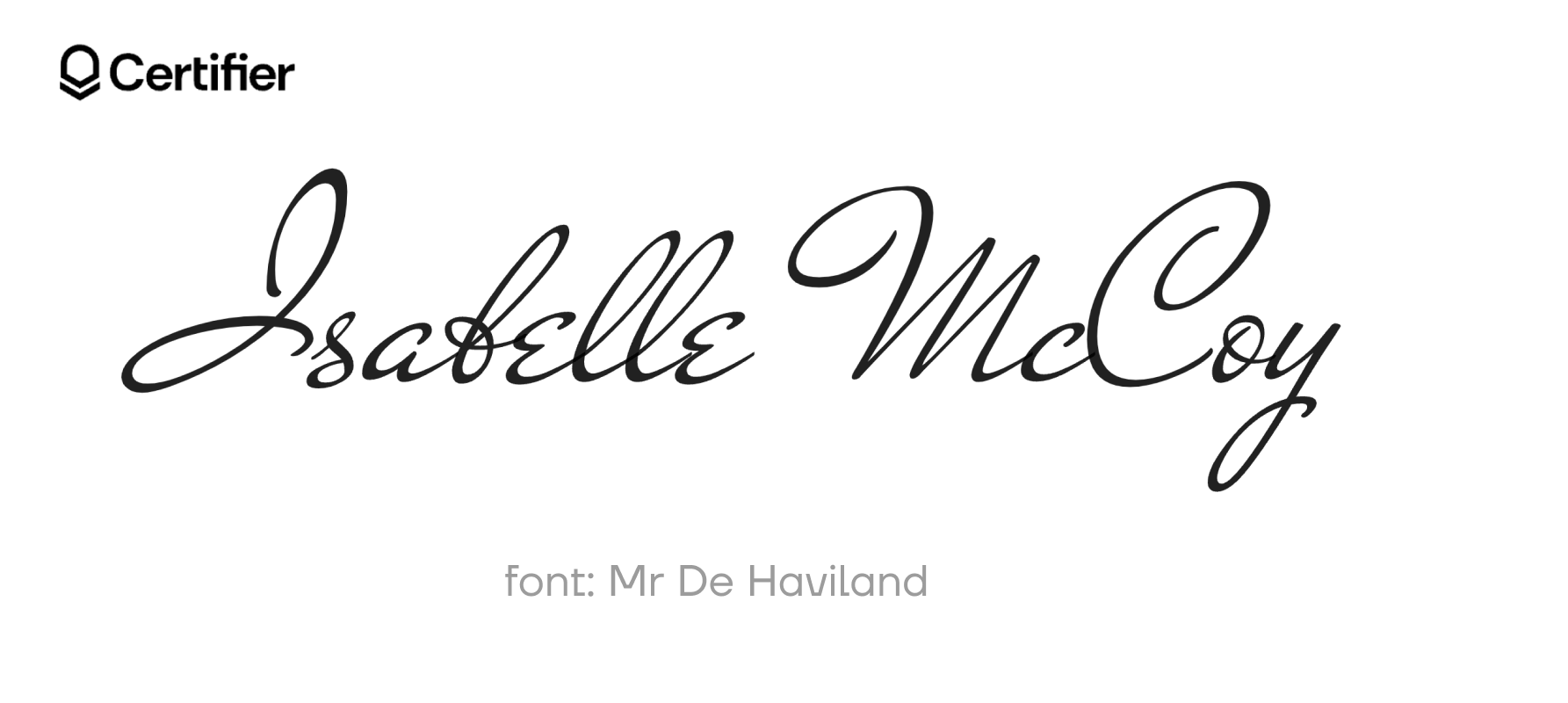
Mr De Haviland brings Hollywood glamour to your digital signatures, and it’s a perfect choice for classy documents. This font is particularly effective for formal business documents.
Why Mr De Haviland?
Adds a timeless quality to signatures
Makes a lasting impression on readers
Works well for professional settings
20 Nanum Pen Script: The best aesthetic font on Google Docs

Nanum Pen Script offers a casual and inviting feel that’s perfect for everyday communication. Use it to sign off personal notes or other documents where you want to combine clarity with personal flair.
Why Nanum Pen Script?
Great for digital documents
Friendly aesthetic
21 Over the Rainbow: The most romantic font in Google Docs for signature
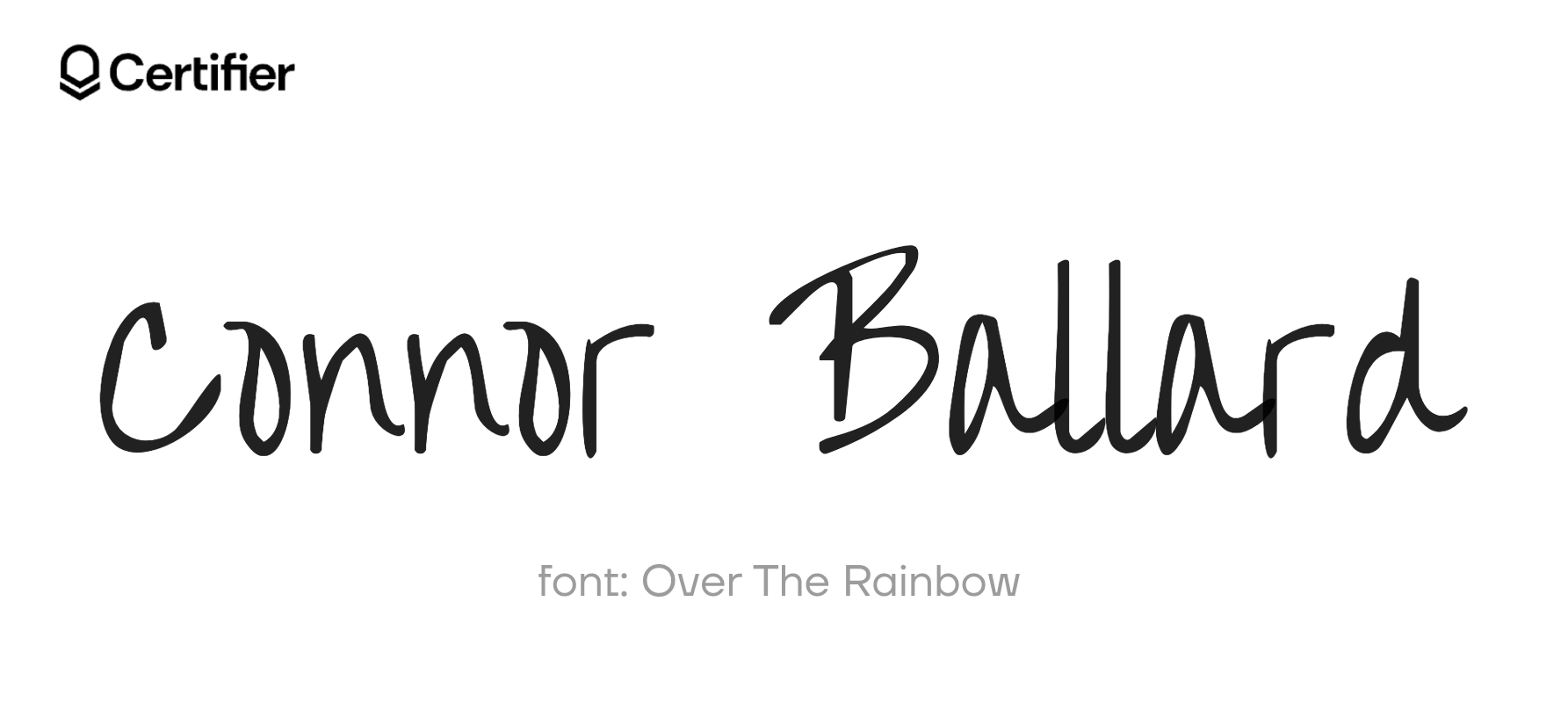
Over the Rainbow is an example of signature fonts in Google Docs that is as joyful as it sounds. Insert it in your documents to achieve a friendly and engaging design (and distinguish it from others!).
Why Over the Rainbow?
Fun and accessible
Makes your design seen as more enjoyable
22 Pacifico: The most custom fonts in Google Docs
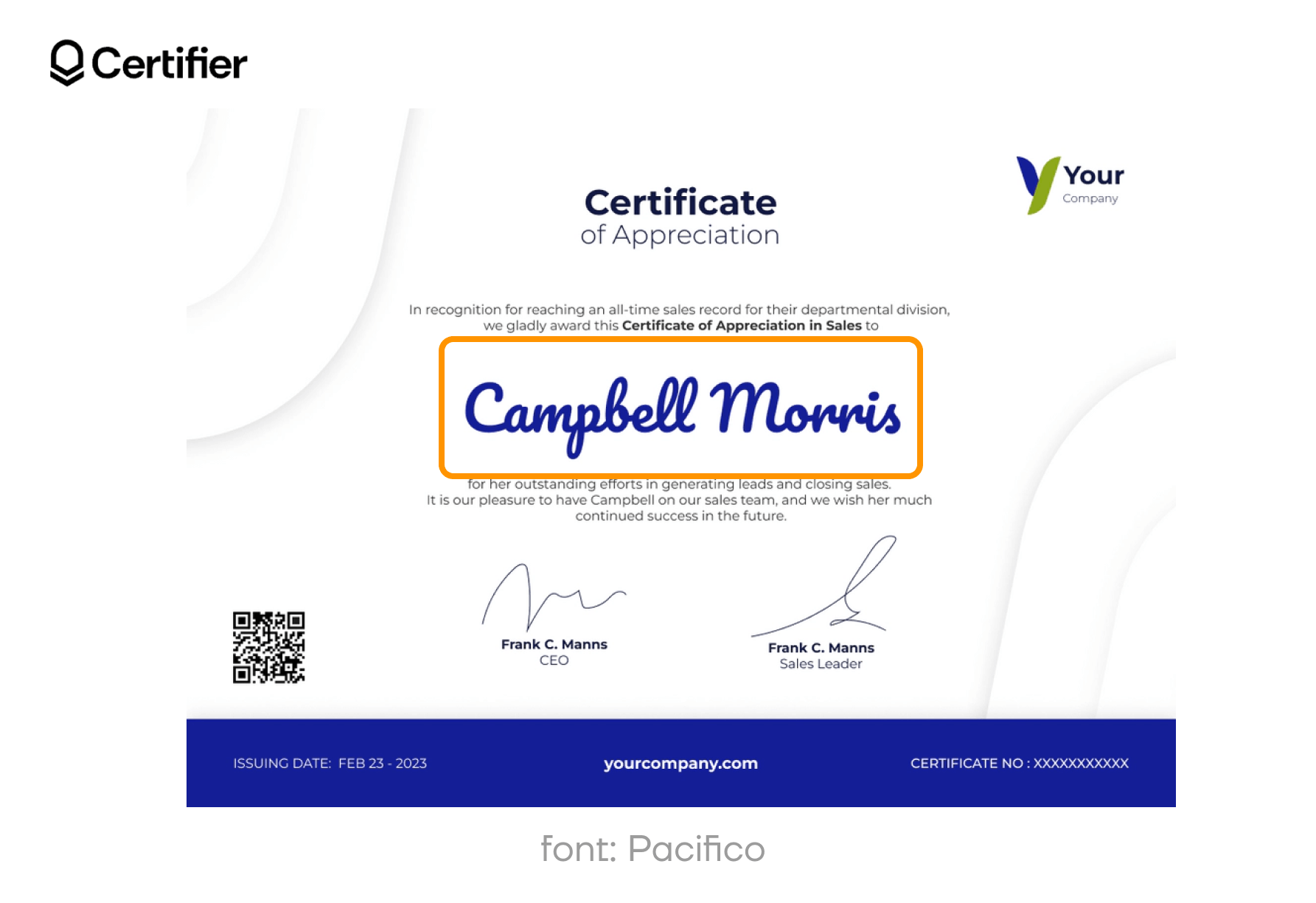
Pacifico is like a retro beach – it’s perfect for headlines that require a vintage vibe. Its round and fluid letters offer great legibility while adding personality to your digital (and printed) signatures.
Why Pacifico?
Captures the spirit of vintage California surf culture
Great for creative projects
Adjustable to the branding
👋 Is there a cursive font in Google Docs? Google Docs offers several cursive fonts. You can find them by clicking on the font menu in your document, selecting More fonts at the top, and then searching for cursive in the search bar. This will display a variety of cursive fonts available, such as "Dancing Script," "Pacifico," and "Great Vibes," which you can add to your document.
23 Permanent Marker: Google Drive font

Permanent Marker mimics the bold, impactful look of marker-written text. It’s ideal for making statements that can’t be ignored. Use it for attention-grabbing headers or unique signatures that stand out.
Why Permanent Marker?
Grabs attention with its thick strokes
Ideal for signs, notices, and logo design that need to stand out
Adds character
24 Rouge Script: Messy handwriting fonts on Google Docs

Rouge Script is a beautifully messy handwriting Google Docs signature font that captures the spontaneous energy of handwritten notes. Its loose, carefree strokes lend a casual, homemade feel to anything you write. It’s like your handwriting on its best day – effortlessly cool and imperfect.
Why Rouge Script?
Ideal signature for certificates or greeting cards
Combines casual style with easy readability
25 Sacramento: Signature Fonts in Google Docs

Sacramento offers a beautiful script that strikes the perfect balance between formality and casual elegance. Its tall and slender strokes make it a stylish choice.
Why Sacramento?
Boosts the aesthetic of any document
Versatile usage
26 Satisfy: Google Docs signature font you need
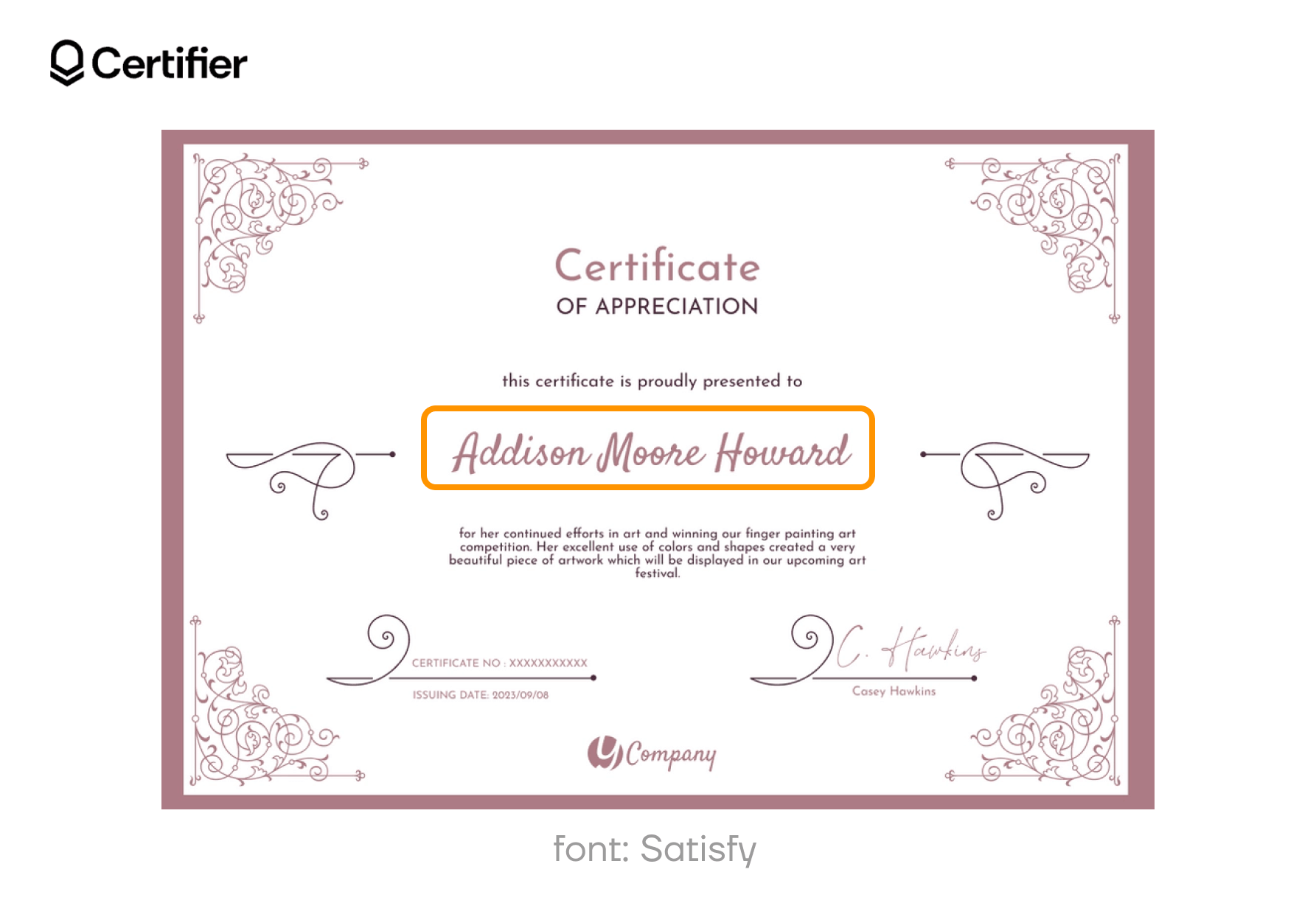
Satisfy allows you to express yourself with a personal handwritten look that’s clear and charismatic. It’s fantastic for thank-you notes, certificates, or any communication where you want to leave a lasting impression.
Why Satisfy?
Charming handwriting
Perfect as font for certificate
Easy to read
27 Shadows Into Light: Among the best fonts on Google Docs
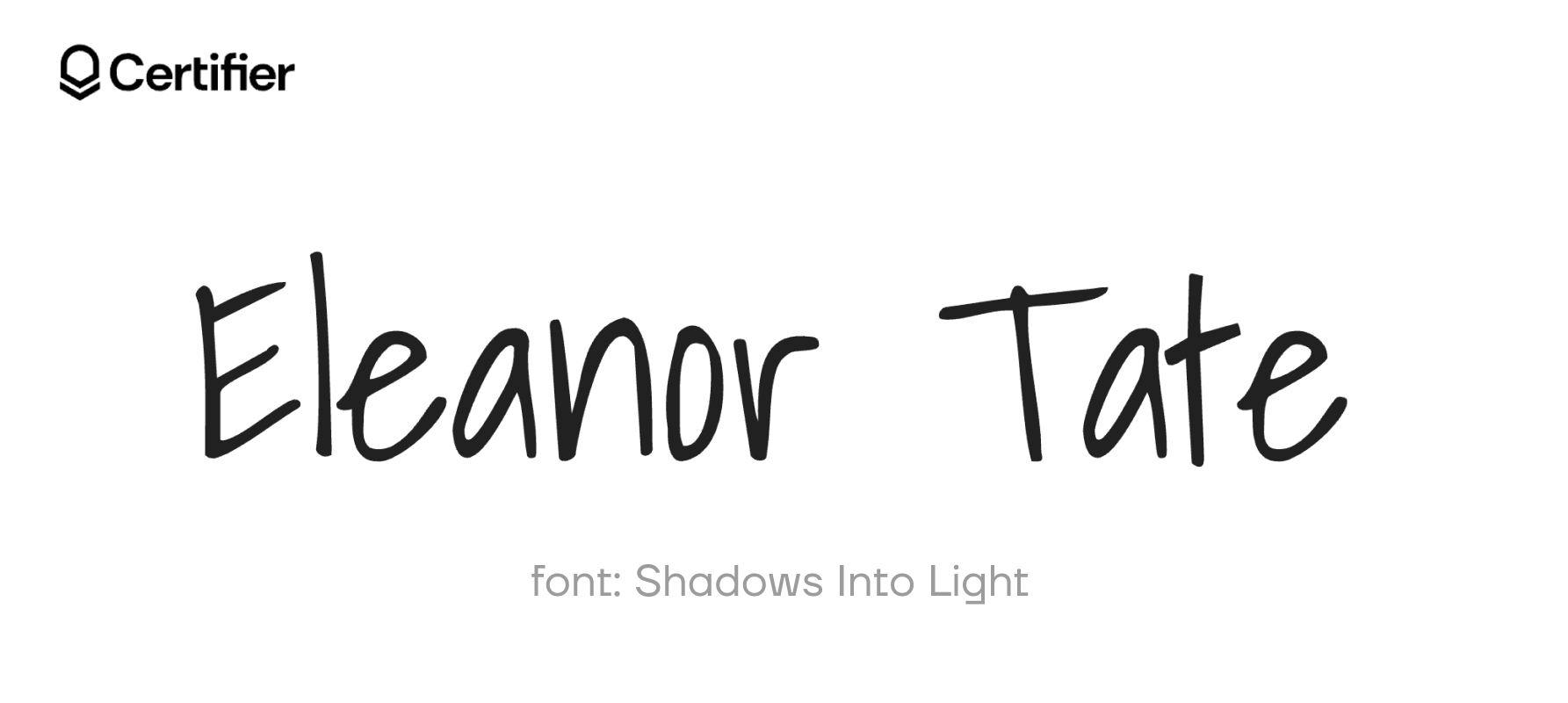
Shadows Into Light features neat, handwritten aesthetics to your professional interactions. It maintains legibility and provides a friendly appearance. Do you need anything more?
Why Shadows Into Light?
Casually professional
Bright and clear
Perfect for digital documents like certificates
28 Tangerine: Signature fonts on Google Docs

Tangerine is an elegant calligraphy that looks like beautiful hand lettering. This Google Docs signature font makes every signature appear important (which is necessary in formal documents).
Why Tangerine?
Formal and decorative
Exceptional detail
29 Yellowtail: The easiest Google font to read
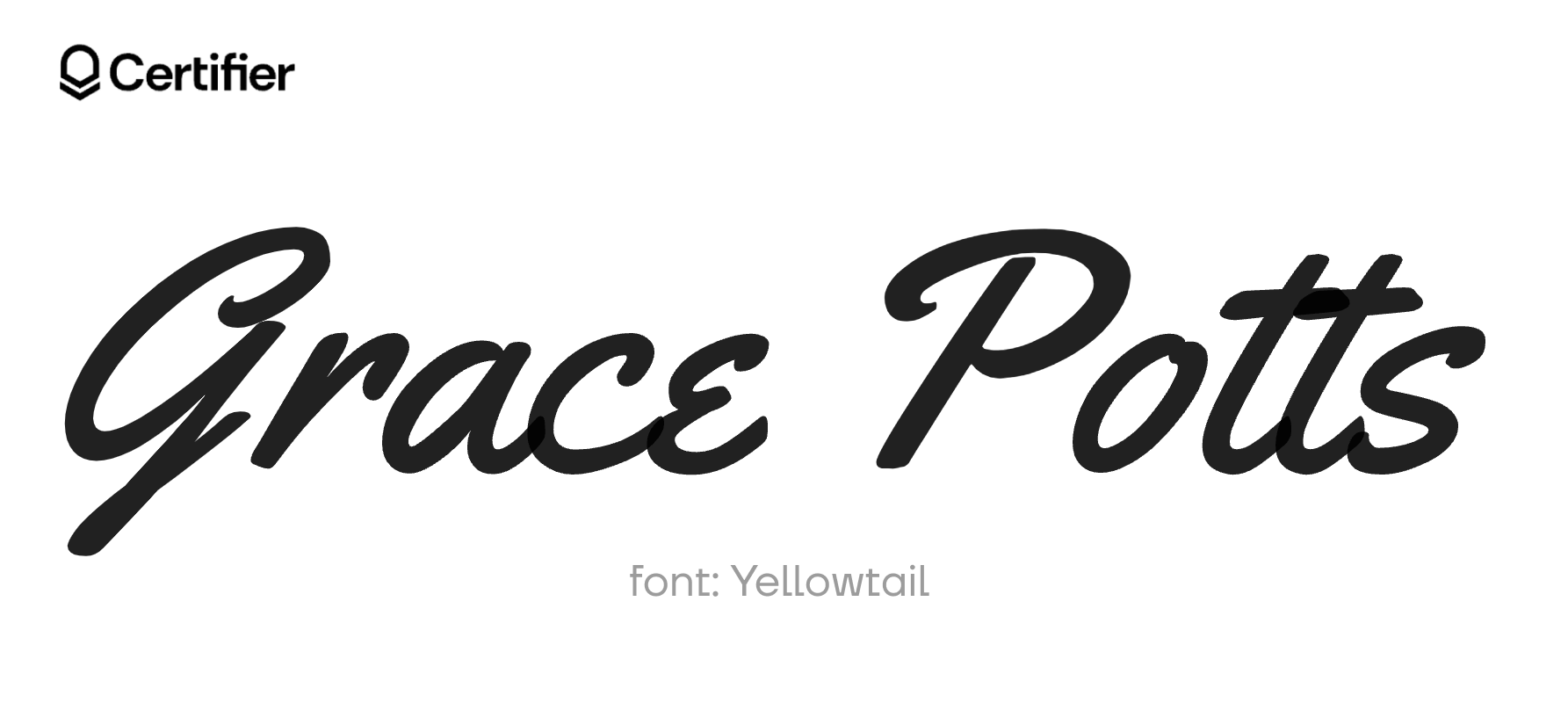
Yellowtail seamlessly blends modern and retro elements to produce a font that’s unique. Its medium weight makes it suitable for signatures without overwhelming the page.
Why Yellowtail?
Gives a unique character to your documents
Balanced for functionality
Easy to read
30 Whisper: Legible signature fonts Google Docs
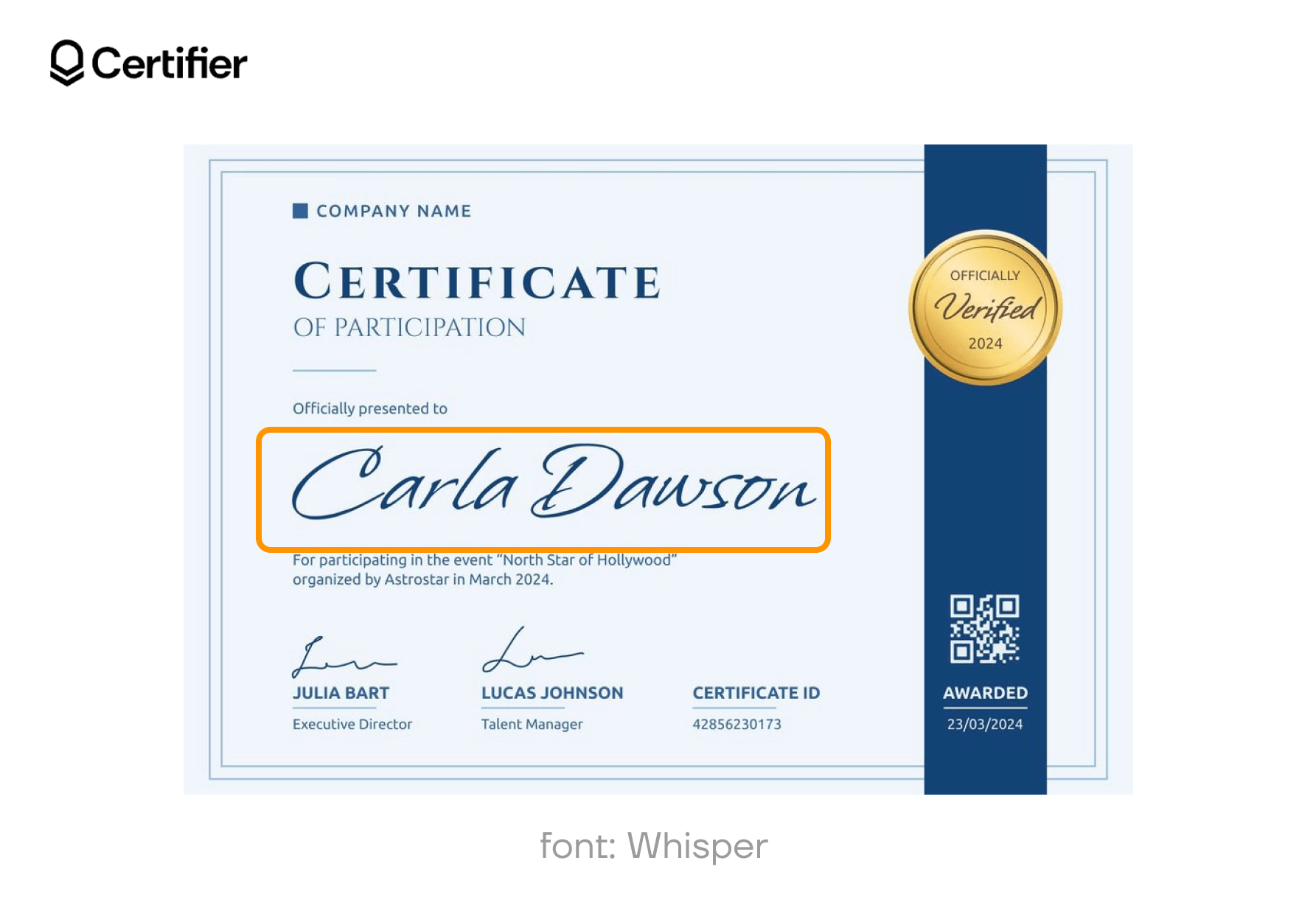
Whisper brings subtlety to your digital signatures, perfect for those who prefer their style to speak softly. Its light design makes it suitable for high-end branding and personal correspondence that requires a delicate touch.
Why Whisper?
Ideal for designs that require gentle details
Elegant and professional
Perfect signature fonts on Google Docs
To sum it all up – you don't need any add-ons to use these signature fonts Google Docs. They're all free and ready to use in the toolbar.
For those looking to professionalize their documents more (particularly certificates), consider trying Certifier. With Certifier, you can design, customize, and send up to 250 certificates for free, and it's a fantastic tool for any professional or educational needs. Enjoy for free!