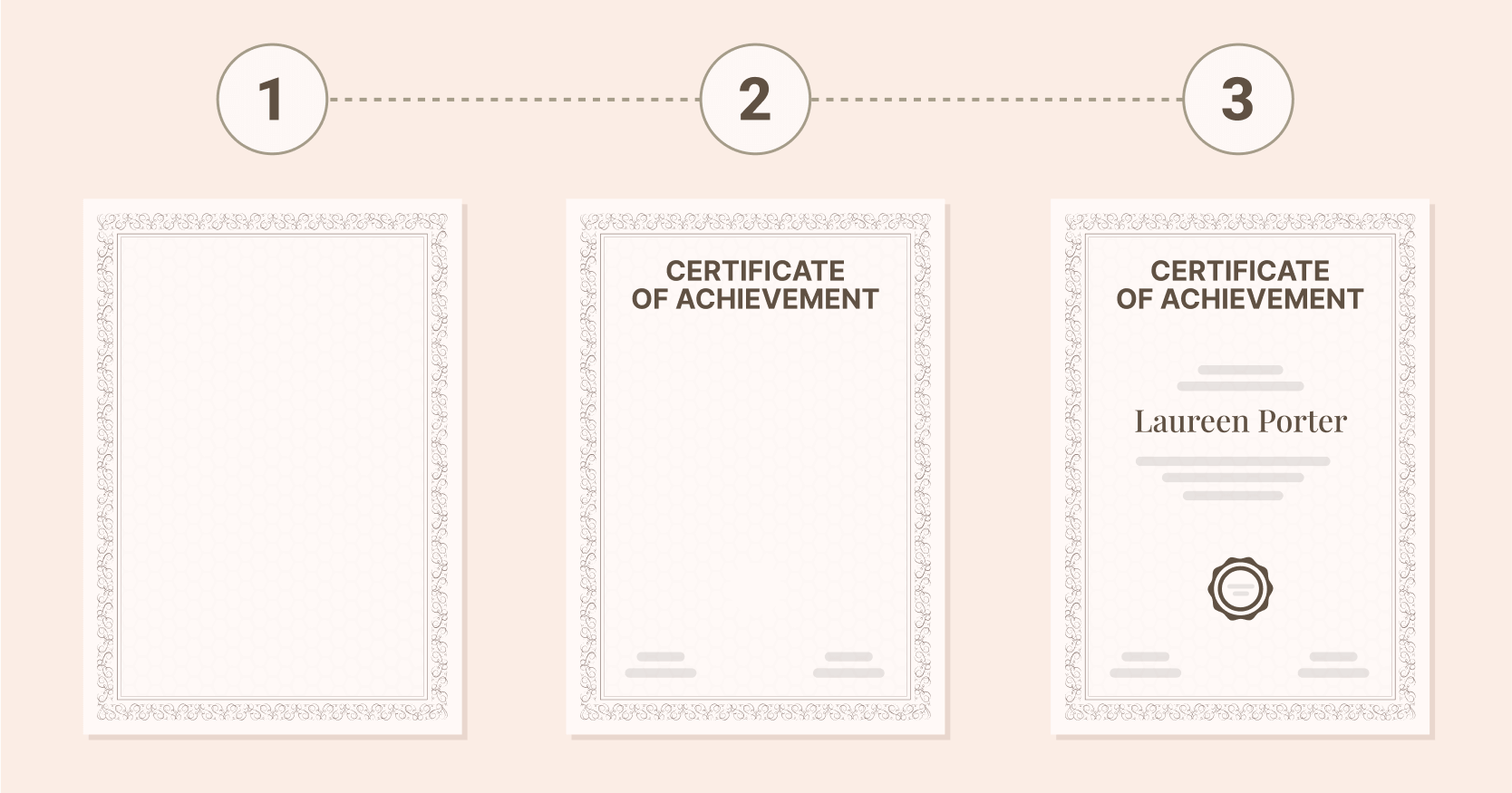Trusted by:
Updated: June 24, 2025
13 min read
How to Make a Certificate of Achievement?
Celebrate success with a certificate to show appreciation and motivate for future milestones. Today, we’ll explore how to create a certificate of achievement easily, using templates and design tools that make the process quick and seamless. Let’s get started!
Every achievement, big or small, is worth celebrating. No doubt about that.
A student excelling in academics, an employee going above and beyond, or a team member completing a challenging project – recognizing these moments matters.
And why not celebrate that with a certificate? Knowing how to make a certificate of achievement can help you express appreciation and motivation. The best part? With the right tool, you can create achievement certificates easily and quickly.
But first, let’s get to know the certificate of achievement meaning a bit closer.
🏅 What is a certificate of achievement? It is a formal recognition of success in completing a task or reaching a noteworthy achievement. It celebrates effort and dedication. It can be a motivation to keep pushing toward greater goals.
How to create certificate of achievement when on budget?
Using a certificate builder is a simpler and more streamlined experience than using traditional graphic design tools. Not to mention the prices – some graphic tools can cost a fortune and be very complex to use. With Certifier, for example, you can issue 250 certificates of achievements completely free.
When you’re short on time, the last thing you want to do is to look for a 30-minute long YouTube tutorial on how to add a background to your certificate in Photoshop, right? Don’t waste your precious time, and go for certificate builders that provide intuitive interfaces that guide you through the creation process. Take care of design, distribution, and credential management using only one tool. Keep reading to explore each step.
Create and Send Digital Credentials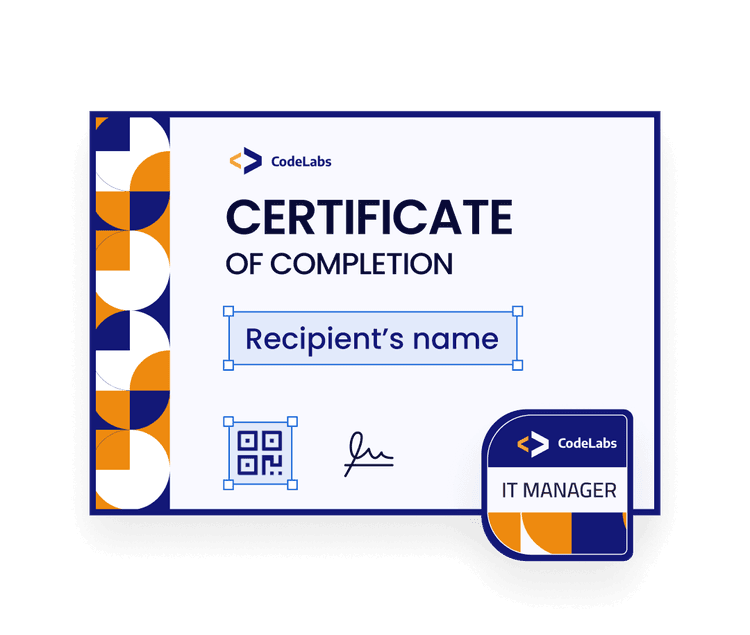
Step 1: Open a certificate builder
Certifier is an easy-to-use and user-friendly certificate builder. Log in or sign up (it takes only a minute).
Once you’re ready with your account, please go to the Design tab. Then, Click + Create Design, and then Certificate Design.

🤔 How to create a certificate of achievement in Word? Open a new document in Microsoft Word and select a certificate template from the gallery. Customize the design with the recipient's name, the achievement, and the date. Remember that compared to certificate builder, you cannot issue and send a Microsoft certificate of achievement in bulk.
Step 2: Decide on the design of your certificate of achievement sample
Use the Filters option to find a design that you like. Keep in mind that even if the design does not satisfy you, just edit any of the elements: fonts, colors, sizes, text, graphic elements, and more – anything that you can think of.
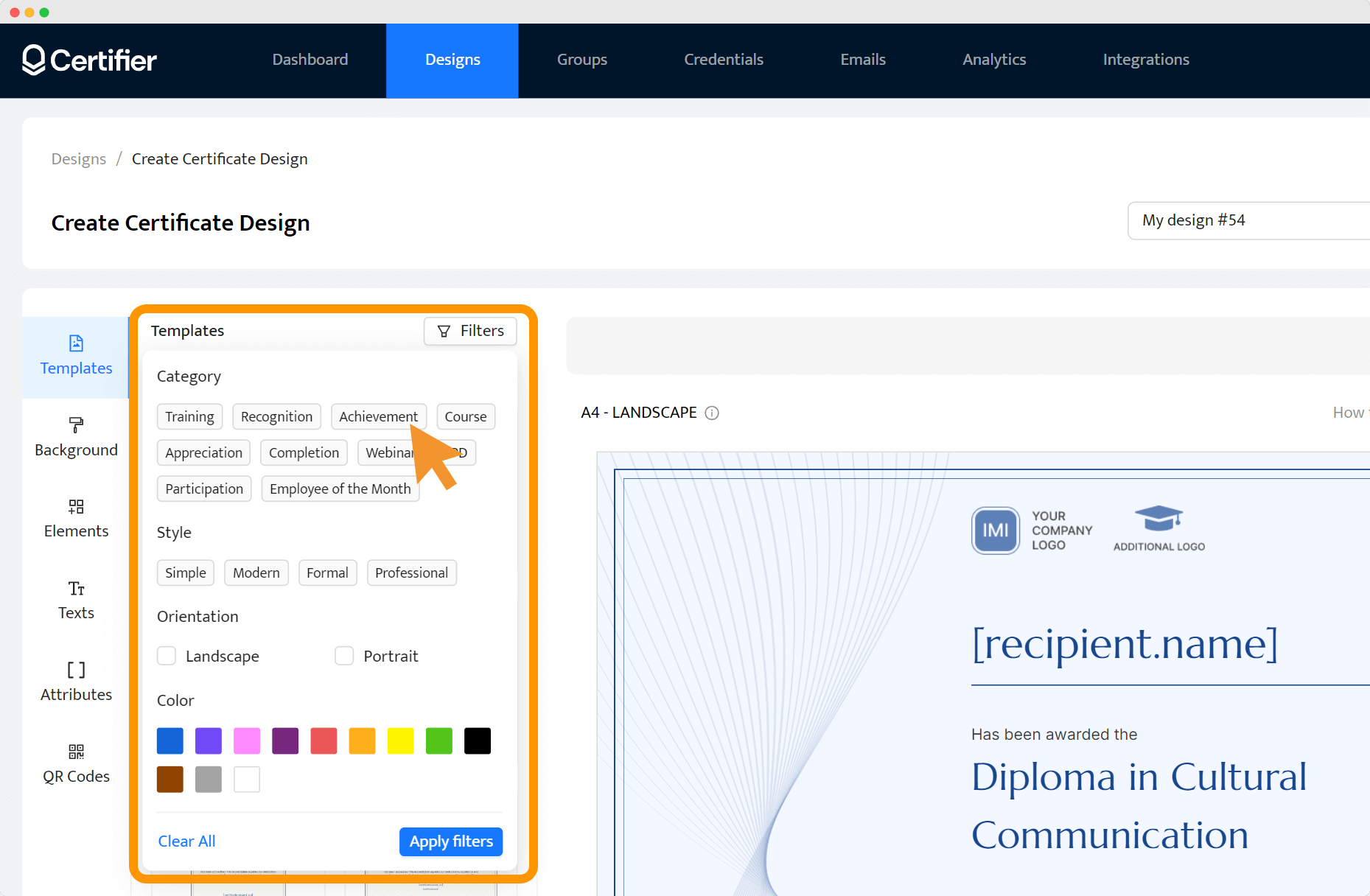
Now, when you have chosen your template, customize it with elements like the date and the reason for the award. You can also adjust the font, color scheme, and layout to match your organization’s branding or the event's tone.
This is where you can do this:
In the Background tab, you can adjust the size (A4 or US letter) and format (orientation or landscape)
Once you enter the Elements tab, there’s an option to upload images. Feel free to add your logo and digital signature.
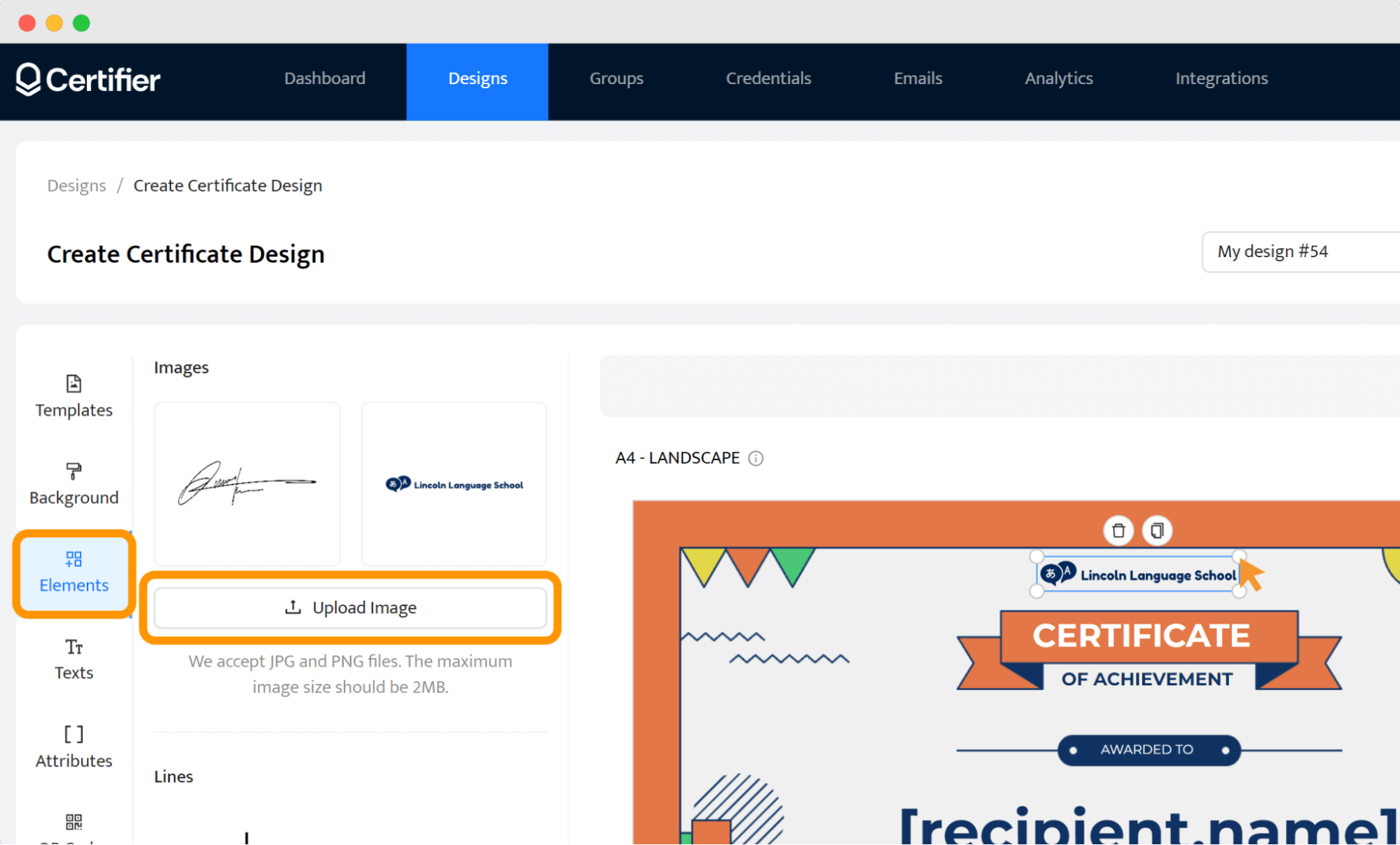
When you go to the Texts tab, you can adjust the text fields. Choose the font, its size, and colors, and start thinking about what to write on a certificate of achievement and the length of the text.
Keep in mind that this editable certificate of achievement has vivid colors and many geometrical elements. Adding more graphics or various fonts may make it quite crowded and overwhelming. Upload only the must-have elements like logo, signature, and QR code.
🏆 Boost your brand with Certifier! Our certificate templates don’t have any watermarks, so all your recipients will see is your brand shining through! Enhance visibility and recognition by adding a logo in a certificate of achievement and email template.
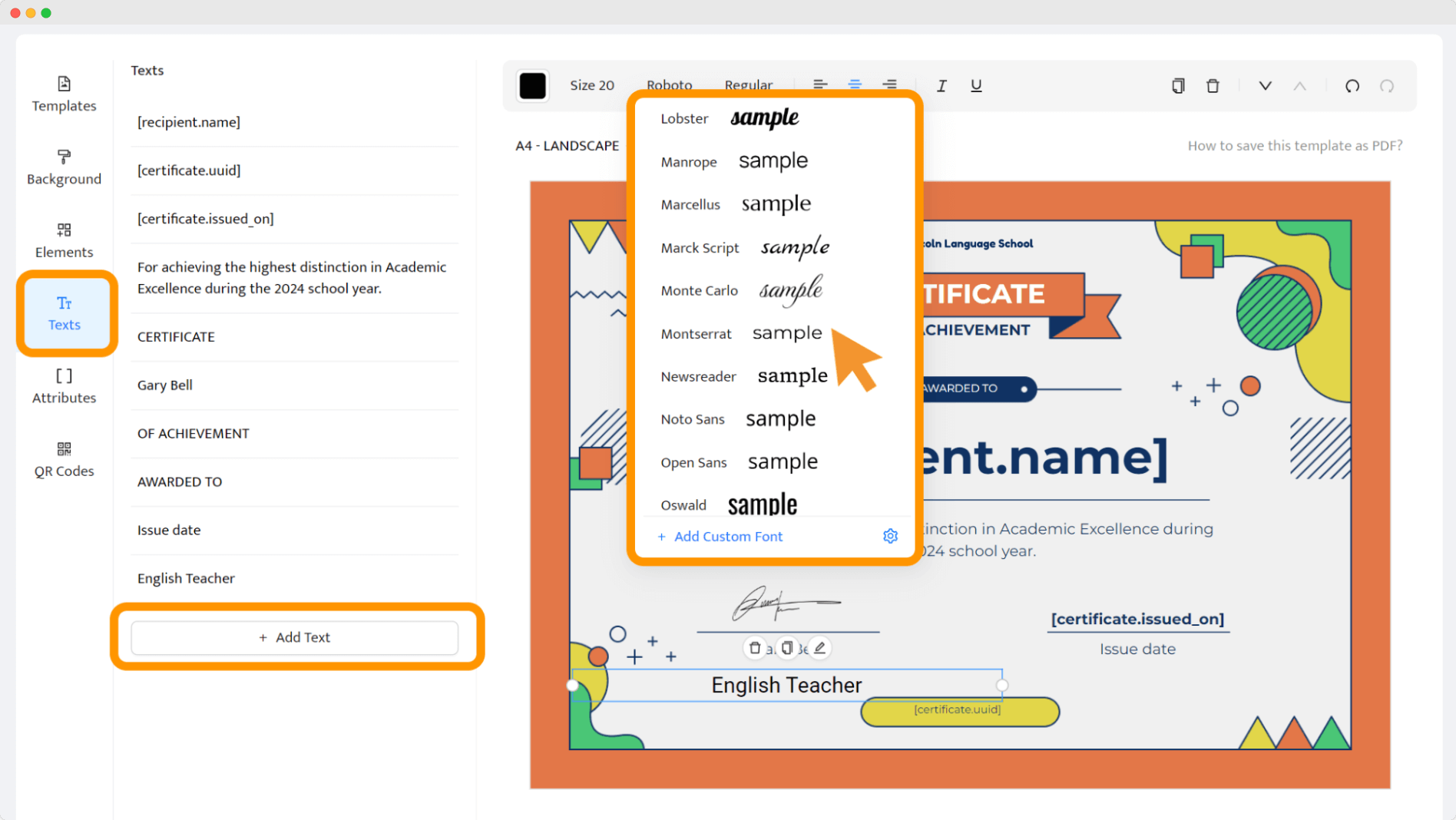
Would you like to get the same template?
Now, go to the Attributes tab. This is where magic happens. Dynamic attributes are customizable fields that you can add to your certificates to include specific details that vary with each recipient.
For example, you can add attributes for course names, completion dates, or unique identification numbers. Then, when generating certificates, each recipient will have their data on their certificates of achievement.
The dynamic attributes make the certification process more efficient, especially when dealing with large numbers of certificates.
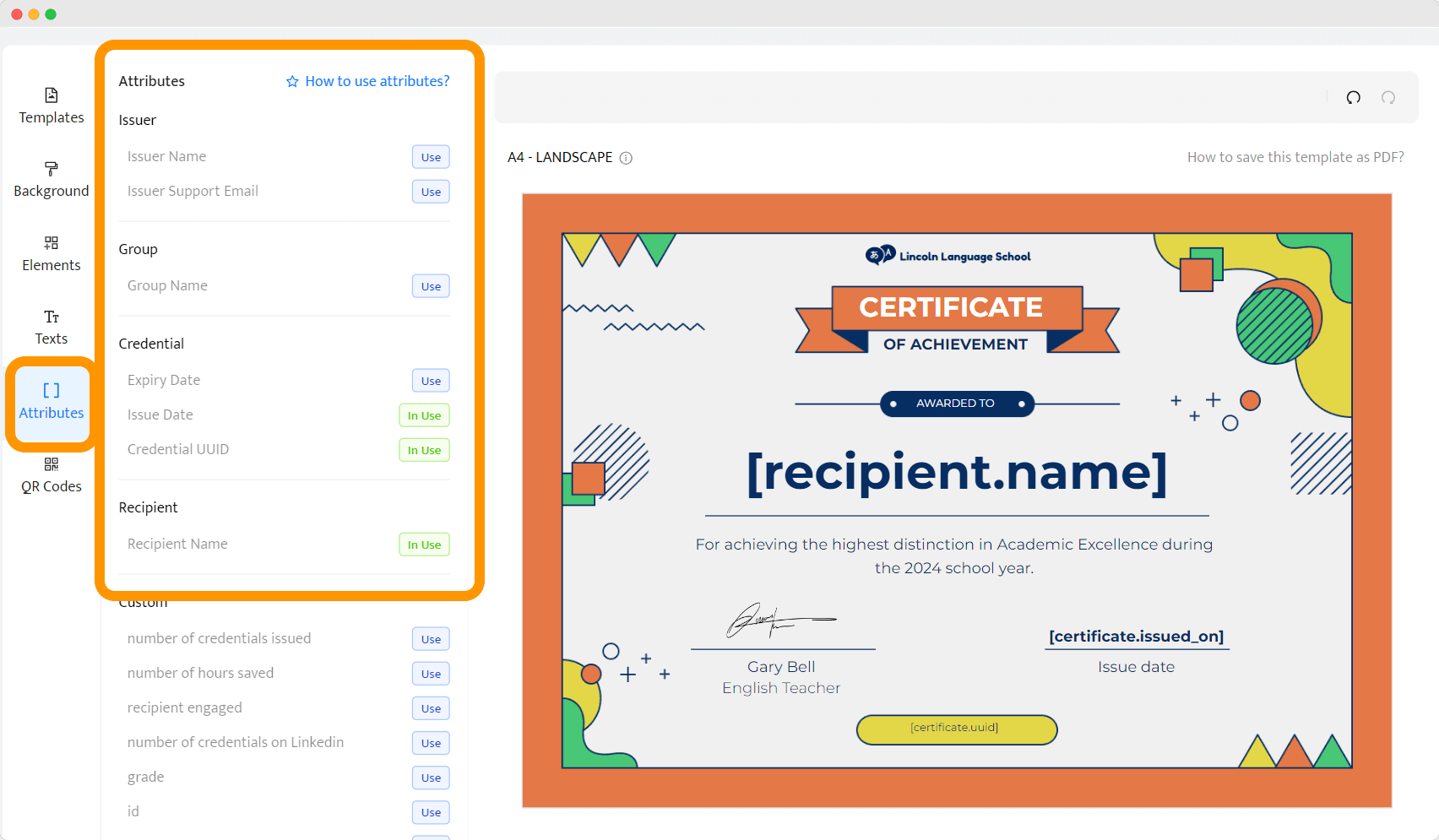
Ensure all necessary information is included, such as the issuer's name and title, the recipient’s details, and any unique identifiers like a certificate number.
Here’s a quick checklist of the attributes you might want to include in your achievement certificate for students:
[recipient.name]: To personalize each certificate.
[certificate.issued_on]: To specify when the achievement was recognized.
[group.name]: To clarify to whom the recipient belongs.
[certificate.uuid]: For tracking and validation purposes.
If you need dynamic attributes that aren't on the list, you can create your own by clicking + Add Custom Attribute. This allows you to tailor the certificates even more closely to your specific needs.
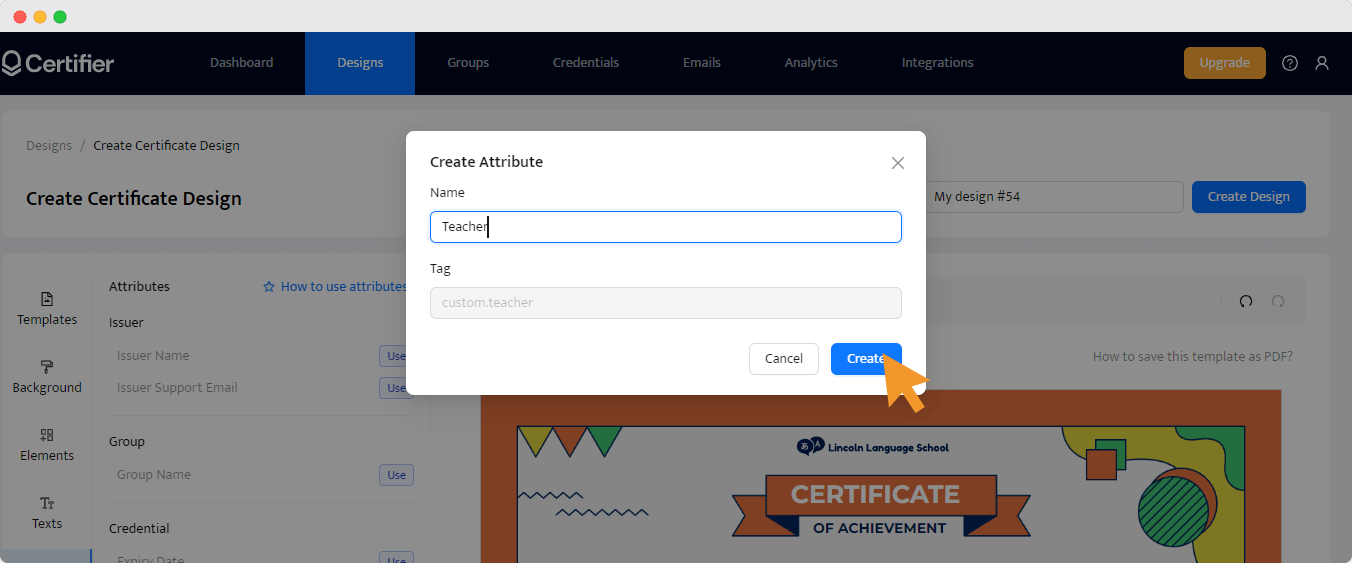
Don’t forget to add a QR code. It’s advisable to use a QR code that links to a detailed verification since it is more interactive. It leads each recipient to a personalized verification page where they can access their award certificate or share it further.
Place it using the lines indicating the spacing of the other elements. It’s a great help to get everything straight and readable.
👋 See a detailed guide on how to create a QR code for a certificate.
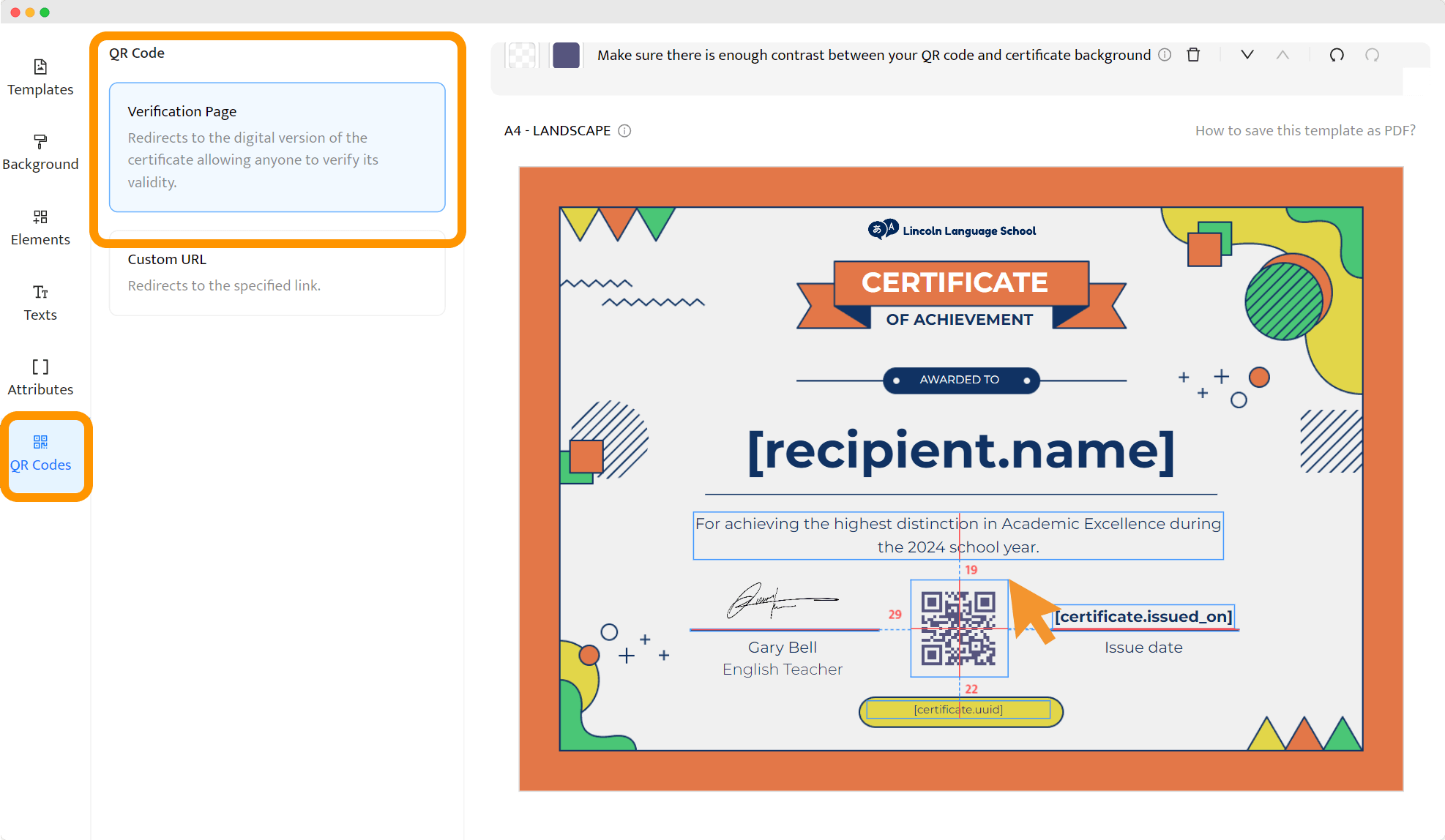
How big is a certificate of achievement?
The ideal certificate size of achievement commonly includes A4 or US Letter dimensions. These sizes ensure that the certificate looks professional and has enough space for all necessary details without appearing cramped.
When using Certifier, the size is pre-set and optimized for printing, which simplifies the process and ensures your certificates are ready to distribute as soon as you create them.
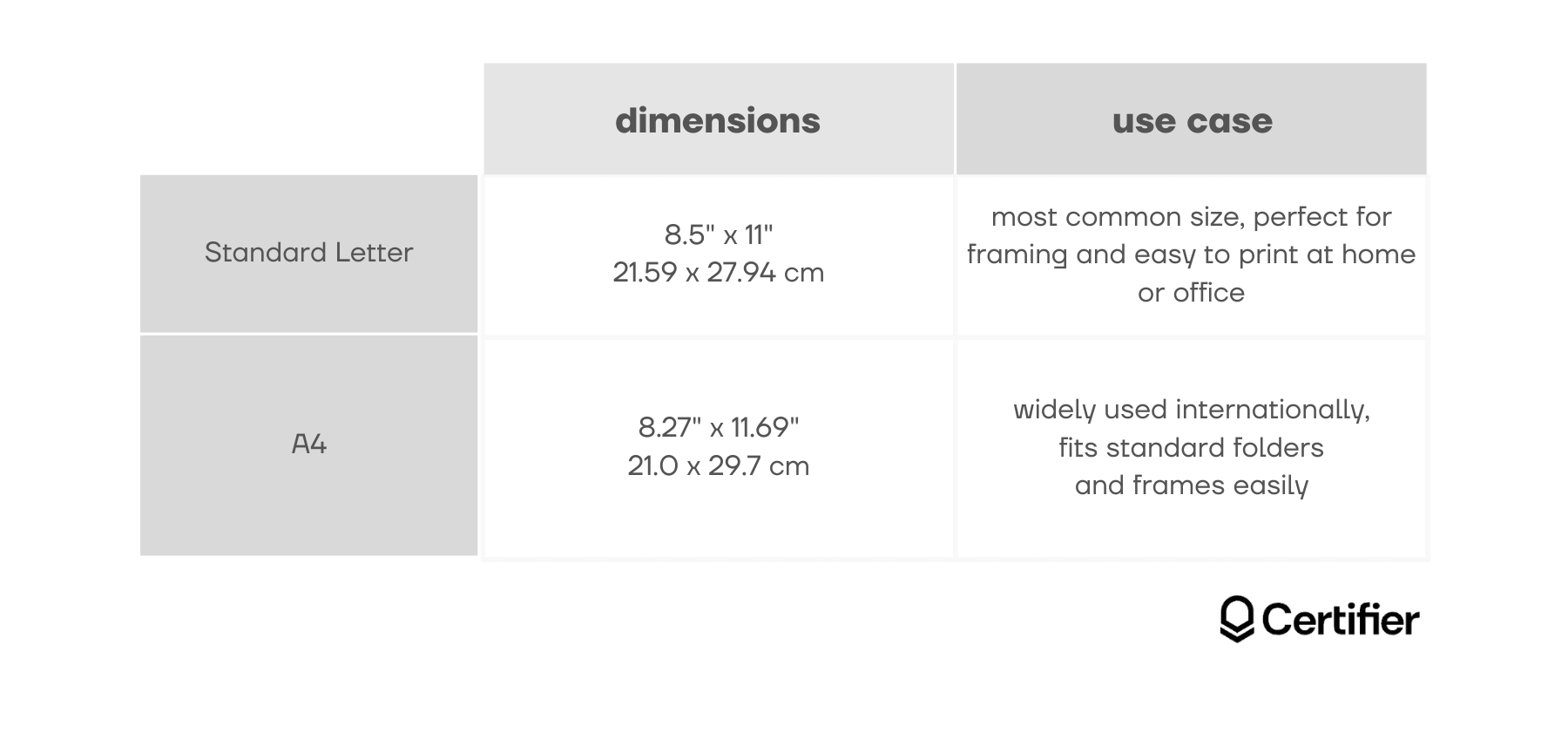
Ready with the design? Let's focus on a caption for certificate achievement on LinkedIn, Facebook, X, or any platform where recipients would like to share this milestone. Also, encourage displaying the certificate in physical locations like offices or at industry conferences. The templates are high-quality and ready for printing.
Step 3: Come up with a content for certificate achievement
If the design is ready, last but not least – the proper caption for certificate achievement.
A few tips from us on how and what to write on a certificate of achievement:
Get personal – Make sure to spell the recipient's name correctly to personalize their moment of recognition.
Highlight the unique achievement – Clearly describe what the achievement is, whether it's completing a rigorous course or exceeding sales targets.
Add a touch of warmth – Use language that expresses pride and appreciation, which resonates well on social platforms and in display settings.
Mention the date and occasion – Including the date or event makes the certificate more memorable and places the achievement in context.
Think about the display – Write with the knowledge that this certificate might be displayed in a frame or shared online. Also, keep the spacing, and adjust the length of how much space you have on a certificate.
Start with a title – Make it as clear as possible. For example, Certificate of Achievement, or Achievement Certificate are just right.
Words to put on a certificate of achievement certificates of achievement:
Certificate of achievement awarded to Mark Thompson for achieving top honors in the Advanced Coding Workshop — your hard work pays off.
Certificate of achievement awarded to Jenna Rodriguez for your creative excellence in the Annual Design Competition 2024.
Congratulations, Sarah Lee, on your exceptional leadership in the 2024 Community Volunteer Drive.
👋 Do you need more guidance? Check out our tips for a certificate of achievement wording.
We’re almost there! Before the certificates fly out to the recipients, double-check the certificate for any errors or adjustments needed. Certifier allows you to preview your certificate as it will appear when printed or shared digitally.
Step 4: Distribute certificates of achievement
Once your certificate is ready, you can choose to print it or distribute it digitally. Certifier supports:
sending certificates via email
sharing them through social media
embedding them into digital wallets, making access easy for recipients
To do that, go to the Groups tab, select + Create Group, and Create New. If you already have a group representing the credential you plan to issue, go for Reuse Existing.
Fill in the Public Name, and choose the design you have created.
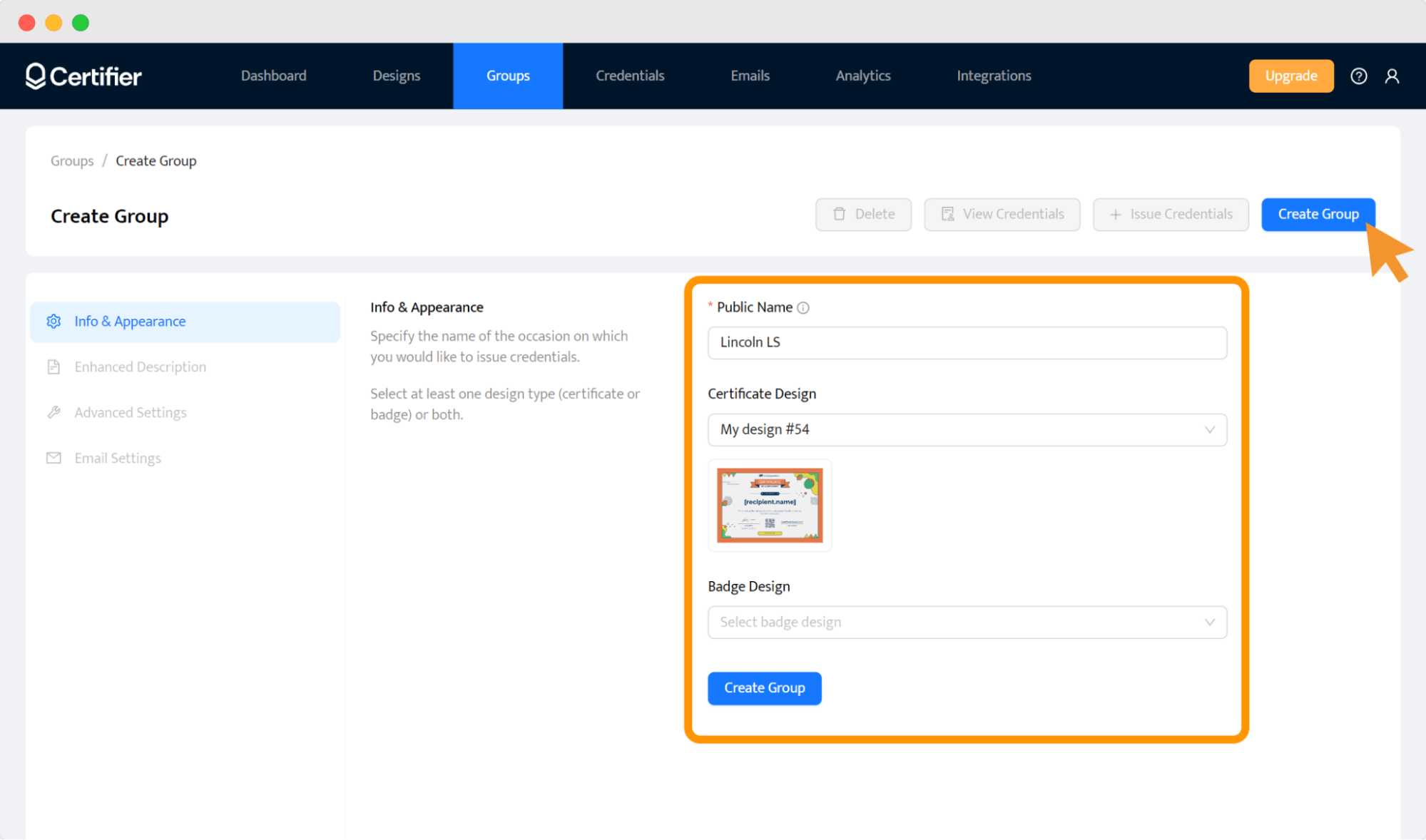
If ready, add more information about your event, such as type, level, format, duration, price, and related skills. You can do it in the Enhanced Description subtab. In Advanced Settings, specify details about the expiration date, recipients interaction (if recipients can download their certificates of achievement and share them on social media).
In the Email Settings, choose an email template. Recipients will get an email message with their achievement certificates attached. Create it, in the Emails tab and choose Credential Delivery.
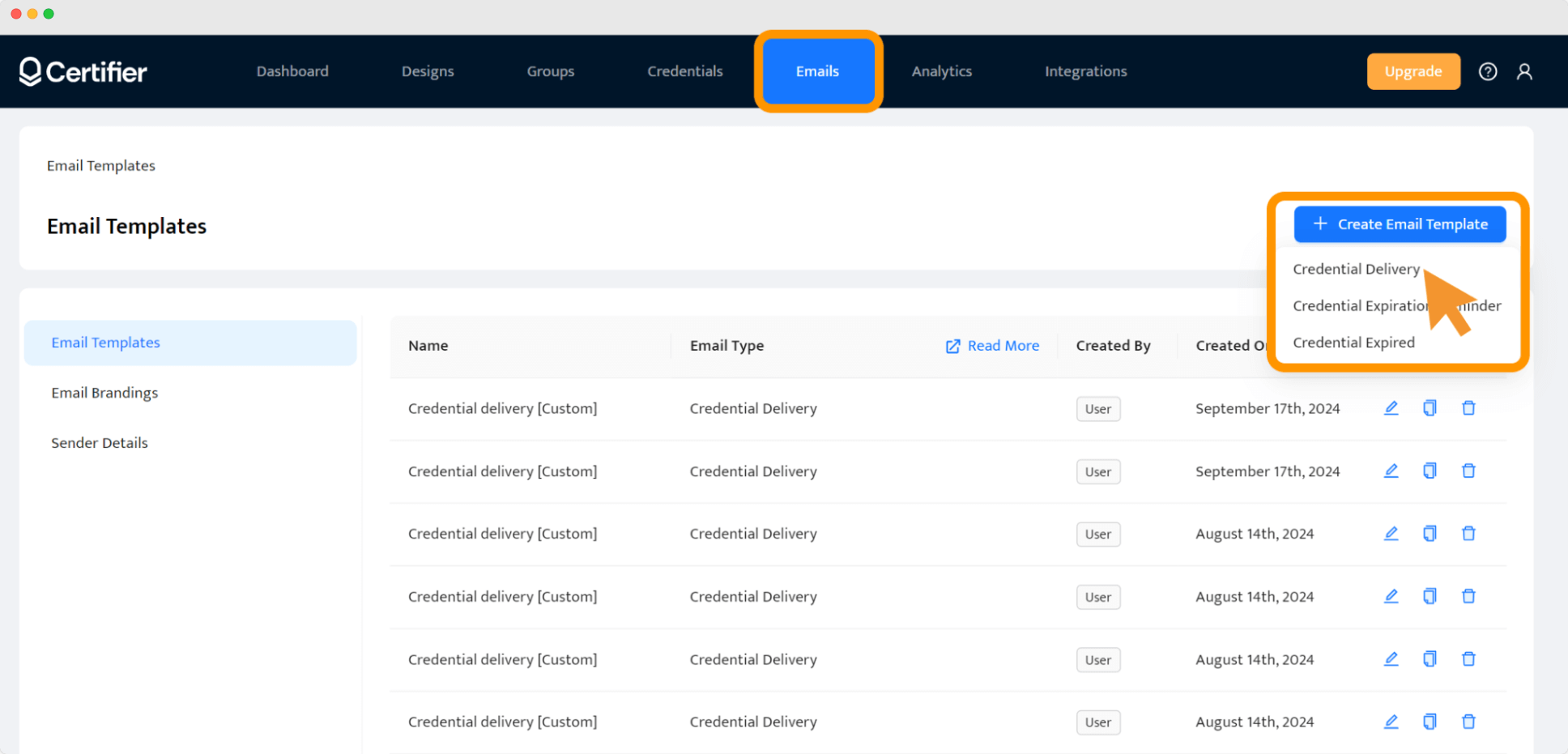
⏰ If your certificate expires, Certifier enables you to create a template email to remind participants to renew it. Then, recipients are motivated to keep learning and achieving new skills, and you’ve got a chance to repeat business.
To create a compelling email, use the editing tools. Change the wording, background, and add some branding details. Upload your logo with a drag-and-drop interface. Use the attributes here as well.
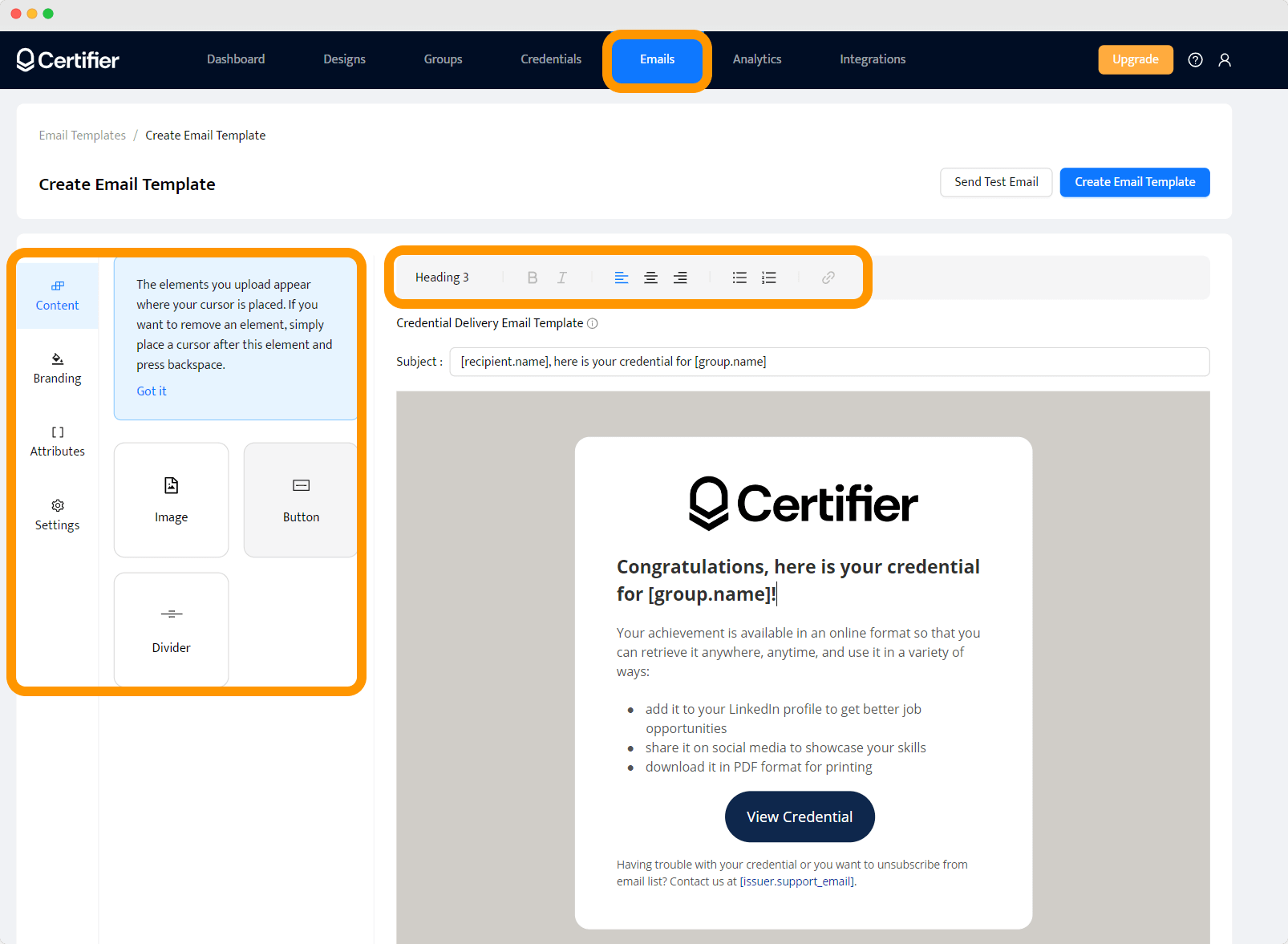
When you’re ready, click Create Email Template. To check if everything is working, go for the option to Send Test Email.
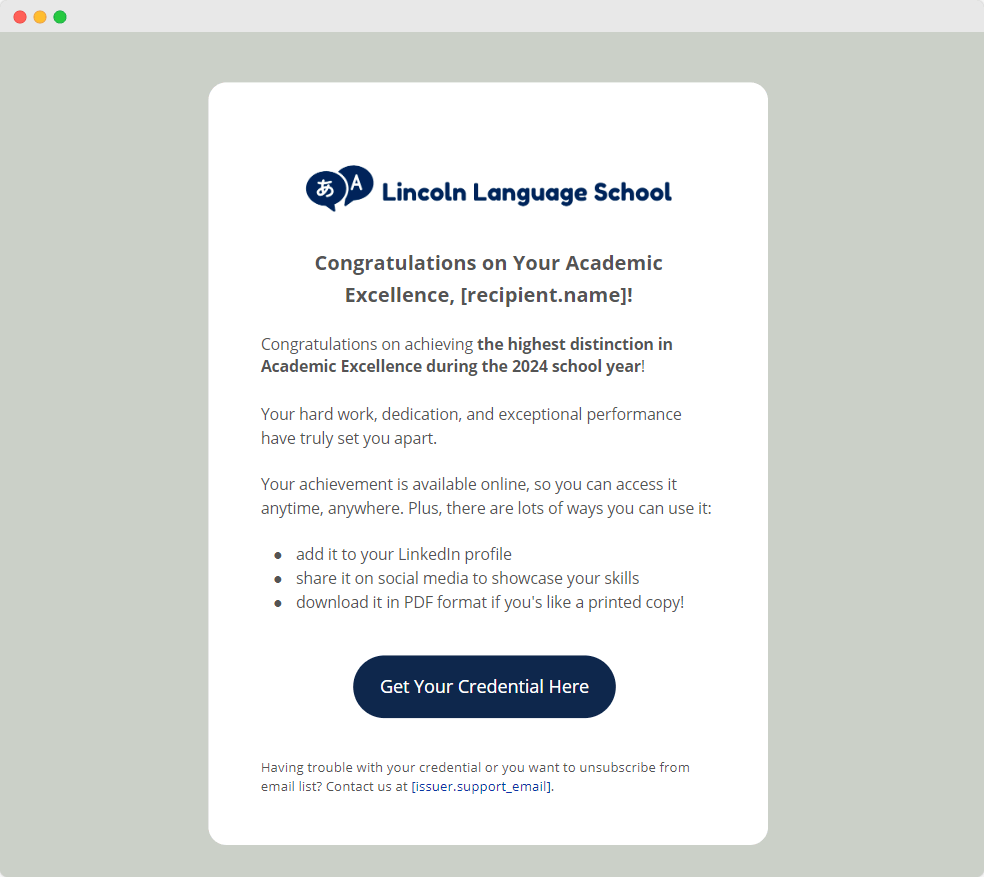
Now, come back to Groups, find your design, and fill in the details about the type of achievement, public name, level, format, duration, skills, and more. Add the expiration date if credentials expire, upload a PDF attachment with, for example, course syllabus or other. You can upload max 5 files with a maximum seize of 5 MB.
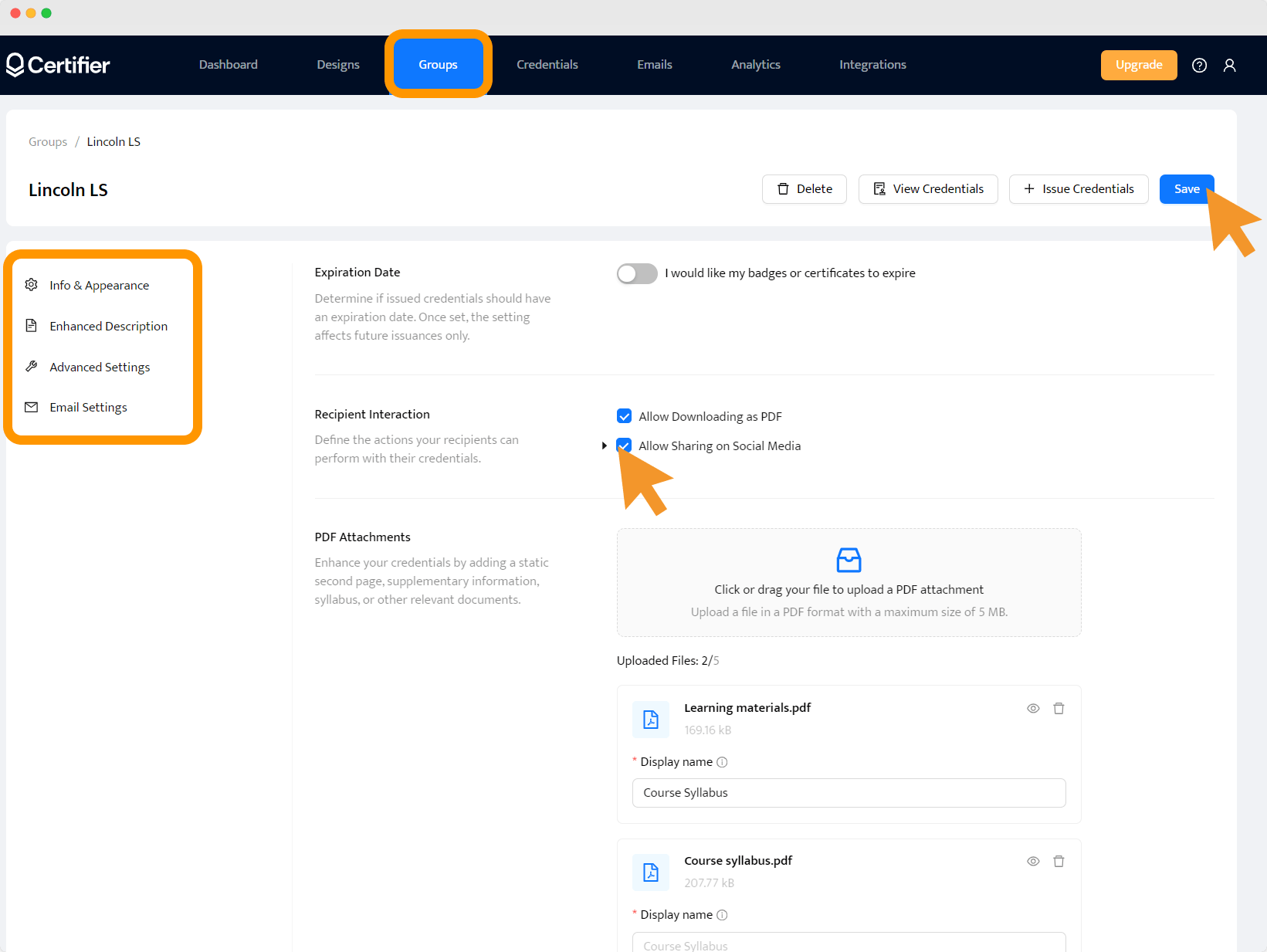
In the Emails Settings, choose the email template you have already created. Next, click Save, and + Issue Credential. Upload your CSV file with recipients' details, or enter them one by one.
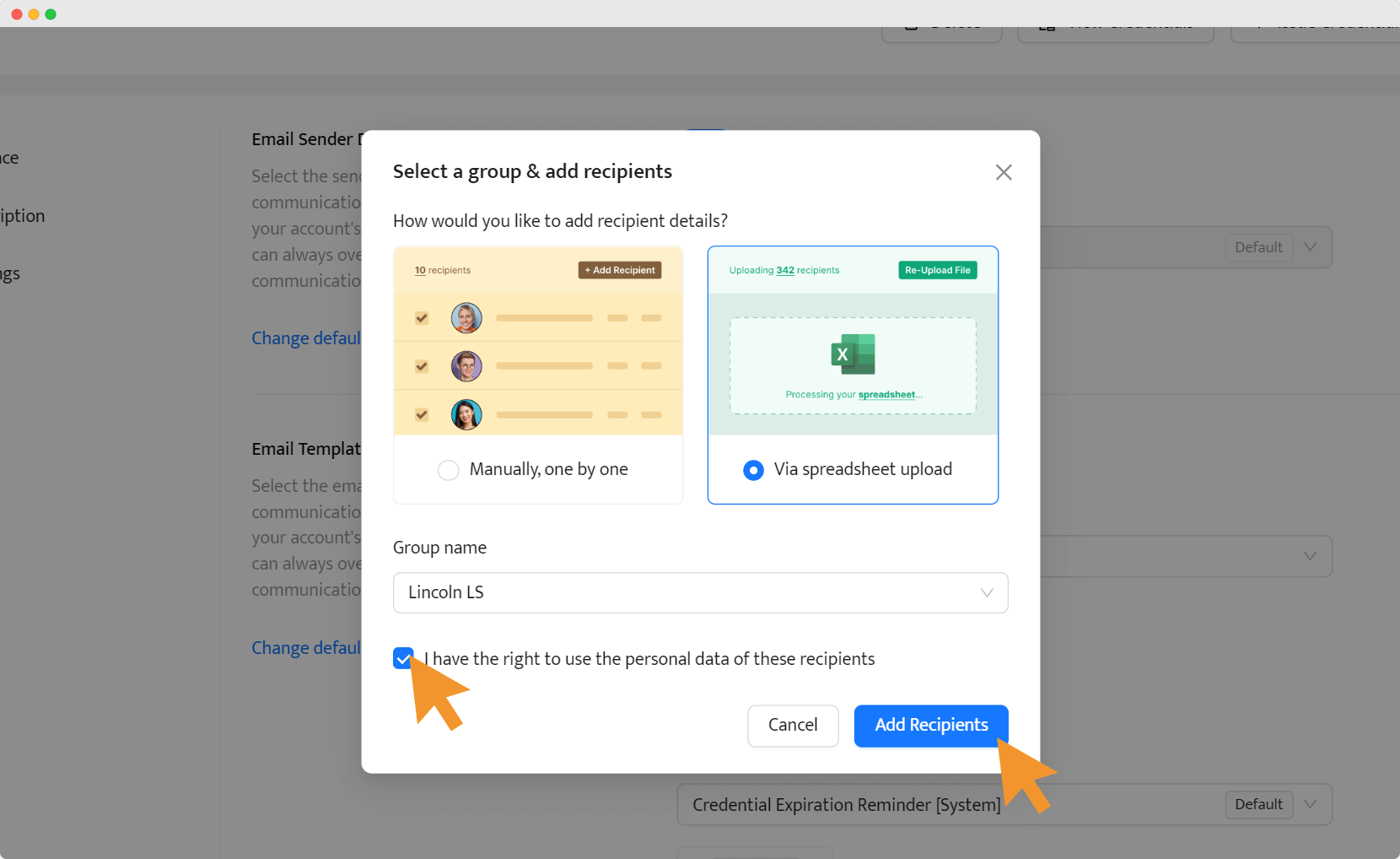
Preview before issuing, and if it’s all good, hit Issue Credentials. The documents will be delivered via email. You can also skip this step and just print them. Don’t give up on this, though!

Such an email gives a possibility to enter the digital wallet, where all the essential info is stored – the credential file, information on the achievement, related documents, and also many interactive elements.
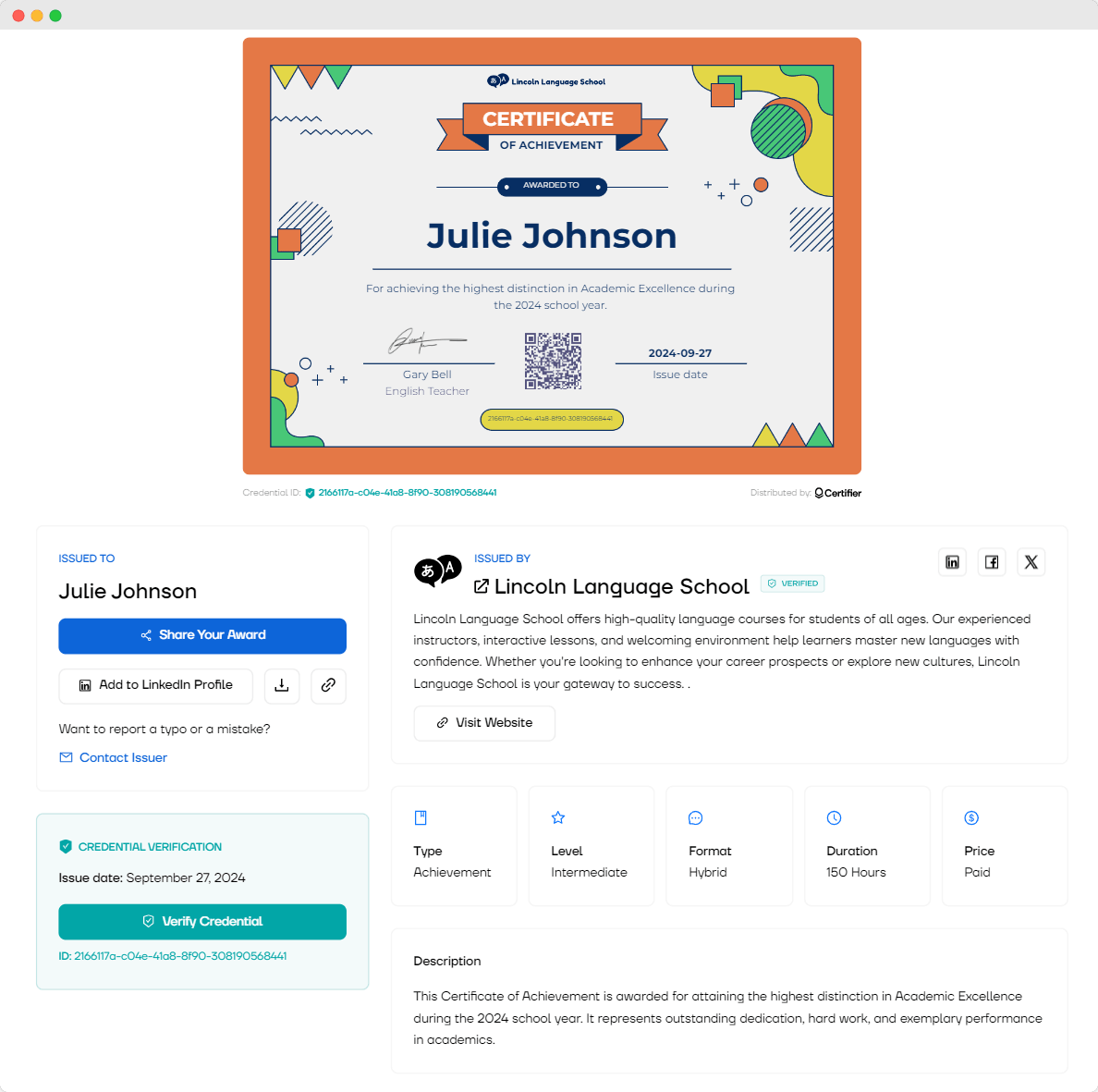
With a single click, recipients can share their certificate of achievement on social media, add on LinkedIn, download, verify the document, or download the PDF. All stored securely in a digital wallet.
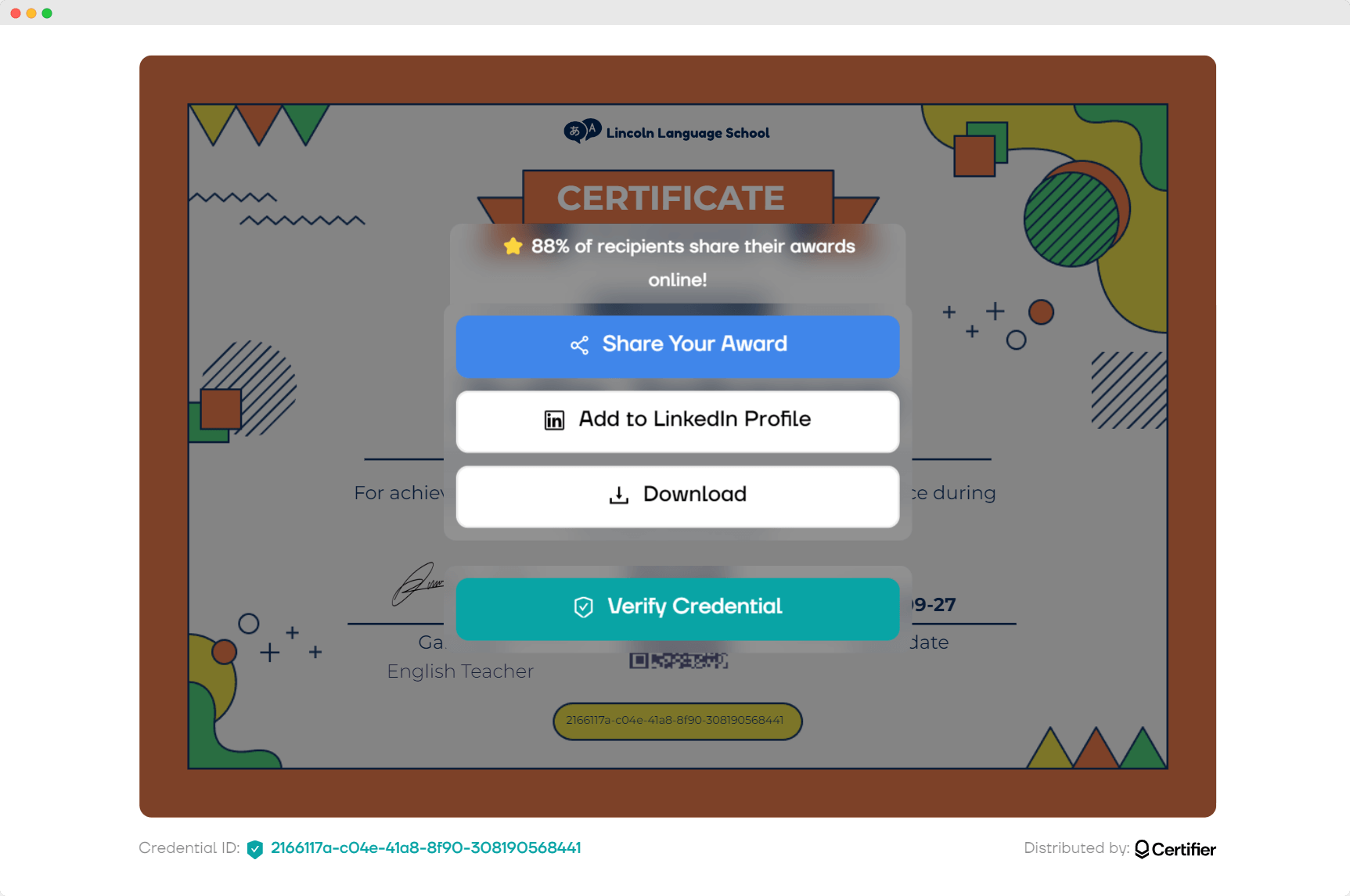
Step 5: Manage credentials
Congrats on issuing certificates successfully! Now you know how to create certificate of achievement.
But it’s not the end. Let’s talk more about what to do after. At Certifier, you can manage your credentials without a hassle. What does it mean?
An icon-based status monitor for credentials
Each certificate comes with a set of icons that show its current status. These icons change color to indicate different states (like issued, downloaded, shared, etc.). Simply hover over an icon to get a quick update on each certificate's progress. The real-time monitoring helps you stay up-to-date on your certificates and their engagement.
With filters, you can find what you're looking for quickly
Need to locate a specific certificate? Use the powerful filtering options! You can sort through your credentials based on various parameters, like groups, statuses, and recipient engagement. It’s much easier to track who’s received their certificates and how they’ve interacted with them.
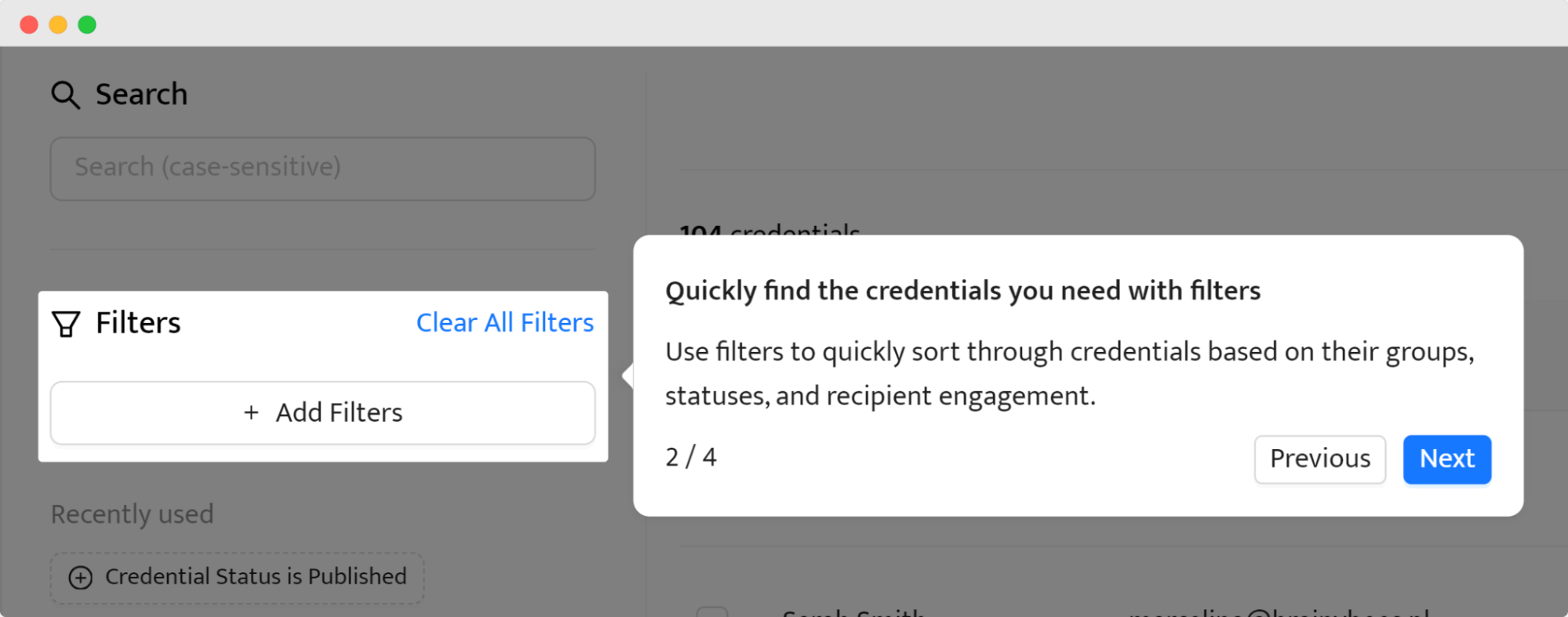
Use bulk actions for better management
Certifier allows you to use bulk actions to publish, resend, delete, or export multiple certificates with just a few clicks. Why not save some time and streamline the process? It’s super helpful, especially when handling large groups.
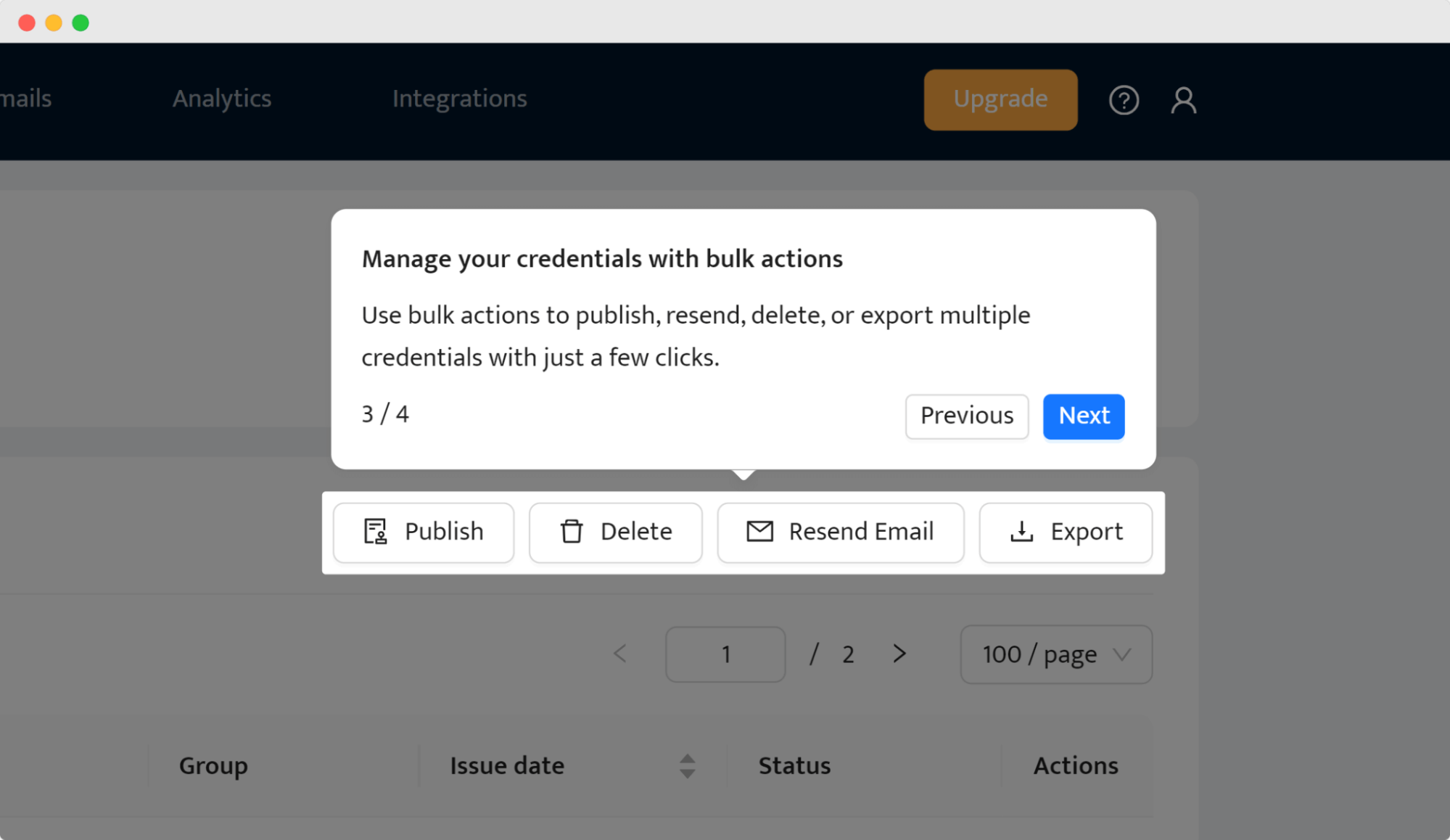
Take an individual approach to each credential
For more detailed work, you can manage credentials one at a time. Click the View option next to each certificate to open a preview. From here, you can edit the live version if any changes are needed, ensuring every certificate is updated and accurate.

With these tools at your fingertips, managing and tracking your certificates is flexible and highly efficient.
👋 Did you know that you can update the certificate even after issuing without resending them? All the corrections will be automatically updated in recipient’s digital wallets.
Certificate of achievement examples
Let’s take a look at the achievement certificate template options. There are plenty of them in Certifier’s gallery. All are easily adjusted, so they’re suitable for all kinds of achievements, events, occasions – you name it.
01 Achievement certificate for students
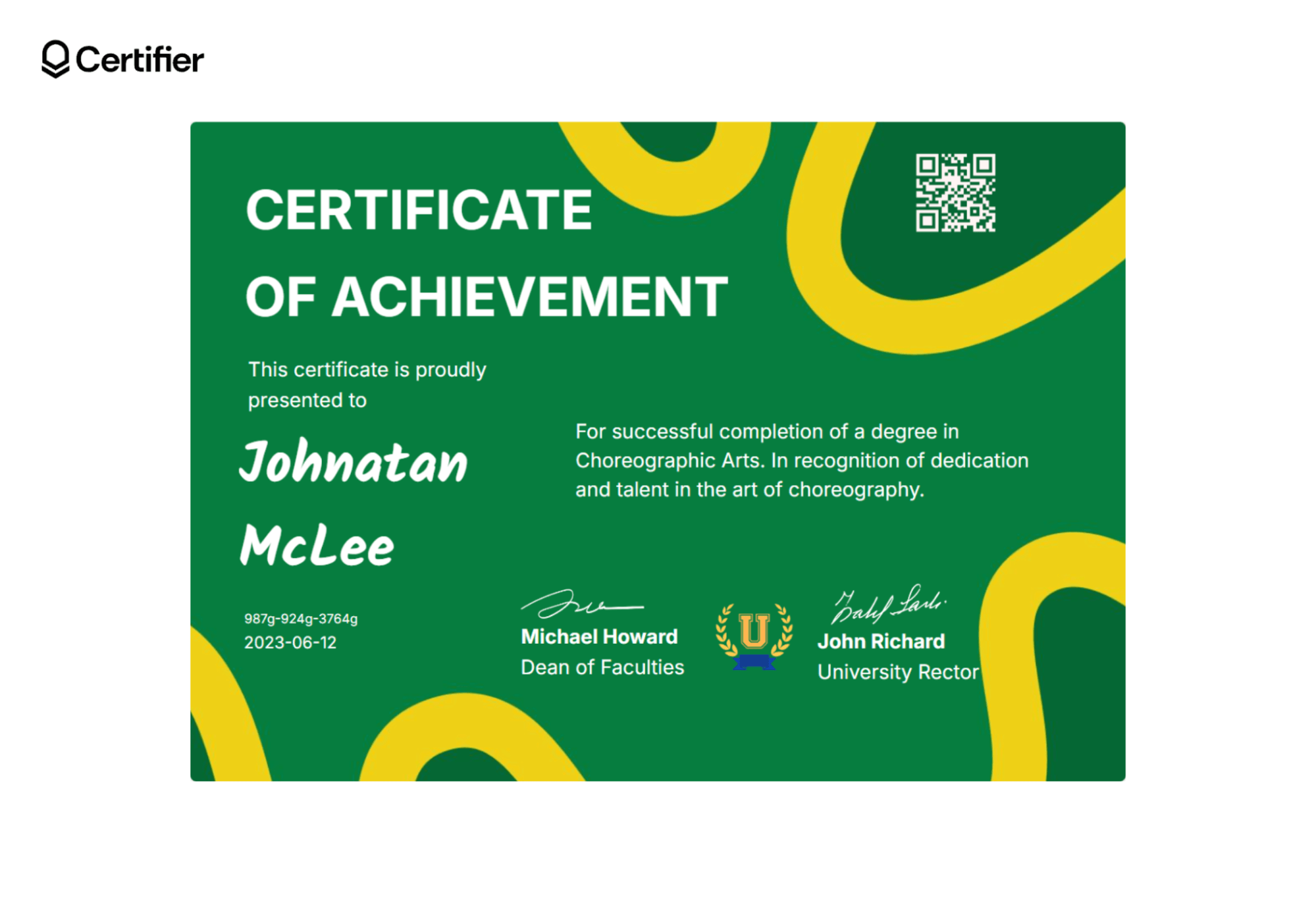
If you’re looking for a certificate of achievement for students, this one is a top choice – students will be thrilled with the vivid colors, interesting fonts, and interactive elements, such as a QR code that directs to a verification page. It’s also possible to embed a link of your choice, for example, to your school’s website.
02 Achievement certificate for corporate awards
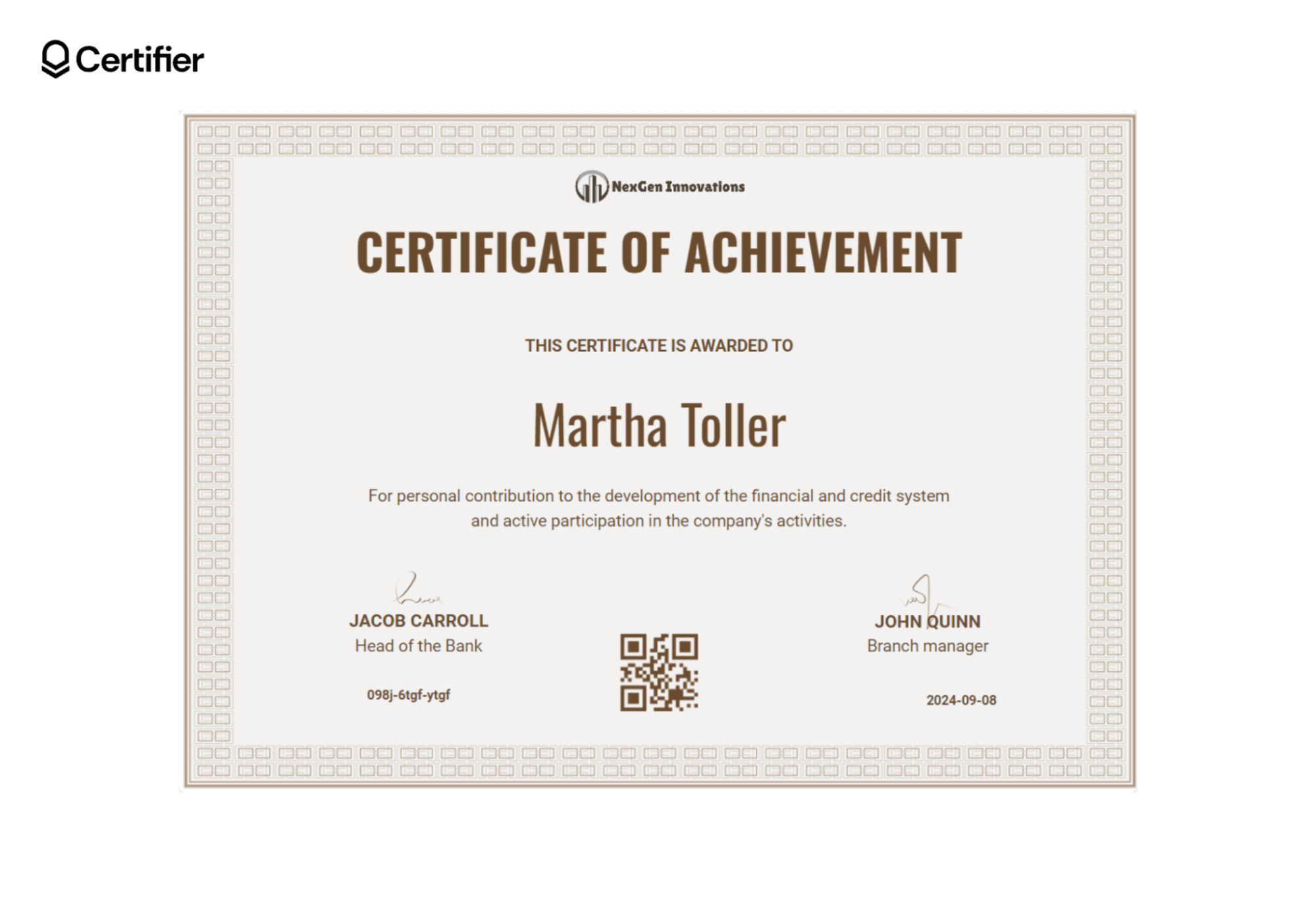
It’s time for corporate awards, and you don’t have any idea how to award your employees? An editable certificate of achievement is always a good choice. Celebrate their successes with a beautifully designed credential they can share on LinkedIn.
03 Achievement certificate for an interest group
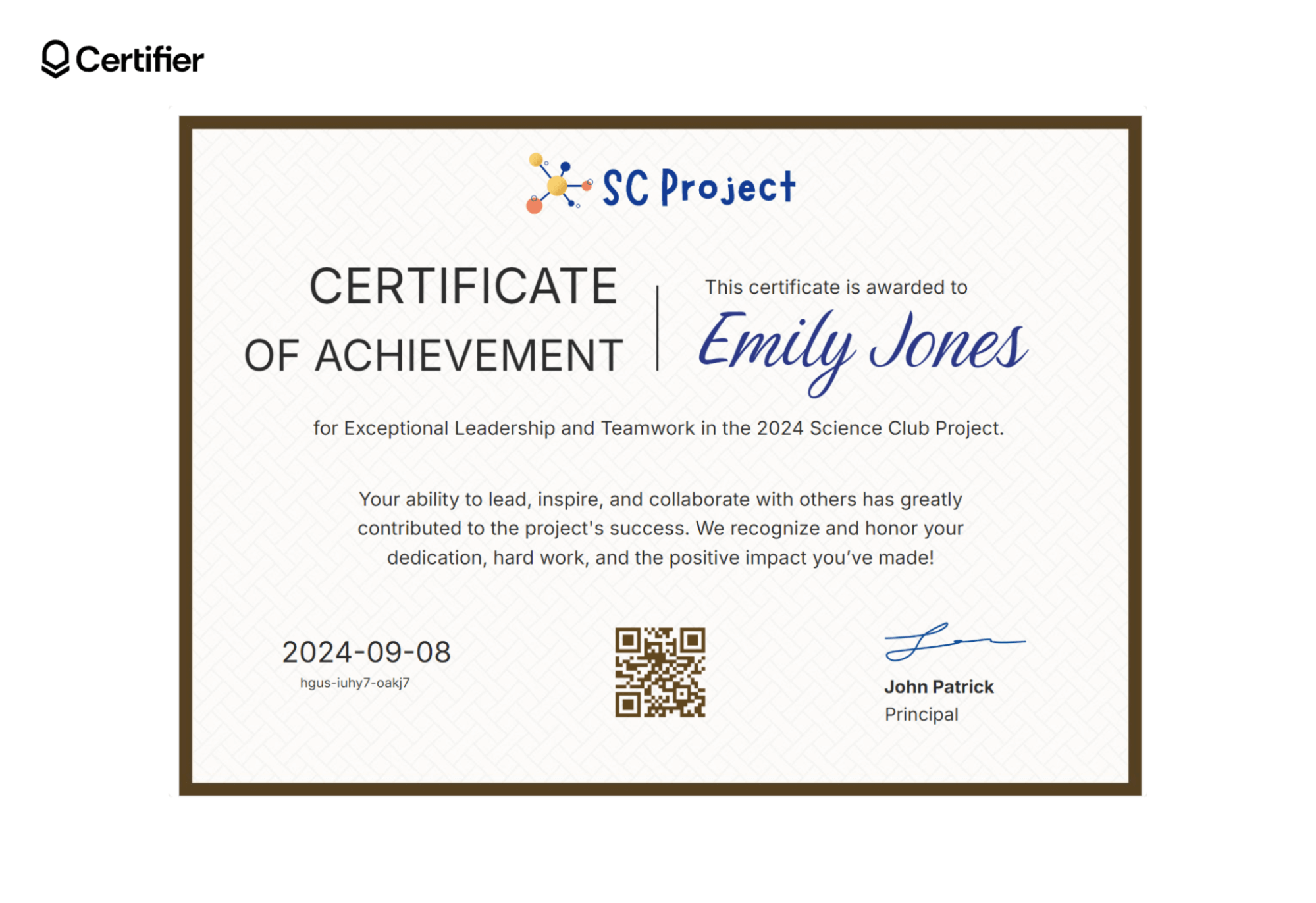
This achievement certificate example is designed for members of an interest group, such as a school club or community organization. With its clean and professional layout it is perfect for recognizing accomplishments in specific group activities or projects.
Feel free to fine-tune all the examples of certificates of achievement. Delete the elements that don’t go with your branding, and add a caption for certificate achievement on LinkedIn, or any other social media.
Create certificate of achievement with ease
Certifier is a time-saver for anyone who is issuing a certificate of achievement for students, employees, or basically anyone. Just pick a template, edit it with recipients' details, and send it with a branded email.
With Certifier, you can design, customize, and send up to 250 certificates for free. It's a fantastic tool for any professional or educational needs. Sign up for free today.
FAQ on how to create certificate of achievement
Want to know more about how to create certificate of achievement? Check out the answers to the most frequently asked questions.