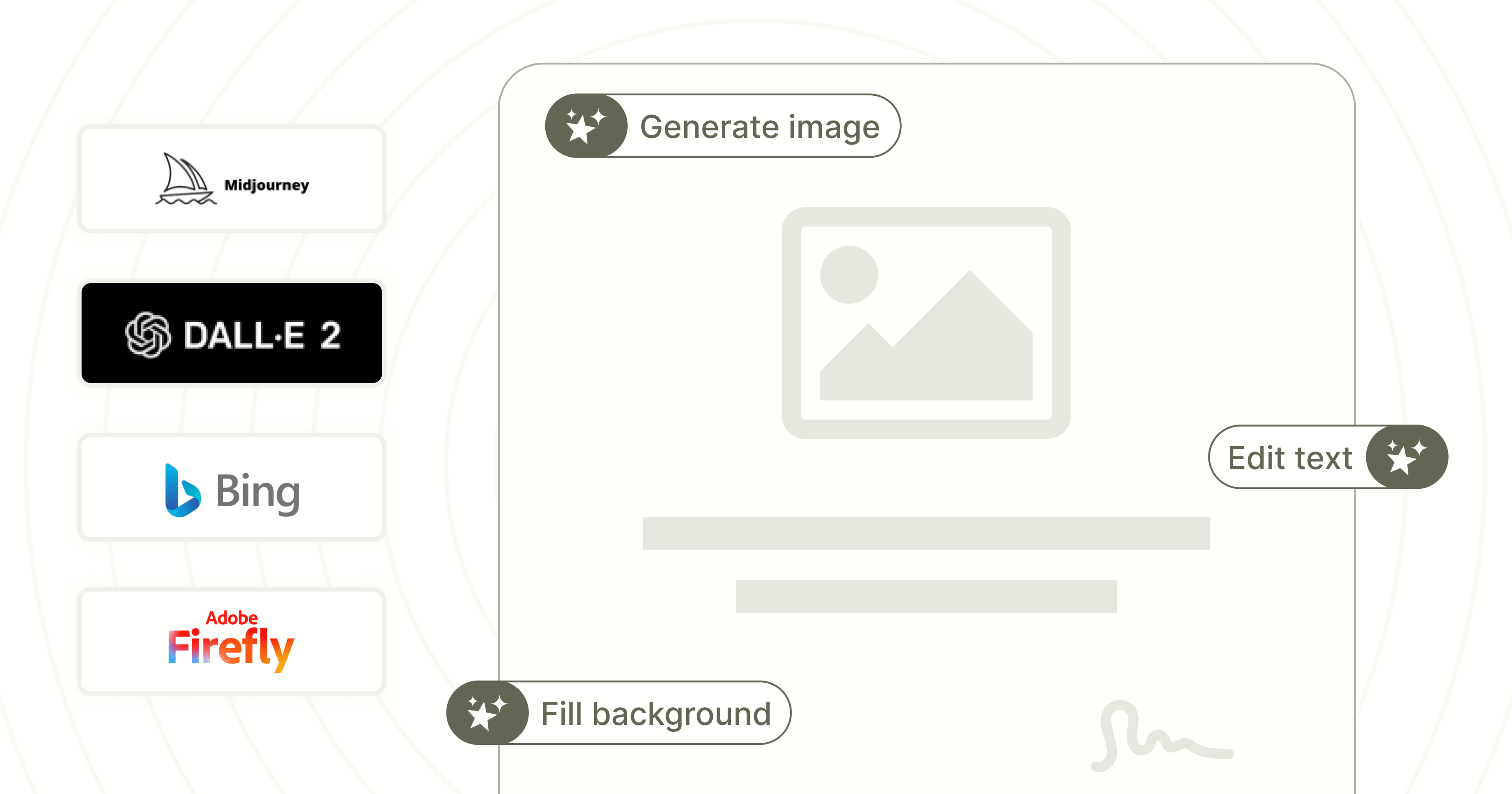Trusted by:
Updated: June 16, 2025
16 min read
Here’s How to Unlock the Power of AI Certificate Generator (+ Prompt Tips!)
Is an AI certificate generator the future? Discover how to use its power to your advantage. Let's dig into its functionality and the role of the Certifier in this dynamic scenario.
“ChatGPT, I want you to be my AI certificate generator from now on.” Well, that would have been fun, right? Unfortunately, it’s not that simple (yet). Asking Artificial Intelligence for help isn't the same as asking Siri or Alexa to play your favorite song.
However, what if we told you there's a way to use AI to create beautiful certificates a little bit easier? Especially if you have trouble coming up with ideas – AI can help here a lot.
We want to show you how. In this blog post, we'll explore how generating certificates with AI-powered tools work, what are the benefits they offer, and where you can get the secrets behind successful AI-produced certificate designs.
⚠️ Note! AI is not ready yet to generate customizable certificate templates, but you can use it to create certain certificate elements, such as backgrounds or icons. As of June 2024, such AI systems as Midjourney or DALL·E 2 can’t handle text and certificate wordings on images yet as well.
Artificial Intelligence as an AI certificate generator
Machine learning gives you the ability to develop AI-based algorithms that can interpret data and decide how to act on it. This same technology can now be used to streamline the creative process of some parts of certificate creation.
What is an AI certificate generator?
AI certificate generator uses a certain database that it processes. For example, Adobe Firefly uses Adobe Stock, etc. It means that AI won't create something out of nothing. When responding to a prompt, AI platforms analyze information from the database and process different design elements, like color, font, and shape, to craft unique certificate designs.
All in all – AI is capable of helping you find certificate ideas, generate background from images, or give you concepts for certificate themes. It can be a huge add-on to a certificate tool, but it will not replace the functionalities of professional credential software like Certifier.
Certifier + Artificial Intelligence combo
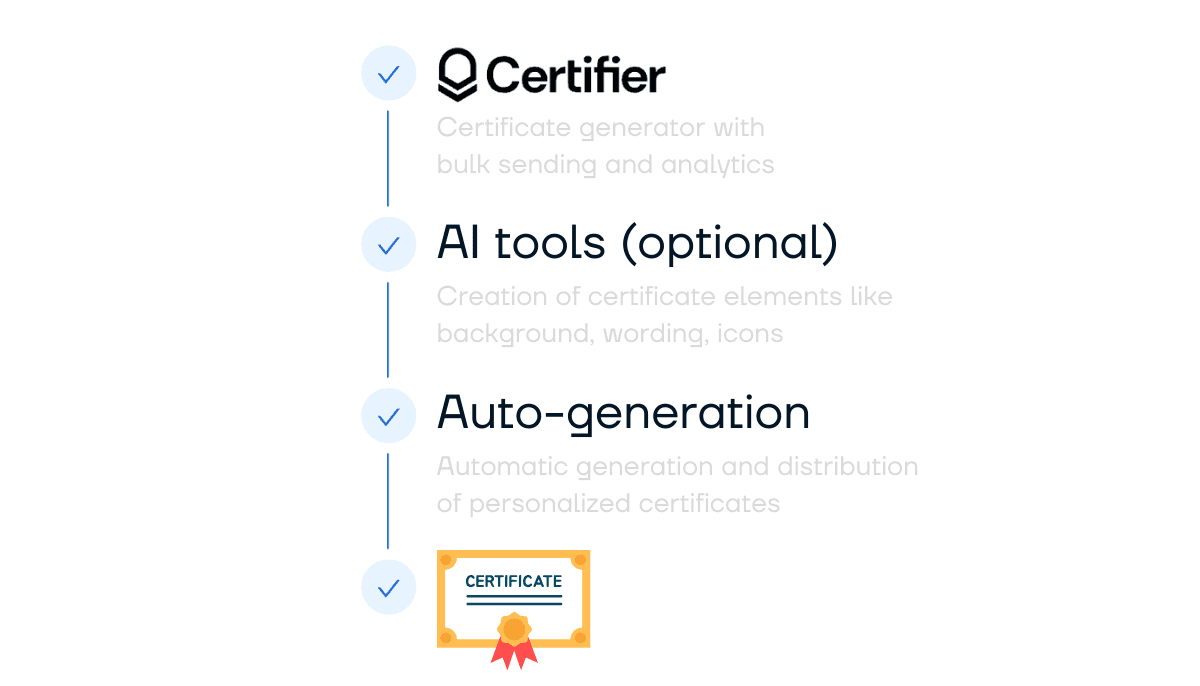
The Certifier certificate generator is enough to generate and distribute hundreds or even thousands of certificates at once. AI – is not. That’s the main point here. AI tools can be a good add-on to certificate generation, but they would not cover the whole process for you, from start (certificate design creation) to finish (bulk delivery of certificates to recipients).
Certifier is a tool that provides an intuitive and user-friendly interface through which you can generate personalized certificates in bulk. Along with it, it provides a wide range of expert-designed certificate templates that can be customized however you wish to.
It also simplifies the whole delivery process by integrating with, e.g., Google Sheets certification and offering the option to pull over the recipients’ data from the spreadsheet in a click. You just have to set up attribution on certificates, and voilà! You can enjoy a seamless certificate experience.
Certifier gives you most of what you need when it comes to generating certificates – but if you feel that you are stuck somewhere in the middle of the creation process, AI tools can give you some power to push it further.
Create and Send Digital Credentials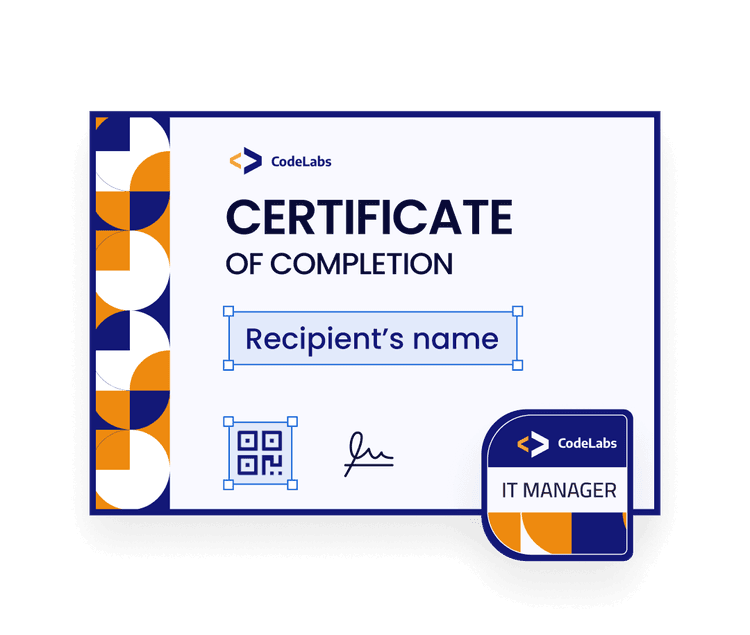
AI certificate generators to use in the certificate creation process
The number of tools for an AI generated certificate is growing with AI's popularity. As they are all based on machine learning, most of them still provide free versions. Thus, every prompt and data you enter there feeds AI with information it can process further – it grows as more users join. Which of the available effective solutions are the best at the moment?
01 Midjourney
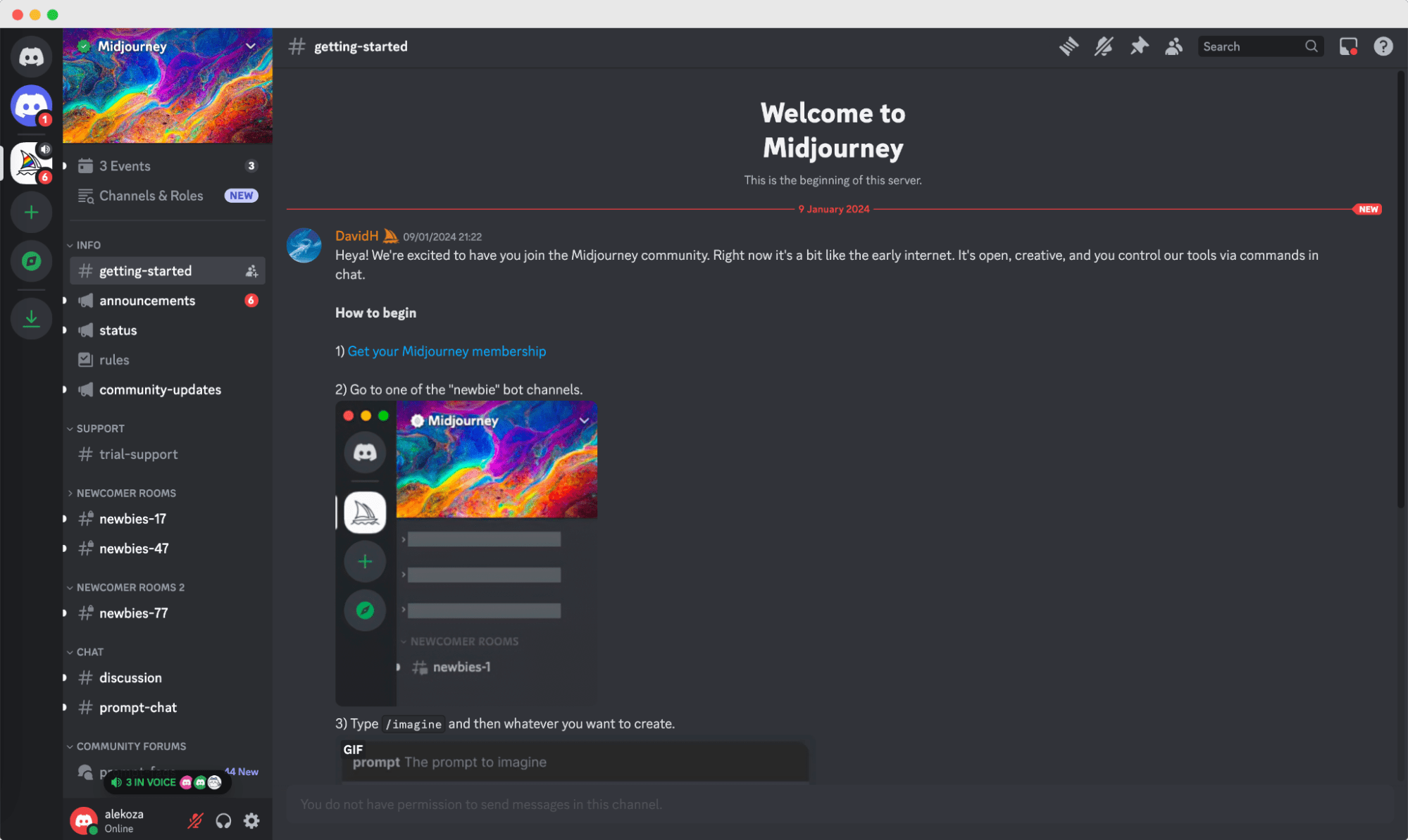
Midjourney works in quite an atypical way. You have to invite the bot to your server on Discord – there's no web app provided. It’s the tool that made a lot of noise, especially among the enthusiast community. It lets you for quite advanced graphic polishing options. You can edit images with upscaling, variations, and parameters by using AI prompt keywords (more on that later).
02 DALL·E 3
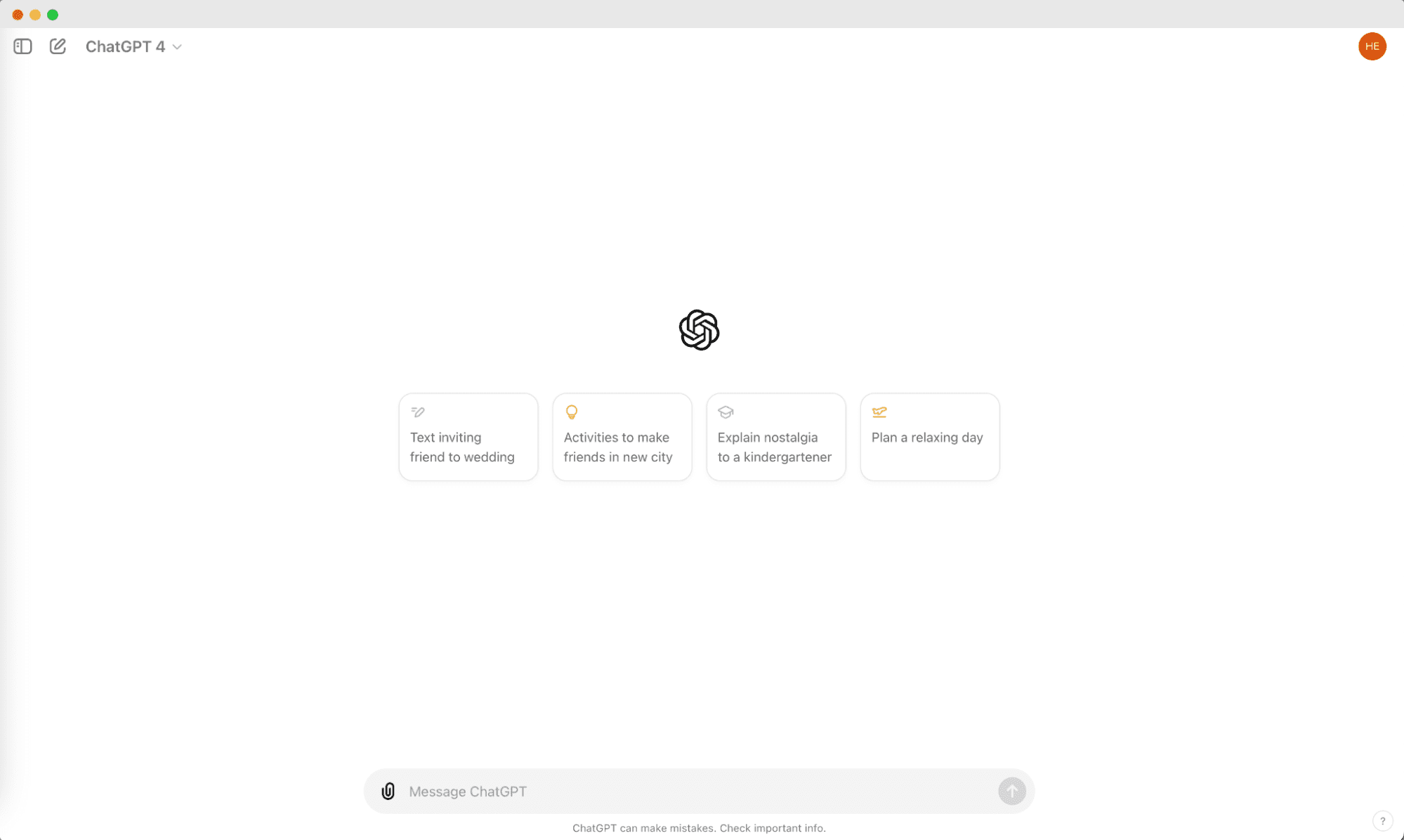
Developed by OpenAI, DALL·E 3 is one of the largest image databases. You specify the type of images you want using natural language text prompts. It still has some limitations when it comes to editing the certain graphics it generates, but it's one of the most reliable sources for basic graphic assets. You can also opt to use DALL·E 3 as a learning tool since it has an extensive library of creative works you can use as inspiration and practice.
03 Bing (Copilot)
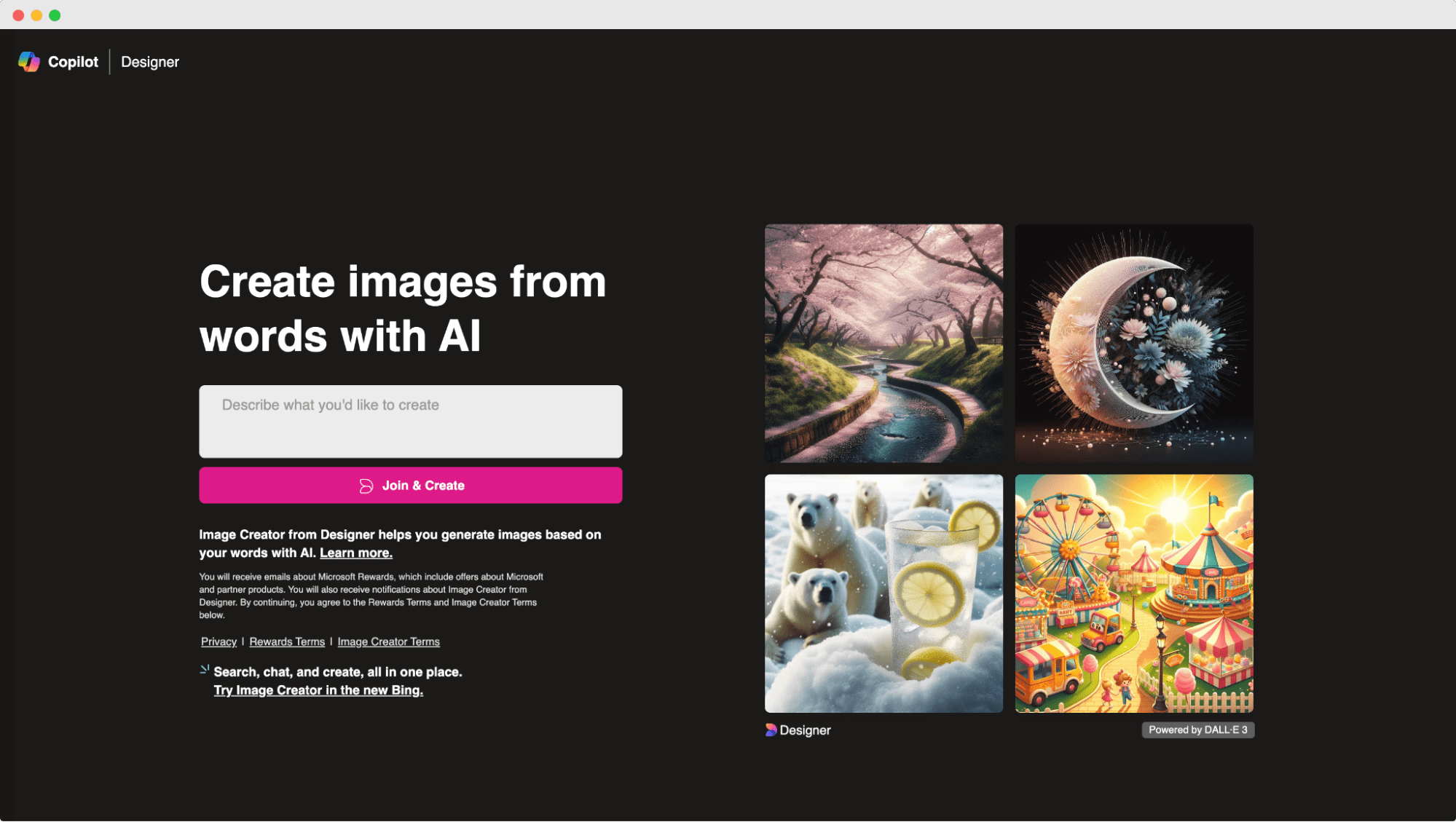
Bing is a Microsoft child for AI image creation. It works best if you will be highly descriptive and know exactly what you want to get. You may need to sign up for an account to access certain features (a free version is limited to 25 prompts).
04 Adobe Firefly
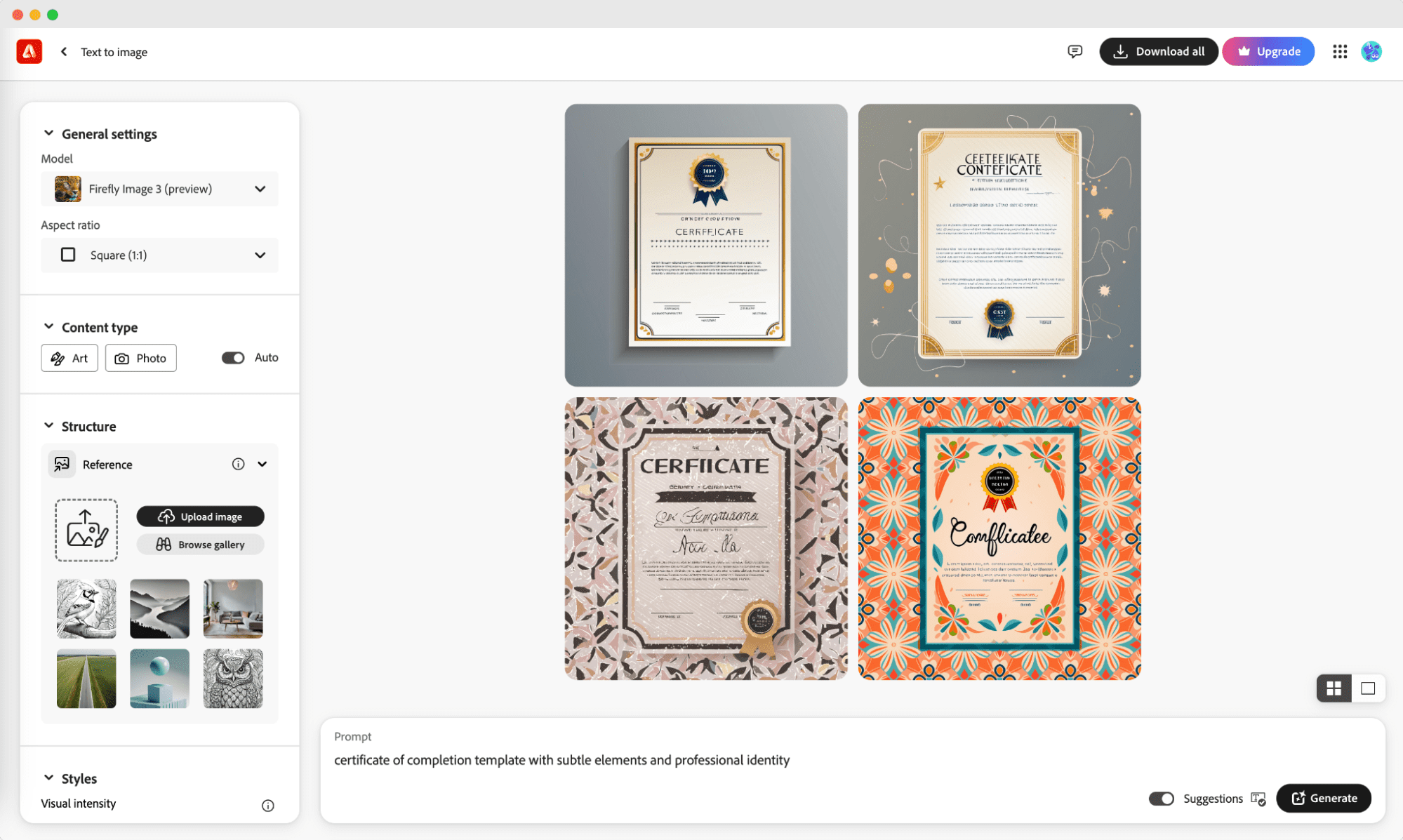
The new Firefly AI family is set to transform Adobe's products. With a primary emphasis on the art of effect generation for both images and text – this tool introduces a new way to edit photos. It’s the solution that has a chance to revolutionize the work of professional designers. They will be able to do certain things more efficiently and much faster. If you have Photoshop in your toolkit, you should give it a try.
05 OpenArt
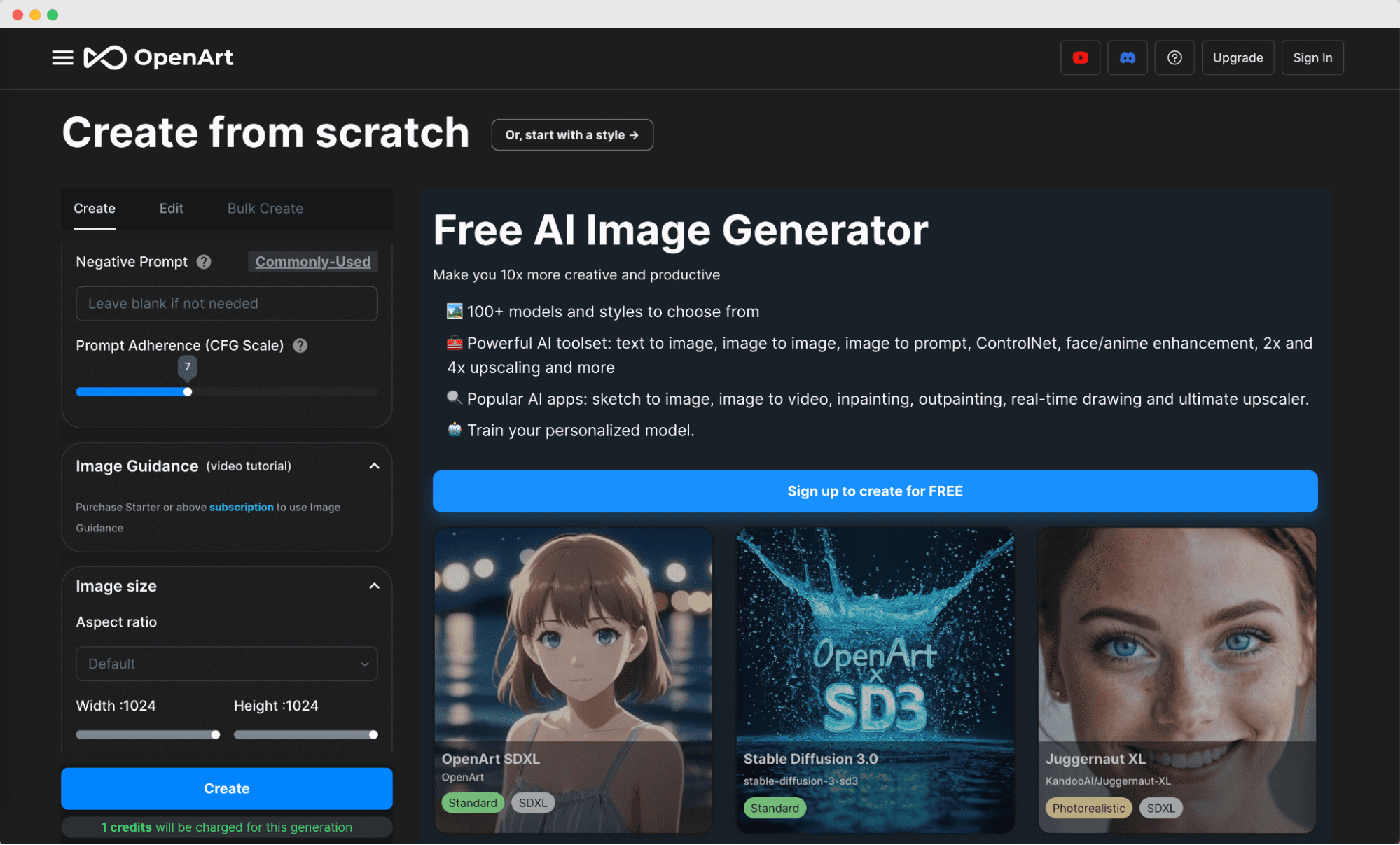
OpenArt is an online platform that lets you create images with the help of artificial intelligence. You can choose from a variety of pre-made models with different artistic styles. Simply provide a text description or upload an image, and let the AI work its magic. For more control, you can upload your own set of images and train a custom model to generate images in a specific style.
Tutorial: Use AI to generate a professional certificate
Now, it’s time to show you an example of how you can use AI to craft a unique AI certificate design. Let’s imagine that you want to create an outstanding certificate background. As an example, we’ll use Midjourney for that design process.
👩⚖️ The legal implications of AI are still unclear. At the moment, the copyrights to the generated content belong to both – you and the Artificial Intelligence platform it was generated from. It is important to use AI-powered tools with caution and always be aware of the changing legal implications associated with them.
Step 1: Open Certifier certificate generator
Open the Certifier certificate generator tool and log in. If you don’t have an account there yet, you can become Certifier member totally for free (just enter your email address to start).
Go to Designs > Create Design and choose Certificate Design.
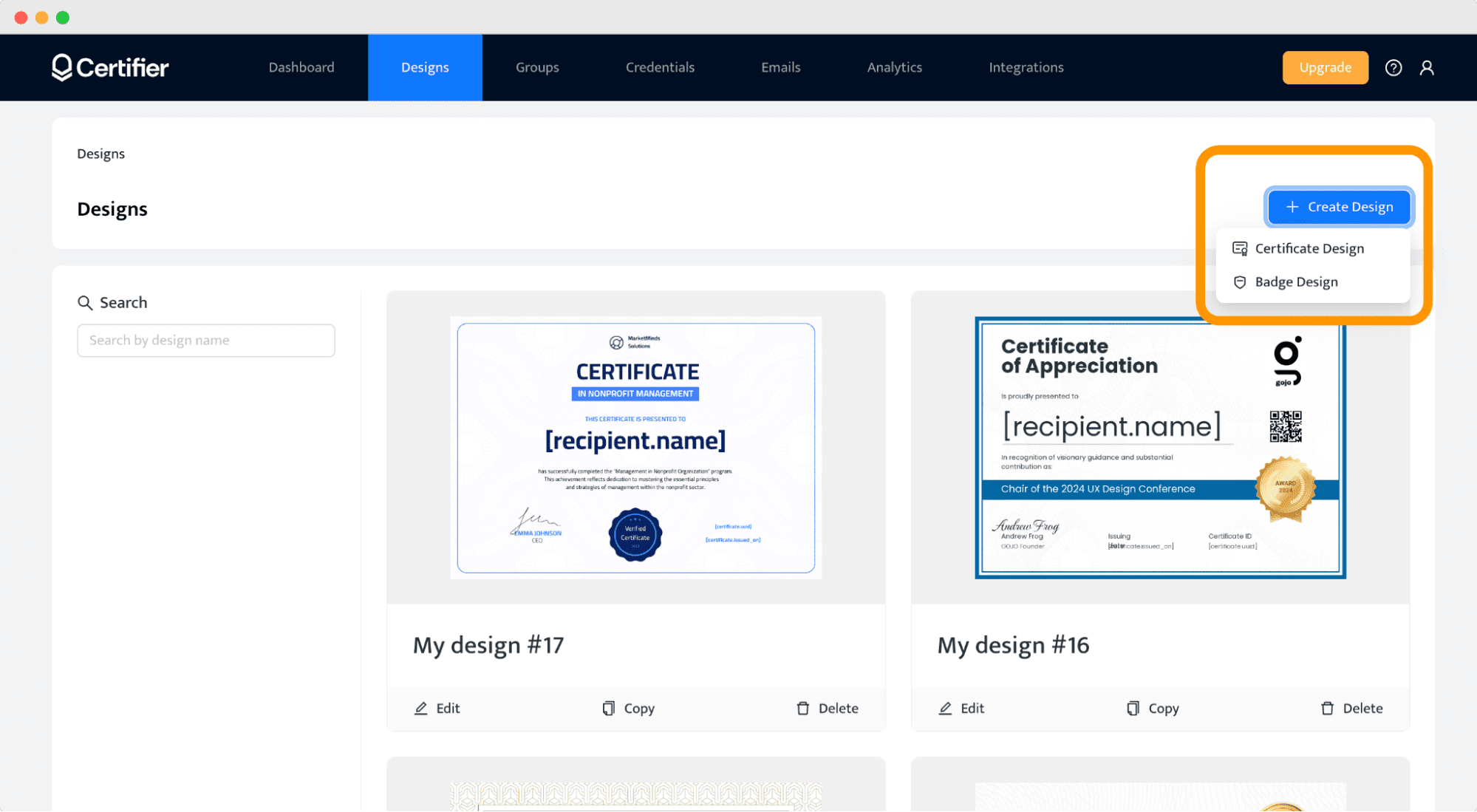
Choose a certificate design template (you can always filter the designs by categories or visit the certificate template library to get more free templates).
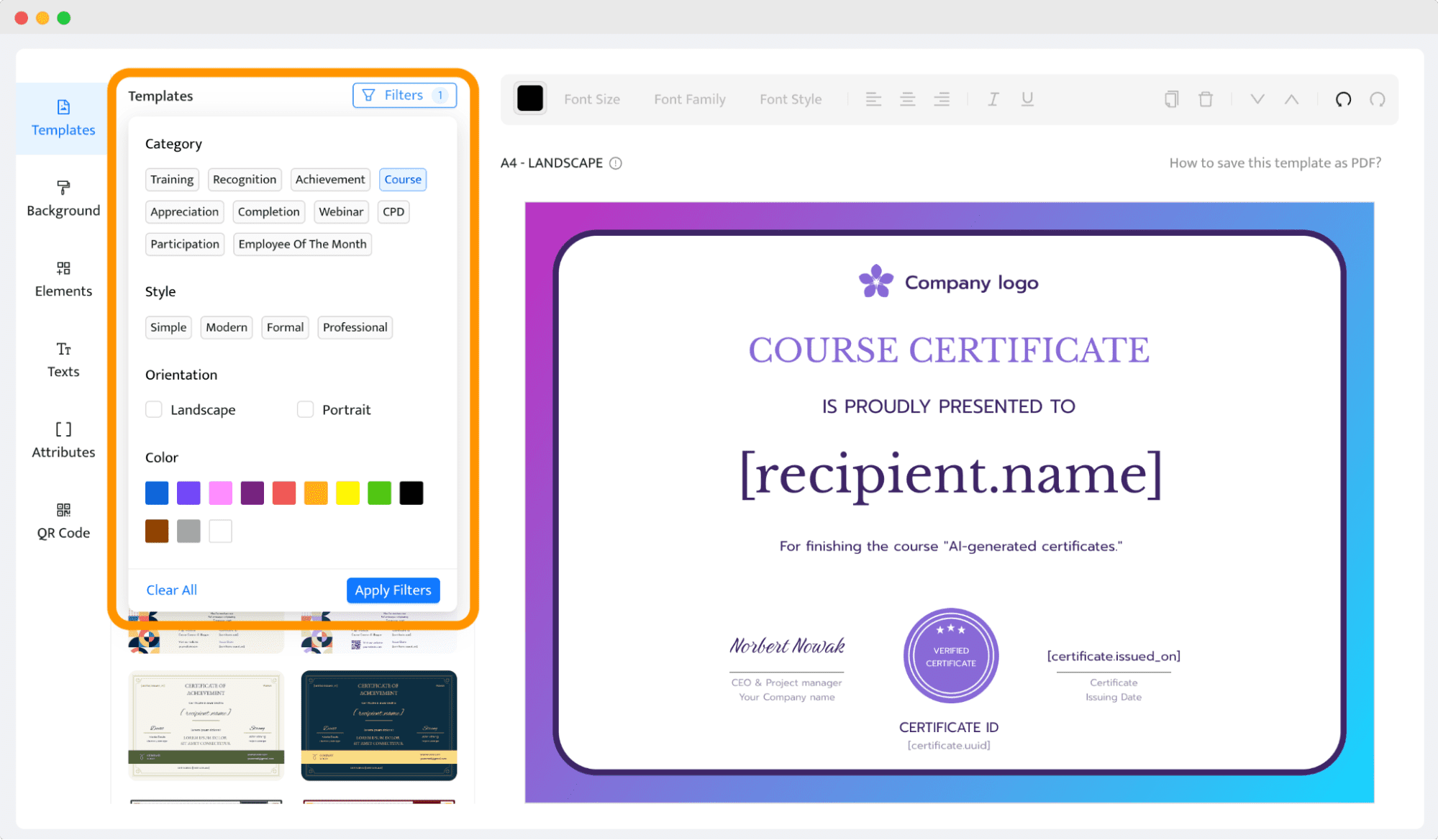
You can change the elements, remove the ones you don’t like and add your own, like a company’s logo. You can also play with the fonts.
But, let’s assume that the text layout suits you well, but you would like to try changing its background. Nothing easier. Let’s create a unique AI certificate design together with AI!
Step 2: Join the Midjourney Beta
Go to Midjourney and click the Join the Beta button. Log in (or create a Discord account) and accept the invite. Discord is a chat app similar to, e.g., Slack, and creating an account there literally takes seconds.
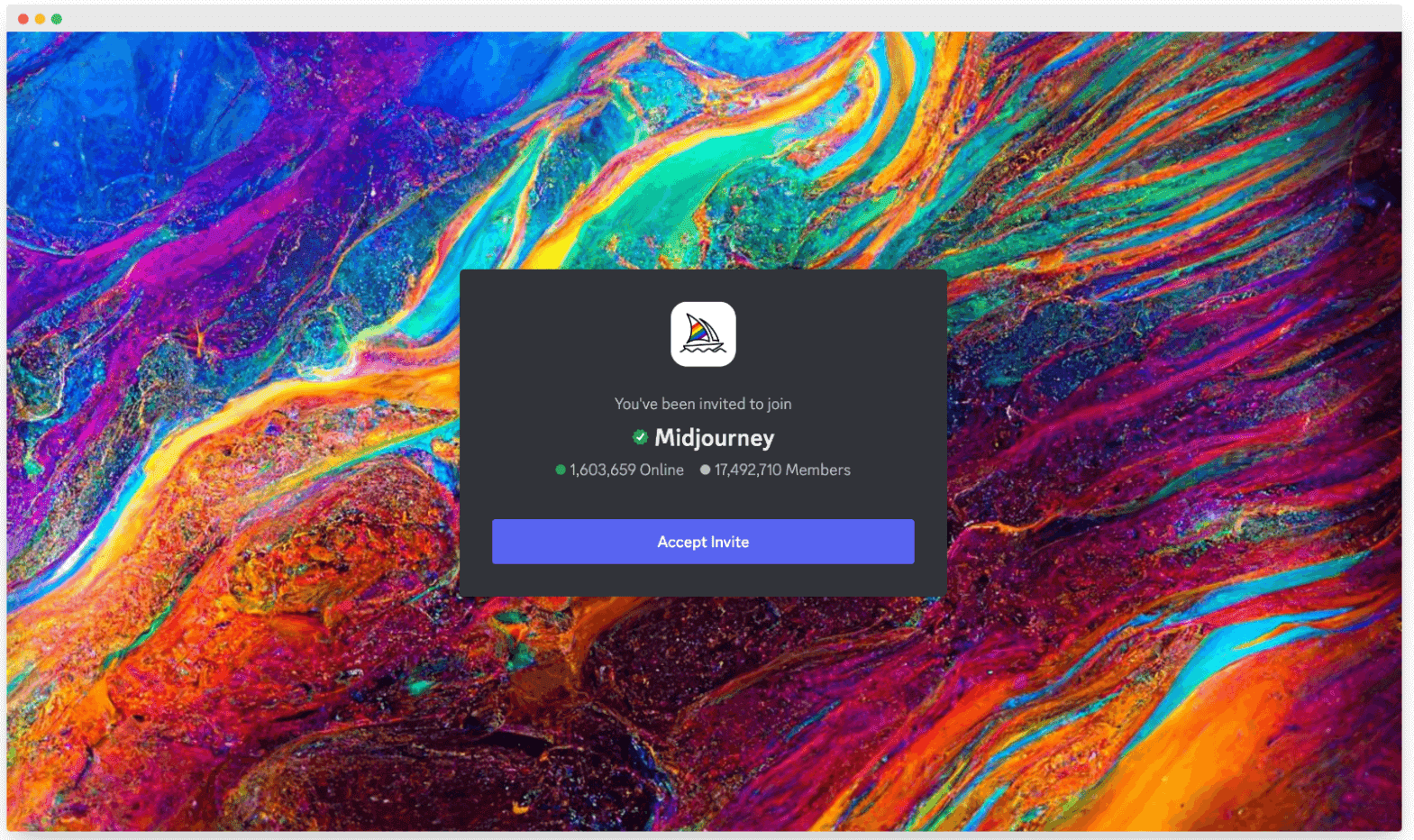
Head to the newcomer rooms (called, e.g., #newbies-47). From now, by using the slash command and typing them in the message field, you will communicate with the Midjourney bot.
🚨 Note! If you want to subscribe to the plan, you have to type /subscribe in the message field and press enter. After subscribing, you will get priority in generating prompts (no matter the demand). Also, you will be able to chat 1:1 with the bot.
Step 3: Set up settings
After typing /settings, you’ll be able to change such elements as style, mode, and MJ version. We’ll choose the latest MJ version – 5.1, stylize med (it means that the AI will be moderately creative).
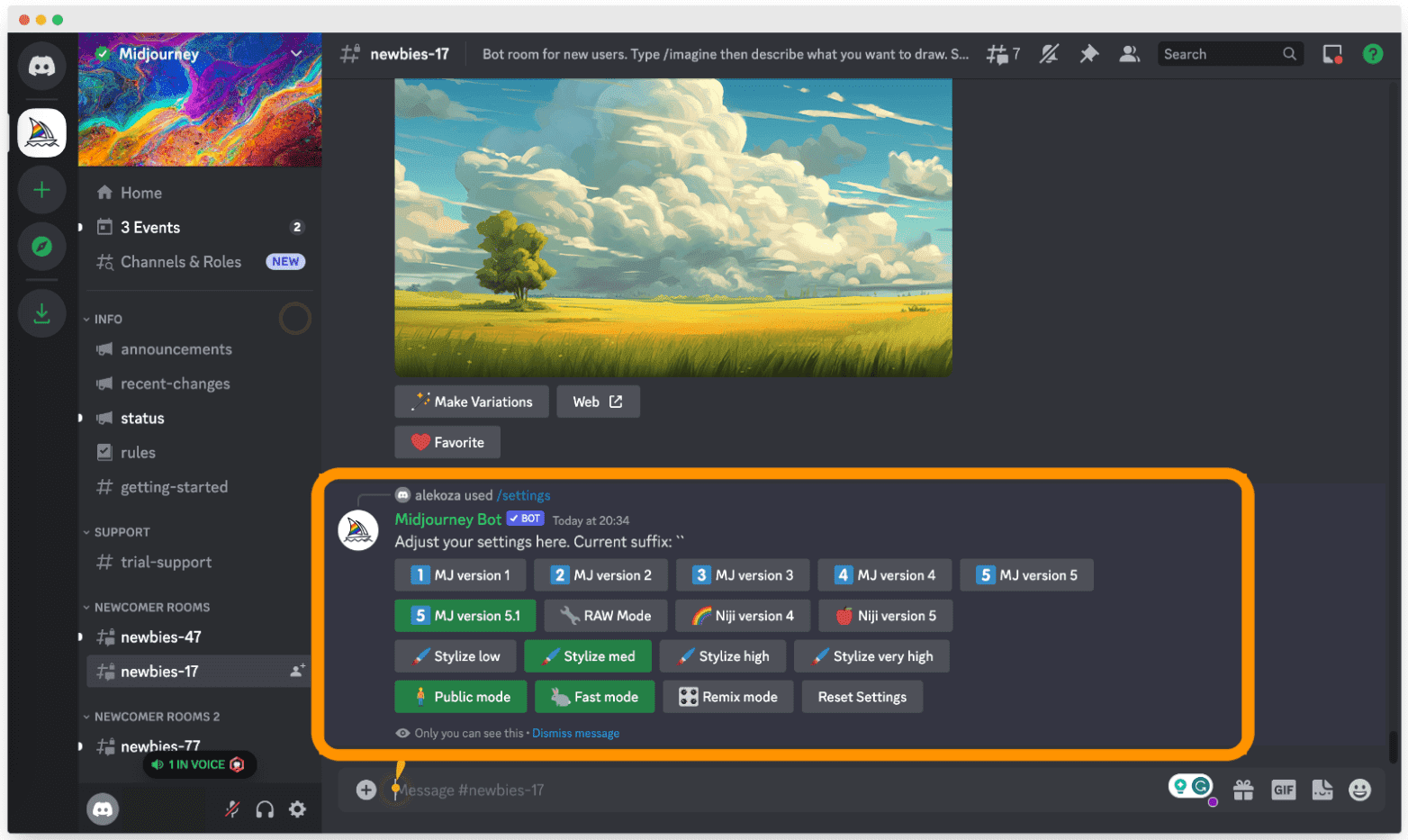
Step 4: Create a prompt
Now it’s time to describe what you want to get. We want to generate a colorful certificate background. Backgrounds are much easier to describe than detailed graphics, so it should go smoothly. Remember that you have to type in /imagine first before starting to write the prompt.

By adding --ar 16:9, you let MJ know that you want to change the aspect ratio (so it will fit the certificate size). There are many other codes you can use to precise the results even more, such as --no to eliminate particular elements from the image or --quality to render the image. You can find an updated list, e.g., here Midjourney Prompts Cheatsheet.
Let’s get back to the results we got.
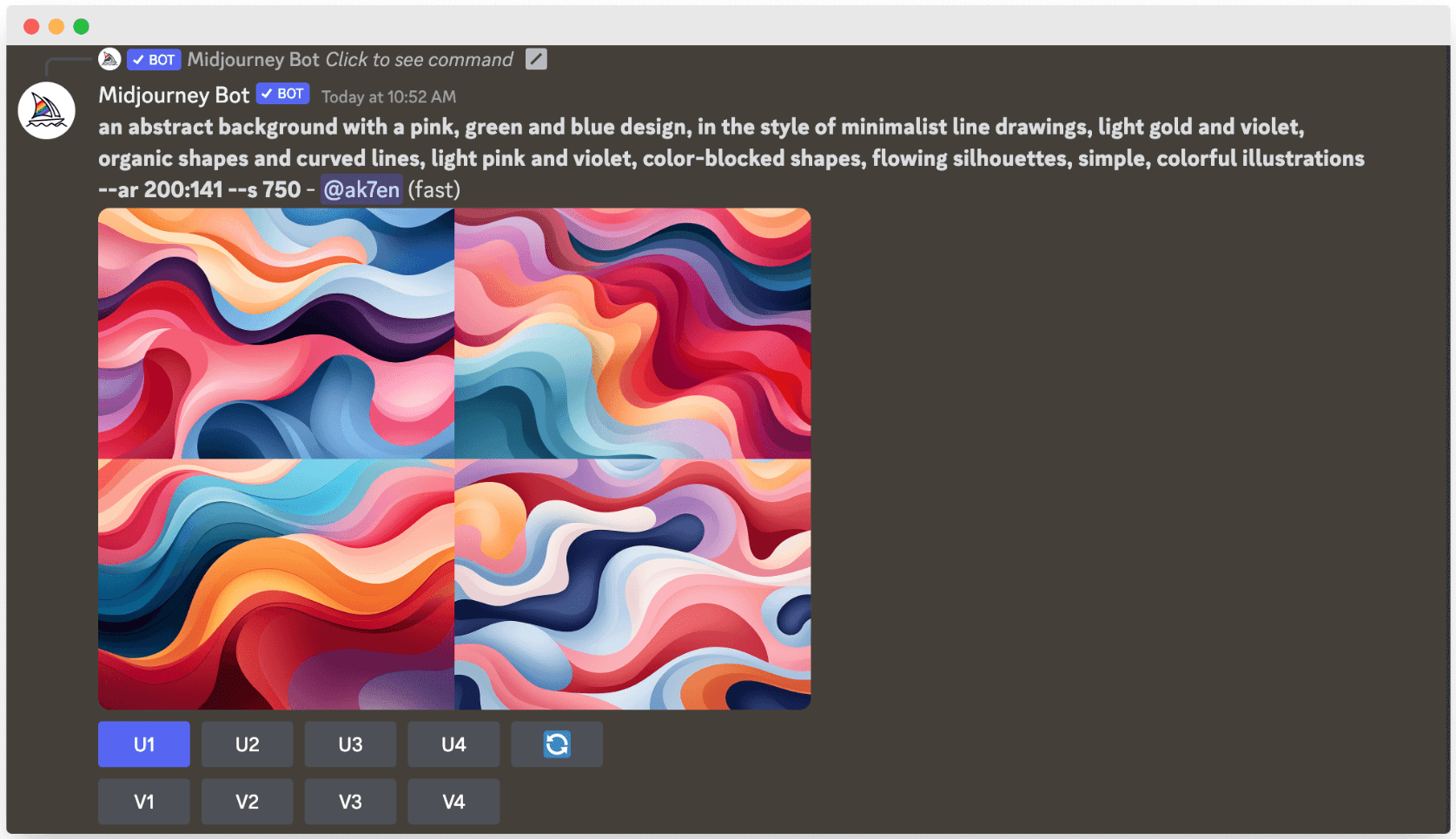
Step 5: Upscale and download the chosen image
Midjourney gives you different variations to choose from. For better results, we can choose which image we want to upscale. U1 is our choice. Now, the Midjourney bot willl give you this image in better quality. If you click on it, you will be able to download it by right-clicking.
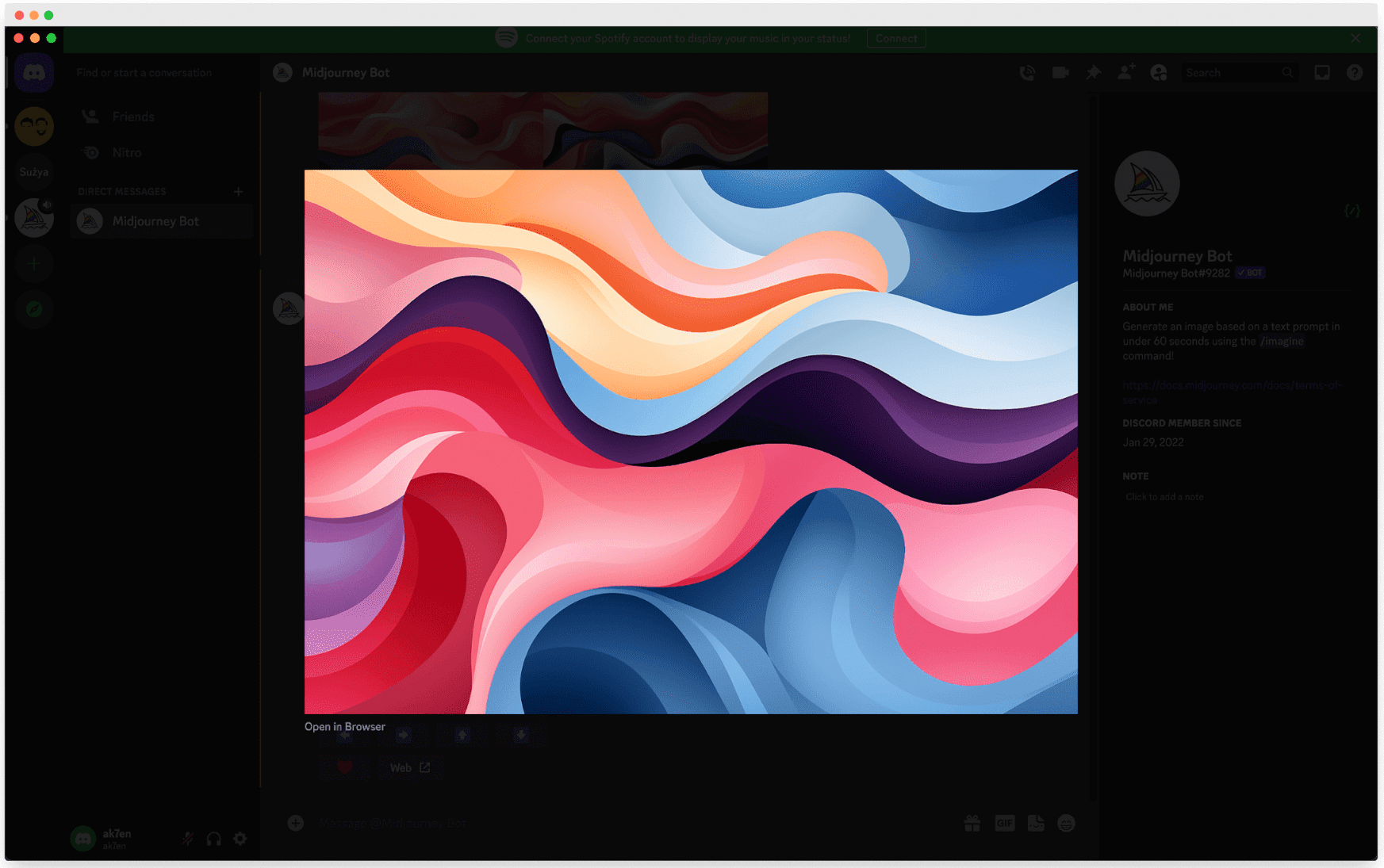
Step 6: Change certificate background
Once you downloaded your generated background image, it’s time to put it into the Certifier dashboard. You can do that simply by clicking Upload Custom Background under the Background tab in the left-hand panel.
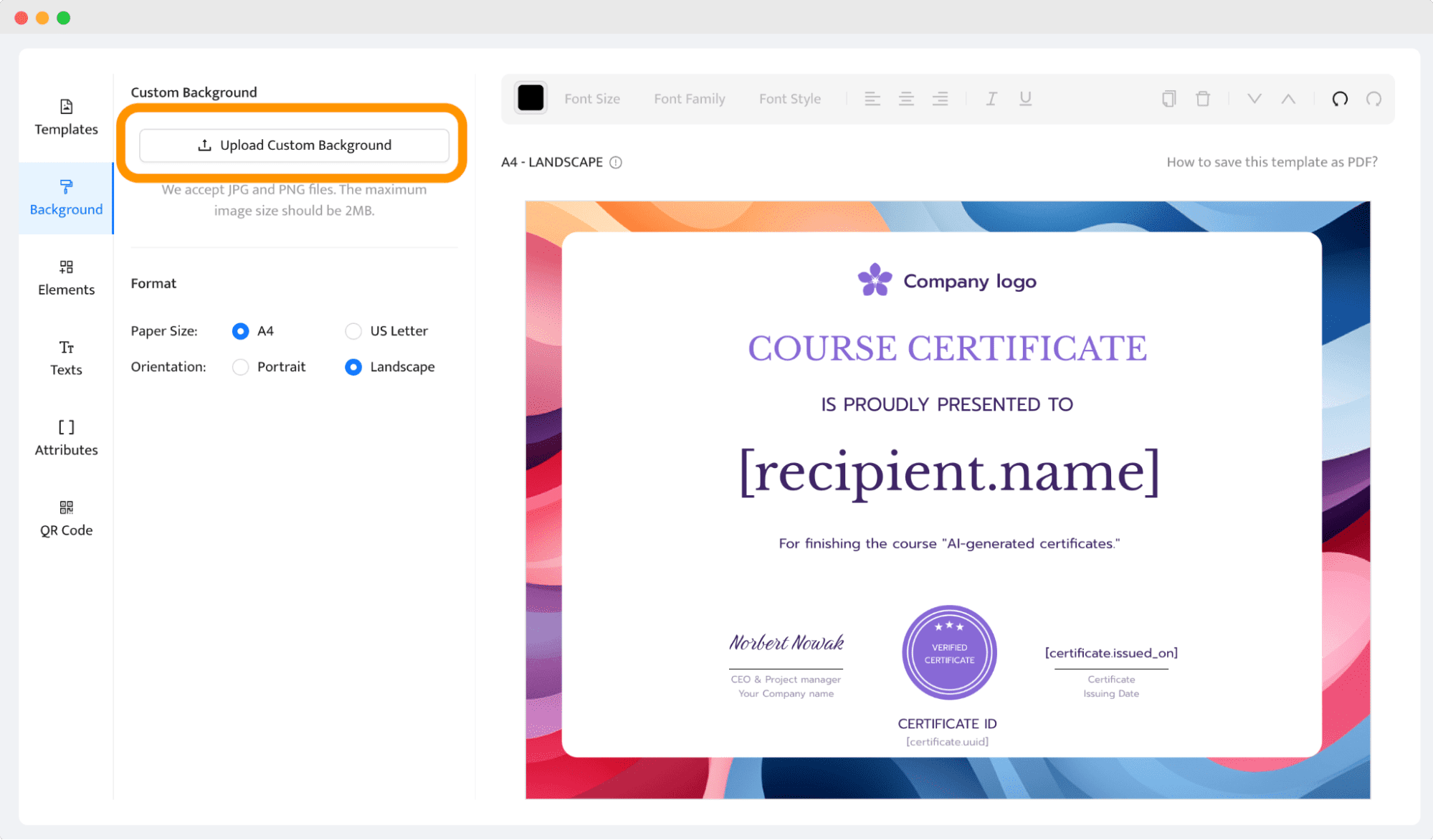
To make it match our background, we added a simple white rectangle element (Elements > Upload Image) and brought it backward. It’s ready!
💡 If you don’t have idea for your certificate wording, you can easily generate it with ChatGPT. Scroll down to see what prompts to use for the best results!
Step 7: Add dynamic attributes
Placeholders called dynamic attributes make certificate generation possible.
Choose the attributes you want to customize for each recipient from the Attributes tab. For example, let’s take the [recipient.name] attribute. This placeholder will be filled in with the recipients’ names automatically so that you don’t have to change this field to each recipient individually. The tool will make all of that for you at once.
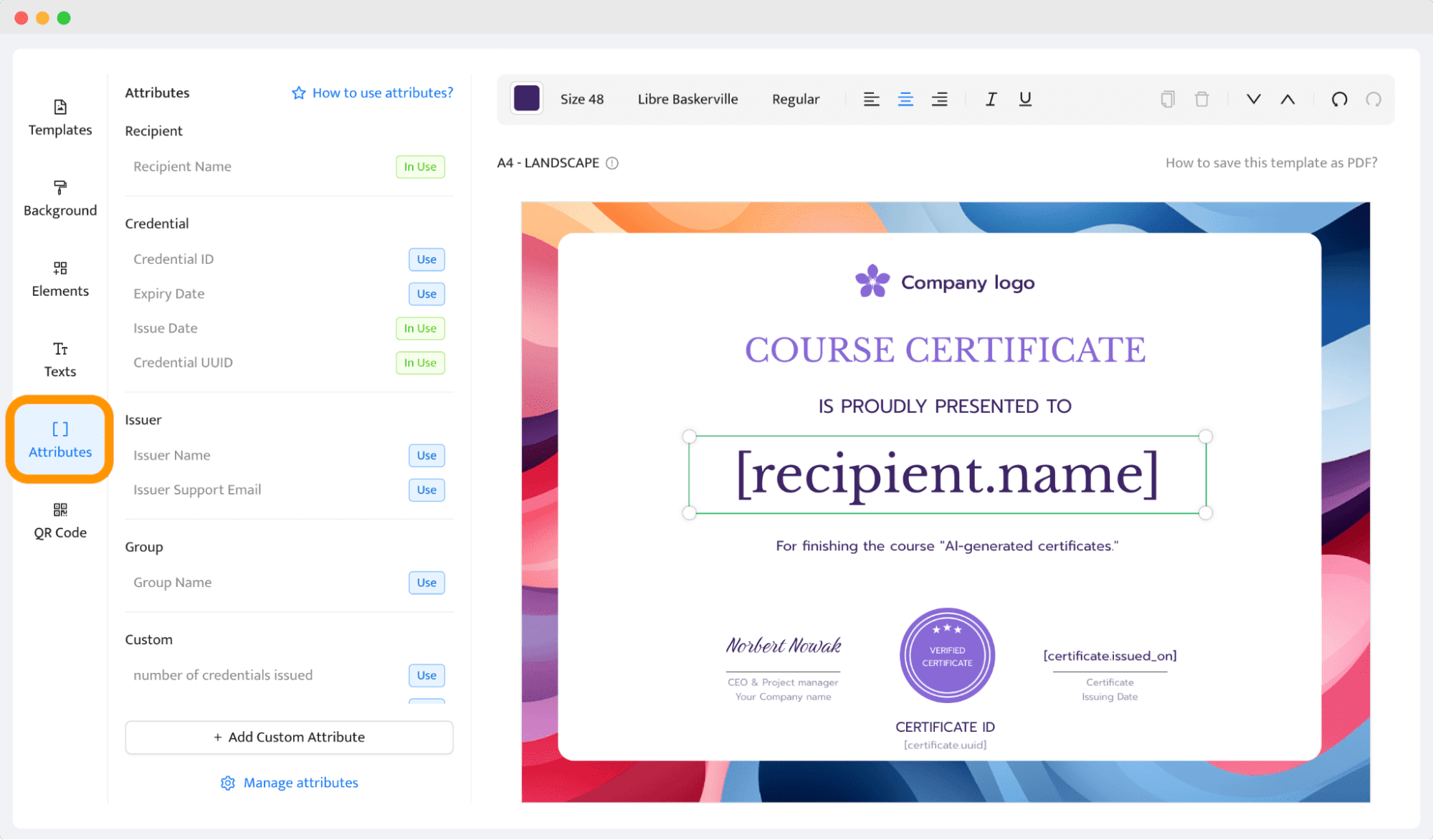
The result? You can generate hundreds of personalized certificates in bulk. It's something that no certificate maker AI can do.
Step 8: Auto-generate certificates
Once your AI-generated certificate is ready, it’s time to click the Create Certificate Design button. Now, your AI generated certificate is safe and sound (you can modify it whenever needed from the Designs panel).
This step will trigger the pop-up window to upload recipients' data and enable the certificate automation.
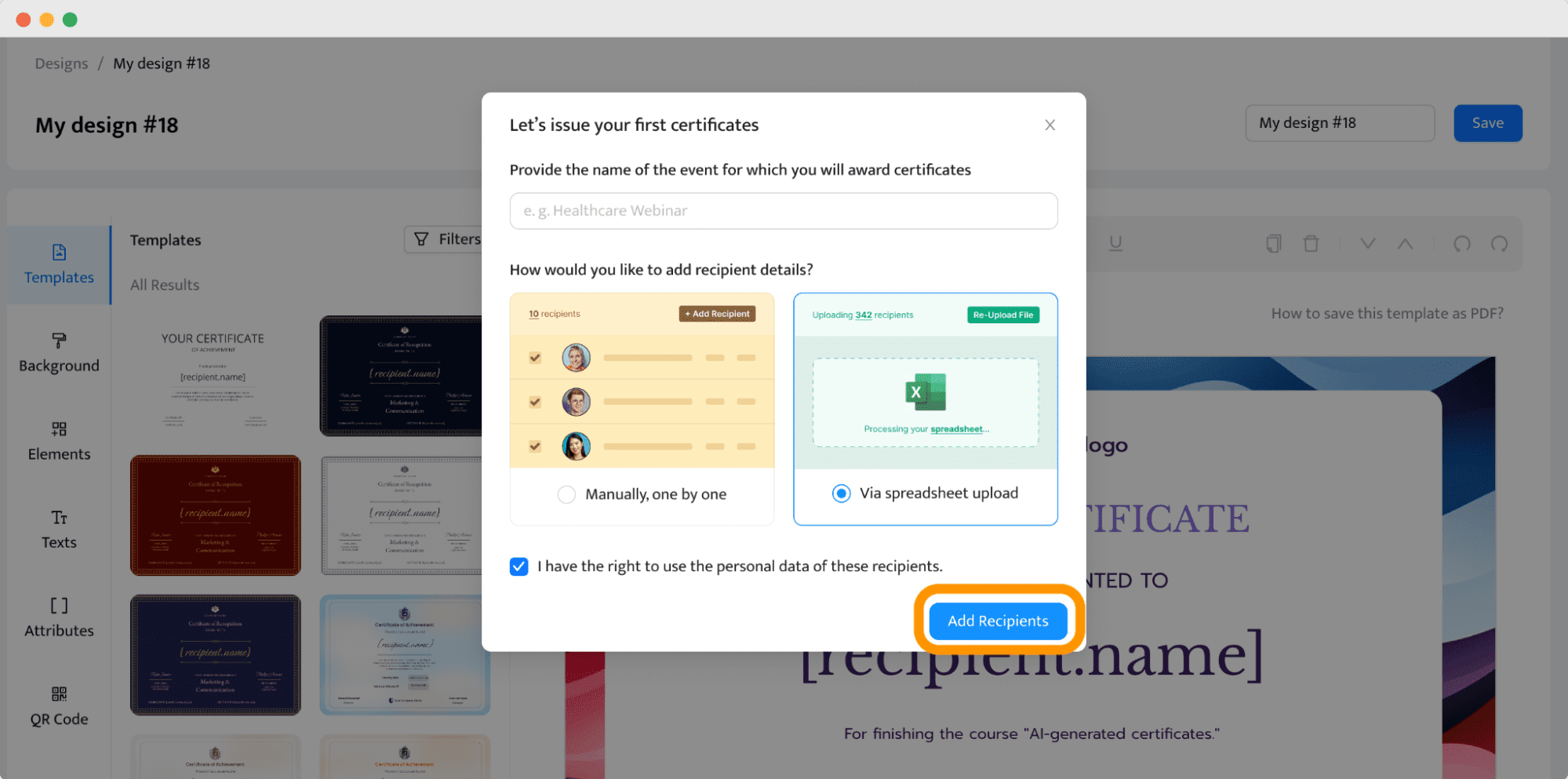
You have two options to upload data that will replace the dynamic attributes:
Upload recipients’ data one by one
Add a CSV file to take data automatically from the spreadsheet (recommended)
Follow the steps depending on the method you choose. The setup is complete, and everything is ready to go. Certifier will automatically start sending out your certificates in a secure way and help you with all certificate issuing.
Then, on this single dashboard, you are also capable of certificate tracking – see who shares the certificate on LinkedIn or to which email address the certificate needs to be resent.
🛟 If you still need some help with how to use certificate generator to create certificates in bulk, you can check this guide. It provides many tips and explains the process in detail.
GPTs as an add-to the certificate generator [+ use case prompt list]
GPT cannot be called a certificate maker AI itself, but it provides some options to boost the certification process (especially during its creation). In which certificate parts can this tool be useful and streamline the flow? Here’s how it fits into the process.
Certificate design
While an AI tool for certificate design can help streamline this process, it's not without its limitations. The results are only as good as the input the GPT receives, so it’s crucial to provide clear and detailed criteria to get the most relevant results.
Go to Explore GPTs and look for the Canva extension. Click Start Chat from there (you need to have at least ChatGPT 4.0).
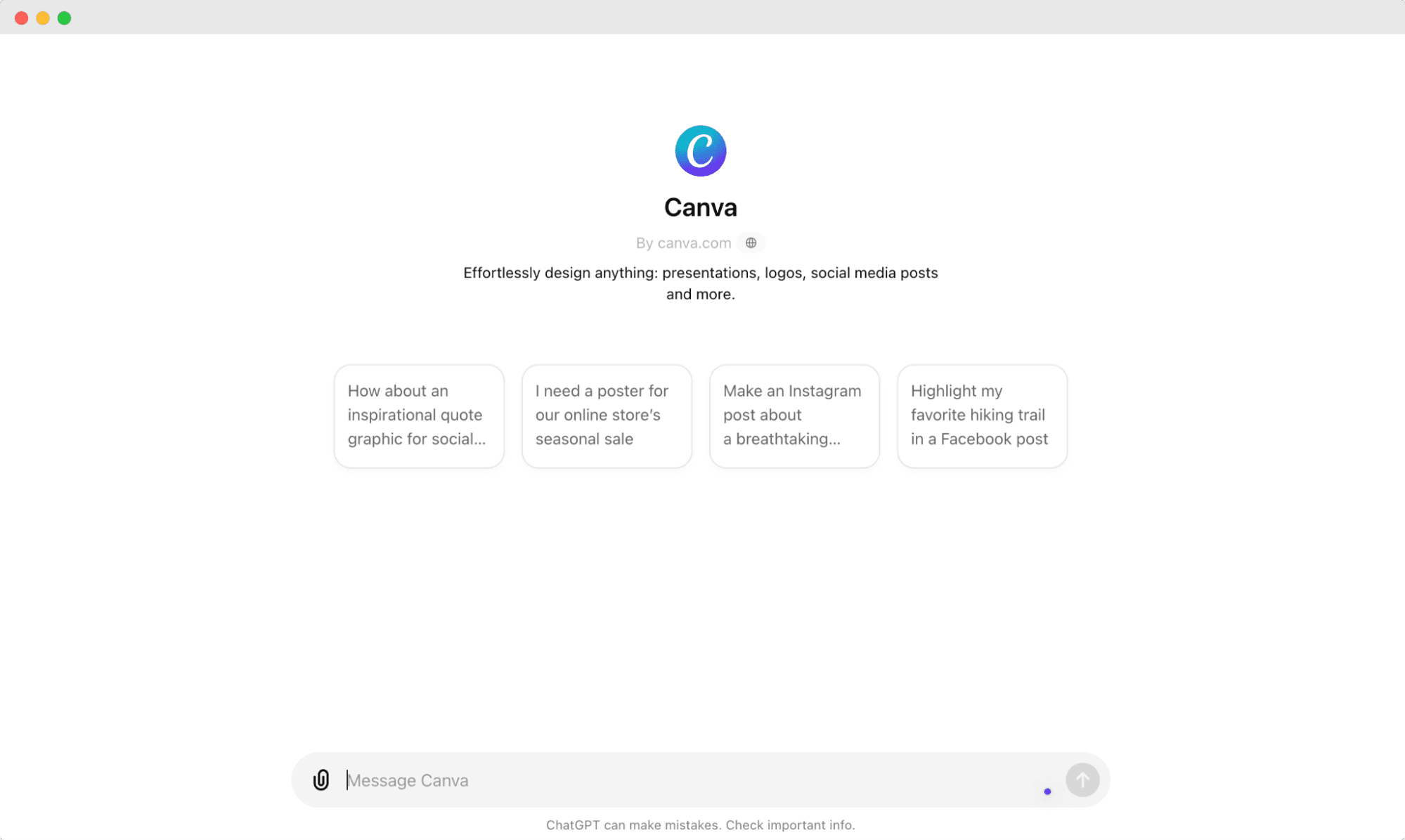
Next, specify the theme for your certificate to AI. Listed below are a few examples of prompts divided into use cases.
Certificate of completion prompt: “Create a professional certification certificate for a project management course completion. The certificate should have an elegant and formal design with a blue and gold color scheme. Include a watermark of a subtle geometric pattern in the background. At the top, feature a large, ornate script font stating 'Certificate of Completion'. Below that, in a smaller serif font, include placeholders for the recipient's name and the course title. The date and authorized signature should be at the bottom, with a gold badge on the lower right corner."
Certificate of participation prompt: "Generate a certificate of participation for attendees of a community art workshop. The design should be colorful and creative, featuring artistic brush strokes on the edges in pastel colors. The central text, 'Certificate of Participation', should be in a playful, modern font. Include spaces for the participant's name and the workshop title, with a small image of a paint palette and brush at the bottom. A simple line for the organizer's signature should be included at the bottom right."
Certificate of appreciation prompt: "Design a volunteer appreciation certificate for a non-profit organization. The style should be warm and inviting, with earth tones like browns and greens. Include an image of a globe and hands around it at the top to symbolize community and help. 'Certificate of Appreciation' should be prominently displayed in a heartfelt, welcoming font. Add lines for the volunteer’s name, the service performed, and the date. A signature line for the organization’s director should be at the bottom, with a green leaf seal."
The AI will then suggest various certificate design ideas. Here are the results we got by using the second example:
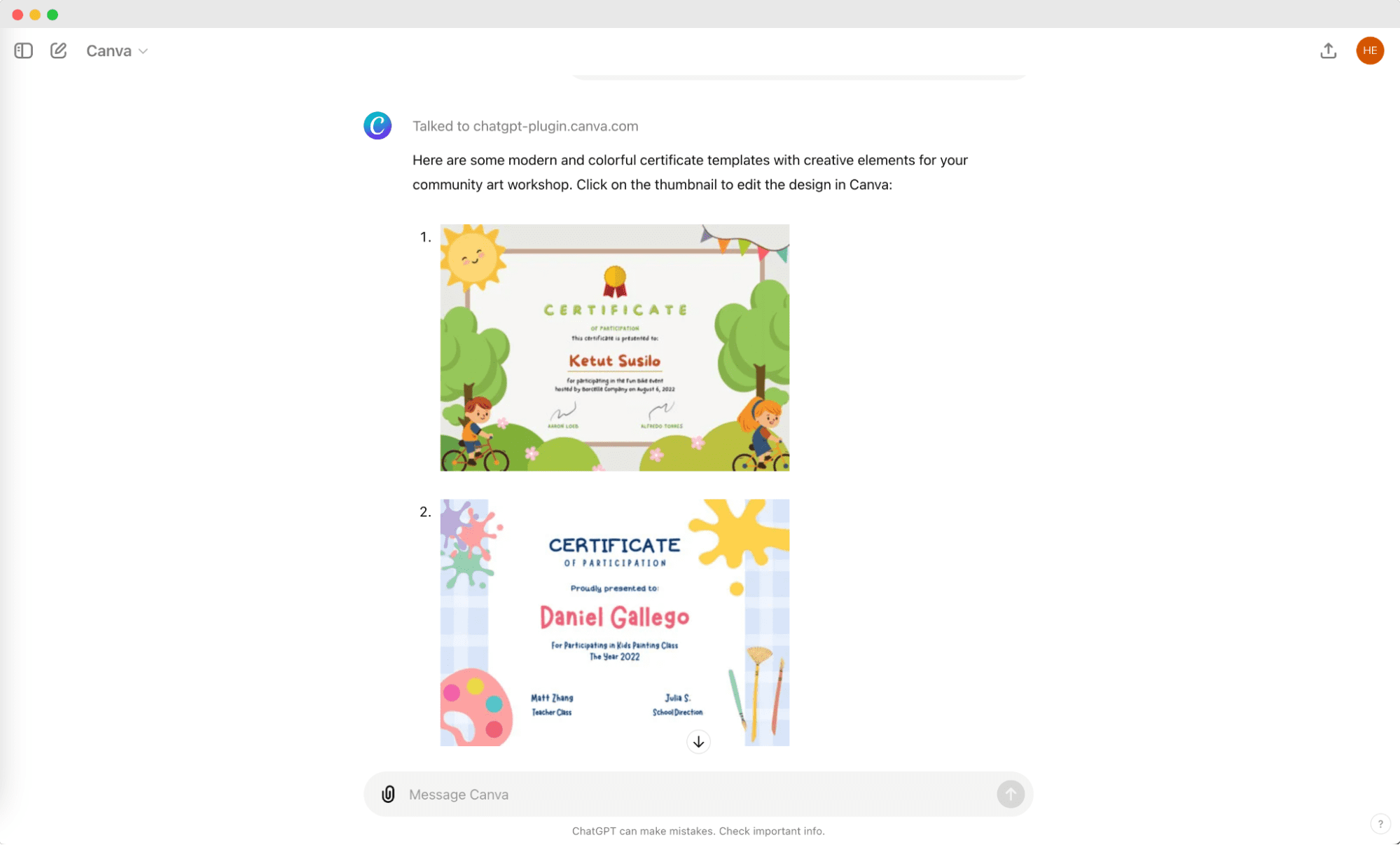
The best part here? Once you click on the design, it will redirect you to Canva tool to customize the certificate further. So, if you don’t get the results you want, you can always do furher tweaks within the tool to get the AI certificate design you’re looking for.
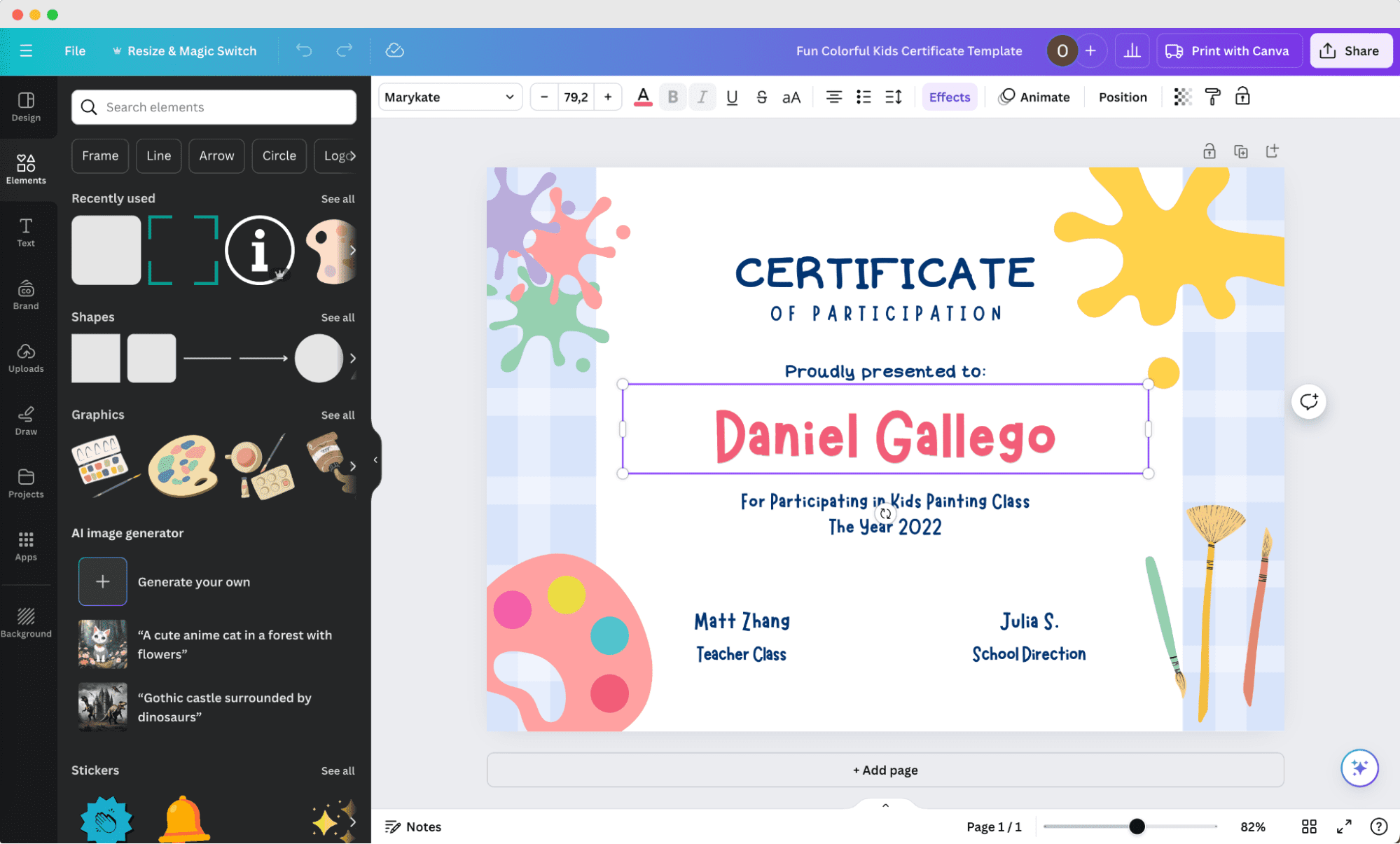
Remember though that the certification with Canva ends on creation. To distribute or generate certificates automatically, you need to come back to Certifier anyway. There’s no other way to create certificates in bulk with Canva other than manually entering all the details.
Certificate wording
ChatGPT is much more efficient when it comes to certificate wording. You don’t need any extensions for that. Simply start a new chat on the platform.
01 Specify the certificate type. Whether it’s for academic achievement, professional recognition, or a community service award, let ChatGPT know. It helps tailor the language to the occasion.
02 Provide context. Share a bit about the recipient’s achievements and what the award is recognizing. This context allows ChatGPT to generate more personalized text.
03 Ask for variations. You can request multiple versions of the wording from ChatGPT, from formal to more creative expressions. Choose from different options, so you get just the right tone.
04 Customize. Once ChatGPT provides a draft, tweak it to include specific details that give the certificate a special touch.
Below are a few prompt examples categorized by use cases.
Professional certificate wording prompt: "Create certificate wording for a professional data analysis certification. The recipient has successfully completed a rigorous advanced course and demonstrated expertise in statistical methods and predictive modeling. Please include placeholders for the recipient's name, the certification authority, the date of issue, and a signature line for the course instructor."
Leadership certificate wording prompt: "Generate wording for a certificate of achievement that will be presented to an employee named John Smith. It's to recognize his exceptional leadership in completing an “X project” on time. Please provide a formal tone and include phrases that highlight his dedication and team spirit. Be creative.”
Appreciation certificate wording prompt: "Help me create heartfelt wording for a volunteer appreciation certificate. The volunteer has contributed over 100 hours to community service, impacting many lives positively. The wording should express deep gratitude and acknowledge their dedication. Please add lines for the volunteer's name, the service area, the date, and the signature of our non-profit director."
And the result of AI-generated certificate wording. Continue to prompt the tool until you get the results you want.
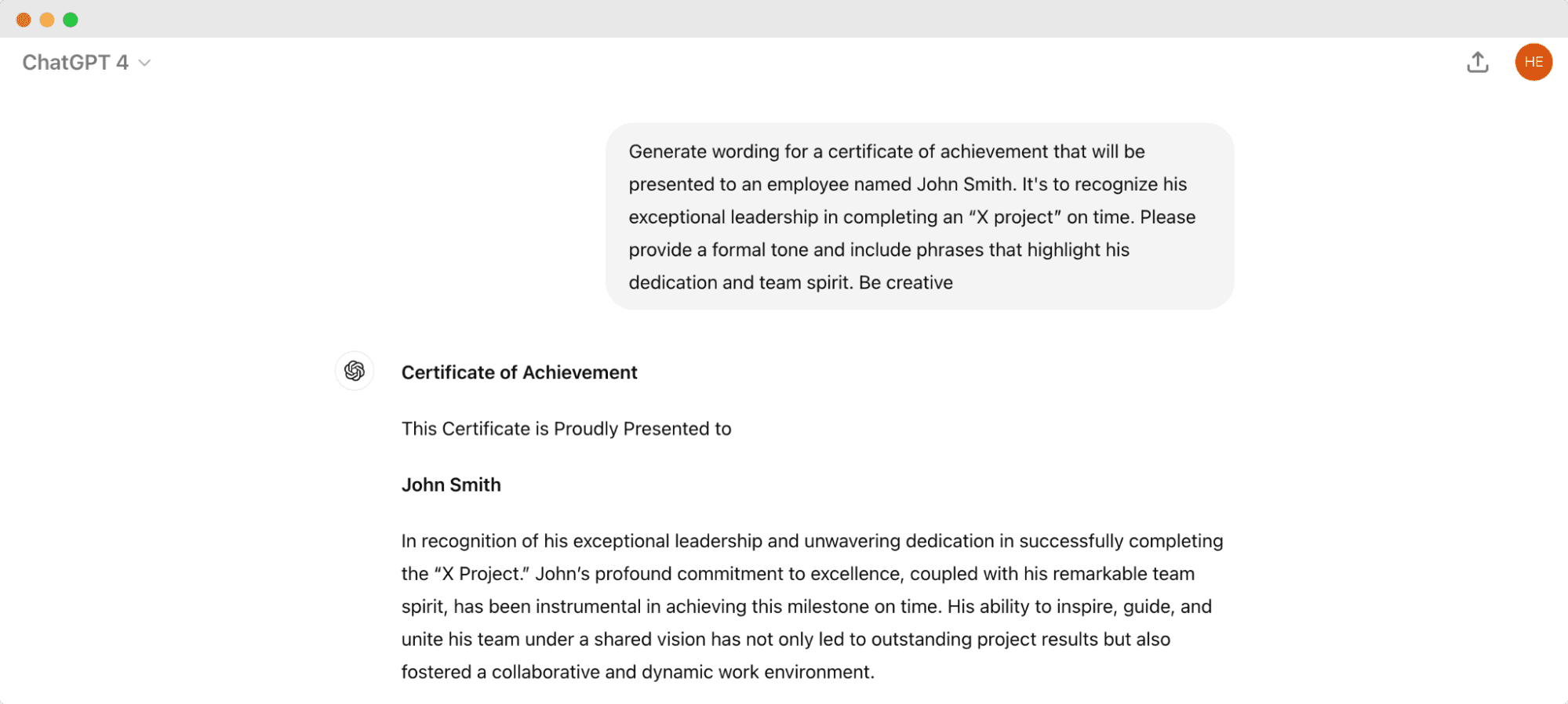
Image prompt tips [bonus]
While working with AI, the ability to describe the prompt accurately is the most desired skill. That's a topic you could literally write a book about. To keep things short, the best result will come from describing your thoughts clearly.
This is the reason why giving a detailed prompt is so crucial. As we mentioned earlier, the AI can't handle letters yet, so we recommend not using descriptions like certificate backgrounds solely. Here are the results after giving the prompt: “/imagine certificate background for fragrance academy, minimalistic, pastel pink and orange colors.” Definitely, inspiration only.
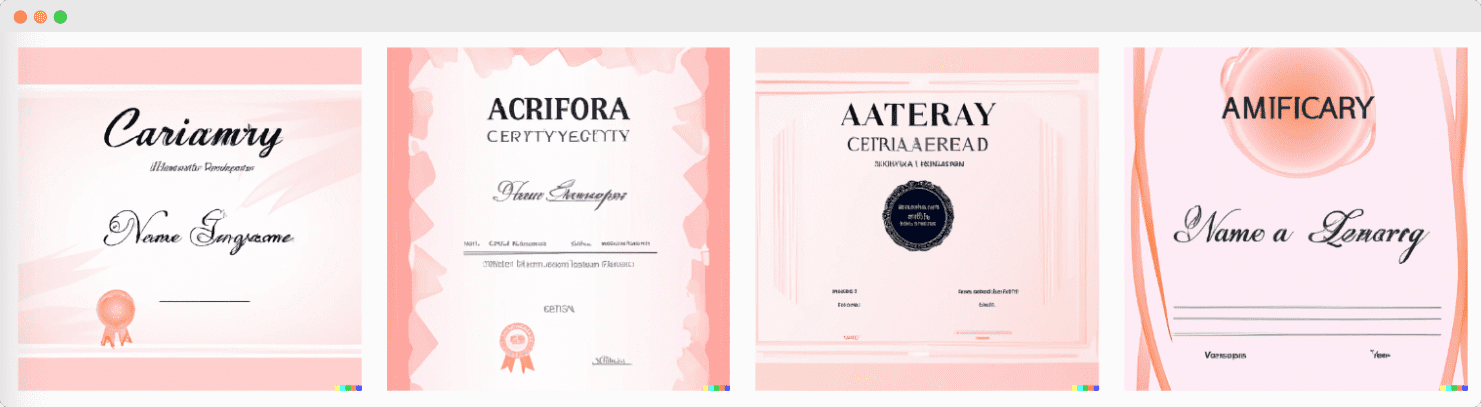
So, here is a quick guide on how NOT to get the results like above (no matter which AI tool you choose).
Be specific
Describe the certificate in detail without being too elaborate. For example, instead of saying, "I want a nice certificate," you should say, "modern-looking, minimalistic certificate, illustration of a mountain, a place for my logo, etc."
Use AI text generators
Crafting image prompts can be hard. To help, you can use AI text generators like GPT-4 to generate a description of the certificate based on your initial ideas. For example, you can teach your ChatGPT how to describe images, e.g., in Midjourney. Input there all the relevant info and then let the AI text generator come up with its own description.
Use keywords and phrases
Use keywords and phrases to increase the accuracy of your descriptions. For example, if you want a modern-looking certificate, you should include words like "modern," "clean," "minimalistic," etc. in your description.
Think visually
AI tools are best at interpreting visual concepts. Whenever possible, add pictures or screenshots to your description (Midjourney allows for adding image URLs after typing /imagine). This will help the AI understand what kind of design you have in mind.
Polish the results
If you don’t get exactly what you want, don’t repeat the same prompt again and again. Instead, try to “push” the AI to do some tweaks. For example, ask to change the style or the colors. Doing this will help you get closer to your desired outcome.
Certificate creator AI not works alone
Many people are horrified at the thought of the speed AI is developing. But, as you can see, certificate generator AI still has a lot of space for improvements.
And, there is nothing to be afraid of – as long as intelligence is artificial and not alien, people have control over it. And learning how to use certificate maker AI can be handy. Especially, if you’re running a course or program on AI.
If you want to generate certificates (with or without AI tool for certificate design), sign up for Certifier certificate generation software. It’s easy to use and make the process smooth.
FAQs about AI certificate generator
There is a sense of mystery surrounding Artificial Intelligence and certificate creator AI. This may lead to a lot of questions. Here are a few of the most common ones.